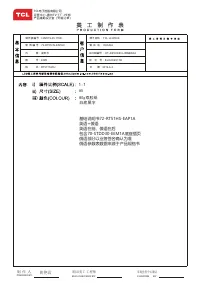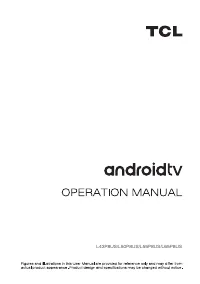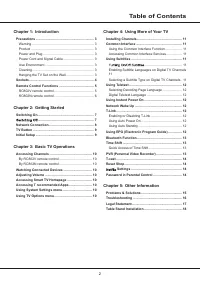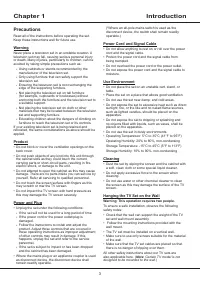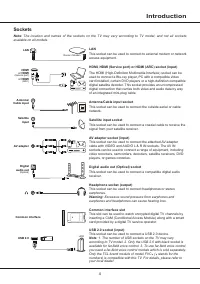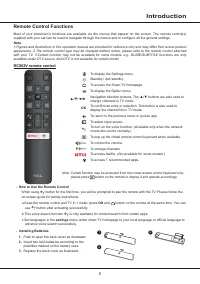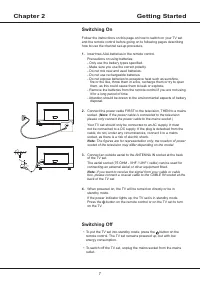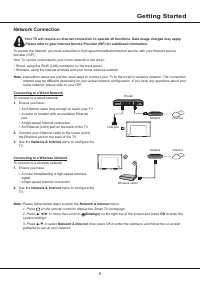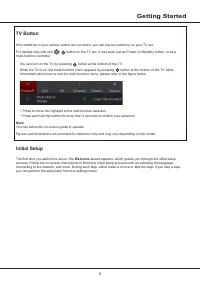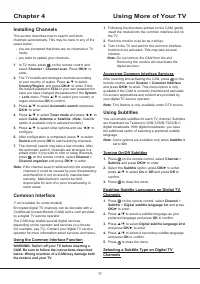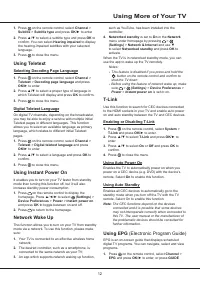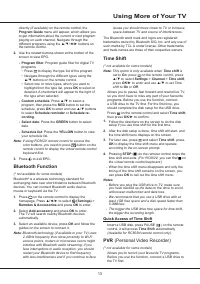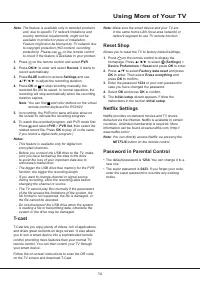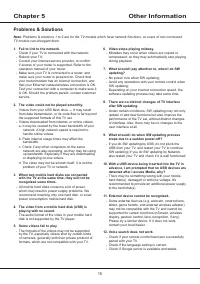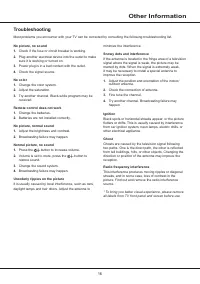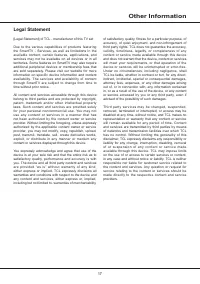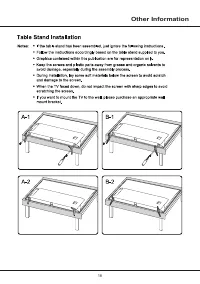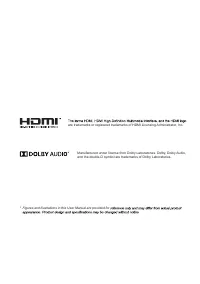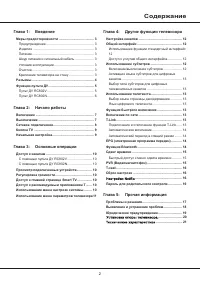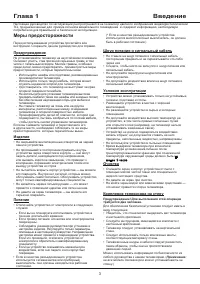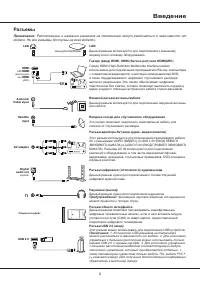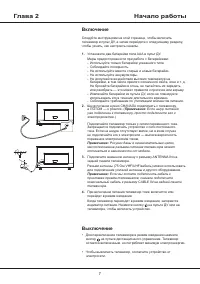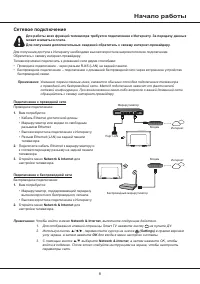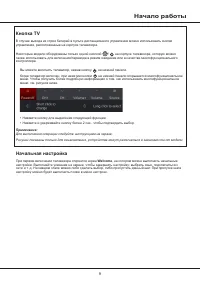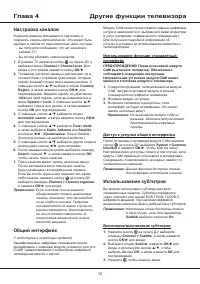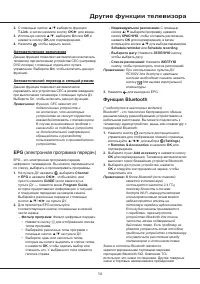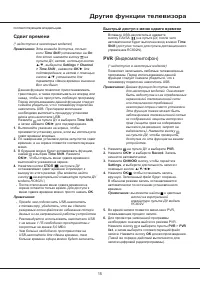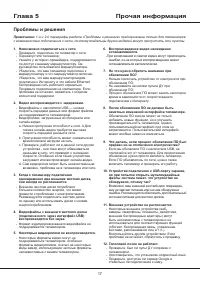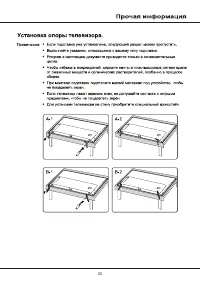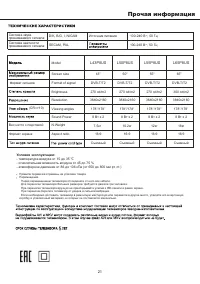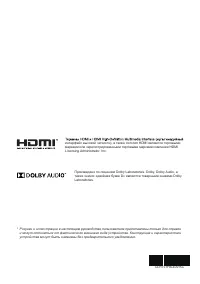Телевизоры TCL L50P8SUS - инструкция пользователя по применению, эксплуатации и установке на русском языке. Мы надеемся, она поможет вам решить возникшие у вас вопросы при эксплуатации техники.
Если остались вопросы, задайте их в комментариях после инструкции.
"Загружаем инструкцию", означает, что нужно подождать пока файл загрузится и можно будет его читать онлайн. Некоторые инструкции очень большие и время их появления зависит от вашей скорости интернета.
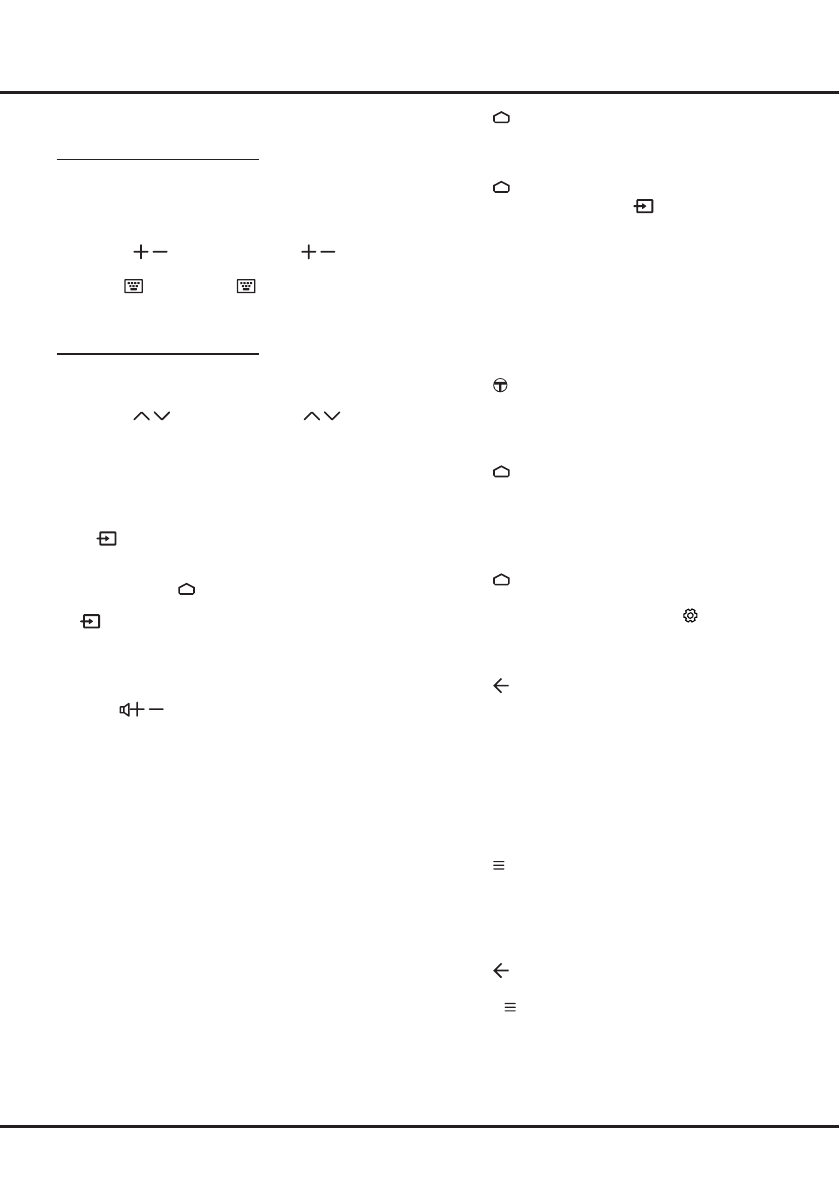
10
Chapter 3
Basic TV Operations
Accessing Channels
By RC802V remote control
Using the ▲/▼ buttons:
press the ▲/▼ buttons on the
remote control to scroll through the channels.
Using the OK button:
press the
OK
button to display
the channel list and press ▲/▼/◄/► and
OK
to select
channels.
Using the P / buttons
: press the
P /
buttons on
the remote control to scroll through the channels.
Using the button:
press to display the virtual
remote control keyboard, then you can use the numeric
buttons or the
LIST
button to operate accordingly.
By RC802N remote control
Using the numeric buttons
: press the corresponding
numeric buttons on the remote control to access the
channels.
Using the P / buttons
: press the
P /
buttons
on the remote control to scroll through the channels.
Using the LIST button
: press the
LIST
button on the
remote control to display the channel list and press
▲
/
▼
/
◄
/
►
and
OK
to select channels.
Watching Connected Devices
Press
on the remote control to display the source
list. Press
▲
/
▼
to select TV or other input sources and
press
OK
to confirm.
You can also press on the remote control to display
the homepage, press
▲/
◄
/
►
to move the cursor to
the
(Inputs)
area on the right top of the screen, and
press
OK
to enter. Then press
▲
/
▼
and
OK
to select
the input source.
Adjusting Volume
Press the
/
buttons on the remote control to
increase or decrease the volume.
Accessing Smart TV Homepage
Allows you to enjoy Internet Applications (Apps) and
specially adapted Internet websites, and perform system
settings for your TV. You can make controlling with the
TV remote control.
WARNING:
•
Configure the network settings before using
Smart TV
applications
.
• Slow responses and/or interruptions may occur,
depending on your network conditions.
• If you experience a problem using an application,
please contact the content provider.
• According to circumstances of the content provider, an
application’s updates or the application itself may be
discontinued.
• Depending on your country's regulations, some
applications may have limited service or not be
supported.
• Changes in application content may be made without
prior notice by the service provider.
1.
Press on the remote control to display the Smart
TV homepage.
2.
Press
▲/▼/◄/►
and
OK
to enter the desired apps,
functions or settings.
3.
Press to return to the homepage.
4.
To exit the homepage, press
on the remote
control to display the source list, and then press
▲
/
▼
and
OK
to select your desired input source.
Note
: Since the connection with Internet takes time, it’s
recommended that you wait a few minutes to use
the Smart TV feature after activation of TV from
standby.
Accessing T recommended Apps
Allows you to enjoy Internet Applications (apps).
1.
Press on the remote control to display the
recommended apps.
2.
Press
▲/▼/◄/►
and
OK
to enter the desired apps.
For the first time, some apps will be downloaded
automatically.
3.
Press to return to the homepage.
Using System Settings menu
Allows you to not only adjust device settings, such
as Network, Power and Apps, etc., but also set
preferences.
1.
Press on the remote control to display the Smart
TV homepage.
2.
Press
▲/
◄/►
to move the cursor to
(Settings)
on the right top of the screen and press
OK
to enter
the system settings.
3.
Press
▲/▼
to choose the items and press
OK
to enter.
4.
Press to return to previous interface.
Using TV Options menu
The follow instructions introduce how to operate and
access the options menu of the TV under TV mode with
the remote control.
Note
: Some of the functions might be unavailable in
certain input sources. And for some models,
certain options are not available.
To access the menu system:
1.
Press
on the remote control to display the menu.
2.
Press
▲
/
▼
to select the desired item, then press
OK/►
to enter the corresponding submenu.
3.
In submenus, press
▲
/
▼
to select menu options,
then press
OK/►
to enter the option list, the
adjustment interface, or the corresponding submenu.
4.
Press to exit.
Notes
:
-
Press
on the remote control, select
Settings
and
press
OK
to enter the Settings menu.
-
Setting
LED motion clear
on will make fast moving
images clearer by controlling the LED backlight, but
the picture will be darker and more flickering than with
LED motion clear
off.