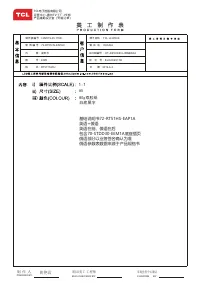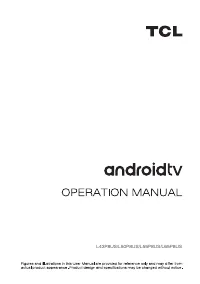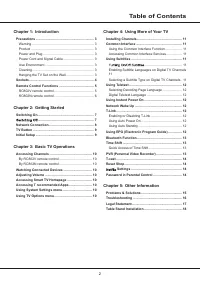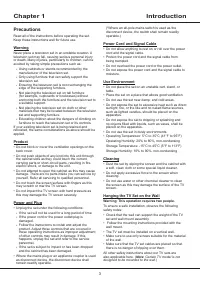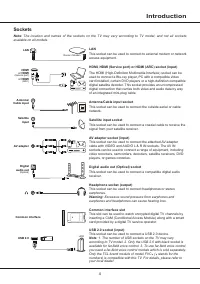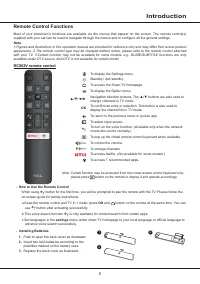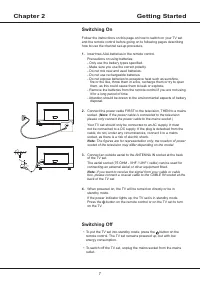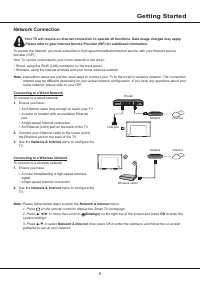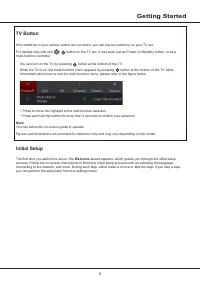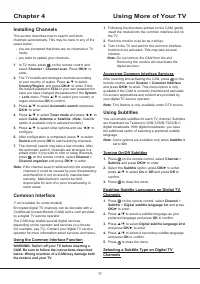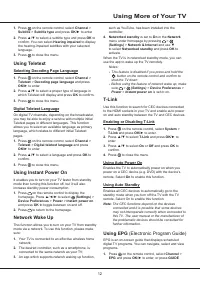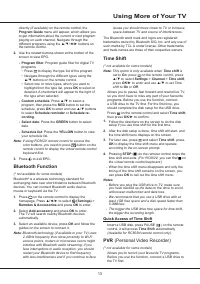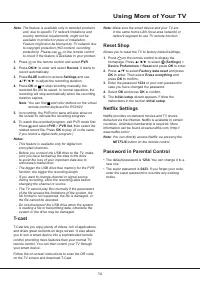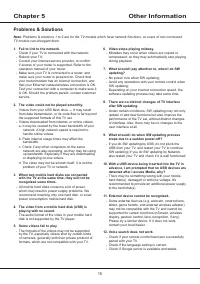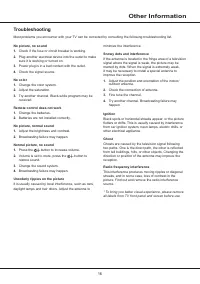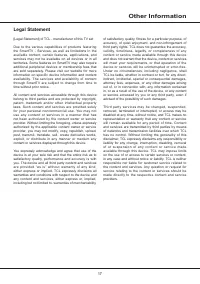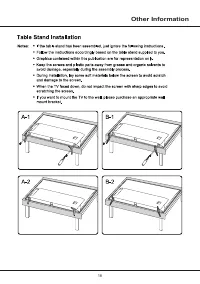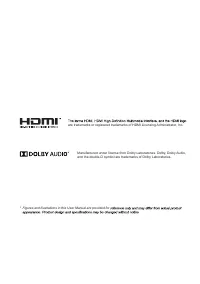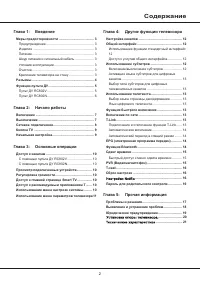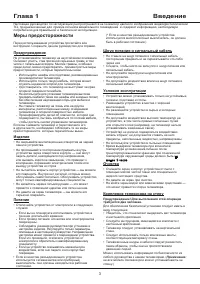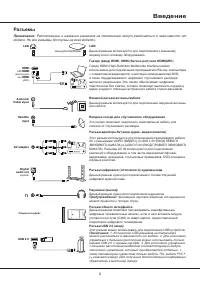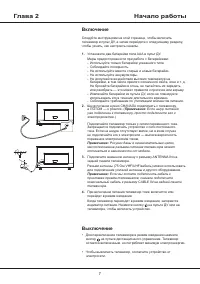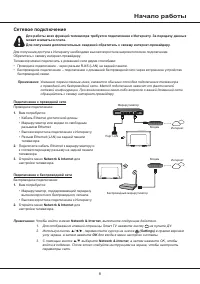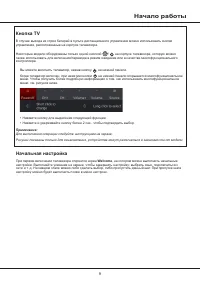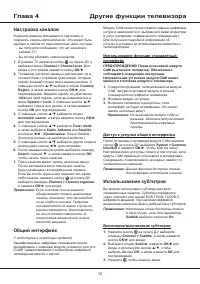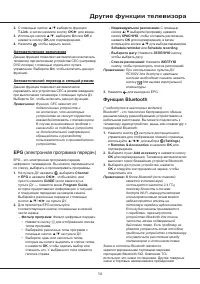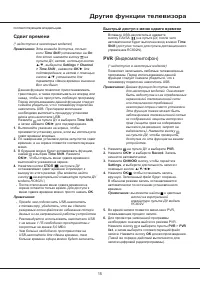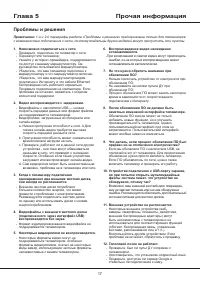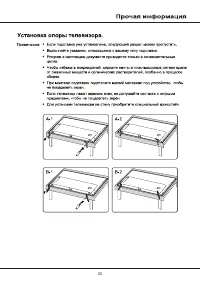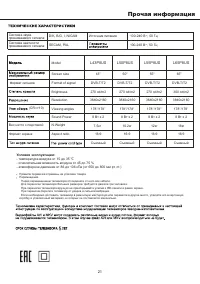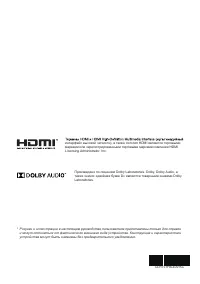Телевизоры TCL L50P8SUS - инструкция пользователя по применению, эксплуатации и установке на русском языке. Мы надеемся, она поможет вам решить возникшие у вас вопросы при эксплуатации техники.
Если остались вопросы, задайте их в комментариях после инструкции.
"Загружаем инструкцию", означает, что нужно подождать пока файл загрузится и можно будет его читать онлайн. Некоторые инструкции очень большие и время их появления зависит от вашей скорости интернета.
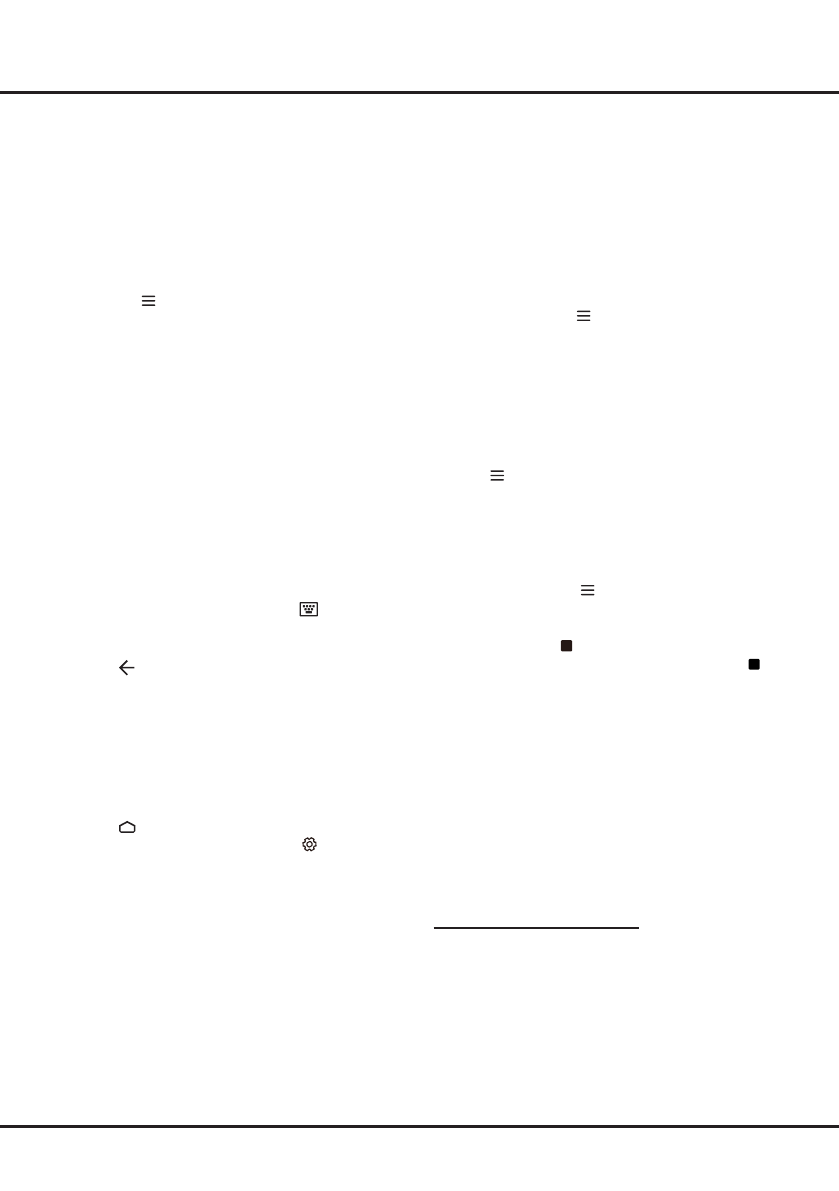
13
Using More of Your TV
issues you should move closer to TV or increase
space between TV and source of interferences.
The Bluetooth word mark and logos are registered
trademarks owned by Bluetooth SIG, Inc. and any use of
such marks by TCL is under license. Other trademarks
and trade names are those of their respective owners.
Time Shift
(* not available for some models)
Note
: This option is only available when
Time shift
is
set to
On
: press on the remote control, press
▲/▼ to select
Settings
>
Channel
>
Time shift
,
press
OK
/► to enter and use ▲/▼ to set Time
shift to
On
or
Off
.
Allows you to pause, fast forward and rewind live TV,
so you don’t have to miss any part of your favourite
programs. Before you use the function, connect
a USB drive to the TV first. For the first time, you
should complete the disk setup for the USB drive.
Press
on the remote control and select
Time shift
,
then press
OK
/► to confirm.
1.
Follow the directions on the screen to do the disk
setup if you use time shift for the first time.
2.
After the disk setup is done, time shift will start, and
the time shift menu displays on the screen.
3.
For later use, press
and select
Time shift
. press
OK
to display the time shift menu and operate
according to the on-screen prompt.
4.
Pressing
STOP
( )
on the remoter control stops the
time shift and exits.
(For RC802V,
you can find
on
the virtual remote control keyboard.)
-
When the time shift menu disappears and only the
timing of the time shift remains on the screen, you
can press
OK
to call out the time shift menu.
Notes
:
- Before you plug the USB drive to TV, make sure
you have backed up the data on the drive to avoid
unforeseen malfunction and data loss.
- We recommend that you use a USB drive with at
least 1GB free space and a disk speed faster than
5.0MB/sec.
- The bigger the USB drive free space for time shift,
the bigger the recording length.
Quick Access of Time Shift
Insert a USB disk, press PAUSE (
〓
) on the remote
control, it will access
Time Shift
automatically
(Available for RC802N remote control only)
.
PVR
(Personal Video Recorder)
(* not available for some models)
Allows you to record your favourite TV programs.
Before you use the function, connect a USB drive to
the TV first.
directly
(if available)
on the remote control, the
Program Guide
menu will appear, which allows you
to get information about the current or next program
playing on each channel. Navigate through the
different programs using the ▲/▼/◄/► buttons on
the remote control.
2.
Use the related buttons shown at the bottom of the
screen to view EPG.
-
Program filter
: Program guide filter for digital TV
programs.
• Press to display the type list of the program.
•
Navigate through the different types using the
▲/▼ buttons on the remote control.
• Select one or more types, which you want to
highlight from the type list, press
OK
to select or
deselect. A checkmark will appear to the right of
the type when selected.
- Custom schedule
: Press ▲/▼ to select a
program, then press the
RED
button to set the
schedule, press
OK
to enter and use ▲/▼ buttons
to select
Schedule reminder
or
Schedule re-
cording
.
- Select date
: Press the
GREEN
button to select
date.
- Schedule list
: Press the
YELLOW
button to view
your schedule list.
Note
: If using RC802V remote control to access the
color buttons, you need to press
button on the
remote control to display the virtual remote control
keyboard first.
3.
Press to exit EPG.
Bluetooth Function
(* not available for some models)
Bluetooth
®
is a wireless technology standard for
exchanging data over short distance between Bluetooth
devices. You can connect Bluetooth audio device,
mouse or keyboard via the TV.
1.
Press on the remote control to display the
homepage, Press
▲/◄/►
to select
(Settings)
>
Remotes & Accessories
and press
OK
to enter.
2.
Select
Add accessory
and press
OK
to enter.
The TV will search nearby Bluetooth devices
automatically.
3.
Select an available device, press
OK
and follow the
guides on the screen to connect it.
Note
: Bluetooth technology (if available in your TV) uses
2.4GHz frequency thus close proximity to Wi-Fi
access points, routers or microwave ovens might
interfere with Bluetooth audio streaming. If you
face interruptions in audio reception, you should
restart your Bluetooth device to find frequency
with less interferences and if you continue to face