Телевизоры TCL 32S5400A - инструкция пользователя по применению, эксплуатации и установке на русском языке. Мы надеемся, она поможет вам решить возникшие у вас вопросы при эксплуатации техники.
Если остались вопросы, задайте их в комментариях после инструкции.
"Загружаем инструкцию", означает, что нужно подождать пока файл загрузится и можно будет его читать онлайн. Некоторые инструкции очень большие и время их появления зависит от вашей скорости интернета.
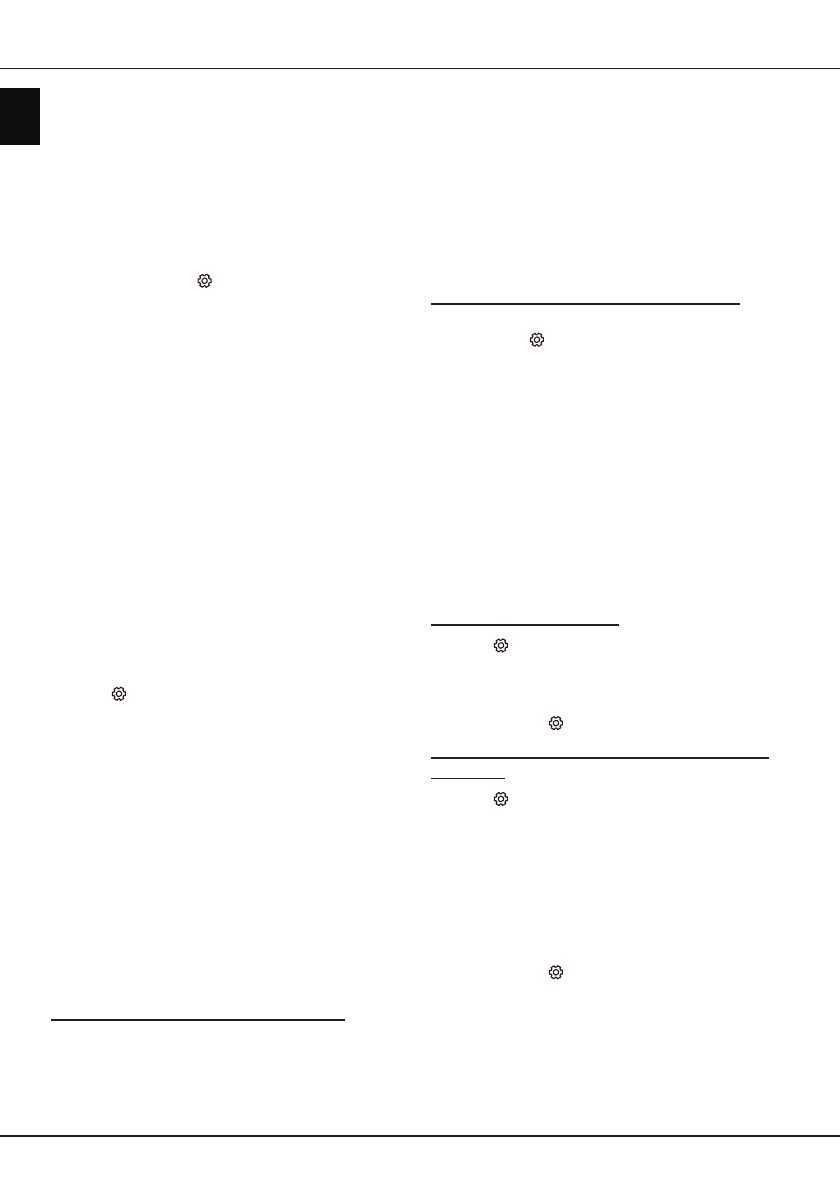
EN
10
English
Chapter 4 - Using more of your TV
Installing channels
This section describes how to search and store
channels automatically. This may be done in any of
the cases below:
- you have skipped the channel installation step in the
initial setup;
- you are prompted that there are no channels in TV
mode;
- you want to update your channels.
1.
In TV mode, press
on the remote control and
select
Channel > Channel scan
. Press
OK/
►
to
enter.
2.
The TV installs and arranges channels according
to your country or region. Press
▲
/
▼
to select
Country/Region
, and press
OK/
►
to enter. Enter
the default password 1234 or your own password
in case you have changed the password in the
System
menu. Press
▲
/
▼
to select your country
or region and press
OK
to confirm.
3.
Press
▲
/
▼
to select
Automatic search
and press
OK/
►
to enter.
4.
Press
▲
/
▼
to select
Tuner mode
and press
◄
/
►
to select
Cable
,
Antenna
or
Satellite
.
(Note:
Satellite
option is available only in selected
models.)
5.
Press
▲
/
▼
to select other options to configure.
6.
After configuration is completed, press
▼
to select
Search
and press
OK
to start scanning channels.
7.
The channel search may take a few minutes. After
the automatic search, channels are arranged in a
preset order. If you wish to hide or move channels,
press
on the remote control, select
Channel >
Channel organizer
and press
OK/
►
to enter.
Note:
Channel organizer
option is not available
when
Tuner mode
is set to
Antenna
and
Country/
Region
is set to United Kingdom.
Common interface
Encrypted digital TV channels can be decoded with a
common interface module and a card provided by a
digital TV service operator.
The common interface module may enable several
digital services, depending on the operator and
services you choose (for example, pay TV). Contact
your digital TV service operator for more information
about services and terms.
Using the common interface module
WARNING: Switch off your TV before inserting a
common interface module. Be sure to follow the
instructions described below. Wrong insertion of
a common interface module may damage both the
module and your TV.
1.
Following the directions printed on the common
interface module, gently insert the module into the
common interface slot on the TV.
2.
Push the module in as far as it will go.
3.
Turn on the TV and wait for the common interface
function to be activated. This may take several
minutes.
Note: Do not remove the common interface
module from the slot. Removing the module
will deactivate the digital services.
Accessing common interface services
After inserting and activating the common interface
module, press
on the remote control, select
Channel > Common interface
and press
OK/
►
to
enter.
This menu option is only available if the common
interface module is correctly inserted and activated.
On-screen applications and content are provided by
your digital TV service operator.
Using subtitles
You can enable subtitles for each TV channel.
Subtitles are broadcast via Teletext or DVB-T/DVB-C/
DVB-S/DVB-T2/DVB-S2 digital broadcasts. With
digital broadcasts, you have the additional option of
selecting a preferred subtitle language.
Turning on/off subtitles
1.
Press
on the remote control, select
Channel >
Subtitle
and press
OK/
►
to enter.
2.
Select the
Subtitle
option, and press
OK
to toggle
between on or off.
3.
Press
EXIT
or to close the menu.
Enabling subtitle languages on digital TV
channels
1.
Press
on the remote control, select
Channel >
Subtitle > Digital subtitle language 1st
and
press
OK/
►
to enter.
2.
Press
▲
/
▼
to select a subtitle language as your
preferred language and press
OK
to confirm.
3.
Press
▲
/
▼
to select
Digital subtitle language
2nd
and press
OK/
►
to enter.
4.
Press
▲
/
▼
to select a secondary subtitle language
and press
OK
to confirm.
5.
Press
EXIT
or to close the menu.
Shortcut operation:
Press
SUBT.
on the remote
control to directly select a subtitle language available
for the selected digital TV programme.
Характеристики
Остались вопросы?Не нашли свой ответ в руководстве или возникли другие проблемы? Задайте свой вопрос в форме ниже с подробным описанием вашей ситуации, чтобы другие люди и специалисты смогли дать на него ответ. Если вы знаете как решить проблему другого человека, пожалуйста, подскажите ему :)
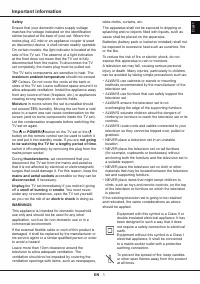
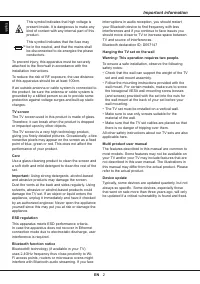
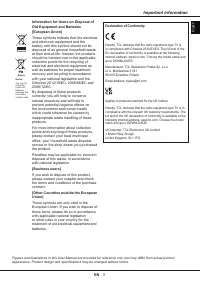
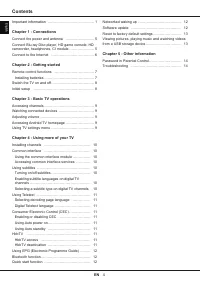
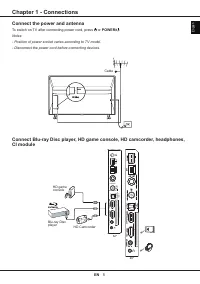
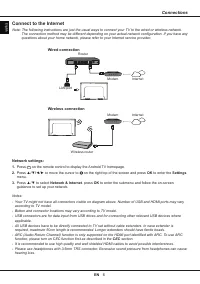
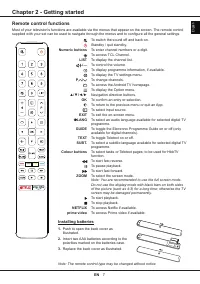
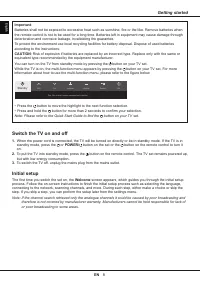
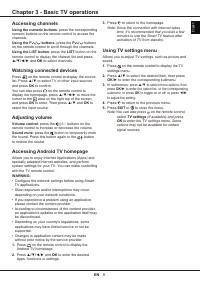
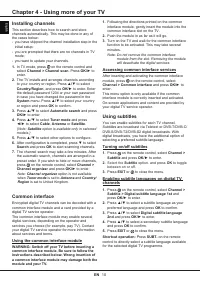
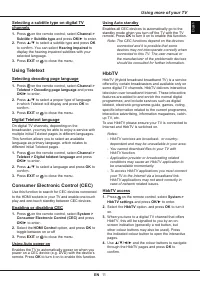
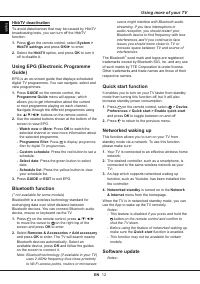
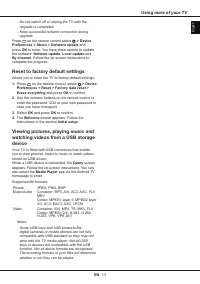
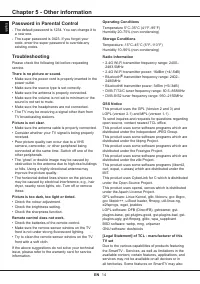
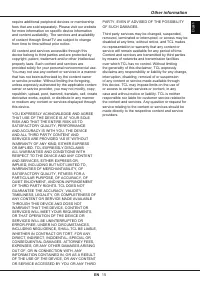










Как на экране сделать заполнение экрана? Для чего нужны на экране три кубика и две стрелочки в правом углу,когда смотришь тв. каналы.
Сортировка каналов смарт твDEXP TCL 32S5400.На русском языке. Пожалуйста.