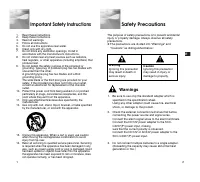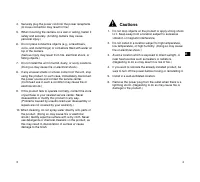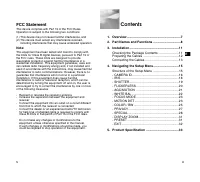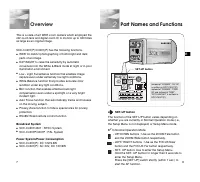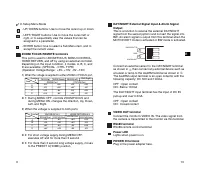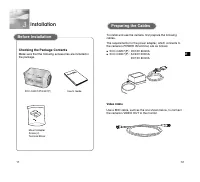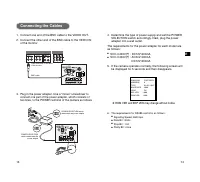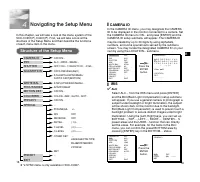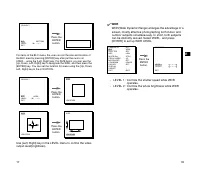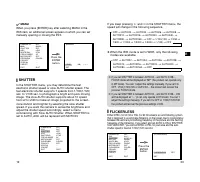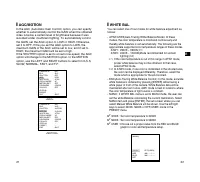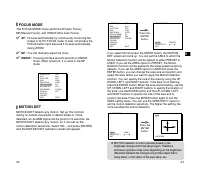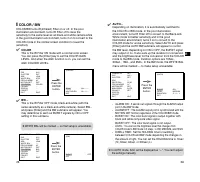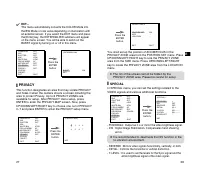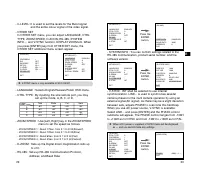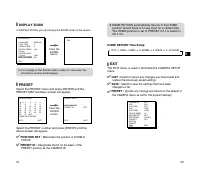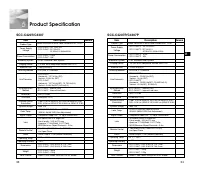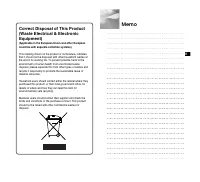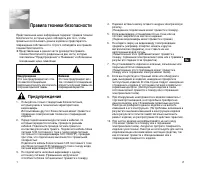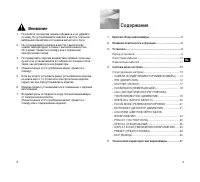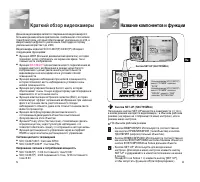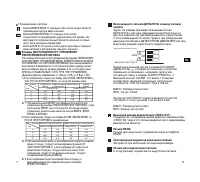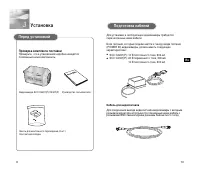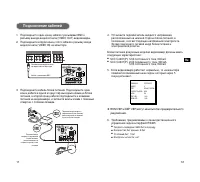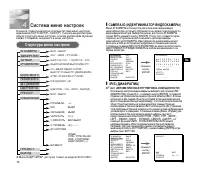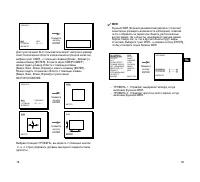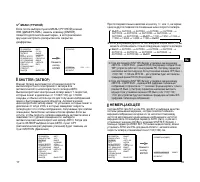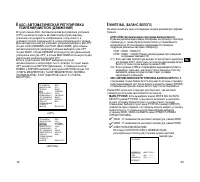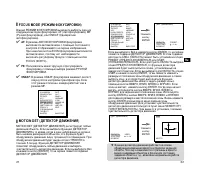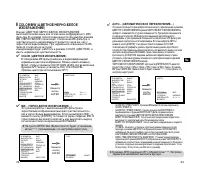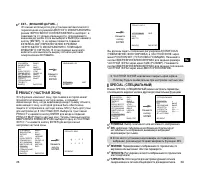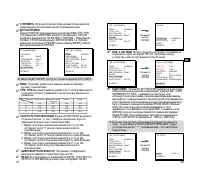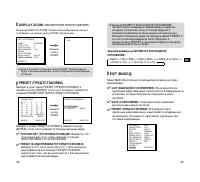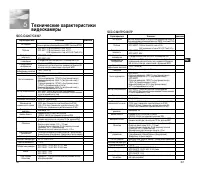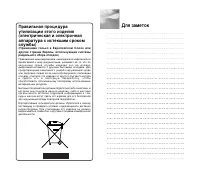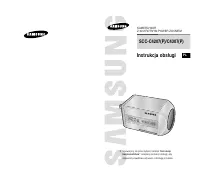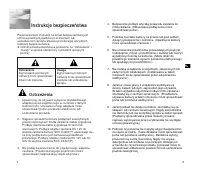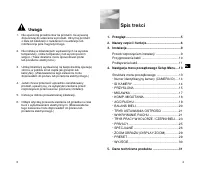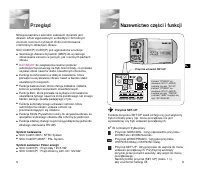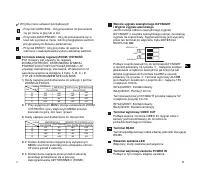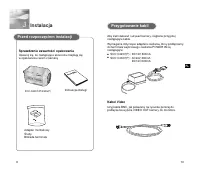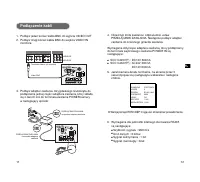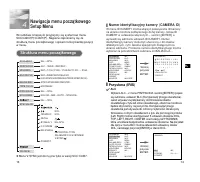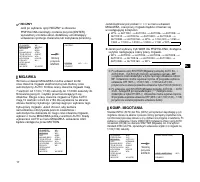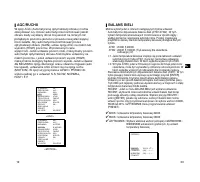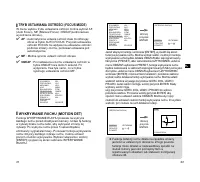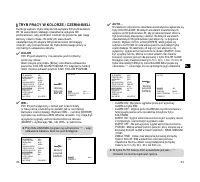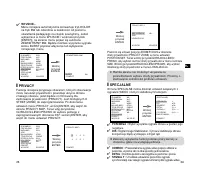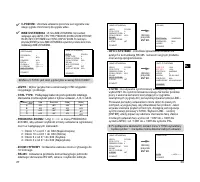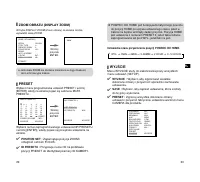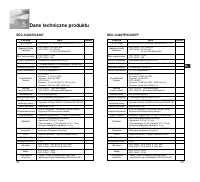Системы видеонаблюдения Samsung SCC-C4207P - инструкция пользователя по применению, эксплуатации и установке на русском языке. Мы надеемся, она поможет вам решить возникшие у вас вопросы при эксплуатации техники.
Если остались вопросы, задайте их в комментариях после инструкции.
"Загружаем инструкцию", означает, что нужно подождать пока файл загрузится и можно будет его читать онлайн. Некоторые инструкции очень большие и время их появления зависит от вашей скорости интернета.

22
E
21
❙
WHITE BAL
You can select one of four modes for white balance adjustment as
follows:
- ATW1/ATW2(Auto-Tracing White Balance Mode): In these
modes, the color temperature is monitored continuously and
thereby white balance is set automatically. The following are the
approximate supported color temperature ranges in these modes.
ATW1 : 2500K ~ 9300K(
✻
1)
ATW2 : 2000K ~ 10000K(Mode recommended for sodium
lighting)(
✻
2)
✻
1. If the color temperature is out of this range in ATW1 mode,
proper white balance may not be obtained. In that case,
select ATW2 mode.
✻
2. In ATW2 mode, if one color is dominated in the shooted area,
the color can be displayed differently. Therefore, select the
mode which is appropriate for the environment.
- AWC(Auto-Tracing White Balance Control): In this mode, accurate
white balance is obtained by pressing [ENTER] while having a
white paper in front of the camera. White Balance data will be
maintained after set it once. AWC mode is best in locations where
the color temperature of light source is constant.
- MANU : If WHITE BAL menu is set to MANU mode, the user can
set the white Balance considering the current illumination. Select
MANU item and press [ENTER], the sub screen where you can
select Manual White Balance will be shown. Use the left/right
keys to select 3200K, 5600K or OFF(USER) mode in the
PRESET menu.
✔
3200K : Set color temperature to 3200K
✔
5600K : Set color temperature to 5600K
✔
USER : Choose out a proper value from the RED and BLUE
graph for color and temperature setup.
(MANU)
PRESET
OFF(USER)..
RED
(80) - - - - I - - - -
BLUE
(80) - - - - I - - - -
RET
❙
AGC/MOTION
In the AGC (Automatic Gain Control) option, you can specify
whether to automatically control the GAIN when the obtained
video is below a certain level of brightness because it was
recorded under insufficient lighting. To automatically control
the GAIN, set the AGC option to LOW or HIGH. Otherwise,
set it to OFF. If the you set the AGC option to LOW, the
maximum GAIN of the AGC will be set to low, and if set to
HIGH, the maximum GAIN will be set to high.
If the SHUTTER option is set to an auto low-speed, the AGC
option will change to the MOTION option. In the MOTION
option, use the LEFT and RIGHT buttons to select from S.S,
SLOW, NORMAL, FAST, and F.F.
<AGC>
<MOTION>
CAMERA ID
ON...
IRIS
ALC...
SHUTTER
OFF
AGC
LOW
WHITE BAL
ATW1
FOCUS MODE
AF
MOTION DET
OFF
COLOR/BW
COLOR
PRIVACY
OFF
SPECIAL
...
PRESET
...
EXIT
QUIT
CAMERA ID
ON...
IRIS
ALC...
SHUTTER
AUTOX2
MOTION
S.SLOW
WHITE BAL
ATW1
FOCUS MODE
AF
MOTION DET
OFF
COLOR/BW
COLOR
PRIVACY
OFF
SPECIAL
...
PRESET
...
EXIT
QUIT