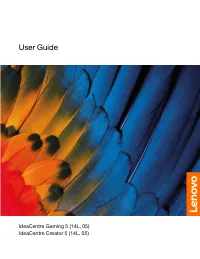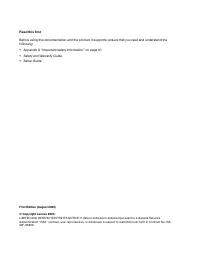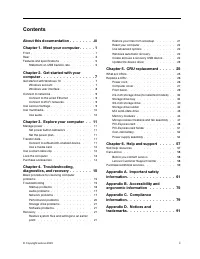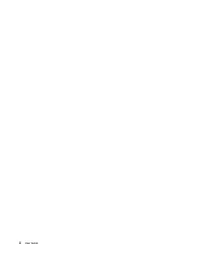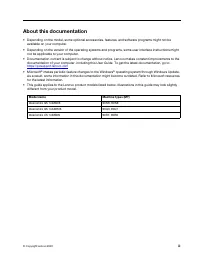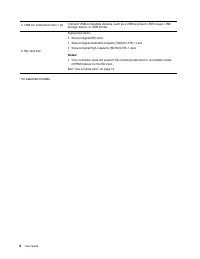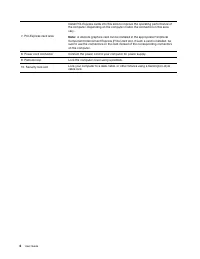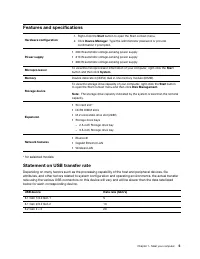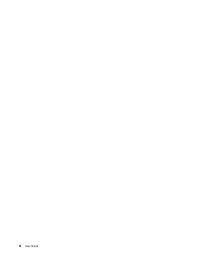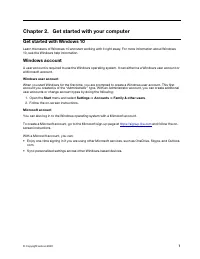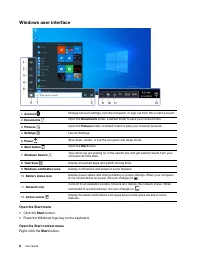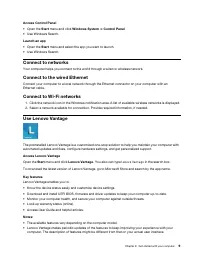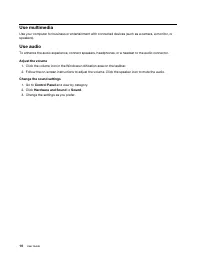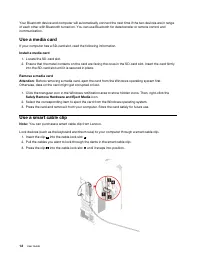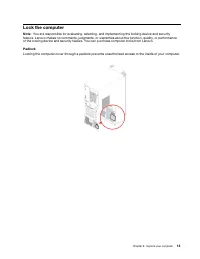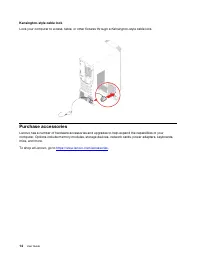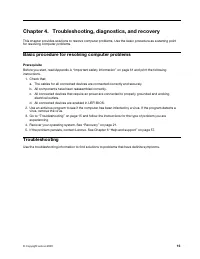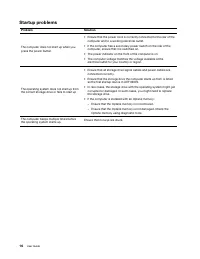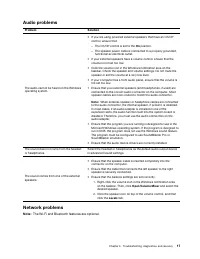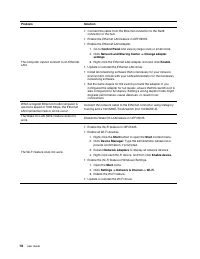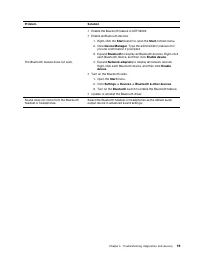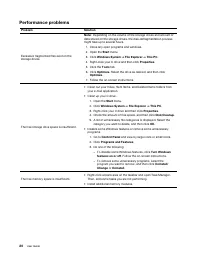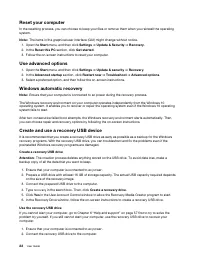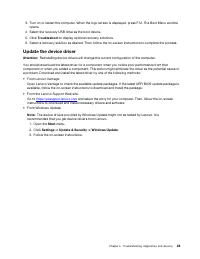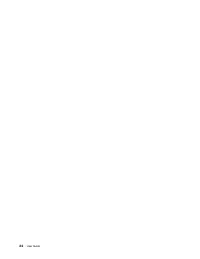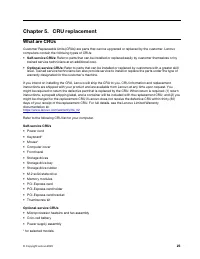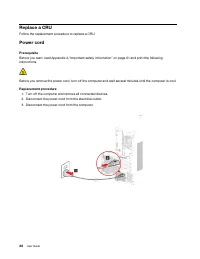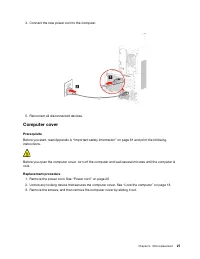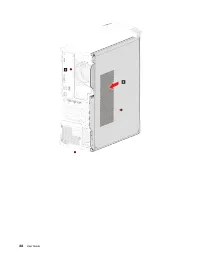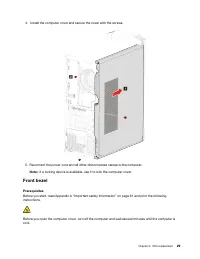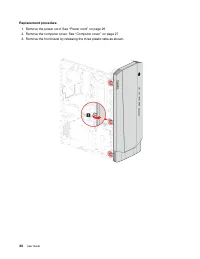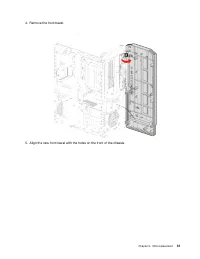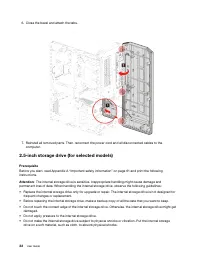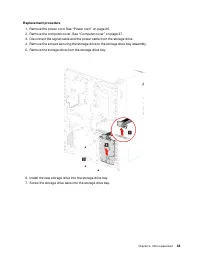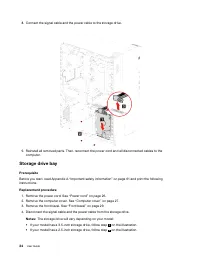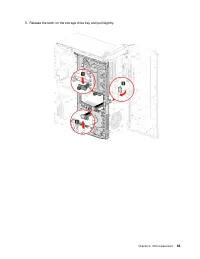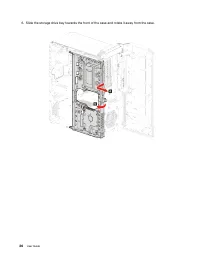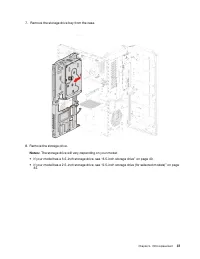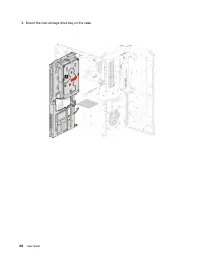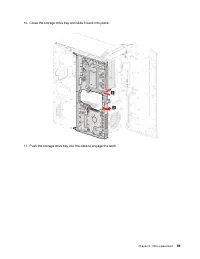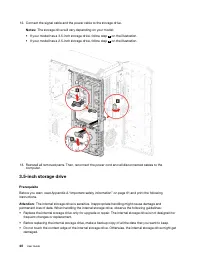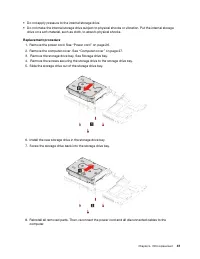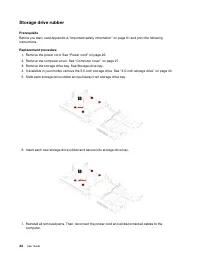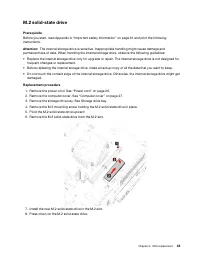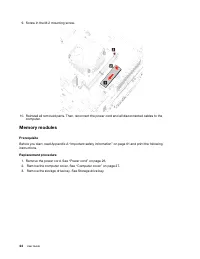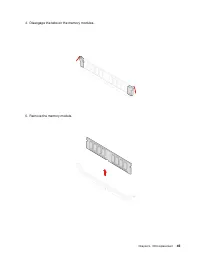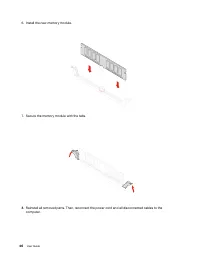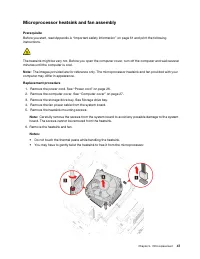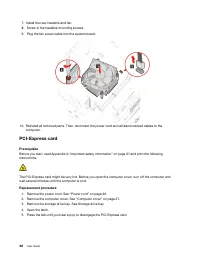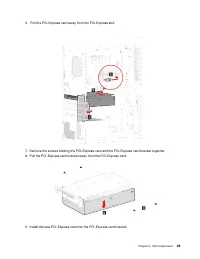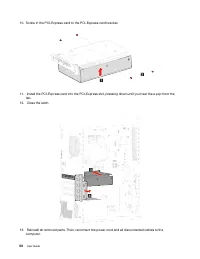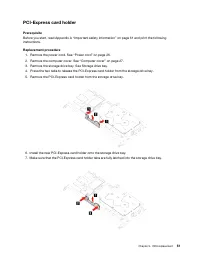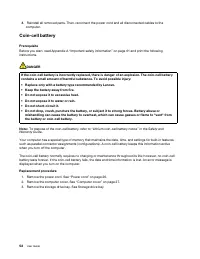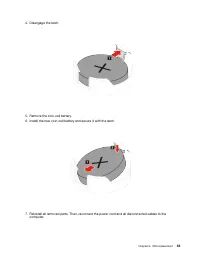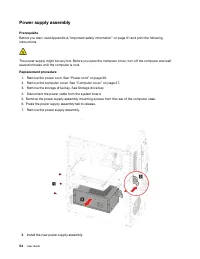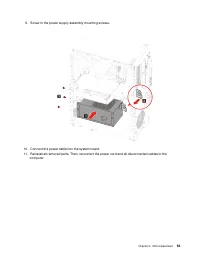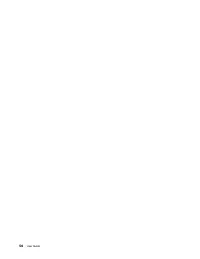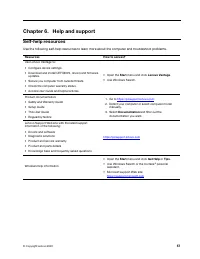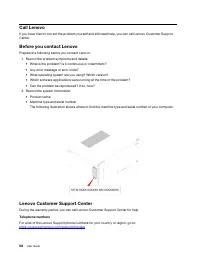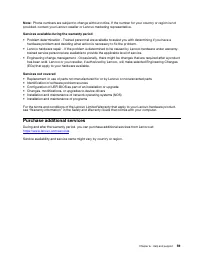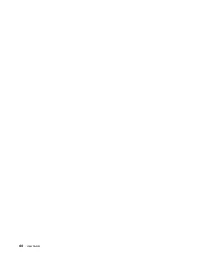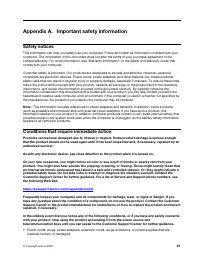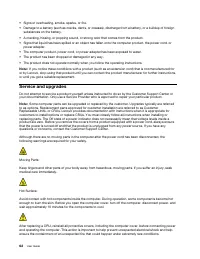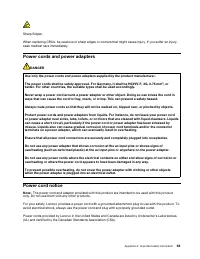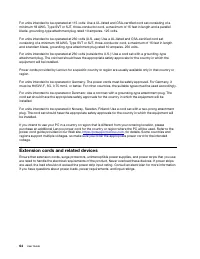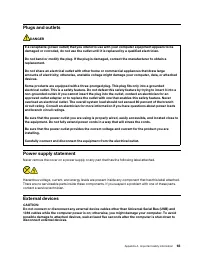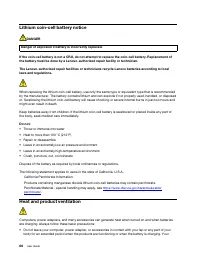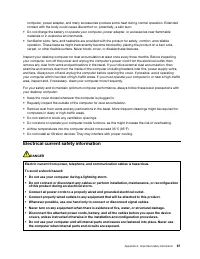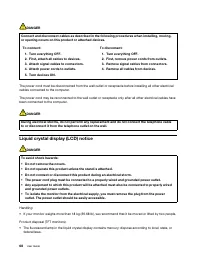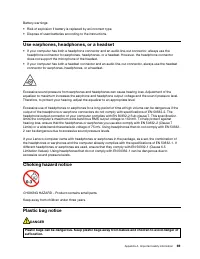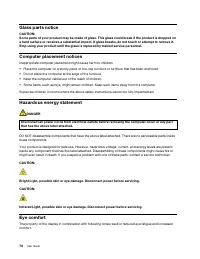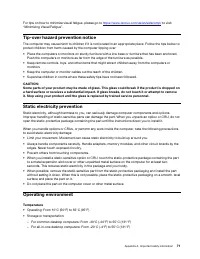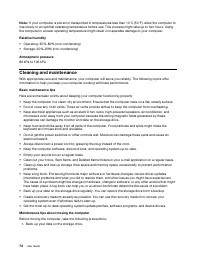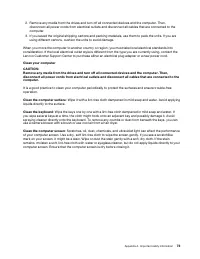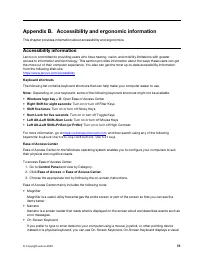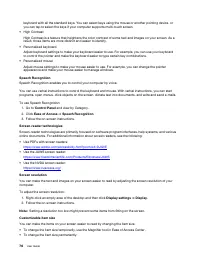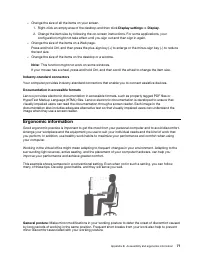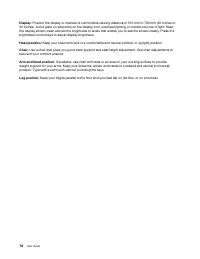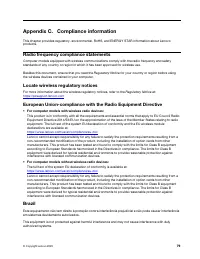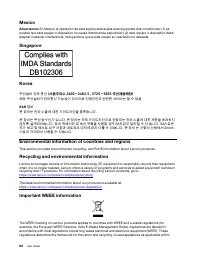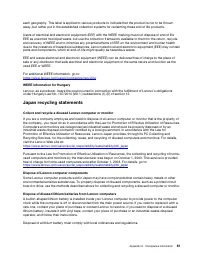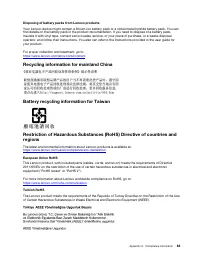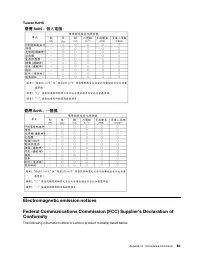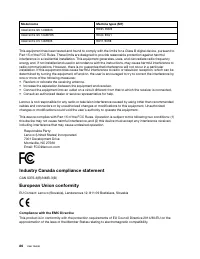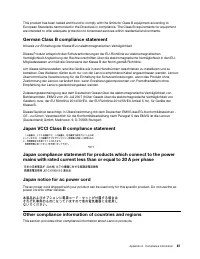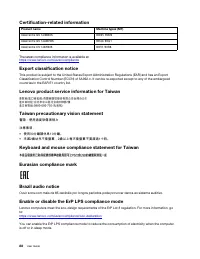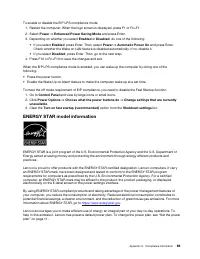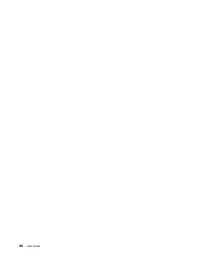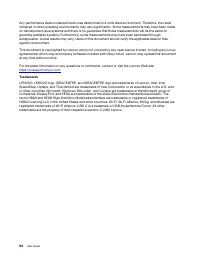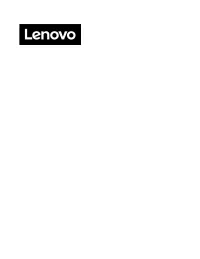Системные блоки LENOVO Ideacentre G5 14IMB05 (90N900E5UL) - инструкция пользователя по применению, эксплуатации и установке на русском языке. Мы надеемся, она поможет вам решить возникшие у вас вопросы при эксплуатации техники.
Если остались вопросы, задайте их в комментариях после инструкции.
"Загружаем инструкцию", означает, что нужно подождать пока файл загрузится и можно будет его читать онлайн. Некоторые инструкции очень большие и время их появления зависит от вашей скорости интернета.
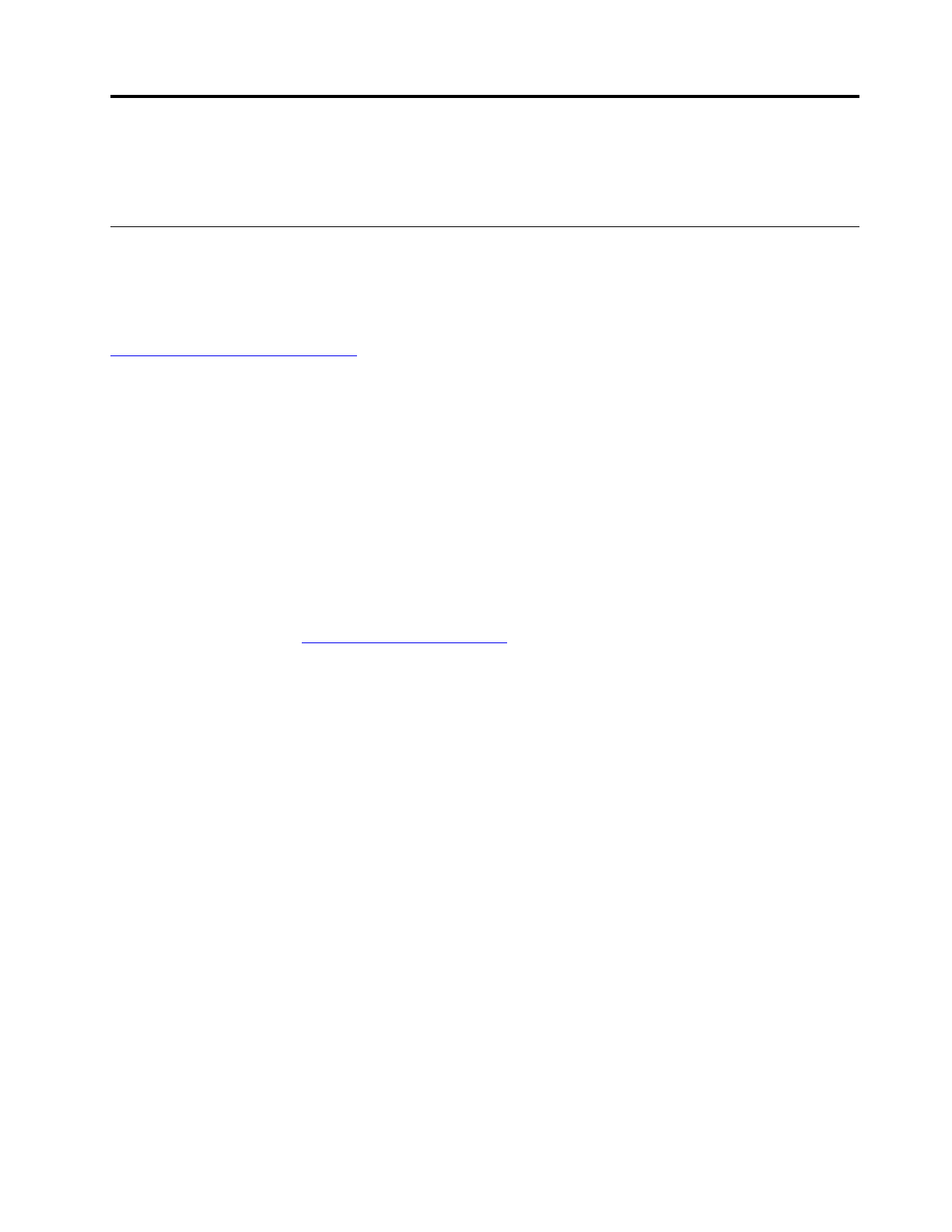
Appendix B. Accessibility and ergonomic information
This chapter provides information about accessibility and ergonomics.
Accessibility information
Lenovo is committed to providing users who have hearing, vision, and mobility limitations with greater
access to information and technology. This section provides information about the ways these users can get
the most out of their computer experience. You also can get the most up-to-date accessibility information
from the following Web site:
https://www.lenovo.com/accessibility
Keyboard shortcuts
The following list contains keyboard shortcuts that can help make your computer easier to use.
Note:
Depending on your keyboard, some of the following keyboard shortcuts might not be available.
•
Windows logo key + U
: Open Ease of Access Center
•
Right Shift for eight seconds
: Turn on or turn off Filter Keys
•
Shift five times
: Turn on or turn off Sticky Keys
•
Num Lock for five seconds
: Turn on or turn off Toggle Keys
•
Left Alt+Left Shift+Num Lock
: Turn on or turn off Mouse Keys
•
Left Alt+Left Shift+PrtScn (or PrtSc)
: Turn on or turn off High Contrast
For more information, go to
, and then search using any of the following
keywords:
keyboard shortcuts
,
key combinations
,
shortcut keys
.
Ease of Access Center
Ease of Access Center on the Windows operating system enables you to configure your computers to suit
their physical and cognitive needs.
To access Ease of Access Center:
1. Go to
Control Panel
and view by Category.
2. Click
Ease of Access
➙
Ease of Access Center
.
3. Choose the appropriate tool by following the on-screen instructions.
Ease of Access Center mainly includes the following tools:
• Magnifier
Magnifier is a useful utility that enlarges the entire screen or part of the screen so that you can see the
items better.
• Narrator
Narrator is a screen reader that reads what is displayed on the screen aloud and describes events such as
error messages.
• On-Screen Keyboard
If you prefer to type or enter data into your computer using a mouse, joystick, or other pointing device
instead of a physical keyboard, you can use On-Screen Keyboard. On-Screen Keyboard displays a visual
© Copyright Lenovo 2020
75
Характеристики
Остались вопросы?Не нашли свой ответ в руководстве или возникли другие проблемы? Задайте свой вопрос в форме ниже с подробным описанием вашей ситуации, чтобы другие люди и специалисты смогли дать на него ответ. Если вы знаете как решить проблему другого человека, пожалуйста, подскажите ему :)