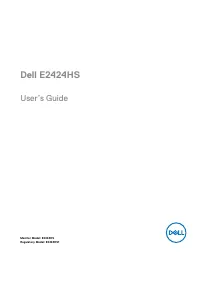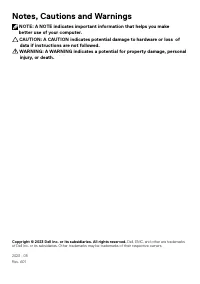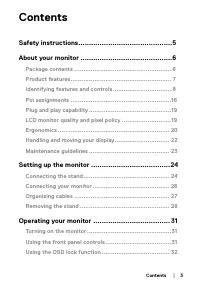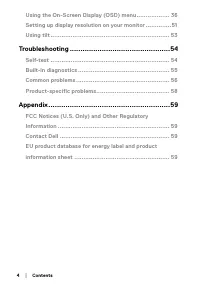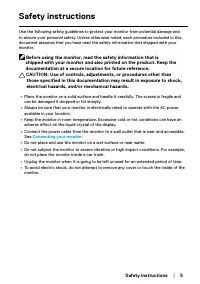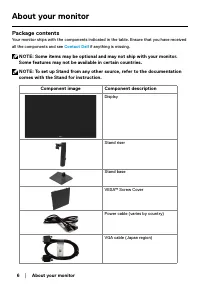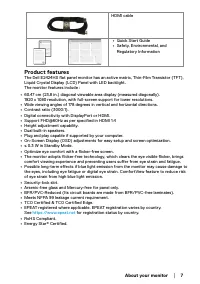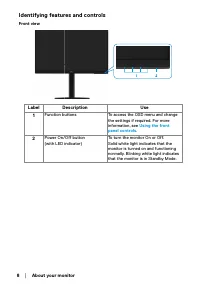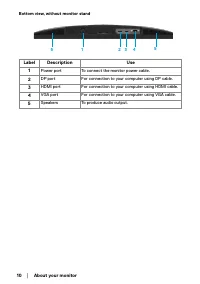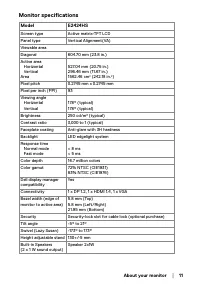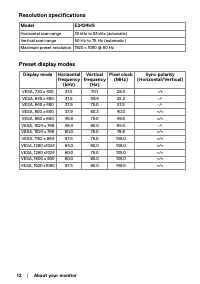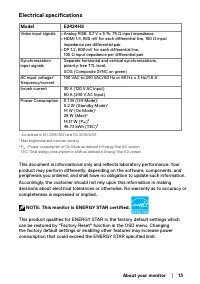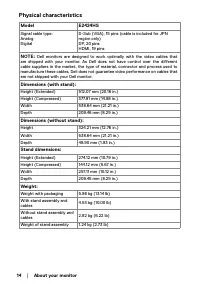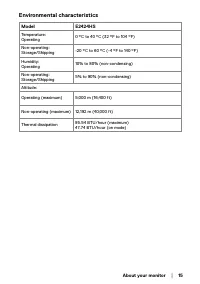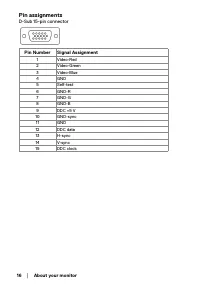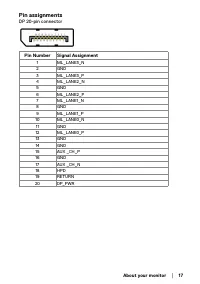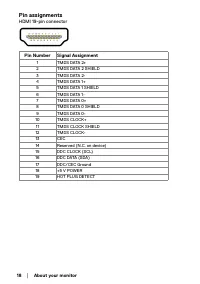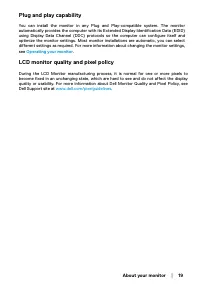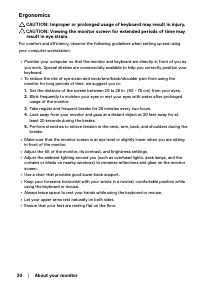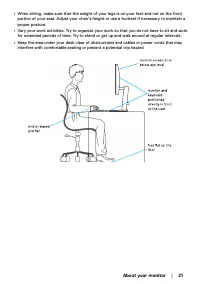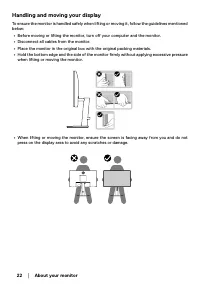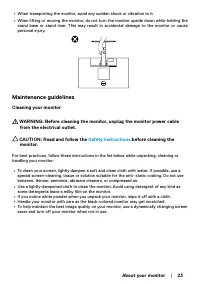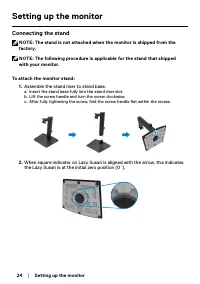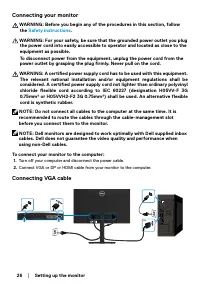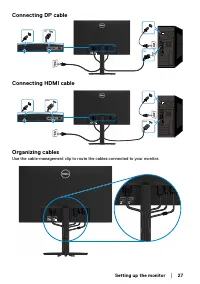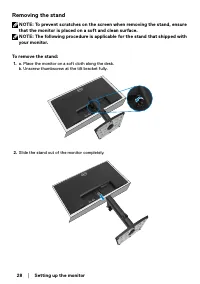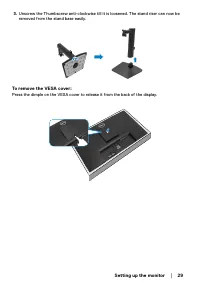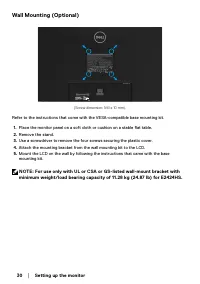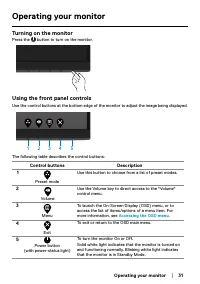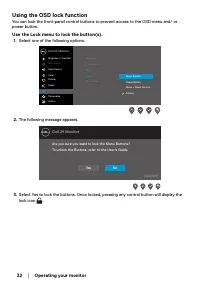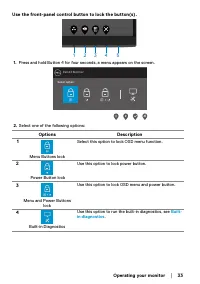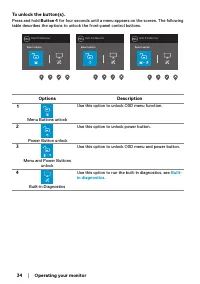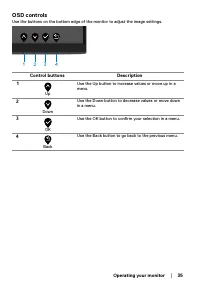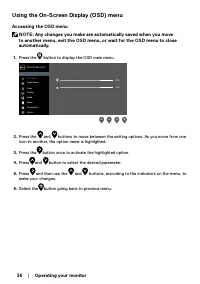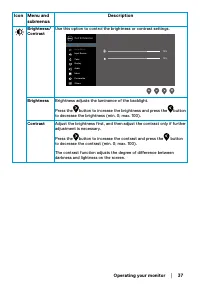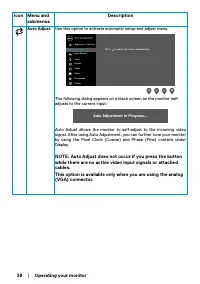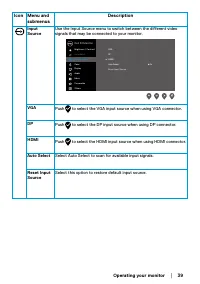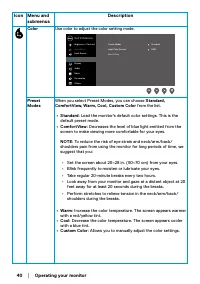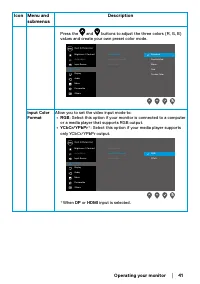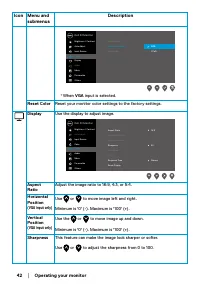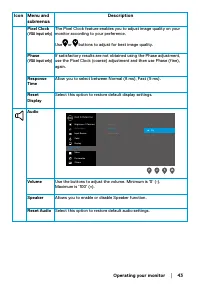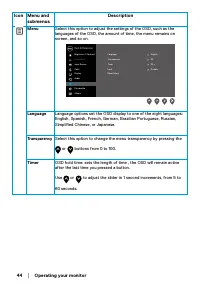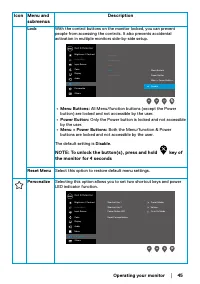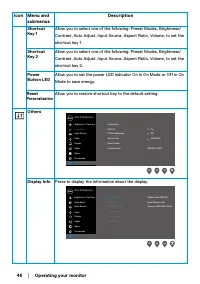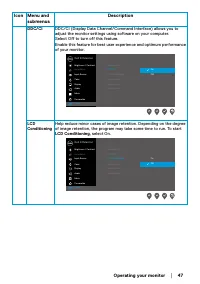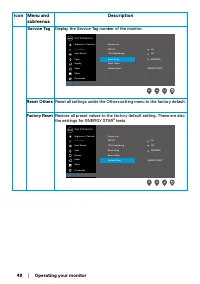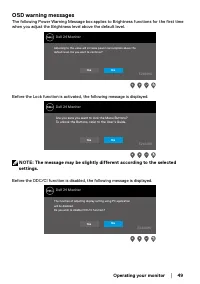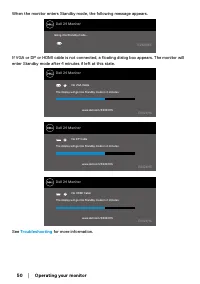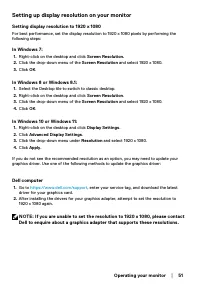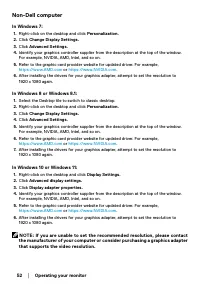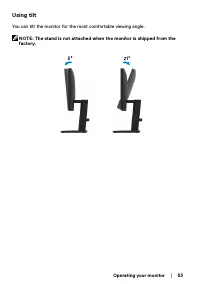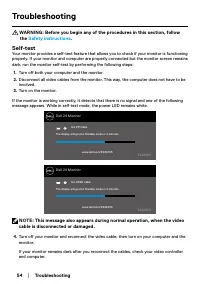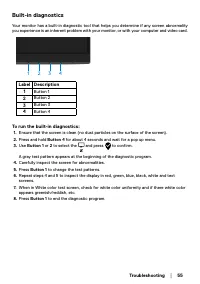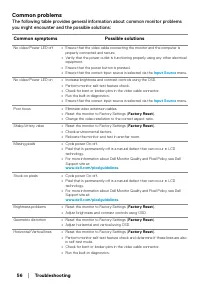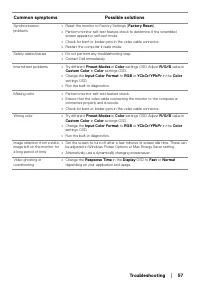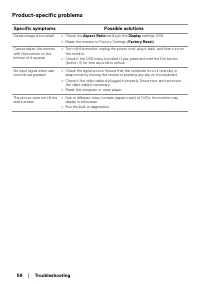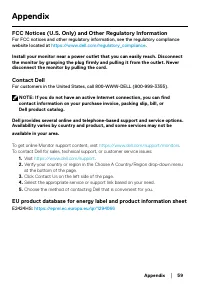Мониторы DELL E2424HS (210-BGPJ) - инструкция пользователя по применению, эксплуатации и установке на русском языке. Мы надеемся, она поможет вам решить возникшие у вас вопросы при эксплуатации техники.
Если остались вопросы, задайте их в комментариях после инструкции.
"Загружаем инструкцию", означает, что нужно подождать пока файл загрузится и можно будет его читать онлайн. Некоторые инструкции очень большие и время их появления зависит от вашей скорости интернета.
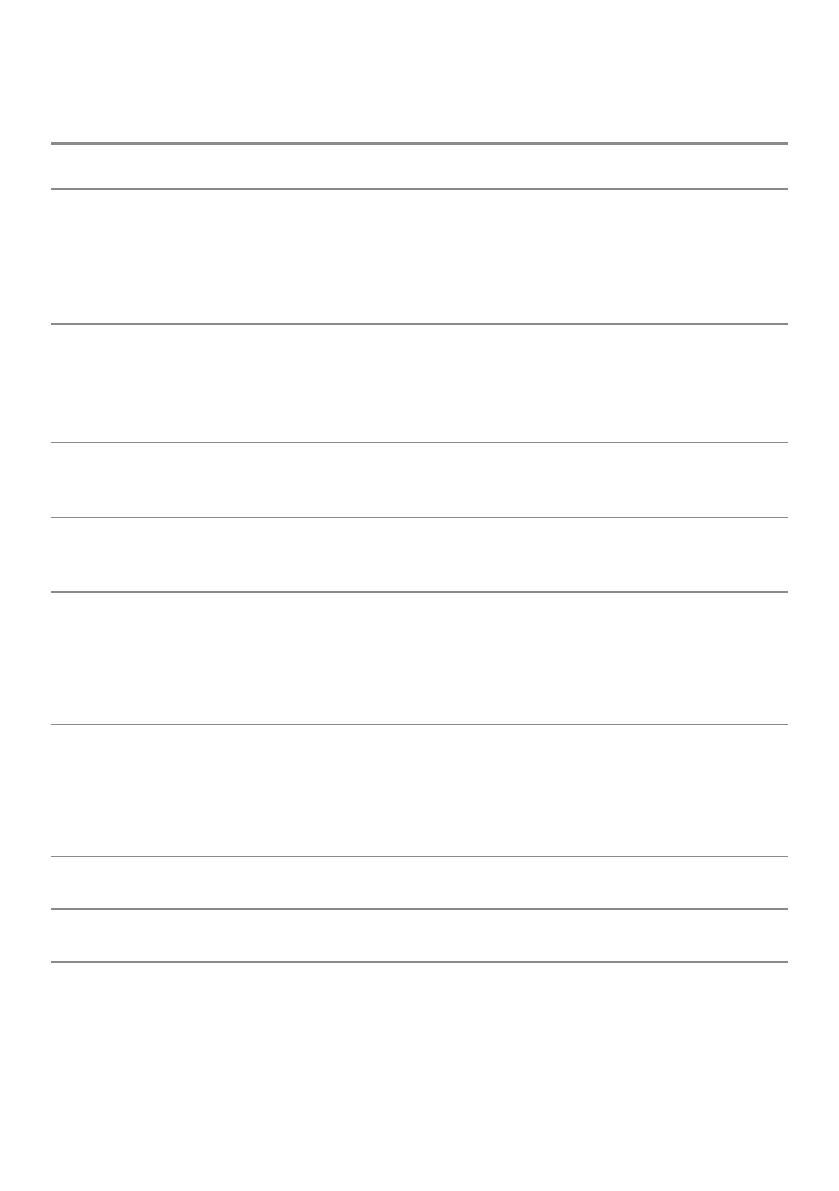
│
Common problems
The following table provides general information about common monitor problems
you might encounter and the possible solutions:
Common symptoms
Possible solutions
No video/Power LED off
•
Ensure that the video cable connecting the monitor and the computer is
properly connected and secure.
•
Verify that the power outlet is functioning properly using any other electrical
equipment.
•
Ensure that the power button is pressed.
•
Ensure that the correct input source is selected via the
menu.
No video/Power LED on
•
Increase brightness and contrast controls using the OSD.
•
Perform monitor self-test feature check.
•
Check for bent or broken pins in the video cable connector.
•
Run the built-in diagnostics.
•
Ensure that the correct input source is selected via the
menu.
Poor focus
•
Eliminate video extension cables.
•
Reset the monitor to Factory Settings (
Factory Reset
).
•
Change the video resolution to the correct aspect ratio.
Shaky/Jittery video
•
Reset the monitor to Factory Settings (
Factory Reset
).
•
Check environmental factors.
•
Relocate the monitor and test in another room.
Missing pixels
•
Cycle power On-off.
•
Pixel that is permanently off is a natural defect that can occur in LCD
technology.
•
For more information about Dell Monitor Quality and Pixel Policy, see Dell
Support site at:
.
Stuck-on pixels
•
Cycle power On-off.
•
Pixel that is permanently off is a natural defect that can occur in LCD
technology.
•
For more information about Dell Monitor Quality and Pixel Policy, see Dell
Support site at:
.
Brightness problems
•
Reset the monitor to Factory Settings (
Factory Reset
).
•
Adjust brightness and contrast controls using OSD.
Geometric distortion
•
Reset the monitor to Factory Settings (
Factory Reset
).
•
Adjust horizontal and vertical using OSD.
Horizontal/Vertical lines
•
Reset the monitor to Factory Settings (
Factory Reset
).
•
Perform monitor self-test feature check and determine if these lines are also
in self-test mode.
•
Check for bent or broken pins in the video cable connector.
•
Run the built-in diagnostics.
Характеристики
Остались вопросы?Не нашли свой ответ в руководстве или возникли другие проблемы? Задайте свой вопрос в форме ниже с подробным описанием вашей ситуации, чтобы другие люди и специалисты смогли дать на него ответ. Если вы знаете как решить проблему другого человека, пожалуйста, подскажите ему :)