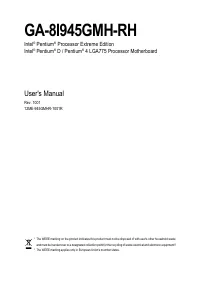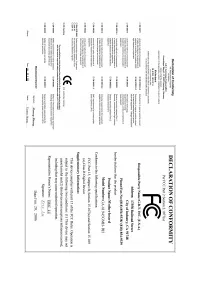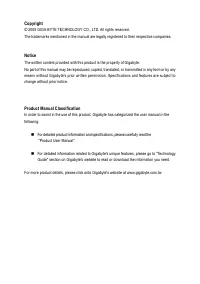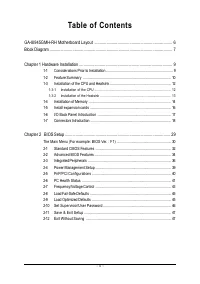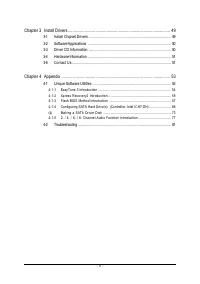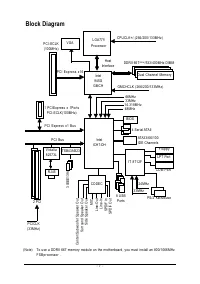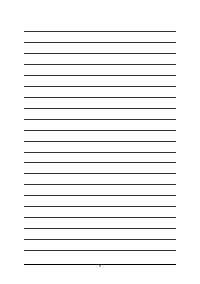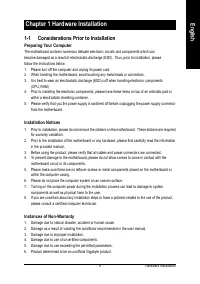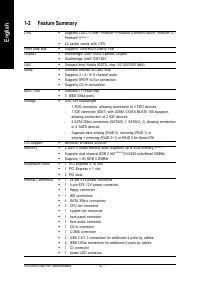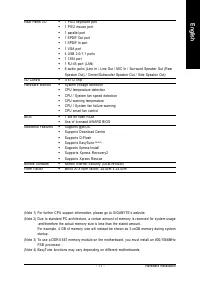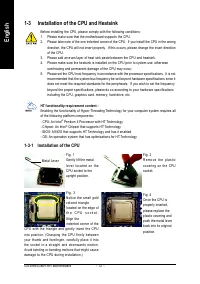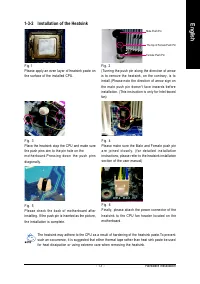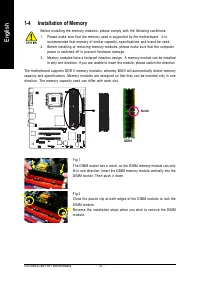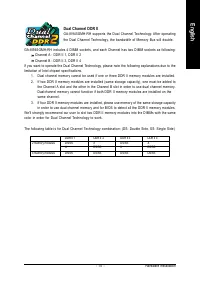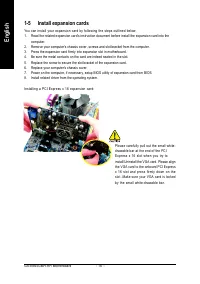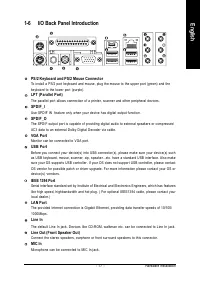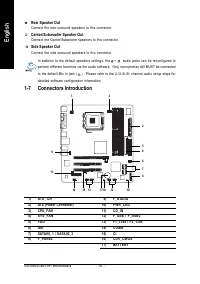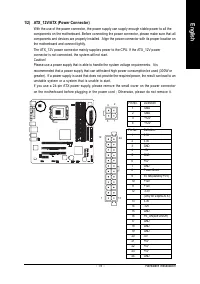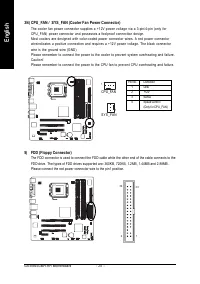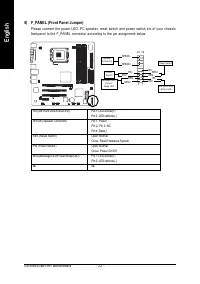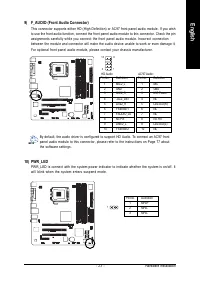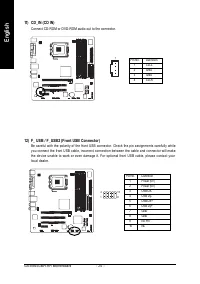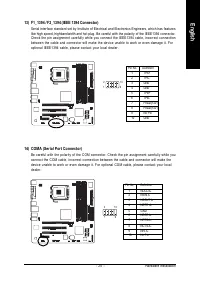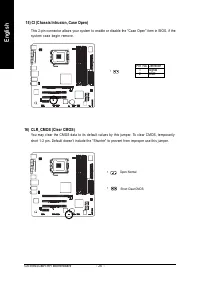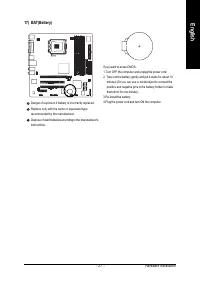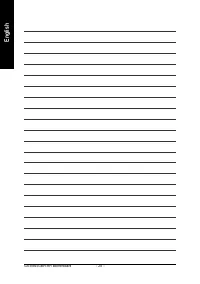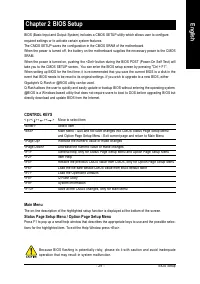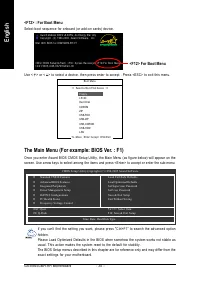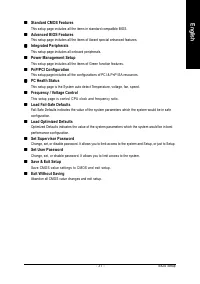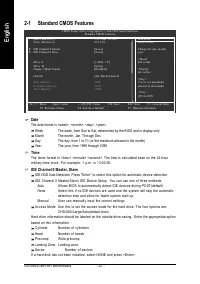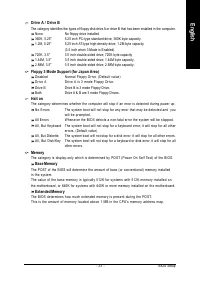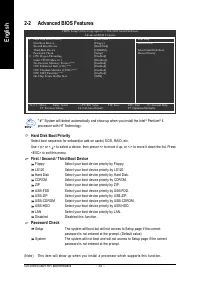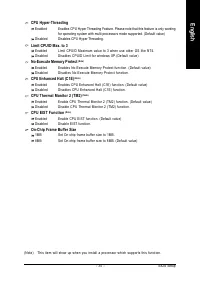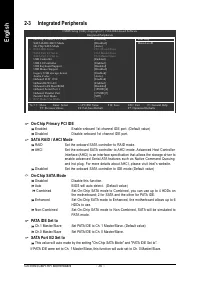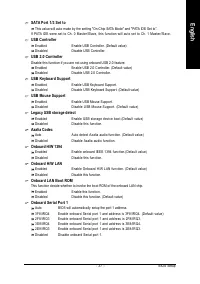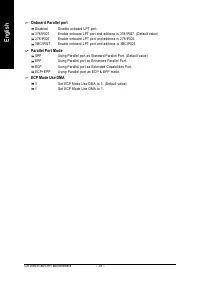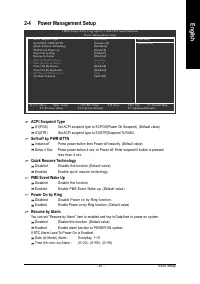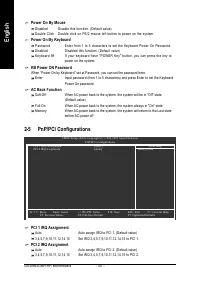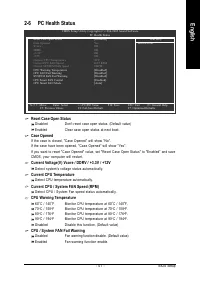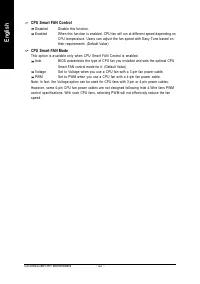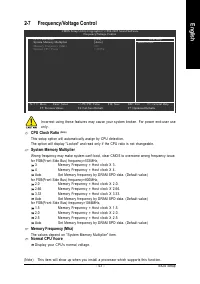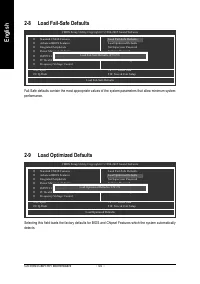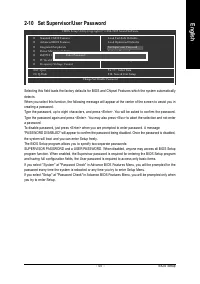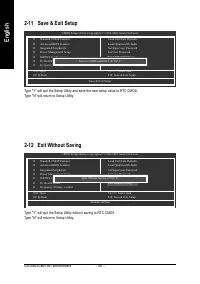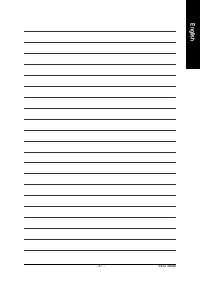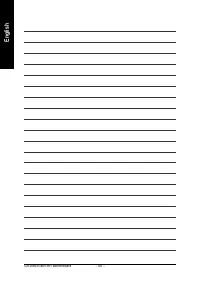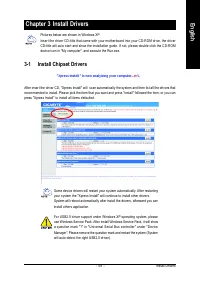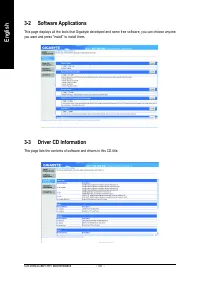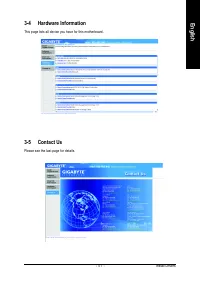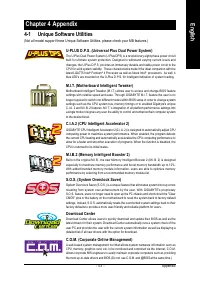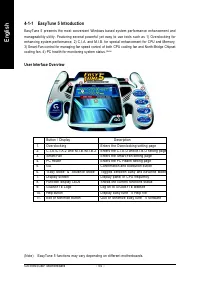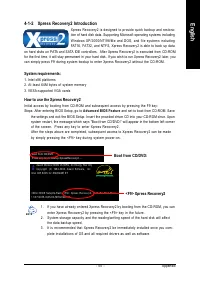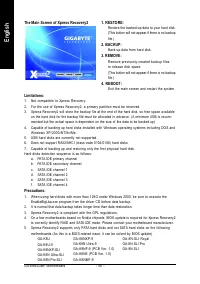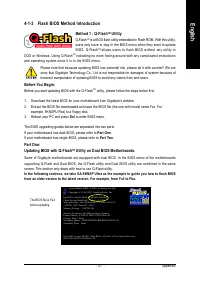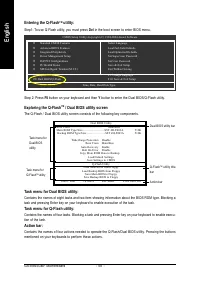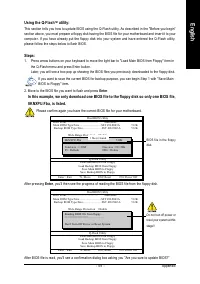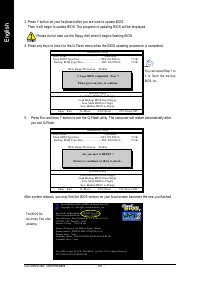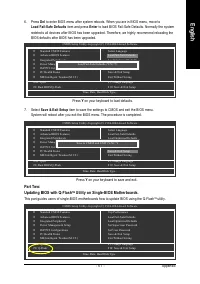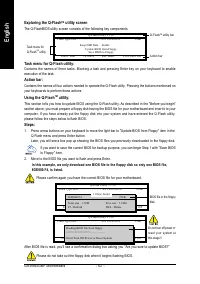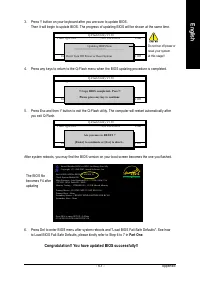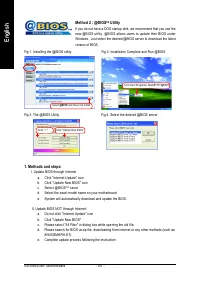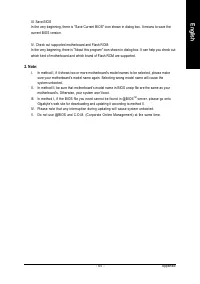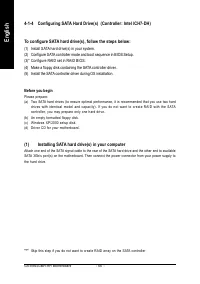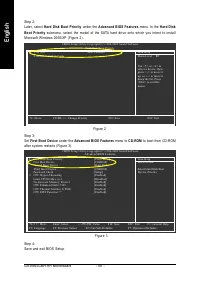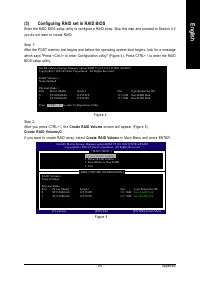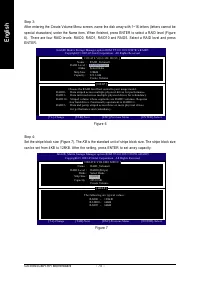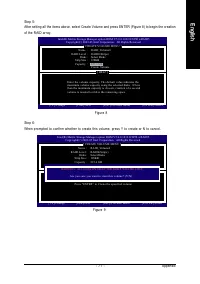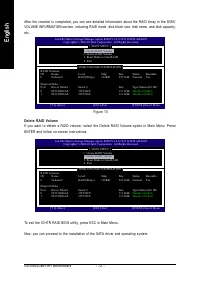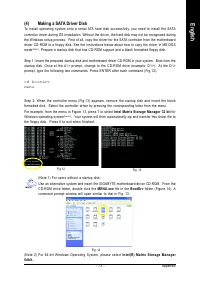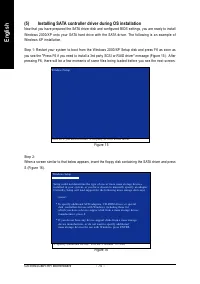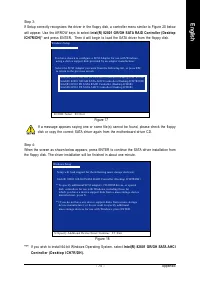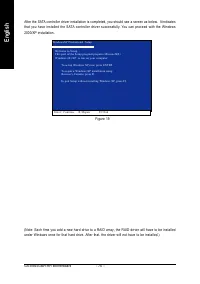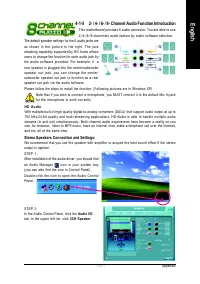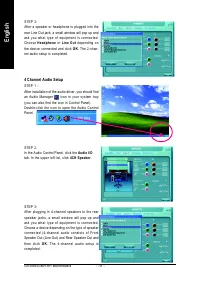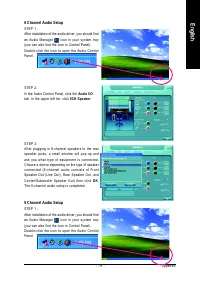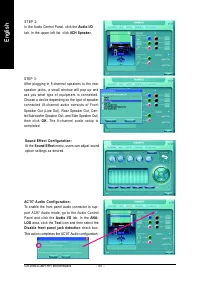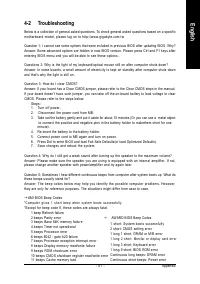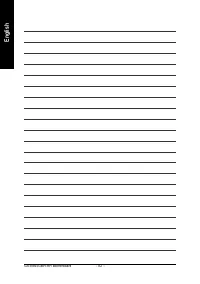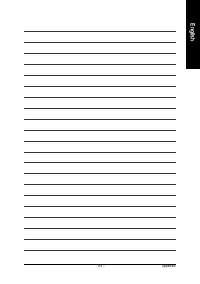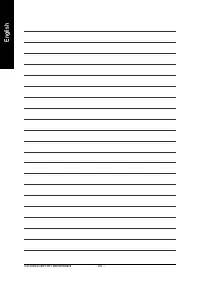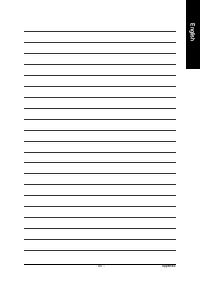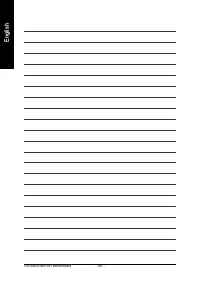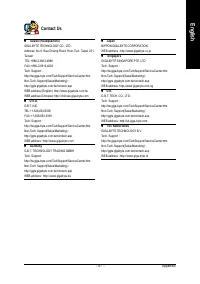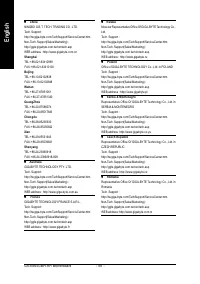Материнские платы GIGABYTE GA 8I945GMH RH - инструкция пользователя по применению, эксплуатации и установке на русском языке. Мы надеемся, она поможет вам решить возникшие у вас вопросы при эксплуатации техники.
Если остались вопросы, задайте их в комментариях после инструкции.
"Загружаем инструкцию", означает, что нужно подождать пока файл загрузится и можно будет его читать онлайн. Некоторые инструкции очень большие и время их появления зависит от вашей скорости интернета.
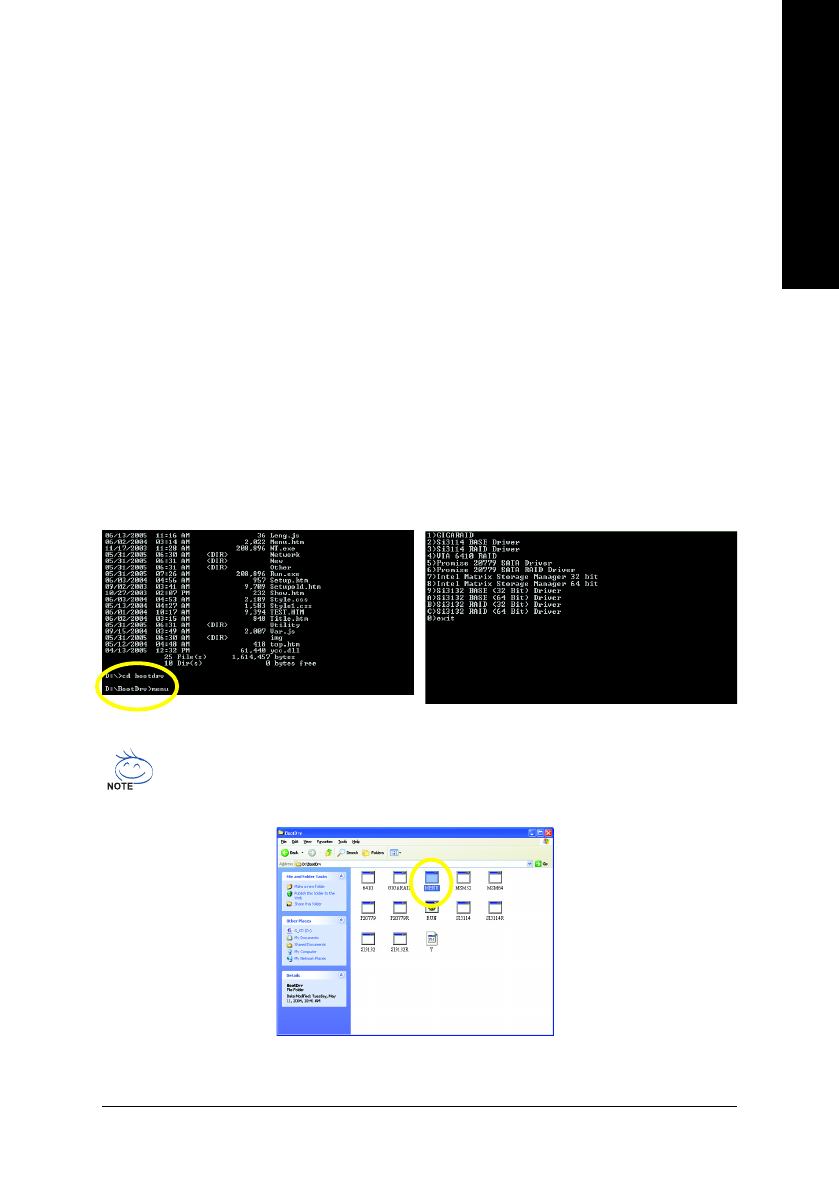
Appendix
- 73 -
English
(4)
Making a SATA Driver Disk
To install operating system onto a serial ATA hard disk successfully, you need to install the SATA
controller driver during OS installation. Without the driver, the hard disk may not be recognized during
the Windows setup process. First of all, copy the driver for the SATA controller from the motherboard
driver CD-ROM to a floppy disk. See the instructions below about how to copy the driver in MS-DOS
mode
(Note1)
. Prepare a startup disk that has CD-ROM support and a blank formatted floppy disk.
Step 1: Insert the prepared startup disk and motherboard driver CD-ROM in your system. Boot from the
startup disk. Once at the A:\> prompt, change to the CD-ROM drive (example: D:\>). At the D:\>
prompt, type the following two commands. Press ENTER after each command (Fig.12):
c d b o o t d r v
m e n u
(Note 1) For users without a startup disk:
Use an alternative system and insert the GIGABYTE motherboard driver CD-ROM. From the
CD-ROM drive folder, double click the
MENU.exe
file in the
BootDrv
folder (Figure 14). A
command prompt window will open similar to that in Fig. 13.
Fig.12
Fig. 13
Step 2: When the controller menu (Fig.13) appears, remove the startup disk and insert the blank
formatted disk. Select the controller driver by pressing the corresponding letter from the menu.
For example, from the menu in Figure 13, press 7 to select
Intel Matrix Storage Manager 32 bit
for
Windows operating system
(Note 2)
.
Your system will then automatically zip and transfer this driver file to
the floppy disk. Press 0 to exit when finished.
Fig. 14
(Note 2) For 64-bit Windows Operating System, please select
Intel(R) Matrix Storage Manager
6 4 b i t .