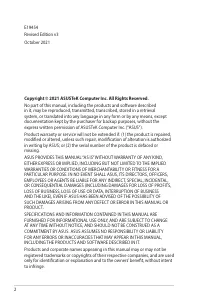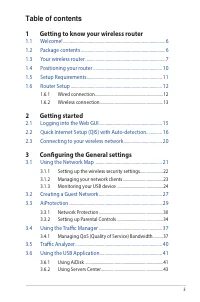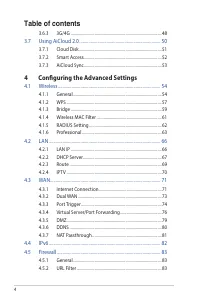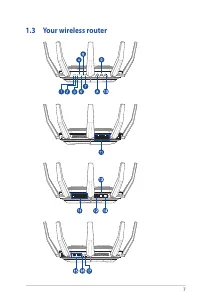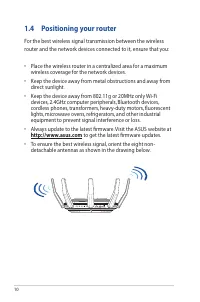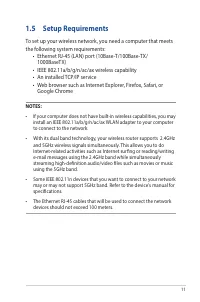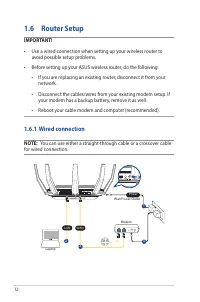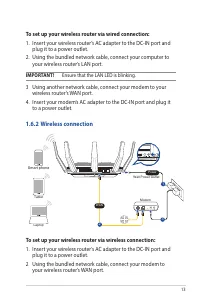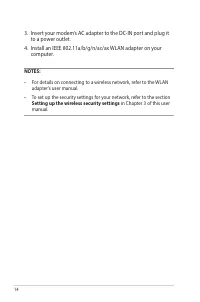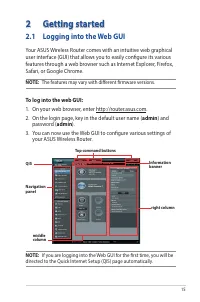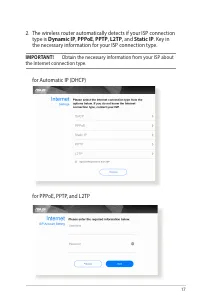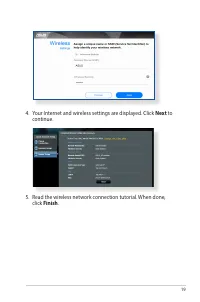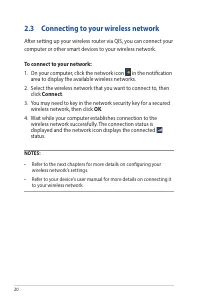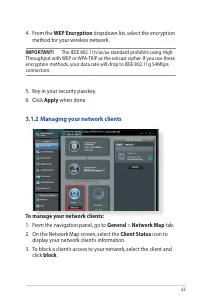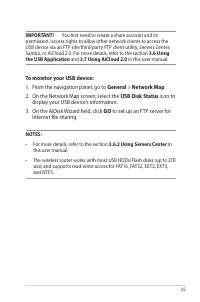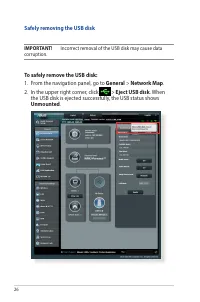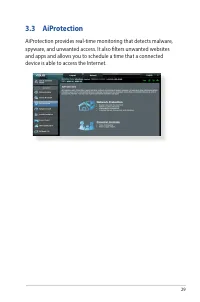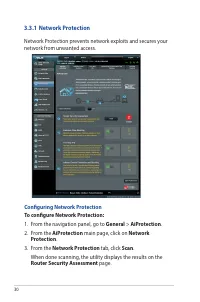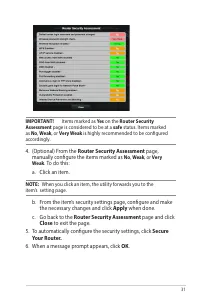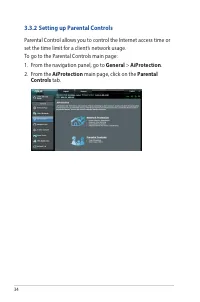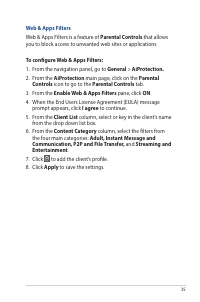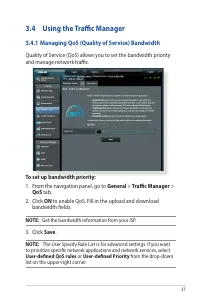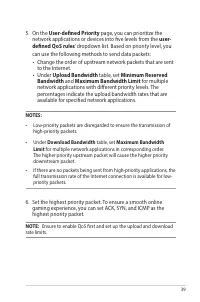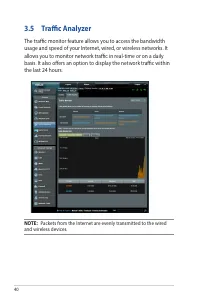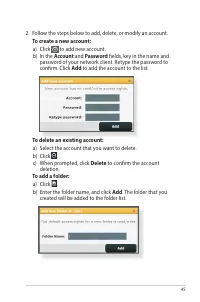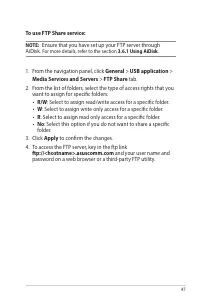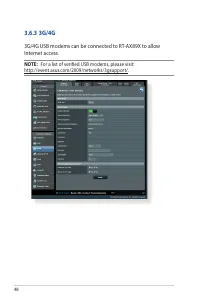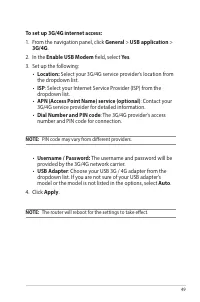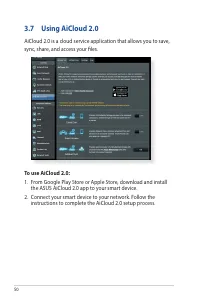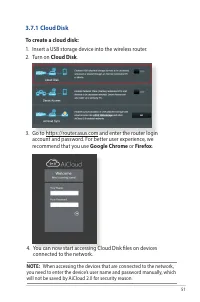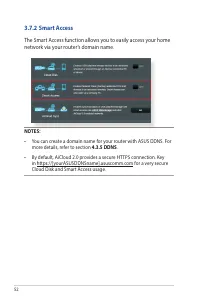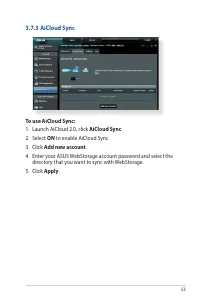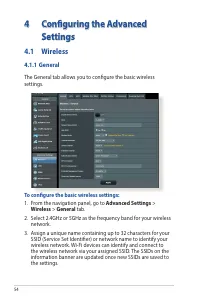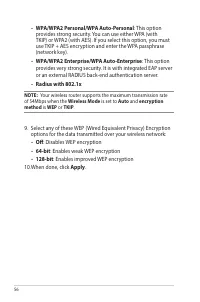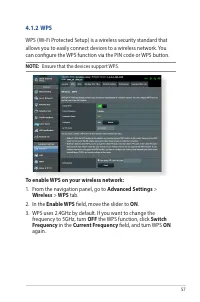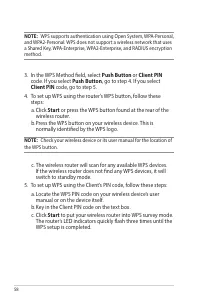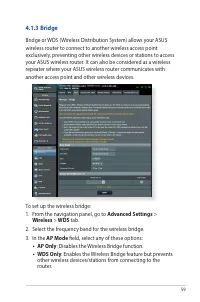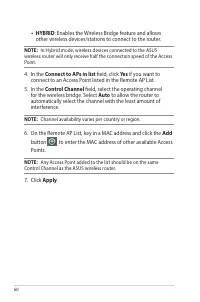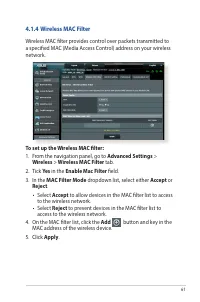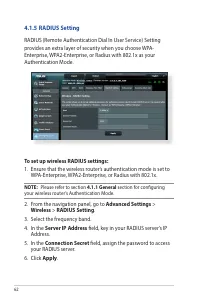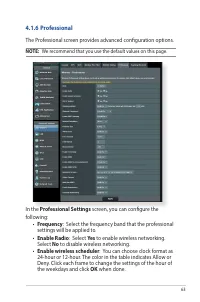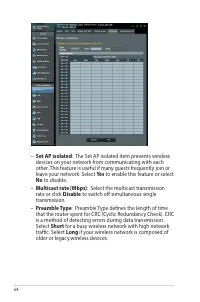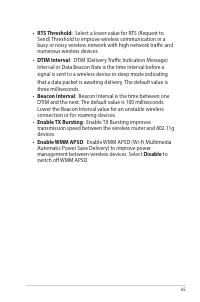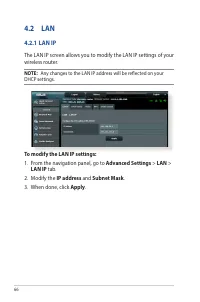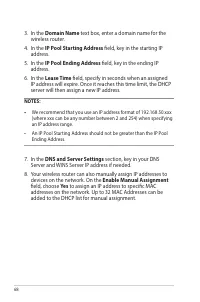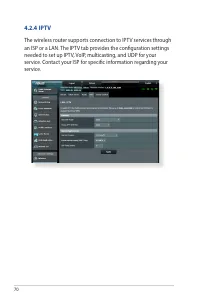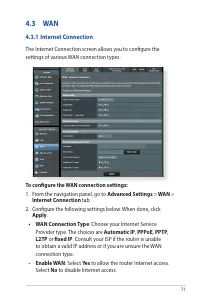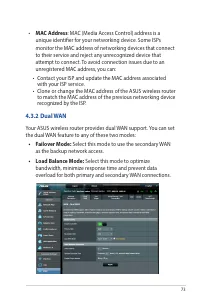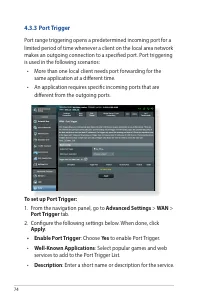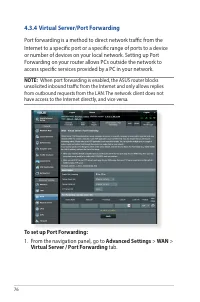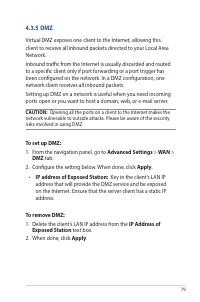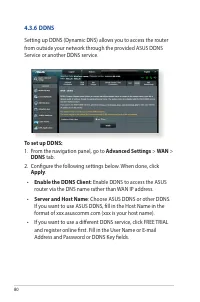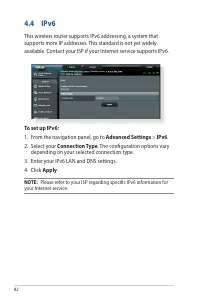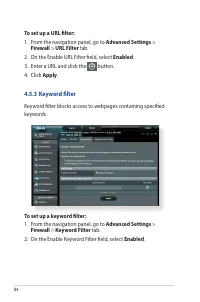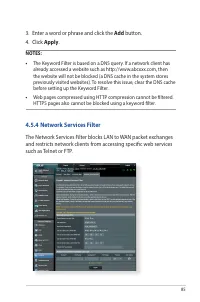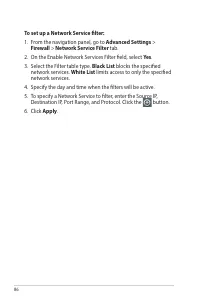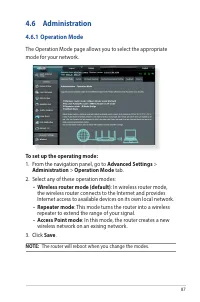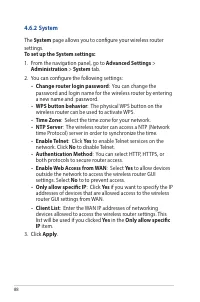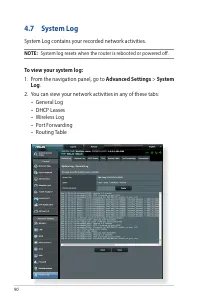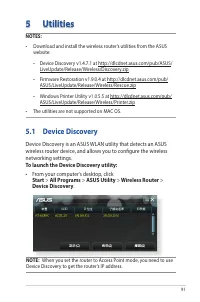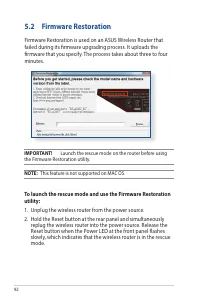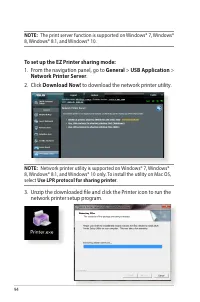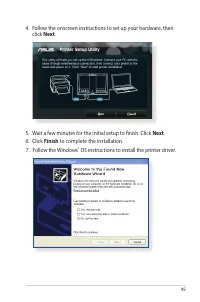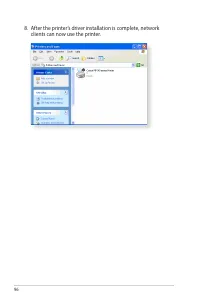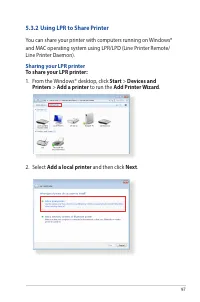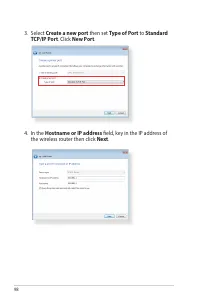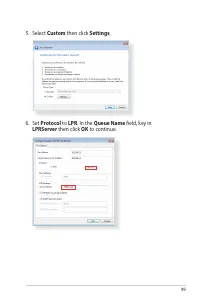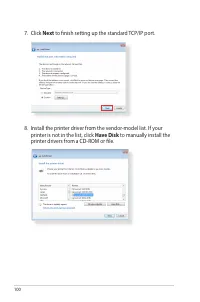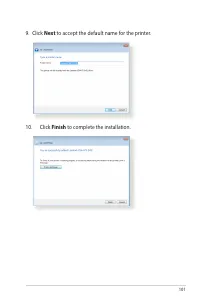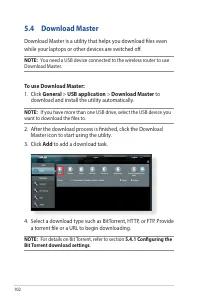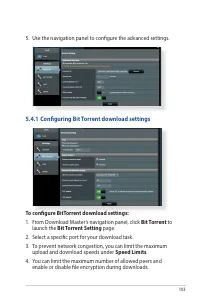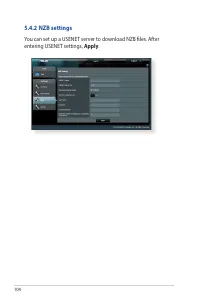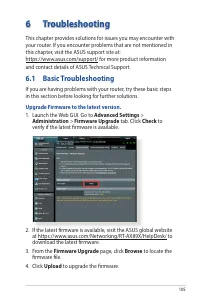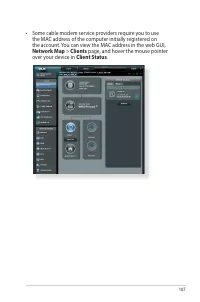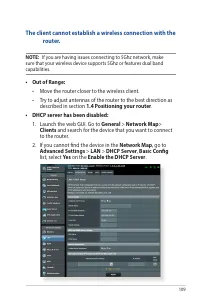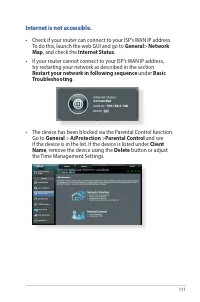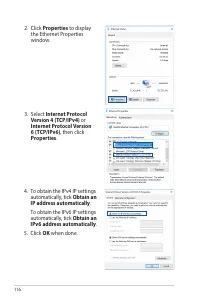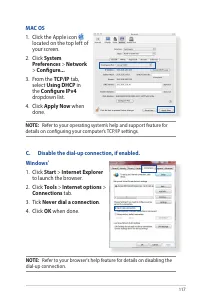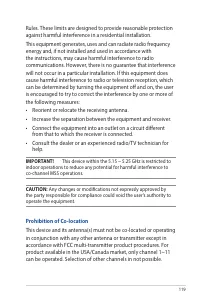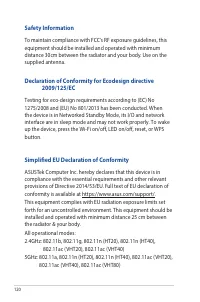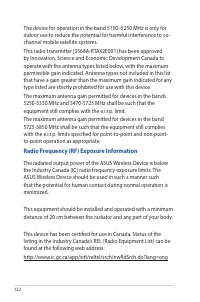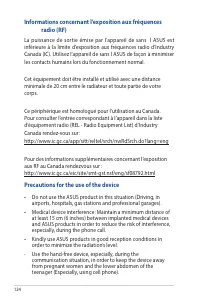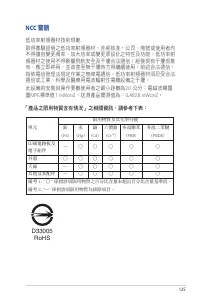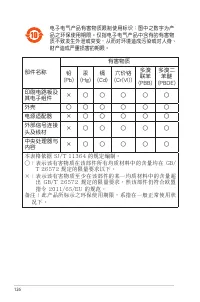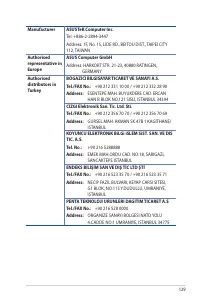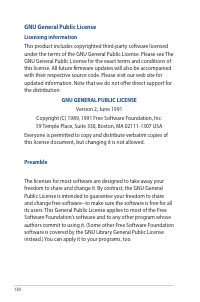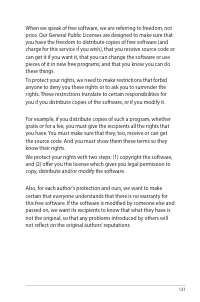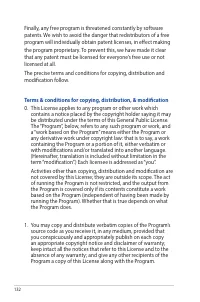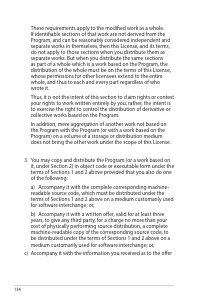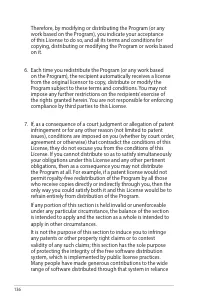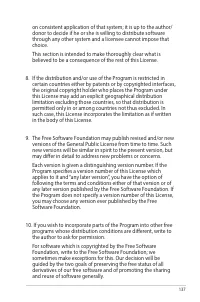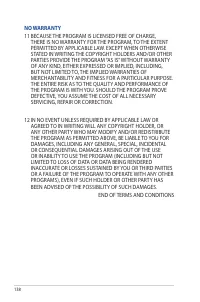Маршрутизаторы ASUS RT-AX89X AX6000 - инструкция пользователя по применению, эксплуатации и установке на русском языке. Мы надеемся, она поможет вам решить возникшие у вас вопросы при эксплуатации техники.
Если остались вопросы, задайте их в комментариях после инструкции.
"Загружаем инструкцию", означает, что нужно подождать пока файл загрузится и можно будет его читать онлайн. Некоторые инструкции очень большие и время их появления зависит от вашей скорости интернета.

112
• If there is still no Internet access, try to reboot your computer
and verify the network’s IP address and gateway address.
• Check the status indicators on the ADSL modem and the
wireless router. If the WAN LED on the wireless router is not ON,
check if all cables are plugged properly.
You forgot the SSID (network name) or network password
• Setup a new SSID and encryption key via a wired connection
(Ethernet cable). Launch the web GUI, go to
Network Map
,
click the router icon, enter a new SSID and encryption key, and
then click
Apply
.
• Reset your router to the default settings. Launch the web GUI,
go to
Administration
>
Restore/Save/Upload Setting
, and
click
Restore
. The default login account and password are both
“admin”.
How to restore the system to its default settings?
• Go to
Administration
>
Restore/Save/Upload Setting
, and
click
Restore
.
The following are the factory default settings:
User Name:
admin
Password:
admin
Enable DHCP:
Yes (if WAN cable is plugged in)
IP address:
192.168.50.1
Domain Name:
(Blank)
Subnet Mask:
255.255.255.0
DNS Server 1:
router.asus.com
DNS Server 2:
(Blank)
SSID (2.4GHz):
ASUS
SSID (5GHz):
ASUS_5G
Характеристики
Остались вопросы?Не нашли свой ответ в руководстве или возникли другие проблемы? Задайте свой вопрос в форме ниже с подробным описанием вашей ситуации, чтобы другие люди и специалисты смогли дать на него ответ. Если вы знаете как решить проблему другого человека, пожалуйста, подскажите ему :)