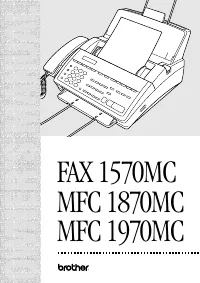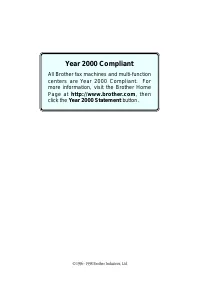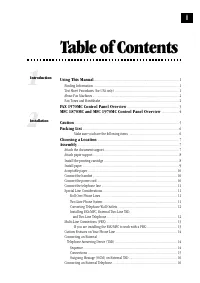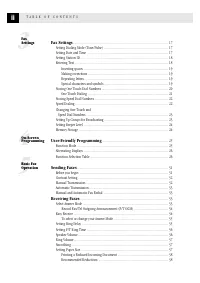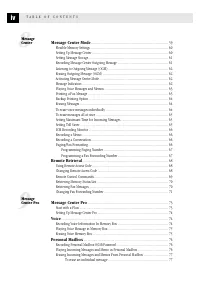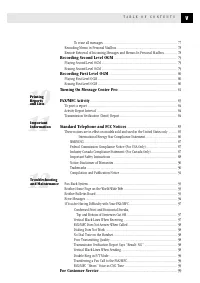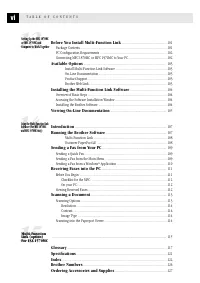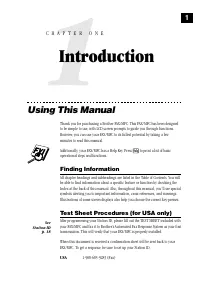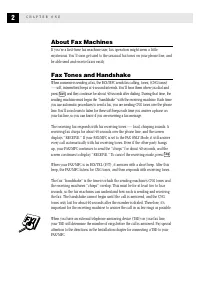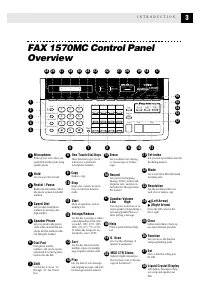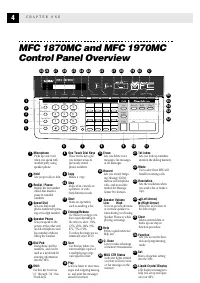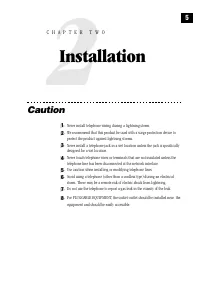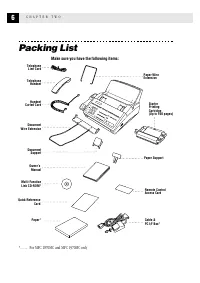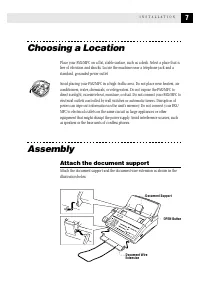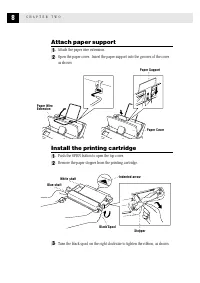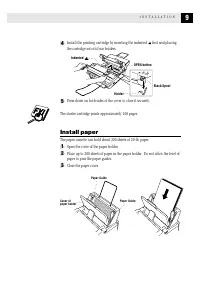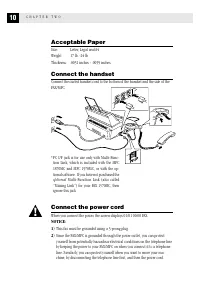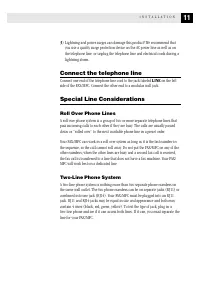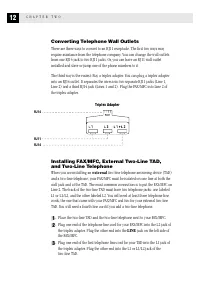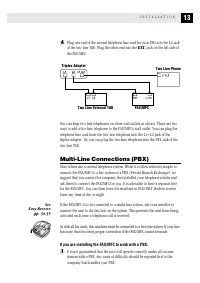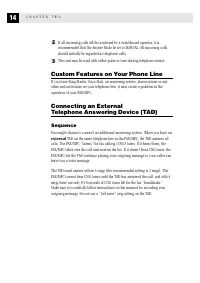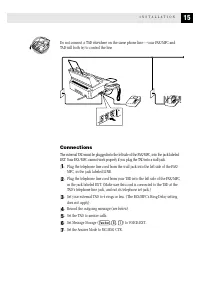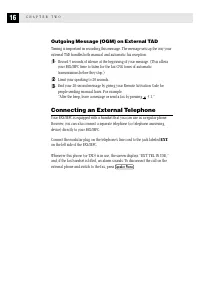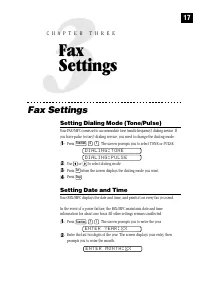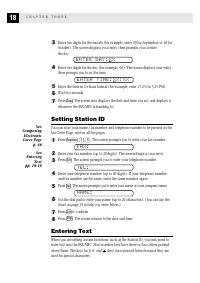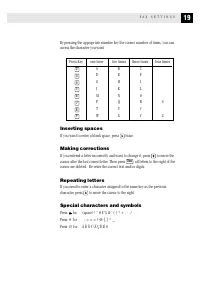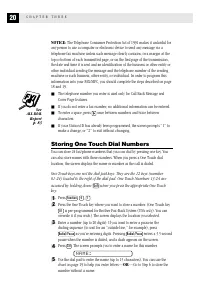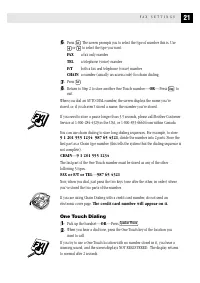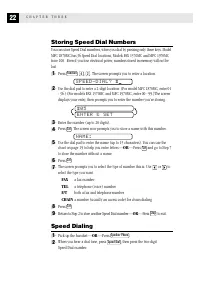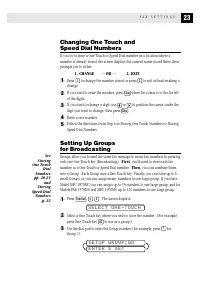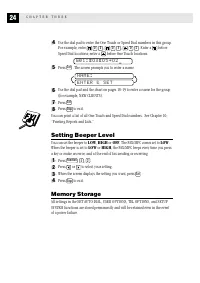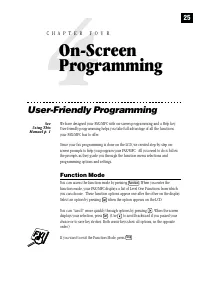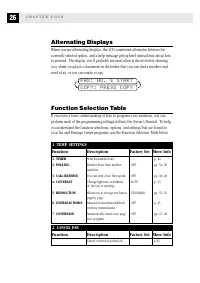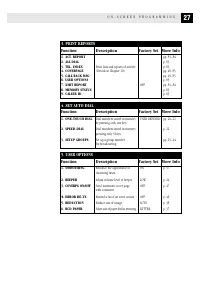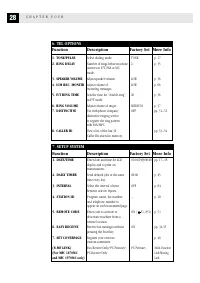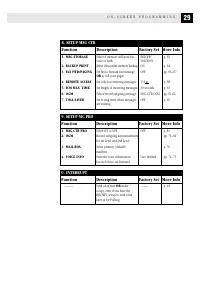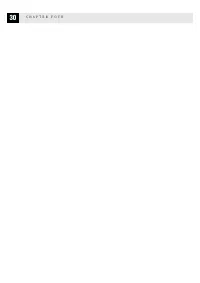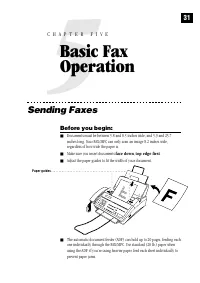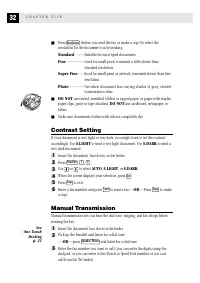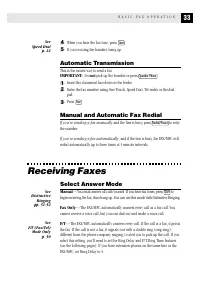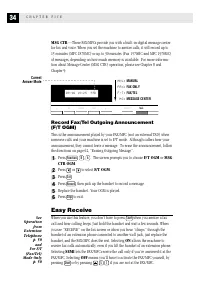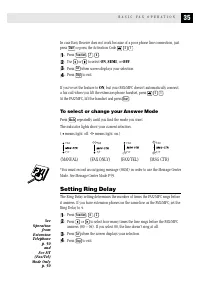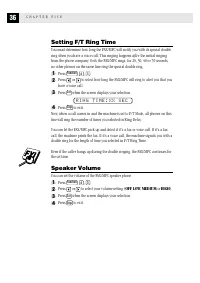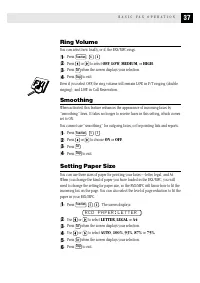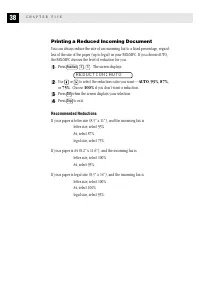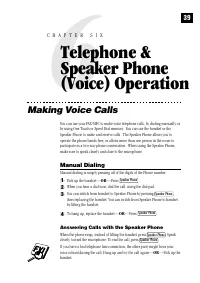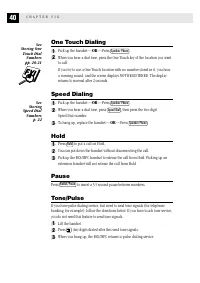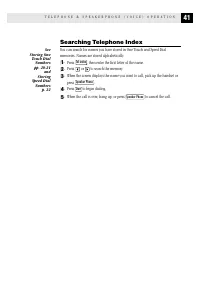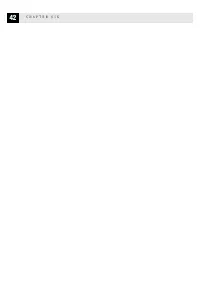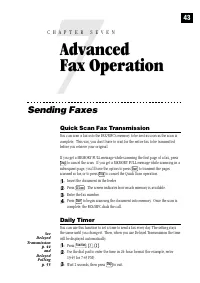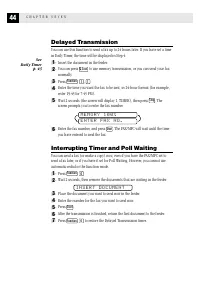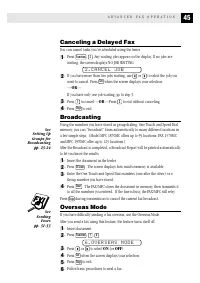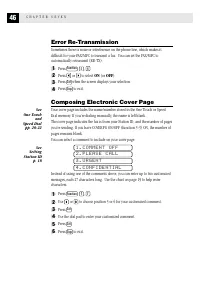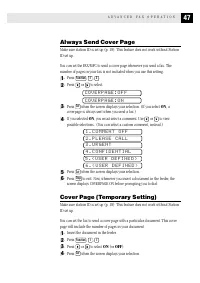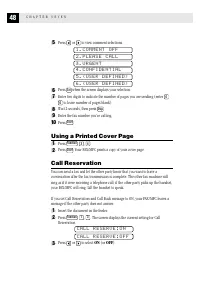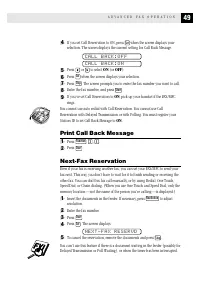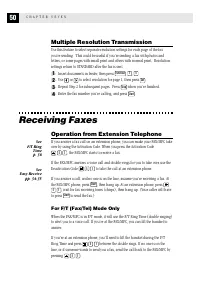Факсы Brother FAX 1570MC ч.1 - инструкция пользователя по применению, эксплуатации и установке на русском языке. Мы надеемся, она поможет вам решить возникшие у вас вопросы при эксплуатации техники.
Если остались вопросы, задайте их в комментариях после инструкции.
"Загружаем инструкцию", означает, что нужно подождать пока файл загрузится и можно будет его читать онлайн. Некоторые инструкции очень большие и время их появления зависит от вашей скорости интернета.
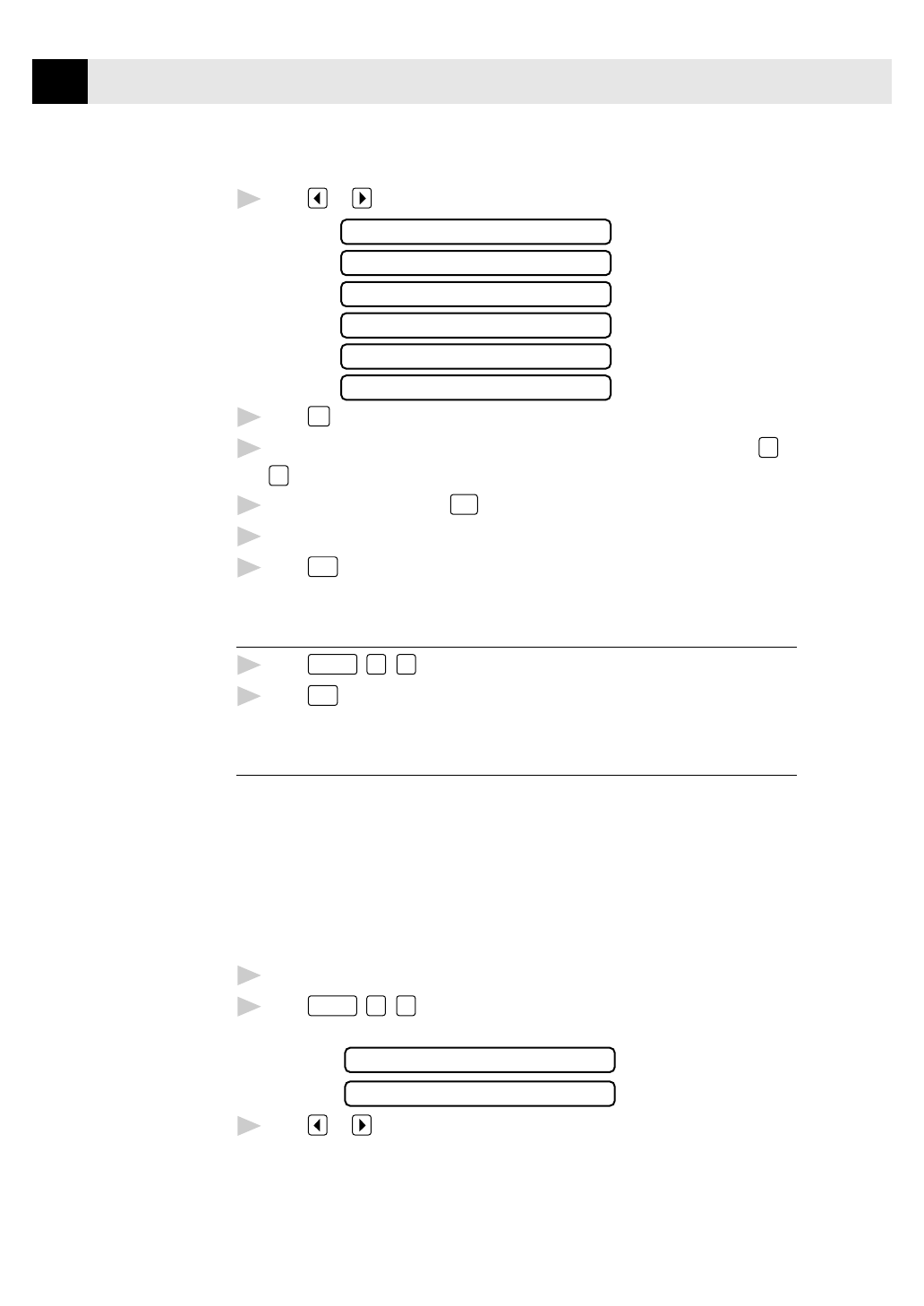
48
C H A P T E R S E V E N
5
Press
or
to view comment selections.
1 . C O M M E N T O F F
2 . P L E A S E C A L L
3 . U R G E N T
4 . C O N F I D E N T I A L
5 . ( U S E R D E F I N E D )
6 . ( U S E R D E F I N E D )
6
Press
Set
when the screen displays your selection.
7
Enter two digits to indicate the number of pages you are sending (enter
0
0
to leave number of pages blank).
8
Wait 2 seconds, then press
Stop
.
9
Enter the fax number you’re calling.
10
Press
Start
.
Using a Printed Cover Page
1
Press
Function
,
3
,
4
.
2
Press
Start
. Your FAX/MFC prints a copy of your cover page.
Call Reservation
You can send a fax and let the other party know that you want to have a
conversation after the fax transmission is complete. The other fax machine will
ring as if it were receiving a telephone call; if the other party picks up the handset,
your FAX/MFC will ring. Lift the handset to speak.
If you set Call Reservation and Call Back message to ON, your FAX/MFC leaves a
message if the other party does not answer.
1
Insert the document in the feeder.
2
Press
Function
,
1
,
3
. The screen displays the current setting for Call
Reservation.
C A L L R E S E R V E : O N
C A L L R E S E R V E : O F F
3
Press
or
to select
ON
(or
OFF
).