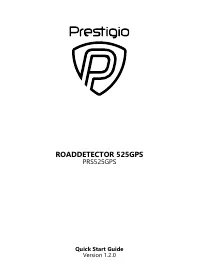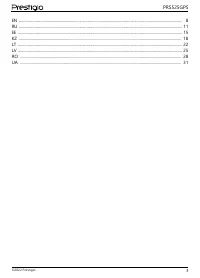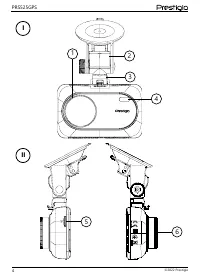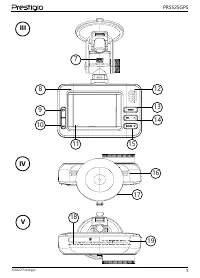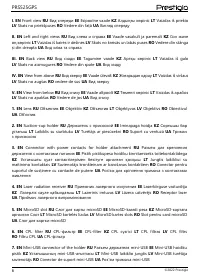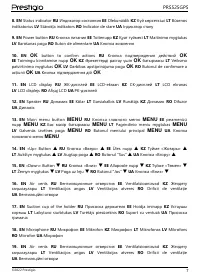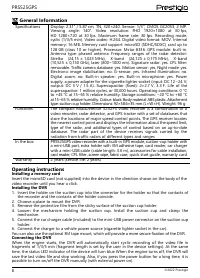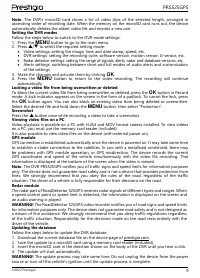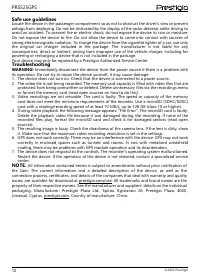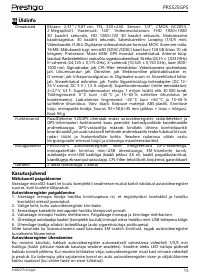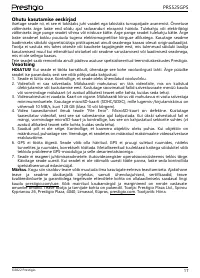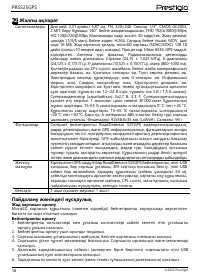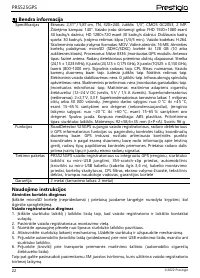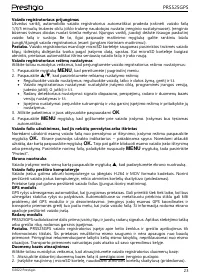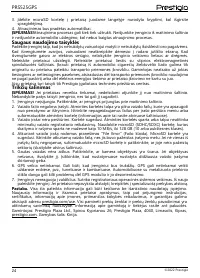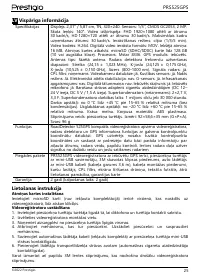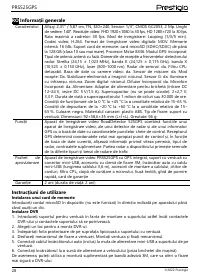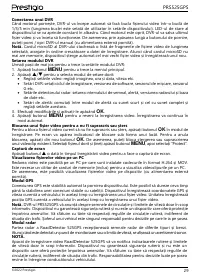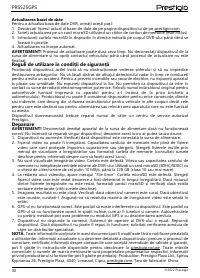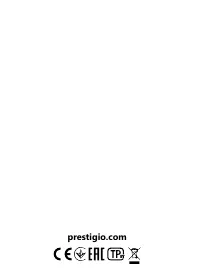Видеорегистратор Prestigio Signature RoadDetector (PRS525GPS) - инструкция пользователя по применению, эксплуатации и установке на русском языке. Мы надеемся, она поможет вам решить возникшие у вас вопросы при эксплуатации техники.
Если остались вопросы, задайте их в комментариях после инструкции.
"Загружаем инструкцию", означает, что нужно подождать пока файл загрузится и можно будет его читать онлайн. Некоторые инструкции очень большие и время их появления зависит от вашей скорости интернета.
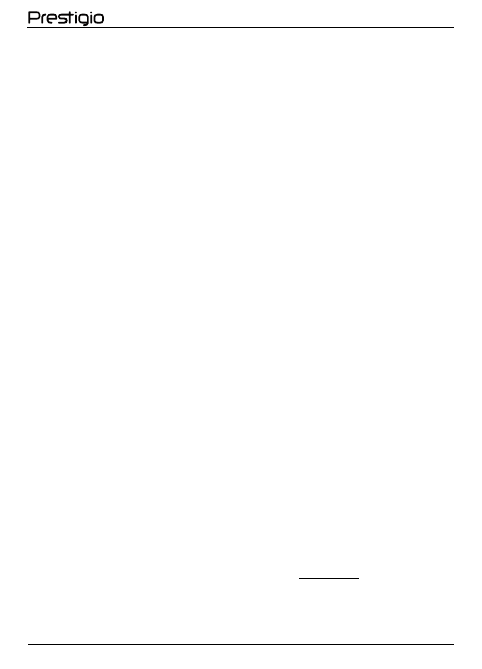
PRS525GPS
©2022 Prestigio
9
Note.
The DVR's microSD card stores a list of video clips of the selected length, arranged in
ascending order of recording date. When the memory on the microSD card runs out, the device
automatically deletes the oldest video file and records a new one.
Setting the DVR modes
Follow the steps below to switch to the DVR mode settings:
1.
Press the
MENU
button to go to the main menu.
2.
Press
▲
/
▼
to select the required setting mode:
Video settings: setting the image, time and date stamp, speed, etc.
DVR settings: setting the recording cycle, software version, motion sensor, G-sensor, etc.
Radar detector settings: setting the range of signals, alerts, radar and database versions, etc.
Alerts settings: switching between short and full modes of audio alerts and customization
of the settings.
3.
Make the changes and activate them by clicking
OK
.
4.
Press the
MENU
button to return to the video recording. The recording will continue
automatically.
Locking a video file from being overwritten or deleted
To block the current video file from being overwritten or deleted, press the
OK
button in Record
mode. A lock indicator appears on the screen in the form of a padlock. To cancel the lock, press
the
OK
button again. You can also block an existing video from being deleted or overwritten.
Select the desired file and hold down the
MENU
button, then select "Protection".
Screenshot
Press the
▲
button once while recording a video to take a screenshot.
Viewing video files on a PC
Video playback is possible on a PC with H.264 and MOV format codecs installed. To view videos
on a PC, you must use the memory card reader (included).
It is also possible to view video files on the device (with external power on).
GPS module
GPS connection is established automatically once the device is powered on. It may take some time
to establish a stable connection to the satellites. In cars with a metallised windshield, there may
be problems with GPS module operation, or GPS misdirection. The device records the current
GPS coordinates and speed of the vehicle simultaneously with the video file recording. That
information is displayed at the bottom of the screen when the video is viewed.
Note.
The DVR PRS525GPS notifies you of traffic signs and speed limits for information purposes
only. The device does not guarantee road safety and is not a device that provides protection from
fines. We strongly recommend that you obey the rules of the road, regardless of the traffic
situation. The driver of a vehicle is fully responsible for their decisions on the road.
Radar module
The radar part of RoadDetector 525GPS receives radar signals of different types and ranges. When
a speed control point or speed limit is detected, the information is displayed on the screen and
an audio warning is played.
WARNING!
The RoadDetector 525GPS video recorder notifies you of road signs and speed limits
for information purposes only. The device does not guarantee road safety and is not designed as
a means of fine avoidance. We strongly recommend that you obey traffic regulations regardless
of the traffic situation. Responsibility for the decisions made on the road rests entirely with the
driver of the vehicle.
Updating the database
Follow the steps below to update the DVR database:
1.
Download the current database file on the device page of prestigio.com.
2.
Save the update to a microSD card using a memory card reader (included).
3.
Insert the microSD card in the direction shown on the body of the DVR until you hear a click.
4.
The update will start automatically.
WARNING!
The update process may take some time. Do not unplug the device from the power
source or turn off the vehicle's ignition until the update process is complete.