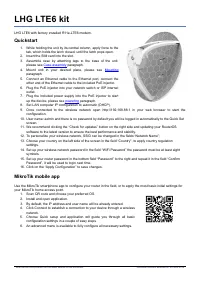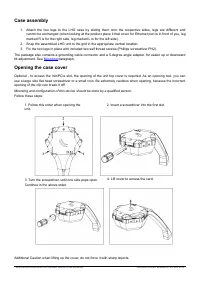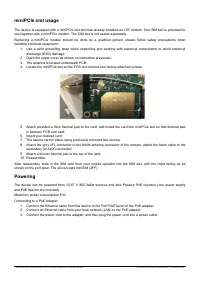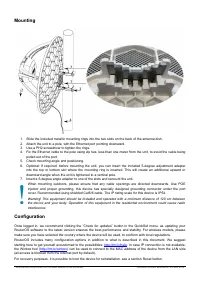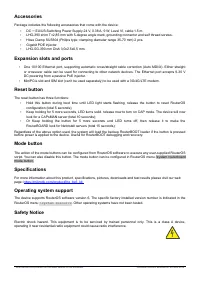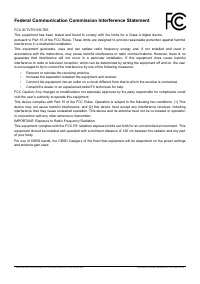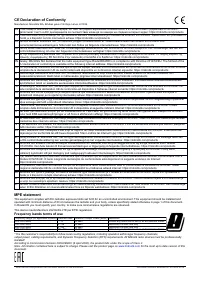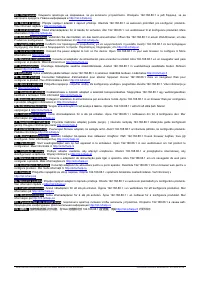Точки доступа MikroTik LHGG LTE6 kit (RBLHGR R11e-LTE6) - инструкция пользователя по применению, эксплуатации и установке на русском языке. Мы надеемся, она поможет вам решить возникшие у вас вопросы при эксплуатации техники.
Если остались вопросы, задайте их в комментариях после инструкции.
"Загружаем инструкцию", означает, что нужно подождать пока файл загрузится и можно будет его читать онлайн. Некоторые инструкции очень большие и время их появления зависит от вашей скорости интернета.
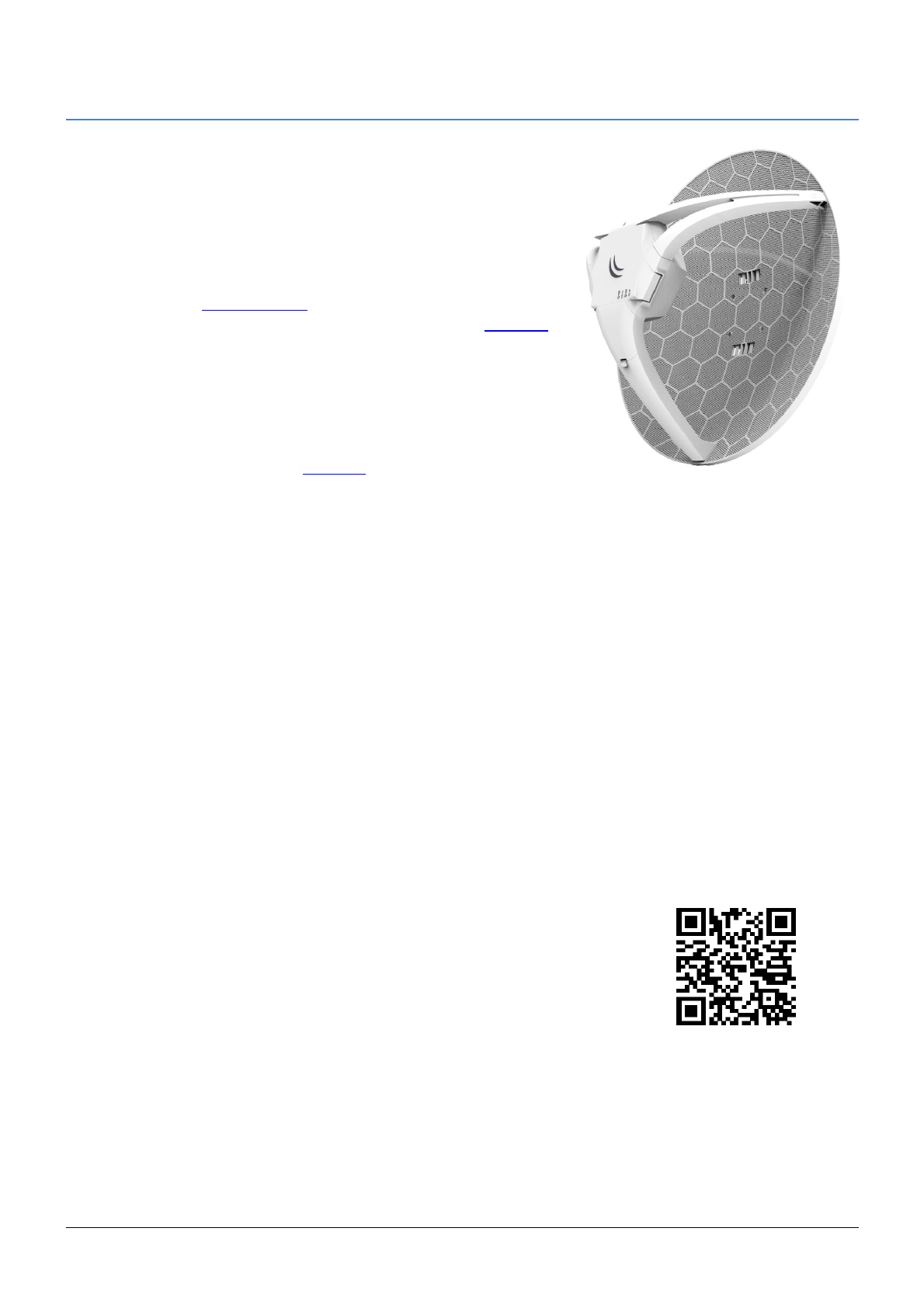
LHG LTE6 kit
LHG LTE6 with factory installed R11e-LTE6 modem.
Quickstart
1. While holding the unit by its central column, apply force to the
tab, which holds the latch closed, until the latch pops open.
2. Insert the SIM card into the slot.
3. Assemble case by attaching legs to the base of the unit,
4. Mount unit in your desired place, please see
paragraph.
5. Connect an Ethernet cable to the Ethernet port, connect the
other end of the Ethernet cable to the included PoE injector.
6. Plug the PoE injector into your network switch or ISP internet
outlet.
7. Plug the included power supply into the PoE injector to start
8. Set LAN computer IP configuration to
automatic
(DHCP).
9. Once connected to the wireless network open http://192.168.88.1 in your web browser to start the
configuration.
10. User name: a
dmin
and there is no password by default you will be logged in automatically to the Quick Set
screen.
11. We recommend clicking the “Check for updates” button on the right side and updating your RouterOS
software to the latest version to ensure the best performance and stability.
12. To personalize your wireless network, SSID can be changed in the fields “Network Name”;
13. Choose your country on the left side of the screen in the field “Country”, to apply country regulation
settings.
14. Set up your wireless network password in the field “WiFi Password” the password must be at least eight
symbols.
15. Set up your router password in the bottom field “Password” to the right and repeat it in the field “Confirm
Password”, it will be used to login next time.
16. Click on the “Apply Configuration” to save changes.
MikroTik mobile app
Use the MikroTik smartphone app to configure your router in the field, or to apply the most basic initial settings for
your MikroTik home access point.
1. Scan QR code and choose your preferred OS.
2. Install and open application.
3. By default, the IP address and user name will be already entered.
4. Click Connect to establish a connection to your device through a wireless
network.
5. Choose Quick setup and application will guide you through all basic
configuration settings in a couple of easy steps.
6. An advanced menu is available to fully configure all necessary settings.
See mikrotik.com/products for the latest version of this document.
Document #53364 Modified on: 20.NOV.2019
Характеристики
Остались вопросы?Не нашли свой ответ в руководстве или возникли другие проблемы? Задайте свой вопрос в форме ниже с подробным описанием вашей ситуации, чтобы другие люди и специалисты смогли дать на него ответ. Если вы знаете как решить проблему другого человека, пожалуйста, подскажите ему :)