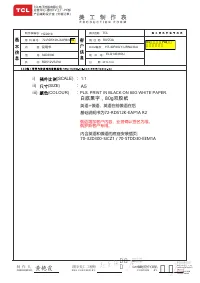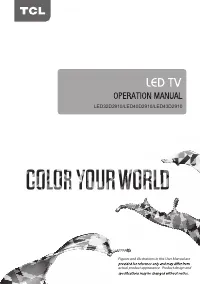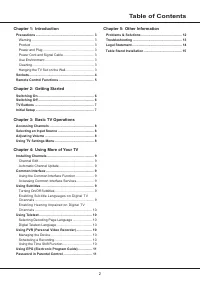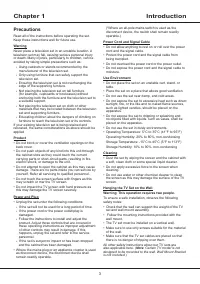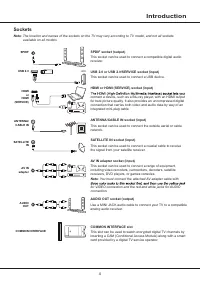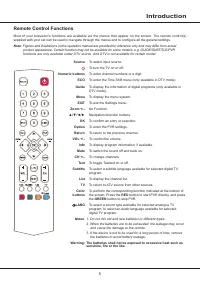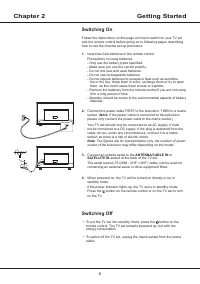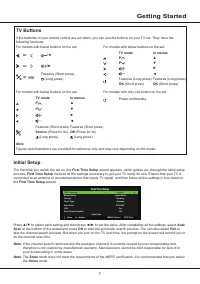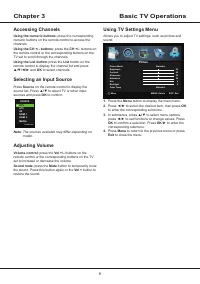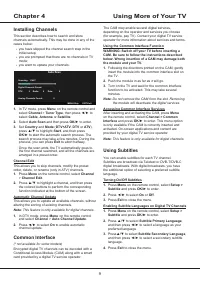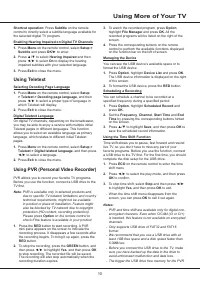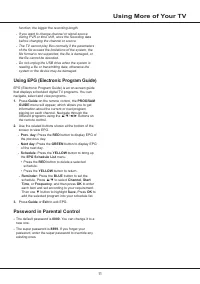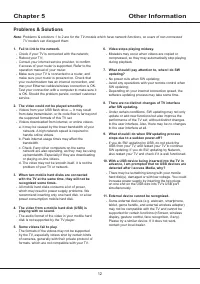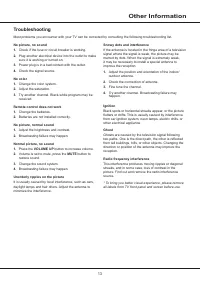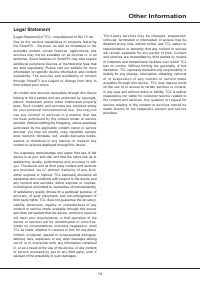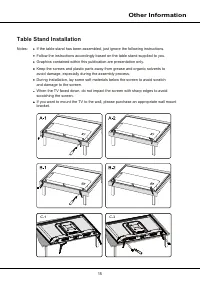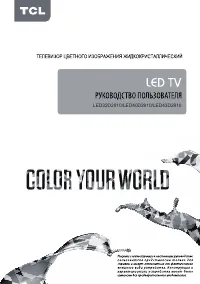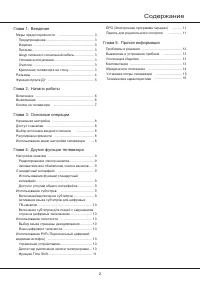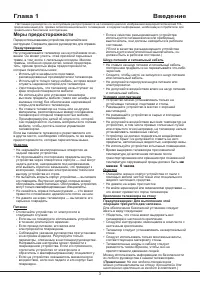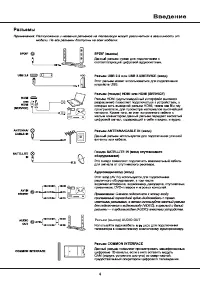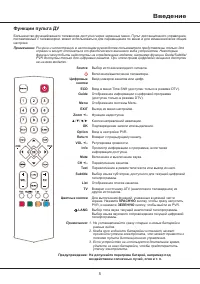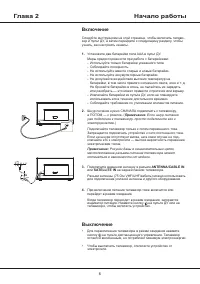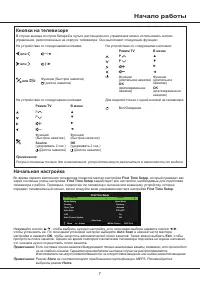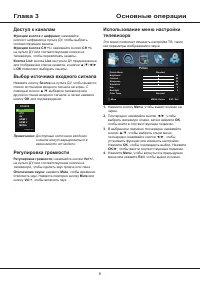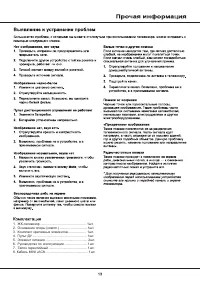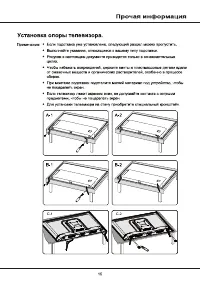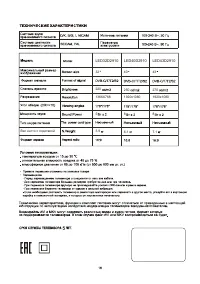Телевизоры TCL LED32D2910 - инструкция пользователя по применению, эксплуатации и установке на русском языке. Мы надеемся, она поможет вам решить возникшие у вас вопросы при эксплуатации техники.
Если остались вопросы, задайте их в комментариях после инструкции.
"Загружаем инструкцию", означает, что нужно подождать пока файл загрузится и можно будет его читать онлайн. Некоторые инструкции очень большие и время их появления зависит от вашей скорости интернета.
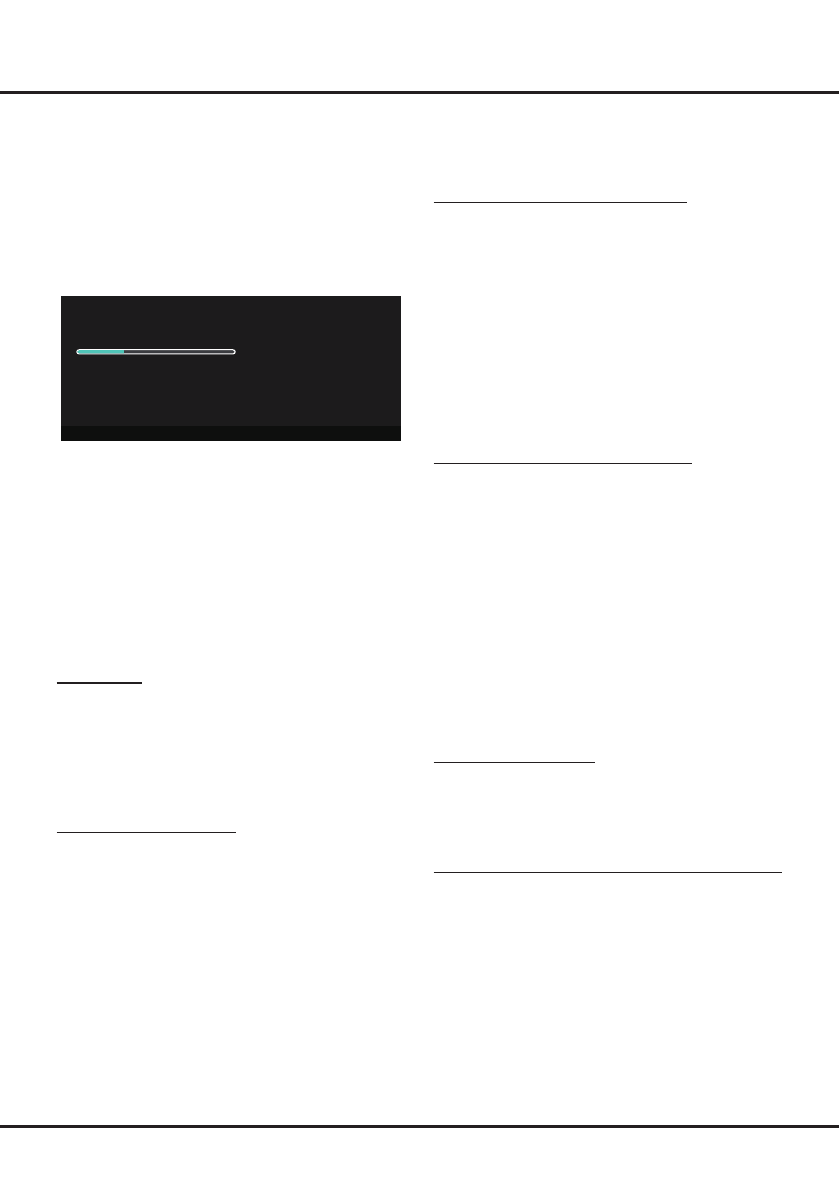
9
Chapter 4
Using More of Your TV
The CAM may enable several digital services,
depending on the operator and services you choose
(for example, pay TV). Contact your digital TV service
operator for more information about services and terms.
Using the Common Interface Function
WARNING: Switch off your TV before inserting a
CAM. Be sure to follow the instructions described
below. Wrong insertion of a CAM may damage both
the module and your TV.
1.
Following the directions printed on the CAM, gently
insert the module into the common interface slot on
the TV.
2.
Push the module in as far as it will go.
3.
Turn on the TV and wait for the common interface
function to be activated. This may take several
minutes.
Note
: Do not remove the CAM from the slot. Removing
the module will deactivate the digital services.
Accessing Common Interface Services
After inserting and activating the CAM, press
Menu
on the remote control, select
Channel > Common
Interface
and press
OK/
►
to enter. This menu option
is only available if the CAM is correctly inserted and
activated. On-screen applications and content are
provided by your digital TV service operator.
Note
: This feature is only available for digital channels.
Using Subtitles
You can enable subtitles for each TV channel.
Subtitles are broadcast via Teletext or DVB-T/DVB-C
digital broadcasts. With digital broadcasts, you have
the additional option of selecting a preferred subtitle
language.
Turning On/Off Subtitles
1.
Press
Menu
on the remote control, select
Setup >
Subtitle
and press
OK/►
to enter.
2.
Press
◄/►
to select
On
or
Off
.
3.
Press
Exit
to close the menu.
Enabling Subtitle Languages on Digital TV Channels
1.
Press
Menu
on the remote control, select
Setup >
Subtitle
and press
OK/►
to enter.
2.
Press
▲
/
▼
to select
Subtitle Primary Language
,
and then press
◄/►
to select a language as your
preferred language.
3.
Press
▲
/
▼
to select
Subtitle Secondary Language
,
and then press
◄/►
to select a secondary subtitle
language.
4.
Press
Exit
to close the menu.
Installing Channels
This section describes how to search and store
channels automatically. This may be done in any of the
cases below:
-
you have skipped the channel search step in the
initial setup;
-
you are prompted that there are no channels in TV
mode;
-
you want to update your channels.
Auto Scan
Scanning CH47
Digital Channels Found:
DTV: 0 Radio: 0 Data: 0
Analog Channels Found: 0
MENU:Skip EXIT:Exit
1.
In TV mode, press
Menu
on the remote control and
select
Channel
>
Tuner Type
, then press ◄/► to
select
Cable
,
Antenna
or
Satellite
.
2.
Select
Auto Scan
and then press
OK
/► to enter.
3.
Set
Country
and
Mode
(
DTV+ATV
,
DTV
or
ATV
),
press ▲/▼ to highlight
Start
, and then press
OK
/► to start the automatic search process.
The
search process may take a few minutes. During the
process, you can press
Exit
to abort halfway.
Once the scan ends, the TV automatically goes to
the first channel searched, and all the channels are
arranged in a preset order.
Channel Edit
This allows you to skip channels, modify the preset
order, delete, or rename (only in ATV) channels.
1.
Press
Menu
on the remote control, select
Channel
>
Channel Edit
.
2.
Press ▲/▼ to highlight a channel, and then press
the colored buttons to perform the corresponding
function indicated at the bottom of the screen.
Automatic Channel Update
This allows you to update all available channels, without
altering the sorting of existing channels.
Note
: This feature is only available for digital channels.
1.
In DTV mode, press
Menu
on the remote control
and select
Channel
>
Auto Channel Update
.
2.
Press ◄/► to select
On
to enable automatic
channel update.
Common Interface
(* not available for some models)
Encrypted digital TV channels can be decoded with a
Conditional Access Module (CAM) along with a smart
card provided by a digital TV service operator.