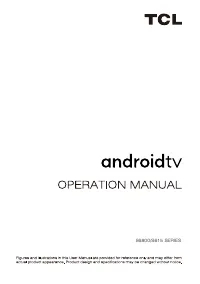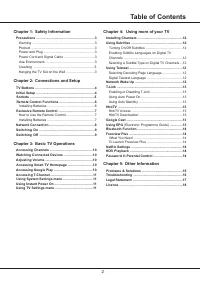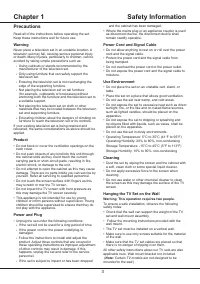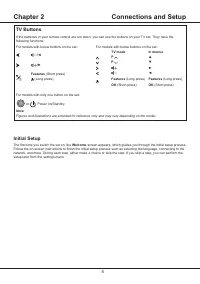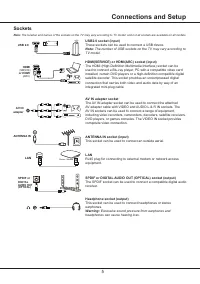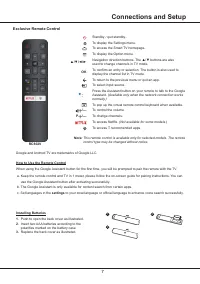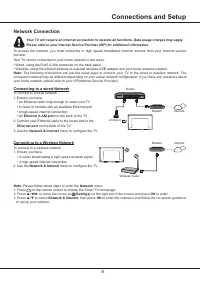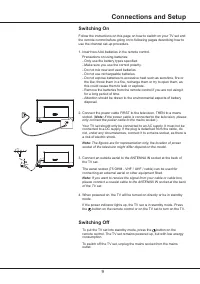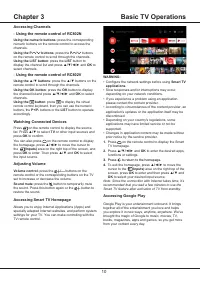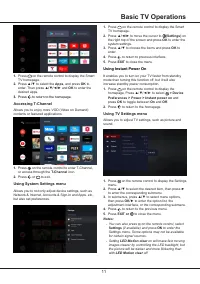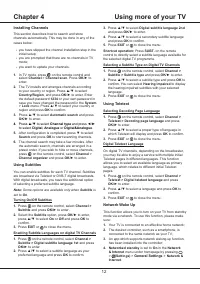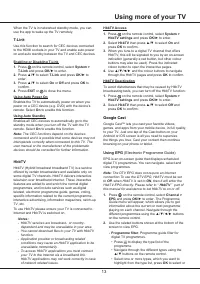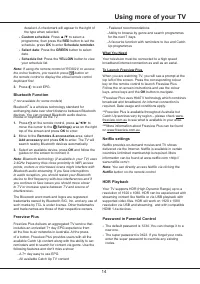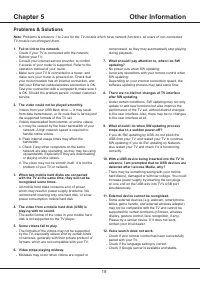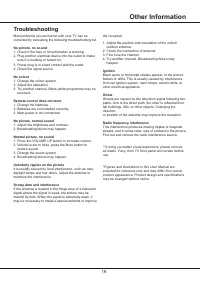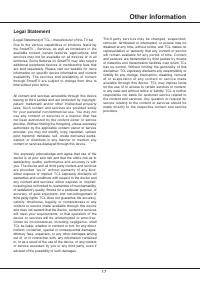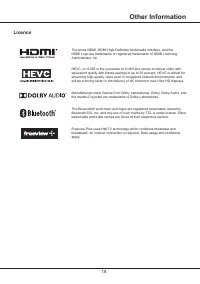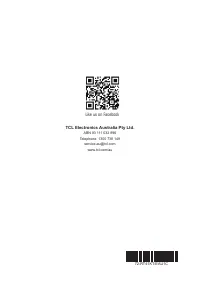Телевизоры TCL 40S615 - инструкция пользователя по применению, эксплуатации и установке на русском языке. Мы надеемся, она поможет вам решить возникшие у вас вопросы при эксплуатации техники.
Если остались вопросы, задайте их в комментариях после инструкции.
"Загружаем инструкцию", означает, что нужно подождать пока файл загрузится и можно будет его читать онлайн. Некоторые инструкции очень большие и время их появления зависит от вашей скорости интернета.
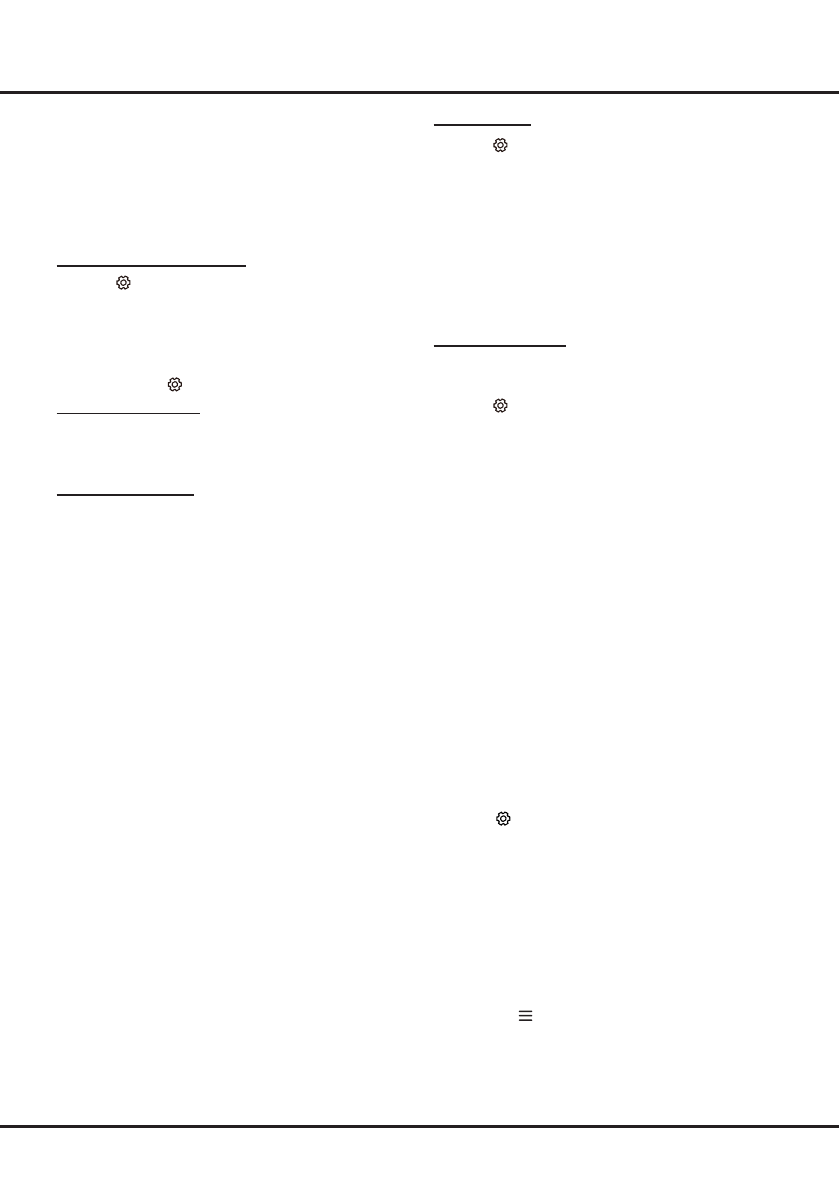
13
Using more of your TV
When the TV is in networked standby mode, you can
use the app to wake up the TV remotely.
T-Link
Use this function to search for CEC devices connected
to the HDMI sockets in your TV and enable auto power
on and auto standby between the TV and CEC devices.
Enabling or Disabling T-Link
1.
Press
on the remote control, select
System >
T-Link
and press
OK/►
to enter.
2.
Press
▲/▼
to select
T-Link
and press
OK/►
to
enter.
3.
Press
▲/▼
to select
On
or
Off
and press
OK
to
confirm.
4.
Press
EXIT
or
to close the menu.
Using Auto Power On
Enables the TV to automatically power on when you
power on a CEC device (e.g. DVD) with the device’s
remote. Select
On
to enable this function.
Using Auto Standby
Enables all CEC devices to automatically go to the
standby mode when you turn off the TV with the TV
remote. Select
On
to enable this function.
Note:
The CEC functions depend on the devices
connected and it is possible that some devices may not
interoperate correctly when connected to this TV. The
user manual or the manufacturer of the problematic
devices should be consulted for further information.
HbbTV
HbbTV (Hybrid broadcast broadband TV) is a service
offered by certain broadcasters and available only on
some digital TV channels. HbbTV delivers interactive
television over broadband Internet. These interactive
features are added to and enrich the normal digital
programmes, and include services such as digital
teletext, electronic programme guide, games, voting,
specific information related to the current programme,
interactive advertising, information magazines, catch-up
TV, etc.
To use HbbTV please ensure your TV is connected to
Internet and HbbTV is switched on.
Notes:
-
HbbTV services are broadcast- or country-
dependent and may be unavailable in your area.
-
You cannot download files to your TV with HbbTV
function.
-
Application provider or broadcasting related
conditions may cause an HbbTV application to be
unavailable momentarily.
-
To access HbbTV applications you must connect
your TV to the Internet via a broadband link.
HbbTV applications may not work correctly in case
of network related issues.
HbbTV Access
1.
Press
on the remote control, select
System >
HbbTV settings
and press
OK/►
to enter.
2.
Select
HbbTV
then
press
▲/▼
to select
On
and
press
OK
to confirm.
3.
When you tune to a digital TV channel that offers
HbbTV, this will be signaled to you by an on-screen
indication (generally a red button, but other colour
buttons may also be used). Press the indicated
colour button to open the interactive pages.
4.
Use
▲/▼/◄/►
and the colour buttons to navigate
through the HbbTV pages and press
OK
to confirm.
HbbTV Deactivation
To avoid disturbances that may be caused by HbbTV
broadcasting tests, you can turn off the HbbTV function:
1.
Press
on the remote control, select
System >
HbbTV settings
and press
OK/►
to enter.
2.
Select
HbbTV
then
press
▲/▼
to select
Off
and
press
OK
to confirm.
Google Cast
Google Cast™ lets you cast your favorite videos,
games, and apps from your mobile device, in full quality,
to your TV. Just one tap of the Cast button on your
Android or iOS screen is all you need to supersize
the things you love. Cast your content then continue
browsing on your phone or tablet.
Using EPG
(Electronic Programme Guide)
EPG is an on-screen guide that displays scheduled
digital TV programmes. You can navigate, select and
view programmes.
Note: The DTV EPG does not require an internet
connection.To use the DTV EPG, HbbTV must be set
to
Off
. when HbbTV is set to
ON
,
then it will enter the
HbbTV EPG directly. Please refer to “
HbbTV
” part of
this manual for assistance to set HbbTV to on or off.
1.
Press
on the remote control, select
Channel >
EPG
and press
OK/►
to enter. The Programme
Guide menu will appear, which allows you to get
information about the current or next programme
playing on each channel. Navigate through the
different programmes using the ▲/▼/◄/► buttons
on the remote control.
2.
Use the related buttons shown at the bottom of the
screen to view EPG.
- Programme filter
: Programme guide filter for
digital TV programmes.
•
Press to display the type list of the
programme.
•
Navigate through the different types using the
▲/▼ buttons on the remote control.
•
Select one or more types, which you want to
highlight from the type list, press
OK
to select or
Характеристики
Остались вопросы?Не нашли свой ответ в руководстве или возникли другие проблемы? Задайте свой вопрос в форме ниже с подробным описанием вашей ситуации, чтобы другие люди и специалисты смогли дать на него ответ. Если вы знаете как решить проблему другого человека, пожалуйста, подскажите ему :)