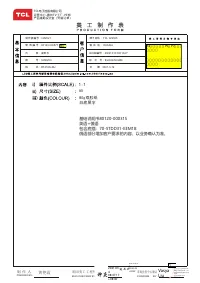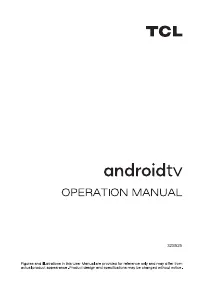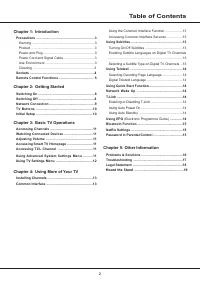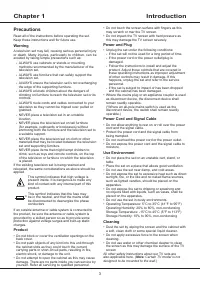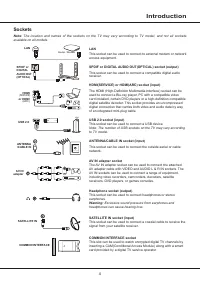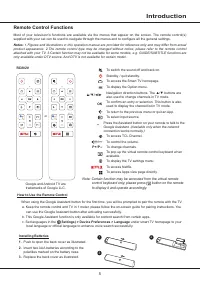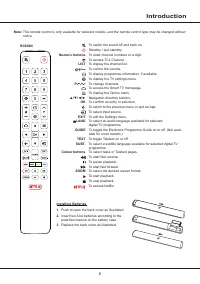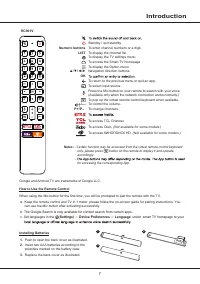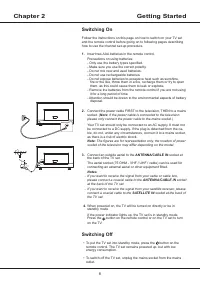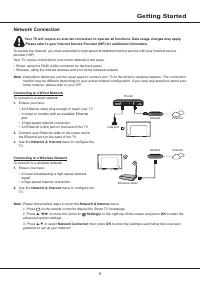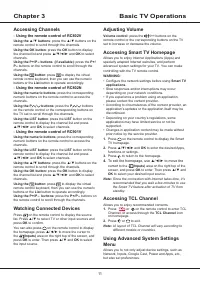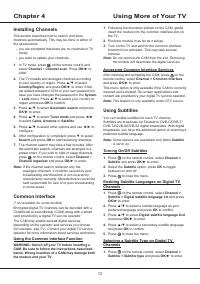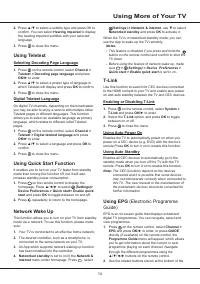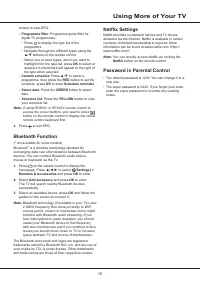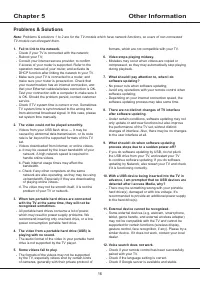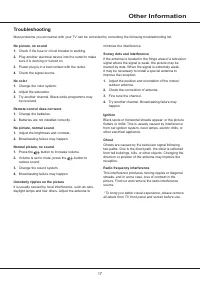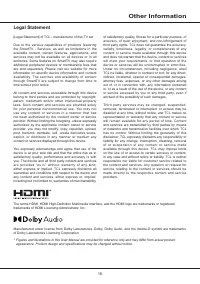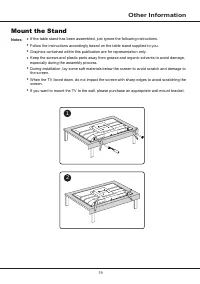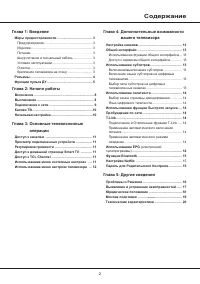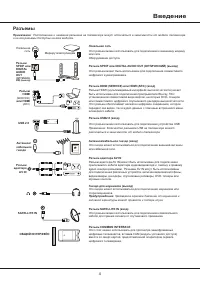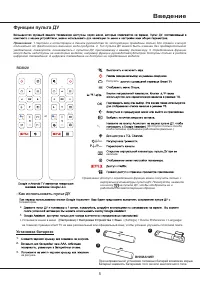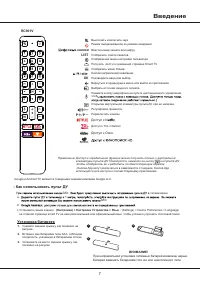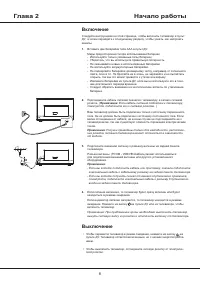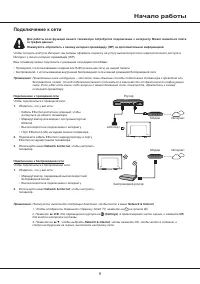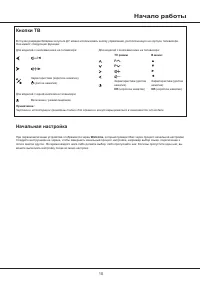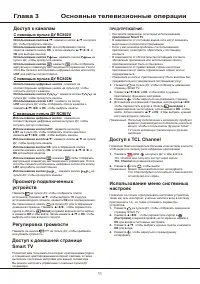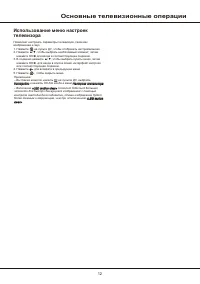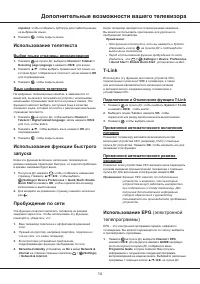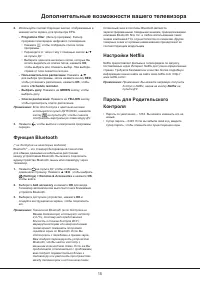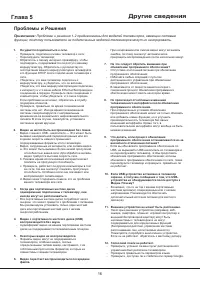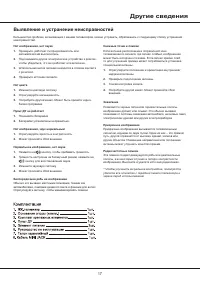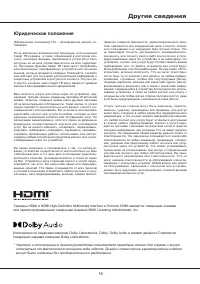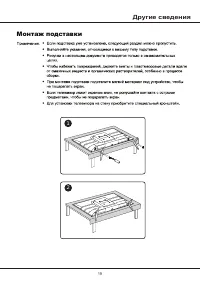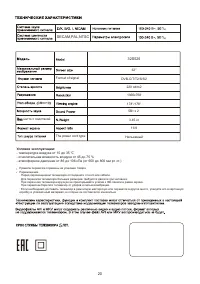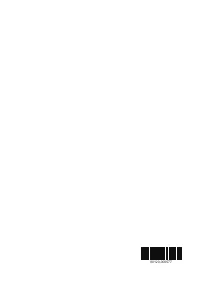Телевизоры TCL 32S525 - инструкция пользователя по применению, эксплуатации и установке на русском языке. Мы надеемся, она поможет вам решить возникшие у вас вопросы при эксплуатации техники.
Если остались вопросы, задайте их в комментариях после инструкции.
"Загружаем инструкцию", означает, что нужно подождать пока файл загрузится и можно будет его читать онлайн. Некоторые инструкции очень большие и время их появления зависит от вашей скорости интернета.
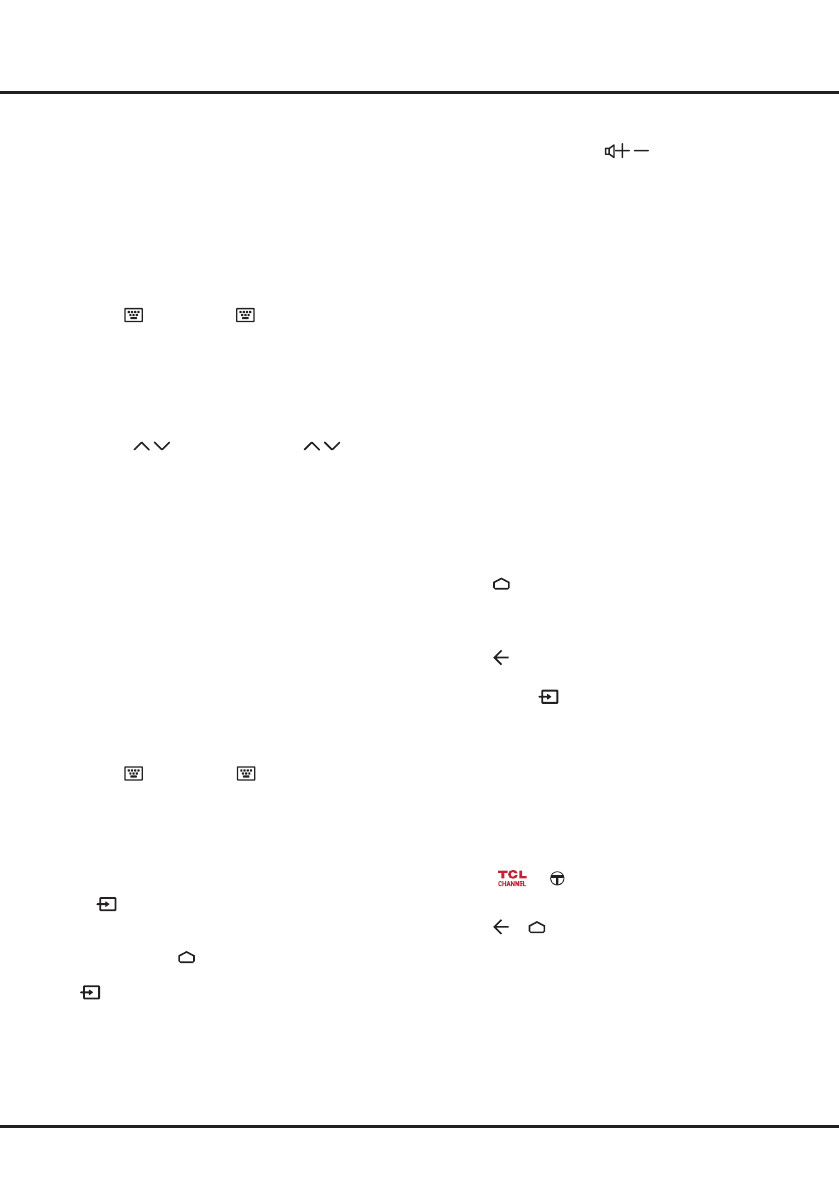
11
Chapter 3
Basic TV Operations
Accessing Channels
-
Using the remote control of RC802V
Using the
▲/▼
buttons
: press the ▲/▼ buttons on the
remote control to scroll through the channels.
Using the OK button
: press the
OK
button to display
the channel list and press
▲
/
▼
/
◄
/
►
and
OK
to select
channels.
Using the P+/P- buttons (if available)
: press the
P+/
P-
buttons on the remote control to scroll through the
channels.
Using the button
: press
to display the virtual
remote control keyboard, then you can use the numeric
buttons or the
List
button to operate accordingly.
-
Using the remote control of RC802N
Using the numeric buttons
: press the corresponding
numeric buttons on the remote control to access the
channels.
Using the P / buttons
: press the
P /
buttons
on the remote control or the corresponding buttons on
the TV set to scroll through the channels.
Using the LIST button
: press the
LIST
button on the
remote control to display the channel list and press
▲
/
▼
/
◄
/
►
and
OK
to select channels.
-
Using the remote control of RC901V
Using the numeric buttons
: press the corresponding
numeric buttons on the remote control to access the
channels.
Using the LIST button
: press the
LIST
button on the
remote control to display the channel list and press
▲
/
▼
/
◄
/
►
and
OK
to select channels.
Using the ▲/▼ buttons:
press the ▲/▼ buttons on the
remote control to scroll through the channels.
Using the OK button:
press the
OK
button to display
the channel list and press ▲/▼/◄/► and
OK
to select
channels.
Using the button:
press to display the virtual
remote control keyboard, then you can use the numeric
buttons or the
List
button to operate accordingly.
Using the P+/P- buttons
: press the
P+/P-
buttons on
the remote control to scroll through the channels.
Watching Connected Devices
Press
on the remote control to display the source
list. Press
▲
/
▼
to select TV or other input sources and
press
OK
to confirm.
You can also press on the remote control to display
the homepage, press
▲/
◄
/
►
to move the cursor to
the
(Inputs)
area on the right top of the screen, and
press
OK
to enter. Then press
▲
/
▼
and
OK
to select
the input source.
Adjusting Volume
Volume control
: press the
/
buttons on the
remote control or the corresponding buttons on the TV
set to increase or decrease the volume.
Accessing Smart TV Homepage
Allows you to enjoy Internet Applications (Apps) and
specially adapted Internet websites, and perform
advanced system settings for your TV. You can make
controlling with the TV remote control.
WARNING:
•
Configure the network settings before using
Smart TV
applications
.
• Slow responses and/or interruptions may occur,
depending on your network conditions.
• If you experience a problem using an application,
please contact the content provider.
• According to circumstances of the content provider, an
application’s updates or the application itself may be
discontinued.
• Depending on your country’s regulations, some
applications may have limited service or not be
supported.
• Changes in application content may be made without
prior notice by the service provider.
1.
Press on the remote control to display the Smart
TV homepage.
2.
Press
▲
/
▼
/
◄
/
►
and
OK
to enter the desired Apps,
functions or settings.
3.
Press to return to the homepage.
4.
To exit the homepage, use ▲/◄/► to move the
cursor
to the
(Inputs)
area on the right top of the
screen, and press
OK
to enter. Then press
▲
/
▼
and
OK
to select your desired input source
.
Note:
Since the connection with Internet takes time, it’s
recommended that you wait a few minutes to use
the Smart TV feature after activation of TV from
standby.
Accessing TCL Channel
Allows you to enjoy recommended contents.
1.
Press
on the remote control to enter TCL
Channel, or access through the
TCL Channel
icon
on homepage.
2.
Press or to exit.
Note:
UI layout of TCL Channel will vary according to
different models or countries.
Using Advanced System Settings
Menu
Allows you to not only adjust device settings, such as
Network, Inputs, Google Cast, Power and Apps, etc.,
but also set preferences.
or
Содержание
- 23 Содержание
- 24 Меры предосторожности; не
- 25 Введение; Разъемы
- 26 Функции пульта ДУ; Установка батареек
- 28 ОК; LIST; - Как использовать пульт ДУ
- 29 Включение; Выключение
- 30 Начало работы; Подключение к сети
- 31 Кнопки ТВ; Начальная настройка
- 32 С помощью пульта ДУ RC802V
- 33 Основные телевизионные операции; Использование меню настроек
- 34 Использование субтитров; Настройка каналов; Общий интерфейс; Глава 4 Дополнительные возможности вашего телевизора
- 35 Дополнительные возможности вашего телевизора; Использование EPG
- 36 Настройки Netflix; Функция Bluetooth
- 37 Проблемы и Решения
- 38 Выявление и устранение неисправностей; Другие сведения
- 39 Юридическое положение
- 41 Условия эксплуатации:
- 42 ТРАНСПОРТИРОВАНИЕ И ХРАНЕНИЕ; УТИЛИЗАЦИЯ ИЗДЕЛИЯ; в гарантийном талоне.
Характеристики
Остались вопросы?Не нашли свой ответ в руководстве или возникли другие проблемы? Задайте свой вопрос в форме ниже с подробным описанием вашей ситуации, чтобы другие люди и специалисты смогли дать на него ответ. Если вы знаете как решить проблему другого человека, пожалуйста, подскажите ему :)