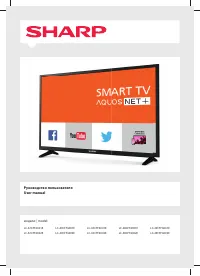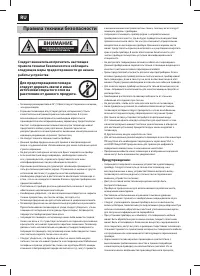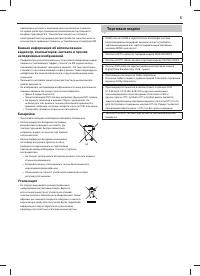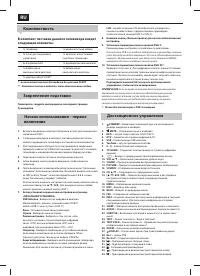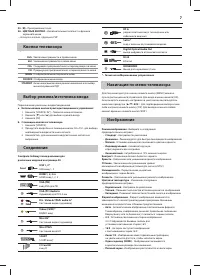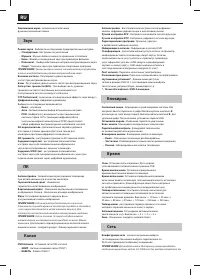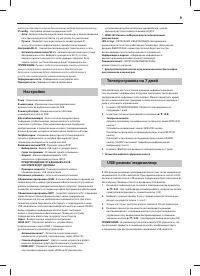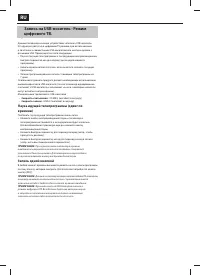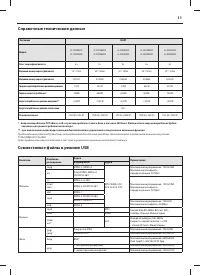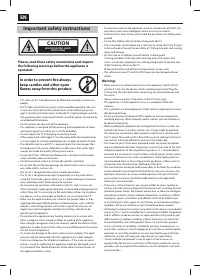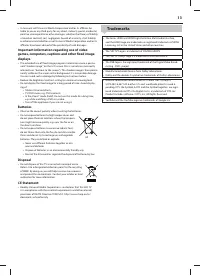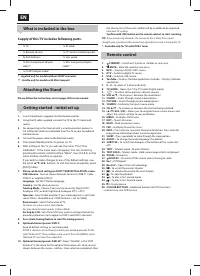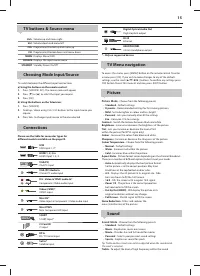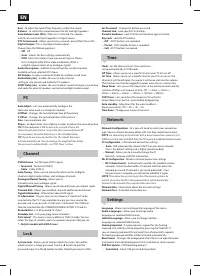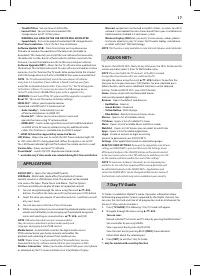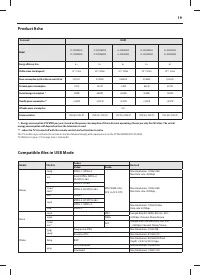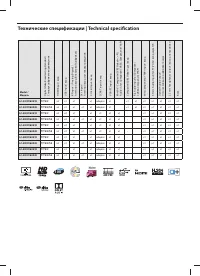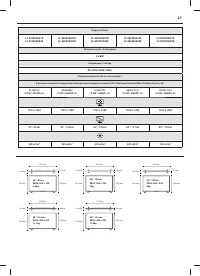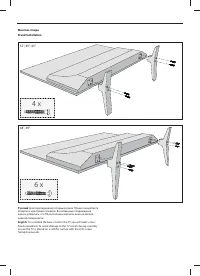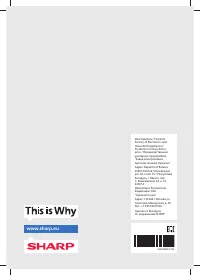Телевизоры Sharp LC-49CFF6002E - инструкция пользователя по применению, эксплуатации и установке на русском языке. Мы надеемся, она поможет вам решить возникшие у вас вопросы при эксплуатации техники.
Если остались вопросы, задайте их в комментариях после инструкции.
"Загружаем инструкцию", означает, что нужно подождать пока файл загрузится и можно будет его читать онлайн. Некоторые инструкции очень большие и время их появления зависит от вашей скорости интернета.
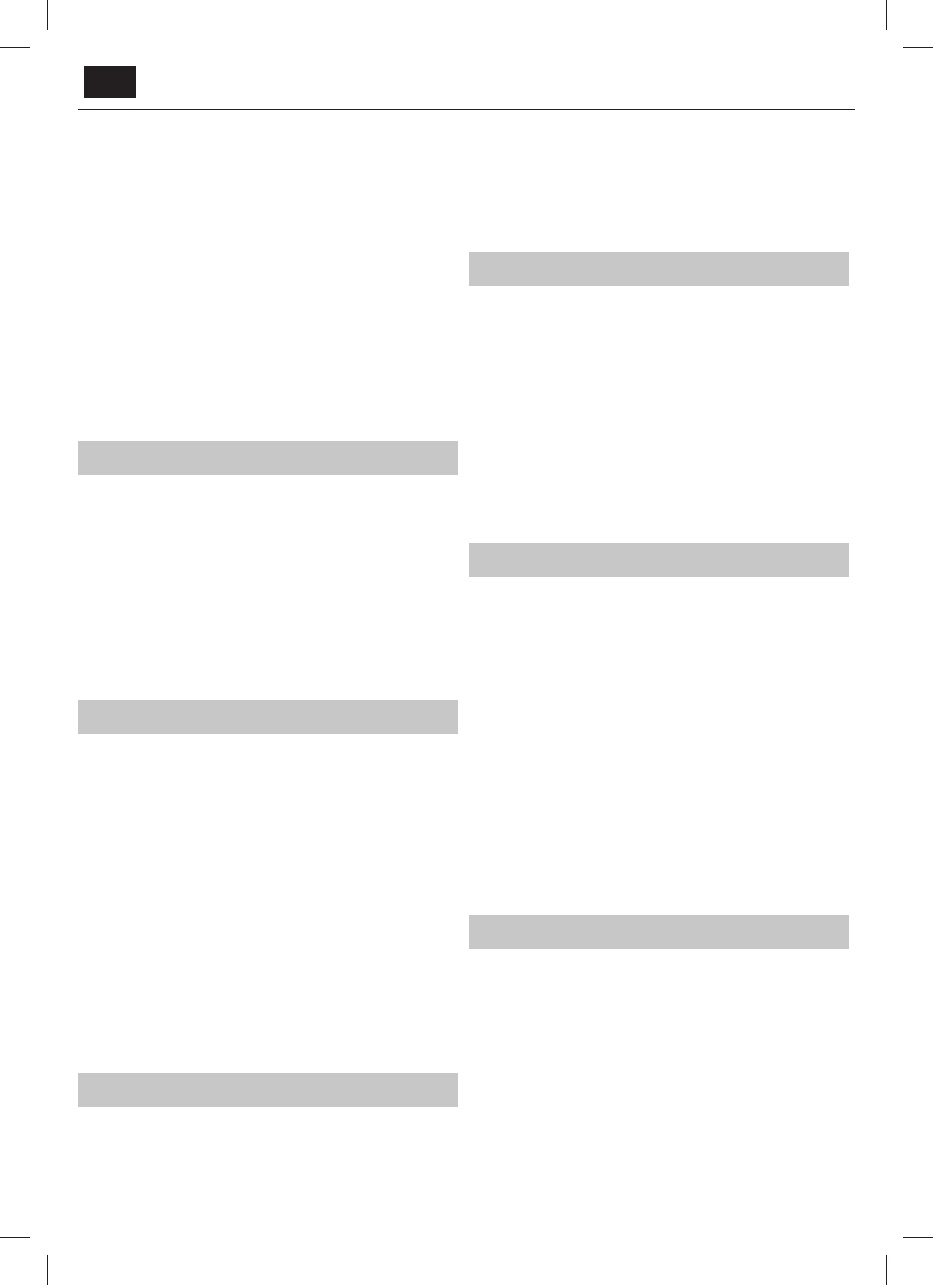
EN
Bass
- To adjust the level of low frequency within the sound.
Balance
- To switch the sound between the left and right speakers.
Auto Volume Level (AVL)
- When ‘on’ is selected, the volume
will stay at a constant level regardless of input/source.
DTS TruSurround
- Allows you to turn surround sound eff ect ON or OFF.
Digital Output
- This is the digital Audio output.
Choose from the following options:
–
Off
- Off
–
Auto
- Selects the best settings automatically
–
PCM
- Select this option if you are connecting to a Stereo
Hi-fi via digital cable (Pulse-code modulation (PCM) is
a digital representation of an analogue signal)
Audio Description
- Additional sound track for visually impaired.
Available only on selected DTV shows.
AD Volume
- to adjust volume of Audio Description sound track
Audio Delay (ms)
- Enables the user to adjust sound
setting to sync picture and audio for TV speakers.
SPDIF Delay (ms)
- Enables the user to adjust sound setting to sync picture
and audio for external speakers connected via digital audio output.
PC
Auto Adjust
- Lets you automatically confi gure the
television to be used as a computer monitor.
H Off set
- Changes the horizontal position of the picture.
V Off set
- Changes the vertical position of the picture.
Size
- increase picture size.
Phase
- To adjust delay time of phase in order to reduce the noise of picture
TIP
:
If the computer is left in
-active for a period of time, the
television will switch into a ‘sleep’ state (the screen will power off
to save power). To switch back on press the standby button.
TIP
: If you do not press any buttons for 10 seconds, the menu
will automatically exit. You can change the length of time before
the menu exits automatically - see ‘OSD Timer’ section.
Channel
DVB Antenna
- Set the type of DTV signal
– Terrestrial
- Terrestrial (DVB-T )
– Cable
- Cable (DVB-C)
Auto Tuning
- Allows you to retune the television for all digital
channels, digital radio stations and analogue channels.
Analogue Manual Tuning
- Allows you to
manually tune your analogue signal.
Digital Manual Tuning
- Allows you to manually tune your digital signal.
Channel Edit
- Allows you to delete, skip and add favourite channels.
Signal Information
- Information about DVB signal.
CI Information
- Pay per view services require a “smartcard” to be
inserted into the TV. If you subscribe to a pay per view service the
provider will issue you with a ‘CAM’ and a “smartcard”. The CAM can
then be inserted into the COMMON INTERFACE PORT (CI Card In).
Recorded list
- List of recorded TV shows.
Schedule List
- Lists your programme reminders.
Dish Setup*
- This menu is only available in DVB-S2 mode. You can
select the type of satellite, your transponder and your LNB type, etc.
* - Only for models with DVB-S tuner
Lock
System Lock
- Allows you to lock or unlock the menu. You will be
asked to enter a 4 digit password. Use the
◄
button to quit the
password input. Use the
►
button to clear. Default password is 0000.
Set Password
- Change the default password.
Channel lock
- Lock specifi c TV channels.
Parental Guidance
- Lock TV channels based on age restriction.
Key Lock
- Lock the TV buttons.
– Off
- All TV buttons are unlocked
– Partial
- Only Standby button is unlocked
– Full
- All TV buttons are locked
Time
Clock
- Set the date and time. Date and time is
set up automatically in DVB mode.
Off Time
- Allows you to set a specifi c time for your TV to turn off .
On Time
- Allows you to set a specifi c time for your TV to turn on, the
channel it will then display, the source it will be on and also the volume.
This function can then be toggled to repeat every day or a certain day.
Sleep Timer
- Lets you set the sleep timer so the television automatically
switches off after a set amount of time. Off -> 10min -> 20min ->
30min -> 60min -> 90min -> 120min -> 180min -> 240min.
OSD Timer
- Lets you adjust the amount of time the On
Screen Menu stays on the screen before disappearing.
Auto standby
- Adjustment for the auto standby in
hourly increments: Off -> 3h -> 4h -> 5h.
Time Zone
- Change your current time zone.
Network
Network Confi guration
- First you will need to select your connection
type. You can choose between either a Wi-Fi or Wire (cable) connection.
NOTE
: For connecting to the Internet with a wired connection, connect a Cat
5/Ethernet cable (not included) from the TV to your broadband modem/router.
IP Confi guration
- LAN network connection settings
–
Auto
- Will automatically connect the TV to your home network
(this is the default setting and is highly recommended)
–
Manual
- Allows you to manually change the IP,
Netmask, Gateway and DNS information.
Wi–Fi Confi guration
- Wireless network connection settings
–
Wi–Fi Auto Search
- Automatically searches for available wireless
networks. Select the desired Wi–Fi network and then enter the
network password (if network is password protected). Once
the password is accepted, you will not be asked for it again.
NOTE
: The connection process may take a few minutes, please be
patient. Every time the TV is then powered on it will automatically
connect to the network, this may also take some time.
Network Info
- Information about the network settings
Network Test
- A network connection test
Settings
Language
- Allows you to change the language of the menu.
Audio Languages
- Allows you to change audio
language on selected DVB channels.
Subtitle Language
- Allows you to change subtitles
language on selected DVB channels.
Hearing Impaired
- If signal provides support for the hearing
impaired, the subtitles can be played by pressing the “Subtitle”. If
you set Hearing Impaired ON and switch to a channel with supports
for hearing impaired subtitles will be activated automatically.
Blue Screen
- Changes the background when there is no input between
transparent and a blue background (Only available on some sources).
PVR File System
- PVR Recording options*
–
Select disk
- Select USB port and disk partition