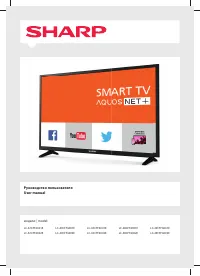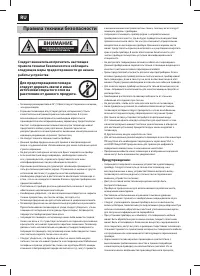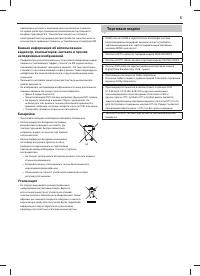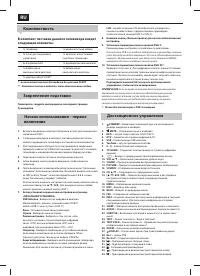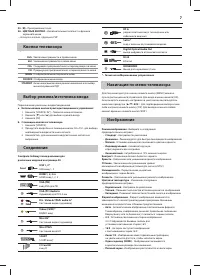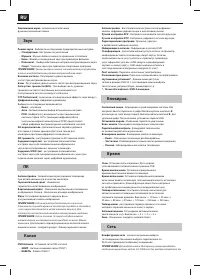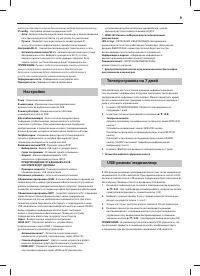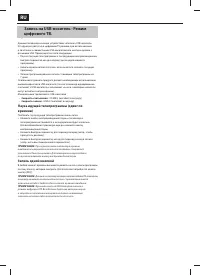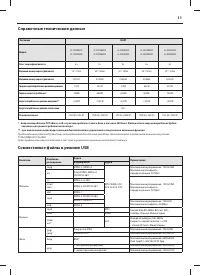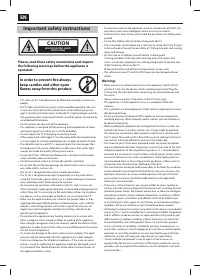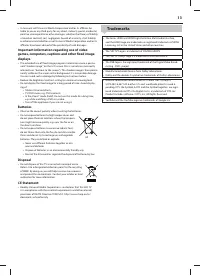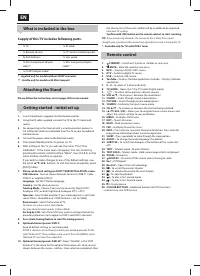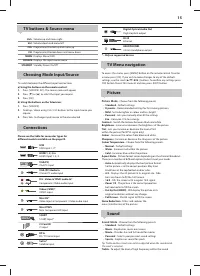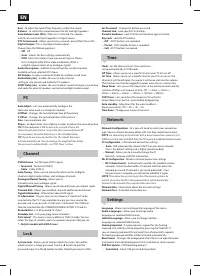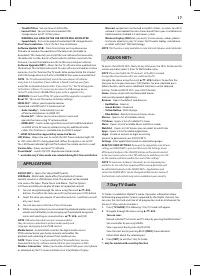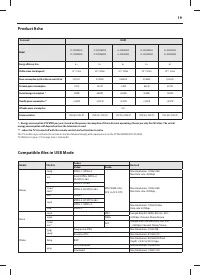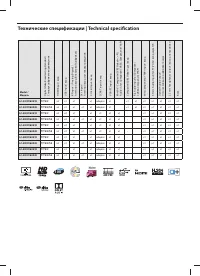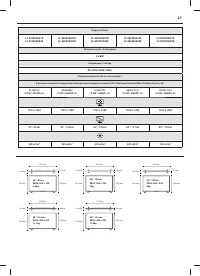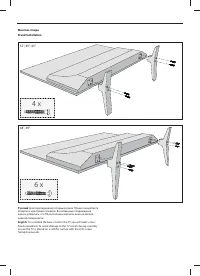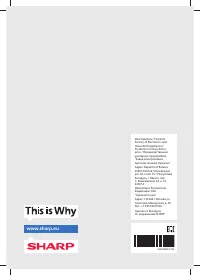Телевизоры Sharp LC-49CFF6002E - инструкция пользователя по применению, эксплуатации и установке на русском языке. Мы надеемся, она поможет вам решить возникшие у вас вопросы при эксплуатации техники.
Если остались вопросы, задайте их в комментариях после инструкции.
"Загружаем инструкцию", означает, что нужно подождать пока файл загрузится и можно будет его читать онлайн. Некоторые инструкции очень большие и время их появления зависит от вашей скорости интернета.
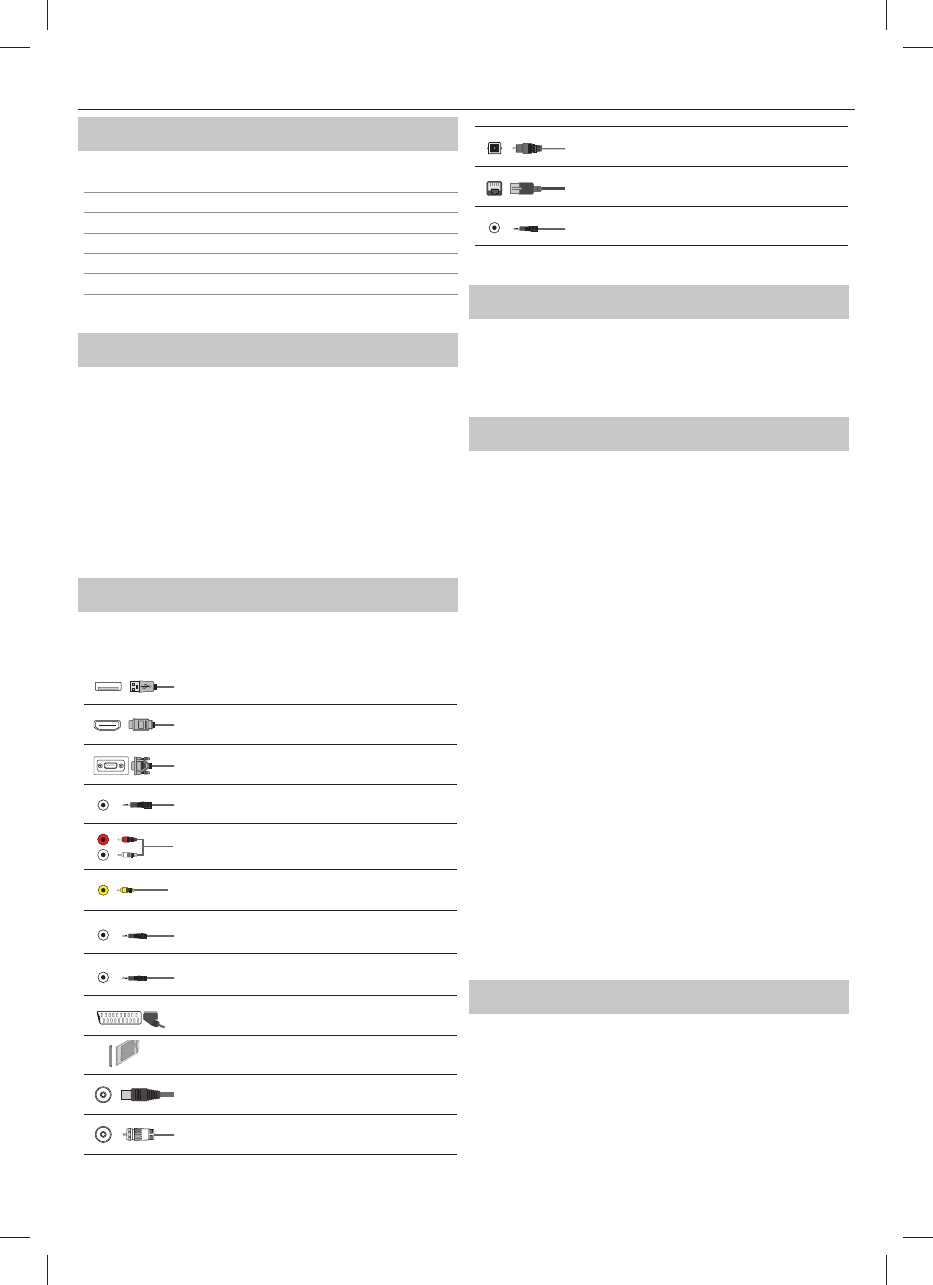
15
*
TV buttons & Source menu
Vol+
Volume up and menu right
Vol-
Volume down and menu left
CH+
Programme/Channel up and menu up
CH-
Programme/Channel down and menu down
MENU
Displays Menu/OSD
SOURCE
Displays the input source menu
STANDBY
Standby Power On/Off
Choosing Mode Input/Source
To switch between the diff erent input/connections.
a) Using the buttons on the remote control:
1.
Press [SOURCE/ AV ] - The source menu will appear.
2.
Press [
▼
] or [
▲
] to select the input you require.
3.
Press [OK].
b) Using the buttons on the Television:
1.
Press [SOURCE].
2.
Scroll up / down using CH+/ CH- buttons to the input/source you
require.
3.
Press Vol+ to change input/source to the one selected.
Connections
Please see the table for connector types for
diff erent models available on the page 20.
USB
USB-Input 1, 2*
HDMI 1, 2, 3 in
HDMI-Input 1, 2, 3
VGA(PC)
VGA PC-Input
VGA (PC) Audio In
3.5mm PC audio input
L
R
WR
R/L - Video & YPbPr audio In*
Component / Video audio input
Y
Video (CVBS)*
VIDEO input
Mini AV*
Video Input & Component / Video audio input
Mini YPbPr
Mini Component HD Input
SCART
SCART-Input*
CI Card IN
CI input
RF In
RF / TV Aerial Input
Sat In*
Satellite Input
Digital Optical Audio Out
Digital optical output
RJ 45
Ethernet
HEADPHONES
3.5mm Headphone output
* - Only on supported devices
TV Menu navigation
To access this menu, press [MENU] button on the remote control. To enter
a menu press [OK]. If you wish to make changes to any of the default
settings, use the scroll (
▲/▼/◄/►)
buttons. To confi rm any settings press
[OK] button. To exit this menu at anytime, press [EXIT ] button.
Picture
Picture Mode
- Choose from the following presets.
–
Standard
- Default settings
–
Dynamic
- Recommended settings for fast moving pictures
–
Mild
- Set to be lighter in colour and less bright
–
Personal
- Lets you manually alter all the settings
–
Eco
- Consume 15% less energy.
Contrast
- Switch the balance between black and white.
Brightness
- Increase or decrease the brightness of the picture.
Tint
- Lets you increase or decrease the level of tint
within the picture (for NTSC signal only)
Colour
- Increases the colour from black and white.
Sharpness
- Increase or decrease the sharpness of the picture.
Colour Temperature
- Choose from the following presets.
–
Normal
- Default settings
–
Warm
- Increases red within the picture
–
Cold
- Increases blue within the picture
Aspect Ratio
- Picture format varies depending on the channel/broadcast.
There are a number of diff erent options to best meet your needs.
–
Auto
-Automatically displays the best picture format.
So the picture is in the correct position. May have
black lines at the top/bottom and/or sides.
–
4:3
- Displays the 4:3 picture in its original size. Side
bars are shown to fi ll the 16:9 screen.
–
16:9
- Fills the screen with a regular 16:9 signal.
–
Zoom 1/2
- The picture is the correct proportion
but zoomed in to fi ll the screen.
–
Dot by Dot (HDMI)
- Will display the picture in its
original resolution without any change.
–
Full Screen
- Stretch signal to fi ll the screen.
Noise Reduction
- Filters and reduces the
noise (interference) of the picture
Sound
Sound Mode
- Choose from the following presets
–
Standard
- Default settings
–
Music
- Emphasises music over voices
–
Movie
- Provides live and full sound for movies
–
Personal
- Selects your personal sound settings
–
Sports
- Emphasises sound for sports
Tip: Treble and bass levels can only be adjusted when the sound mode
‘Personal’ is selected.
Treble
- To adjust the level of high frequency within the sound.