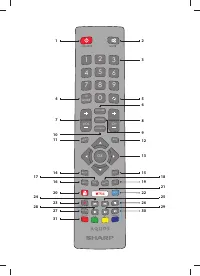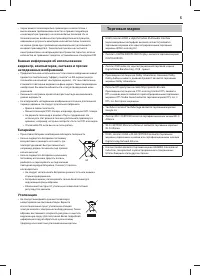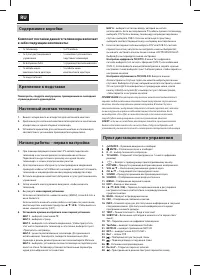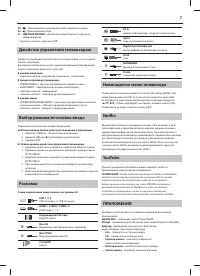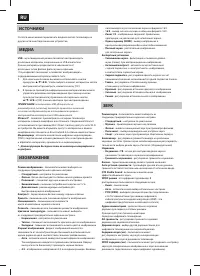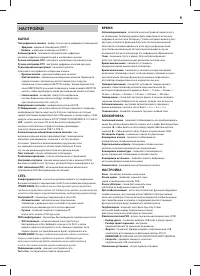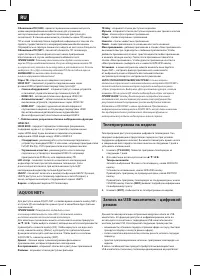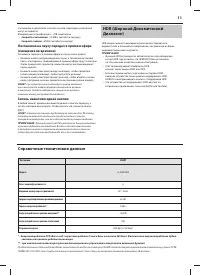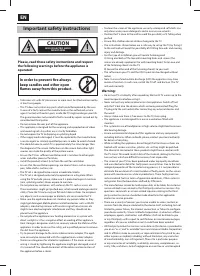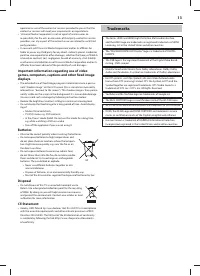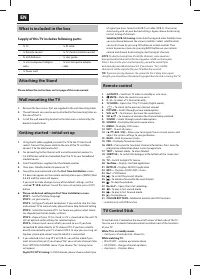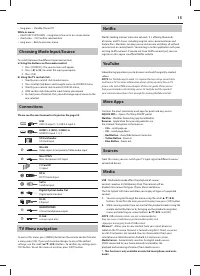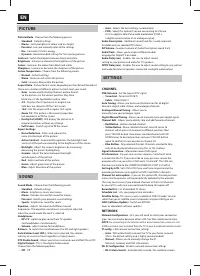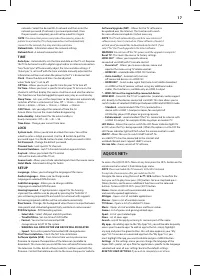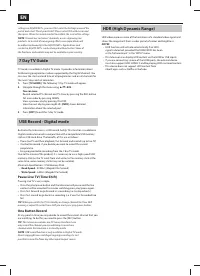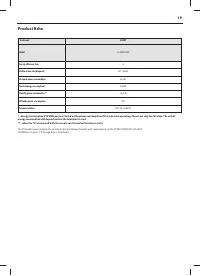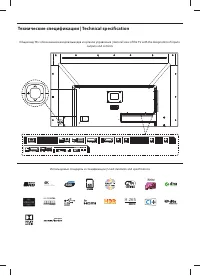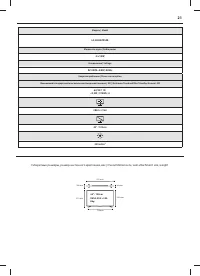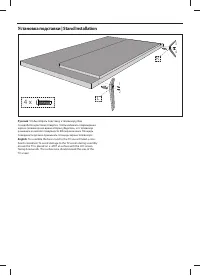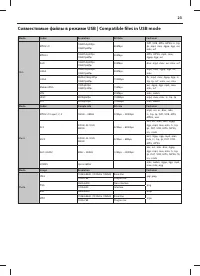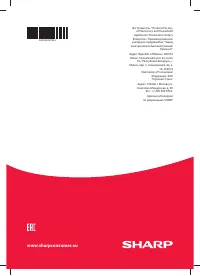Телевизоры Sharp LC-40UG7252E - инструкция пользователя по применению, эксплуатации и установке на русском языке. Мы надеемся, она поможет вам решить возникшие у вас вопросы при эксплуатации техники.
Если остались вопросы, задайте их в комментариях после инструкции.
"Загружаем инструкцию", означает, что нужно подождать пока файл загрузится и можно будет его читать онлайн. Некоторые инструкции очень большие и время их появления зависит от вашей скорости интернета.
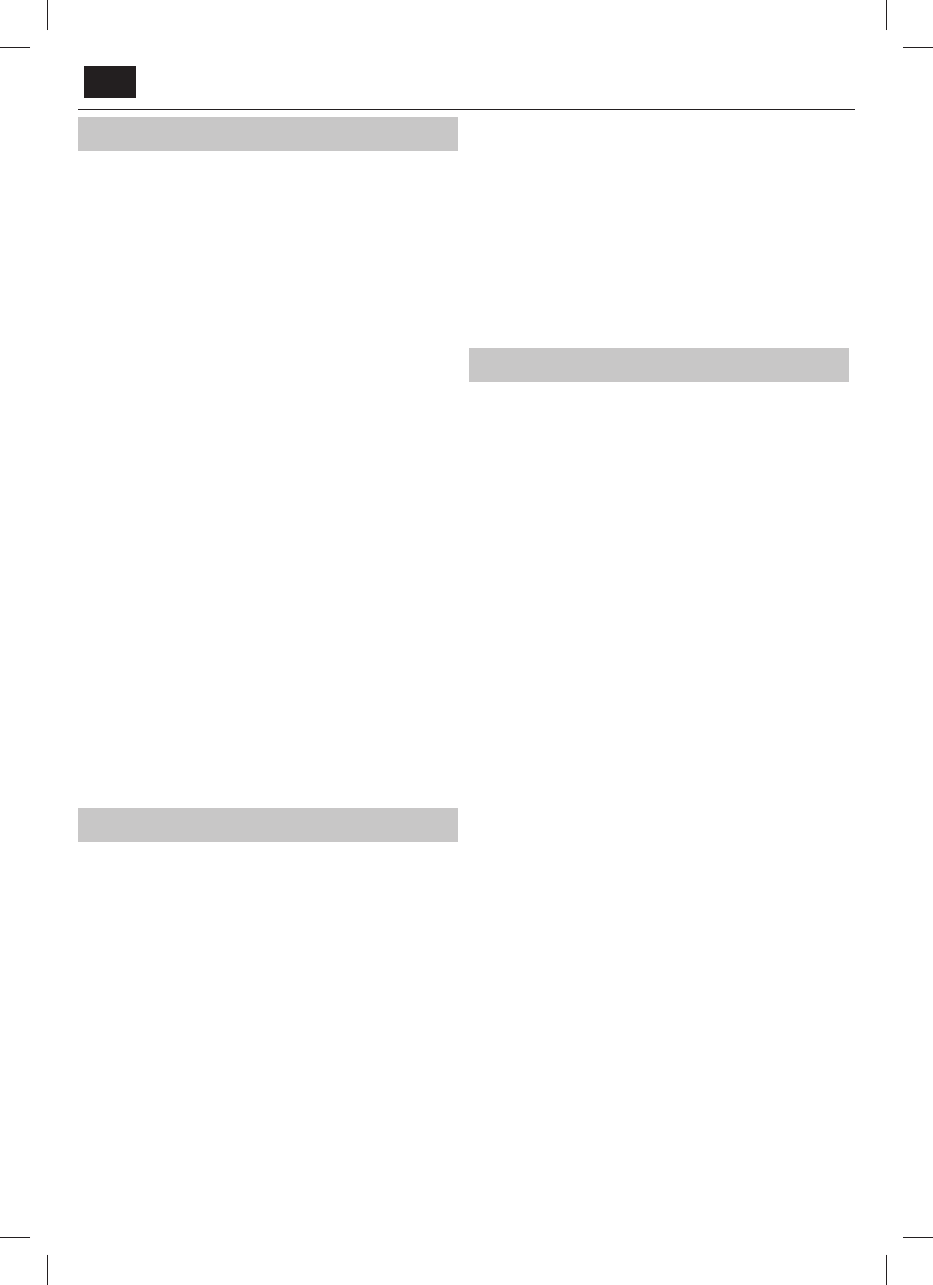
EN
PICTURE
Picture Mode
- Choose from the following presets.
–
Standard
- Default settings
–
Movie
- Set to be lighter in colour and less bright.
–
Personal
- Lets you manually alter all the settings.
–
Eco
- Consume 15% less energy.
–
Dynamic
- Recommended settings for fast moving pictures.
Contrast
- Switch the balance between black and white.
Brightness
- Increase or decrease the brightness of the picture.
Colour
- Increases the colour from black and white.
Sharpness
- Increase or decrease the sharpness of the picture.
Colour Temperature
- Choose from the following presets.
–
Normal
- Default settings.
–
Warm
- Increases red within the picture.
–
Cold
- Increases blue within the picture.
Aspect Ratio
- Picture format varies depending on the channel/broadcast.
There are a number of diff erent options to best meet your needs.
–
Auto
- Automatically displays the best picture format.
So the picture is in the correct position. May have
black lines at the top/bottom and/or sides.
–
4:3
- Displays the 4:3 picture in its original size.
Side bars are shown to fi ll the 16:9 screen.
–
16:9
- Fills the screen with a regular 16:9 signal.
–
Zoom 1/2
- The picture is the correct proportion
but zoomed in to fi ll the screen.
–
Dot by Dot (HDMI)
- Will display the picture in its
original resolution without any change.
–
Full Screen
- Stretch signal to fi ll the screen.
Expert Settings
–
Noise Reduction
- Filters and reduces the
noise (interference) of the picture.
–
Active Contrast
- Automatically optimises the ‘backlight’ and
‘contrast’ of the picture according to the brightness of the screen.
–
Backlight
- Adjust the screen's brightness by increasing/
decreasing the panel's backlighting.
–
Gamma
- Adjust the tones between the bright
and dark parts of the picture.
–
Red
- Adjust red tone of the picture
–
Green
- Adjust green tone of the picture
–
Blue
- Adjust blue tone of the picture
SOUND
Sound Mode
- Choose from the following presets
–
Standard
- Default settings
–
Music
- Emphasises music over voices
–
Movie
- Provides live and full sound for movies
–
Personal
- Selects your personal sound settings
–
Sports
- Emphasises sound for sports
Equalizer
- Adjusts the volume of diff erent sound
frequencies. The equalizer sound levels can only be adjusted
when the sound mode ‘Personal’ is selected.
Headphones
–
HP+TV
- option to play sound from TV speakers
and headphones simultaneously.
–
Volume
- adjust volume for headphones.
Balance
- To switch the sound between the left and right speakers.
Auto Volume Level (AVL)
- When ‘on’ is selected, the volume
will stay at a constant level regardless of input/source.
DTS Studio Sound
- Allows you to turn surround sound eff ect ON or OFF.
Digital Output
- This is the digital Audio output.
Choose from the following options:
–
Off
- Off
–
Auto
- Selects the best settings automatically
–
PCM
- Select this option if you are connecting to a Stereo
Hi-fi via digital cable (Pulse-code modulation (PCM) is
a digital representation of an analogue signal).
Audio Description
- Additional sound track for visually impaired.
Available only on selected DTV shows.
AD Volume
- to adjust volume of Audio Description sound track
AudioTrack
- allows you to choose diff erent audio/
language for Digital TV or media.
Audio Delay (ms)
- Enables the user to adjust sound
setting to sync picture and audio for TV speakers.
SPDIF Delay (ms)
- Enables the user to adjust sound setting to sync picture
and audio for external speakers connected via digital audio output.
SETTINGS
CHANNEL
DVB Antenna
- Set the type of DTV signal
–
Terrestrial
- Terrestrial (DVB-T )
–
Cable
- Cable (DVB-C)
Auto Tuning
- Allows you to retune the television for all digital
channels, digital radio stations and analogue channels.
Analogue Manual Tuning
- Allows you to
manually tune your analogue signal.
Digital Manual Tuning
- Allows you to manually tune your digital signal.
Channel Edit
- Allows you to delete, skip and add favourite channels.
–
Red Button
- delete selected channel.
–
Yellow Button
- Move selected channel. Go with cursor to
channel, which you wish to move to diff erent position, then
press YELLOW button. Now move selected channel with UP/
DOWN arrow to desired position and press YELLOW button
again to confi rm its new position in channel list.
–
Blue Button
- Skip selected channel. Channels selected to Skip
will not be displayed while pressing CH+ or CH- buttons.
Signal Information
- Information about DVB signal.
CI Information
- Pay per view services require a “smartcard” to be
inserted into the TV. If you subscribe to a pay per view service the
provider will issue you with a ‘CAM’ and a “smartcard”. The CAM can
then be inserted into the COMMON INTERFACE PORT (CI Card In).
Sorting by LCN
- Set LCN to ON if you want to arrange channels by
provider preferences (only applies to DVB-T and DVB-C channels).
Channel list auto update
- if you set this option ON, channel positions,
names and frequencies will be periodically updated by the provider.
This may cause issues if you ordered channels in the list of channels
by yourself. In such case we recommend to keep this option off .
Recorded list
- List of recorded TV shows.
Schedule List
- Lists your programme reminders.
Satellite Setup
- This menu is only available in DVB-S2 mode. You can
select the type of satellite, your transponder and your LNB type, etc.
OAD (Software Update)
- Switch on/off OAD
(over air download) software updates.
NETWORK
Network Confi guration
- First you will need to select your connection
type. You can choose between either a Wi-Fi or Wire (cable) connection.
NOTE
: For connecting to the Internet with a wired connection, connect a Cat
5/Ethernet cable (not included) from the TV to your broadband modem/router.
IP confi g
- LAN network connection settings
–
Auto
- Will automatically connect the TV to your home network
(this is the default setting and is highly recommended)
–
Manual
- Allows you to manually change the IP,
Netmask, Gateway and DNS information.
Wi–Fi Confi guration
- Wireless network connection settings
–
Wi–Fi Auto Search
- Automatically searches for available wireless