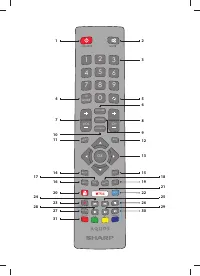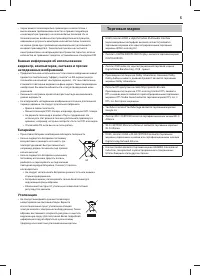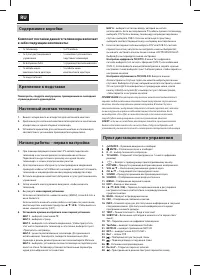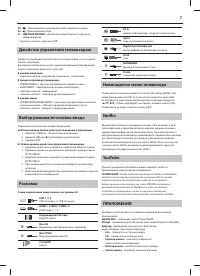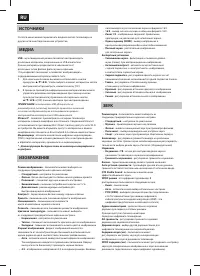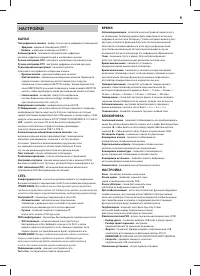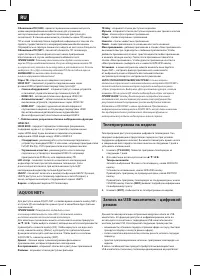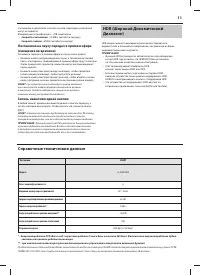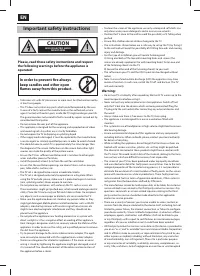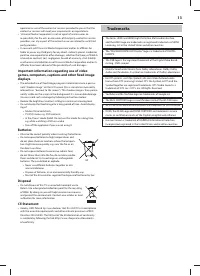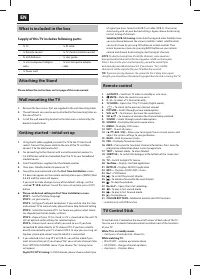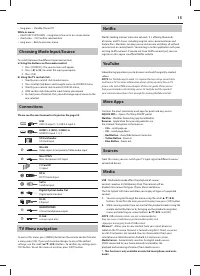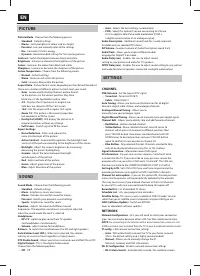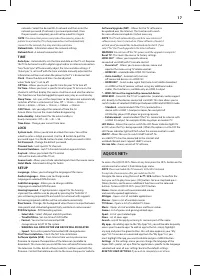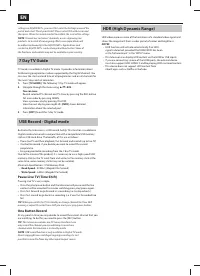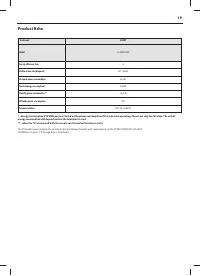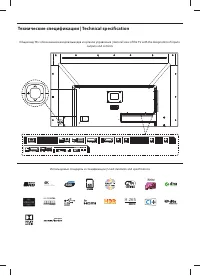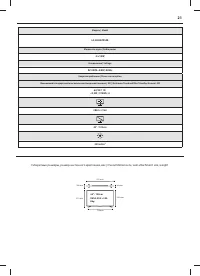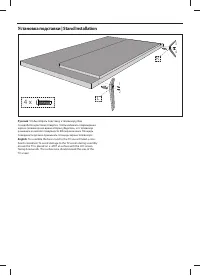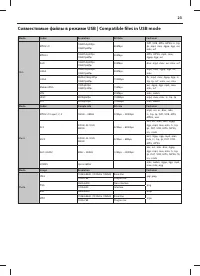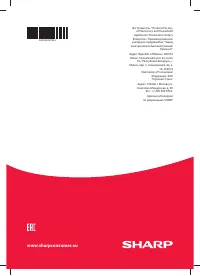Телевизоры Sharp LC-40UG7252E - инструкция пользователя по применению, эксплуатации и установке на русском языке. Мы надеемся, она поможет вам решить возникшие у вас вопросы при эксплуатации техники.
Если остались вопросы, задайте их в комментариях после инструкции.
"Загружаем инструкцию", означает, что нужно подождать пока файл загрузится и можно будет его читать онлайн. Некоторые инструкции очень большие и время их появления зависит от вашей скорости интернета.
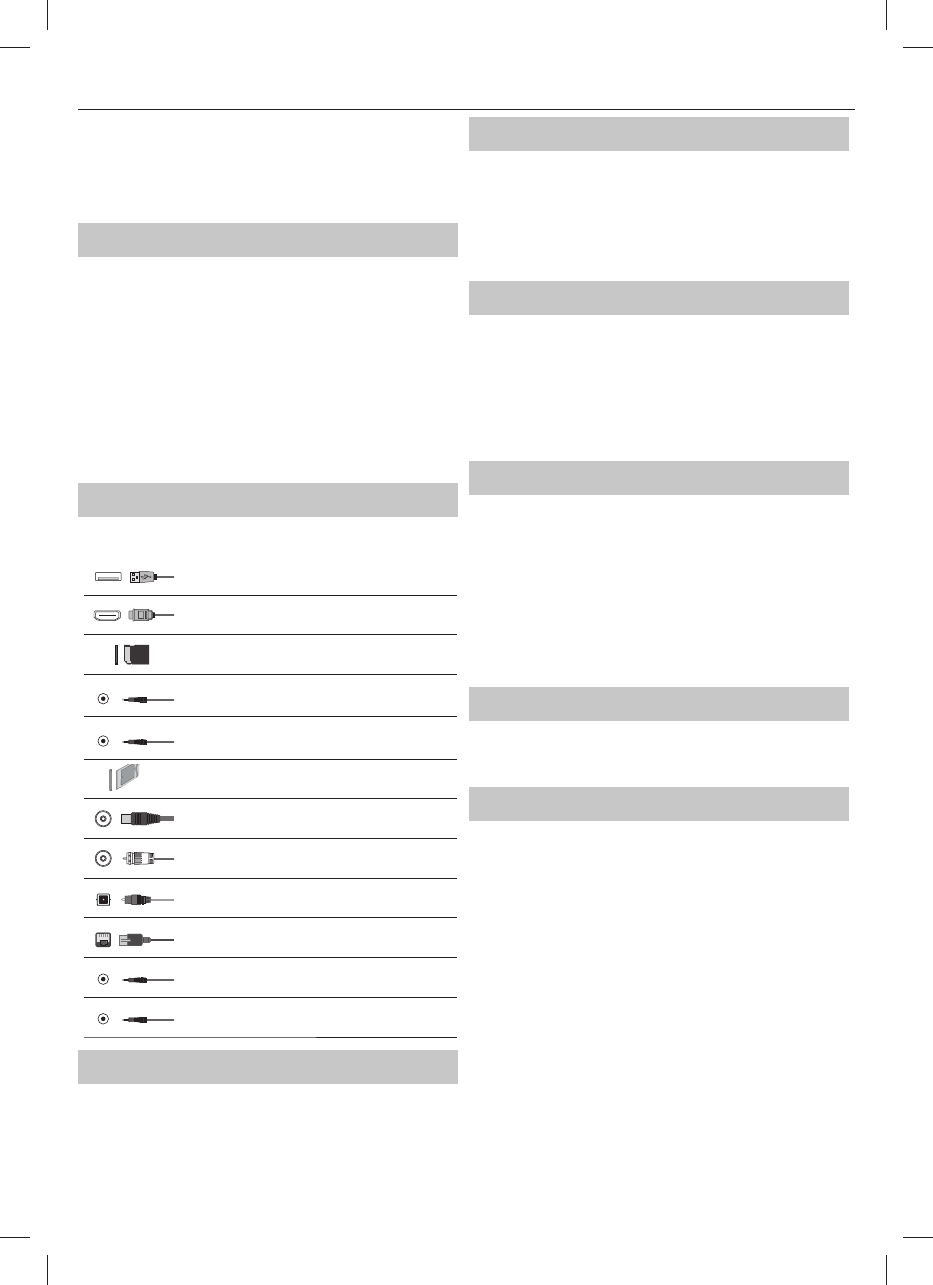
15
•
long press – Standby Power Off
While in menu:
•
RIGHT/LEFT/UP/DOWN – navigation of cursor in on-screen menus
•
short press – OK/Confi rm selected item
•
long press – Back to previous menu
Choosing Mode Input/Source
To switch between the diff erent input/connections.
a) Using the buttons on the remote control:
1. Press [SOURCE] - The source menu will appear.
2. Press
[
◄
] or [
►
] to select the input you require.
3. Press
[OK].
b) Using the TV control stick:
1. Shortly press control stick to enter menu.
2. Press control stick down and navigate cursor to SOURCES menu.
3. Shortly press control stick to enter SOURCES menu.
4. With control stick choose the input/source you require.
5. By short press of control stick, you will change input/source to the
one selected.
Connections
Please see the exact connectors layout on the page 20.
USB
USB 2.0 input 1, 2; USB 3.0 input 3
HDMI 1, 2 (ARC), 3 (MHL) in
HDMI2.0-Input 1, 2, 3
SD
SD Card reader
SD Card Input
Mini AV
Video Input & Component/Video audio input
Mini YPbPr
Mini Component HD Input
CI Card IN
CI input
RF In
RF/TV Aerial Input
Sat In
Satellite Input
Digital Optical Audio Out
Digital optical output
RJ 45
Ethernet
HEADPHONES
3.5mm Headphone output
D-link
service input only
TV Menu navigation
To access this menu, press [MENU] button on the remote control. To enter
a menu press [OK]. If you wish to make changes to any of the default
settings, use the scroll (
▲/▼/◄/►
) buttons. To confi rm any settings press
[OK] button. To exit this menu at anytime, press [EXIT ] button.
Netfl ix
World’s leading Internet television network. It is off ering thousands
of movies and TV shows, including original series, documentaries and
feature fi lms. Members can play, pause and resume watching, all without
commercials or commitments. You can log in to this application with your
existing Netfl ix account. If you do not have Netfl ix account yet, you can
register via this app or via offi
cial Netfl ix website.
YouTube
Videosharing app allows you to discover and watch originally-created
videos.
NOTE
: For Youtube app to work, it is required to have set up correct date
and time in TV. For more information about setting up date/time in TV,
please refer to the TIME menu chapter of this user guide. Please ensure
that your network is not blocking access to YouTube and the speed of
your internet connection is fast enough for viewing YouTube content.
More Apps
Contains the most commonly used apps for quick and easy access.
AQUOS NET+
- Opens the Sharp SMART portal.
Weather
- Weather forecasting app AccuWeather.
Browser
- Application for accessing websites via
the internet. Navigation in the browser:
–
CH+
- scroll page up
–
CH-
- scroll page down
–
Red Button
- show/hide browser menu bar
–
Yellow Button
- Zoom in
–
Blue Button
- Zoom out
Sources
From this menu, you can switch your TV input signal to diff erent source/
connected device.
Media
USB
- Multimedia mode off ers the playback of various
content saved on a USB Memory Stick. The content will be
divided into various fi le types: Photo, Music and Movie.
The ‘File Option’ will show and allow you to play all types of supported
content.
1.
You can navigate through the menu using the scroll
▲/▼/◄/►
buttons. To confi rm the item you wish to play/view press [OK] button.
2.
While viewing content you can control the playback modes using the
remote control buttons or by bringing up the playback navigation
menu and selecting on-screen buttons
▲/▼/◄/►
and [OK]
NOTE
: USB extension cables are not recommended as
they can cause a reduction in picture/audio quality and
stoppages during play back of USB content.
Miracast*
- Allows you to view content from your smart phone or
tablet on the TV screen. Miracast is formed using Wi-Fi Direct, so access
to a Wi-Fi network is not needed. You can share content from your
smartphone or tablet based on Android 4.4 and newer system.
Media Server
- Automatically searches for digital media servers
(DMS) connected to your home network and enables the
playback and rendering of content from media servers
* - This function is only available on selected smartphones and note-
books.