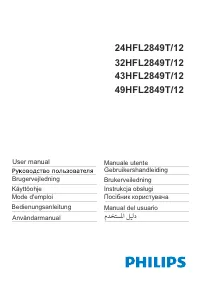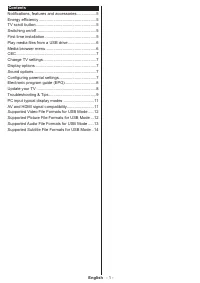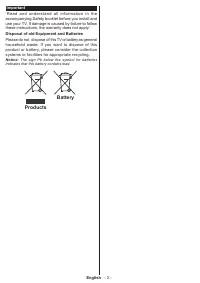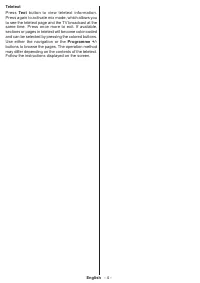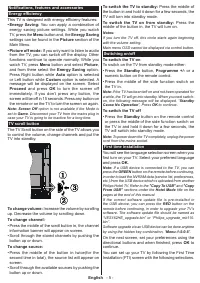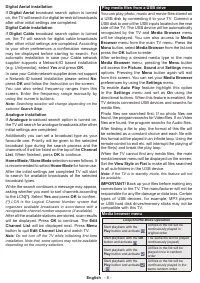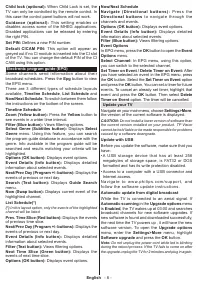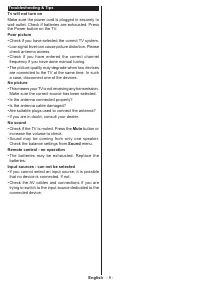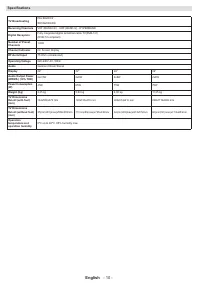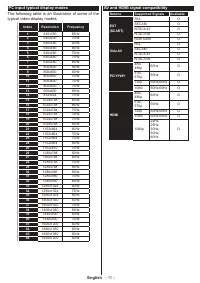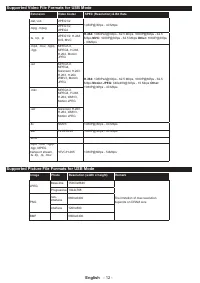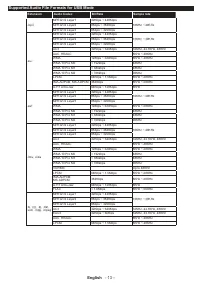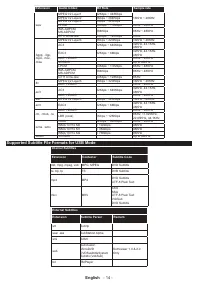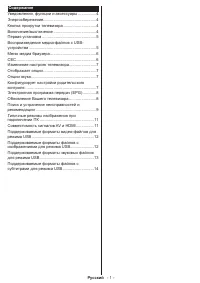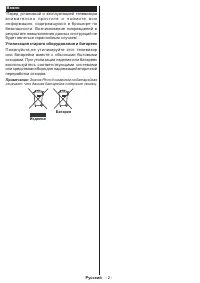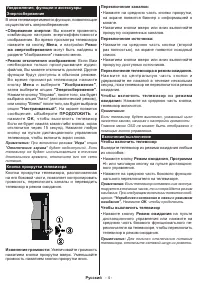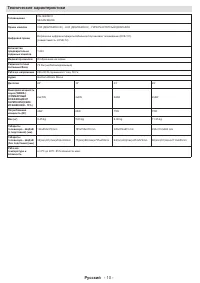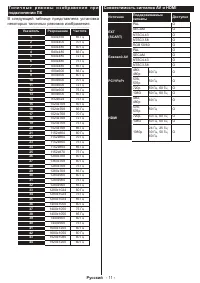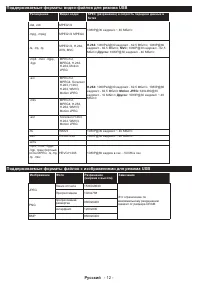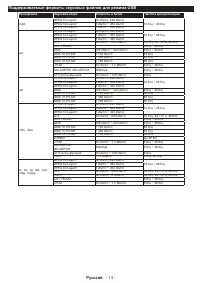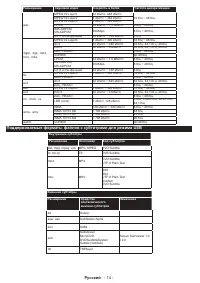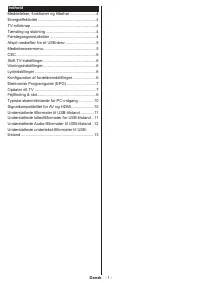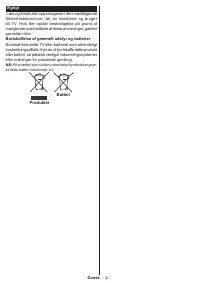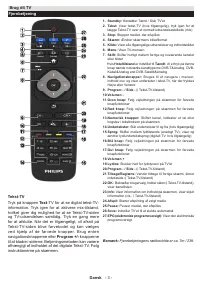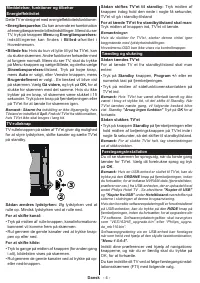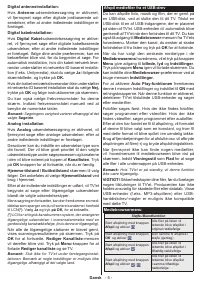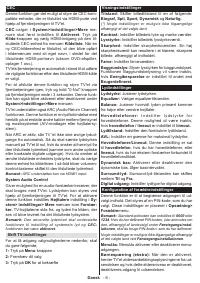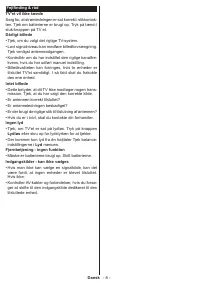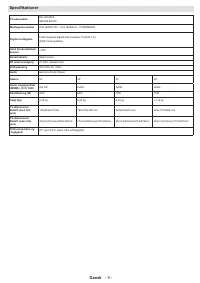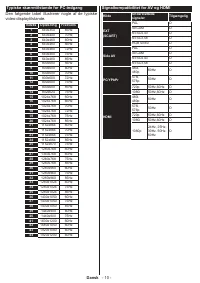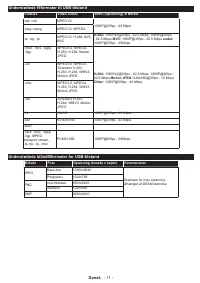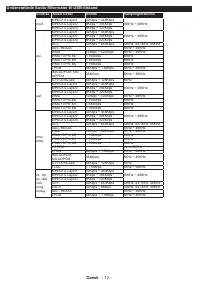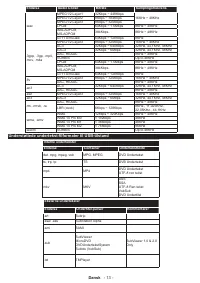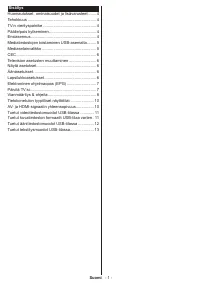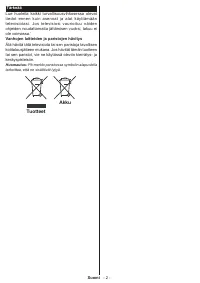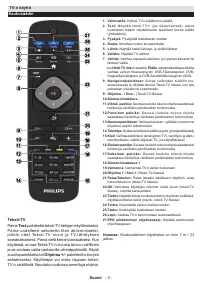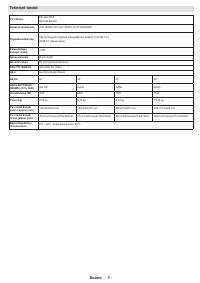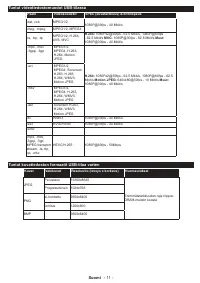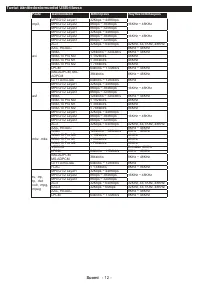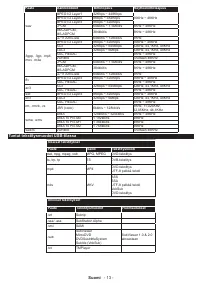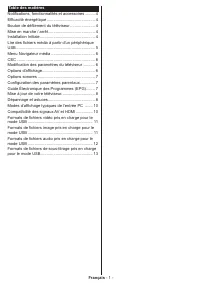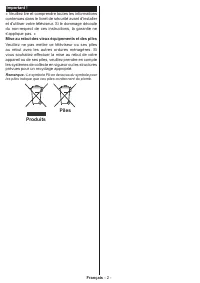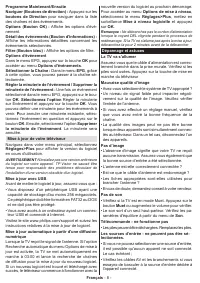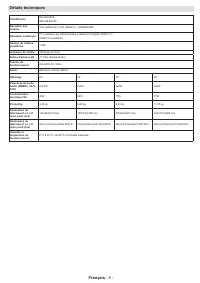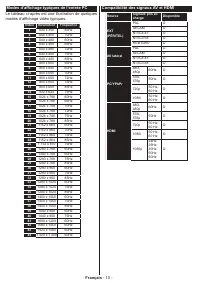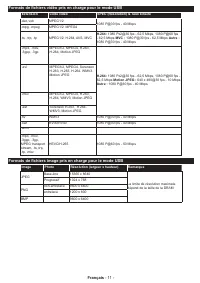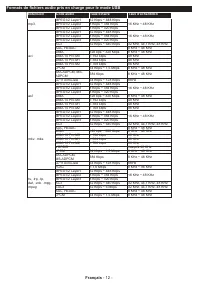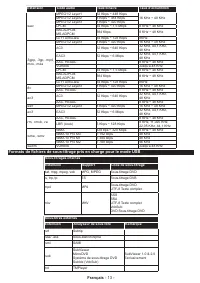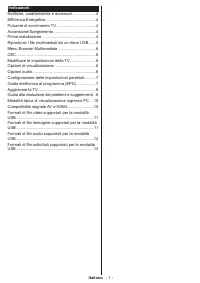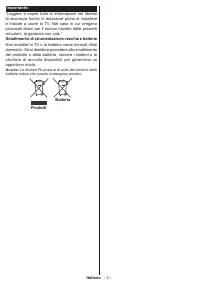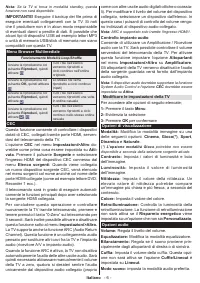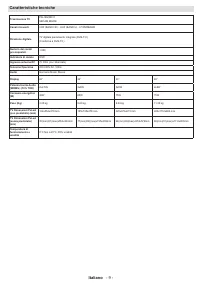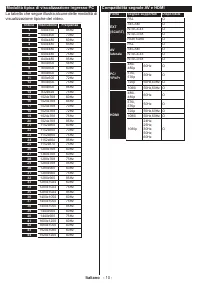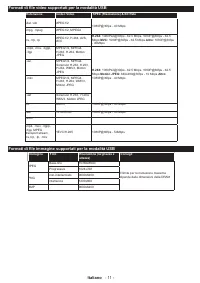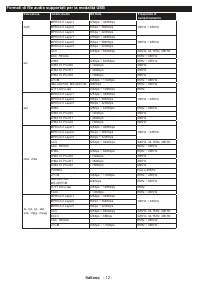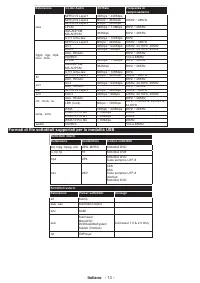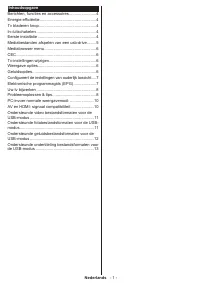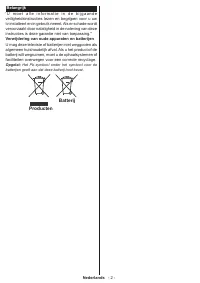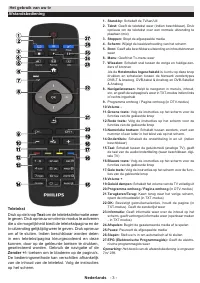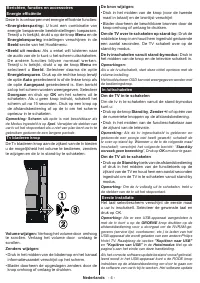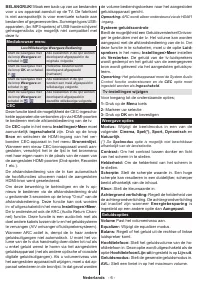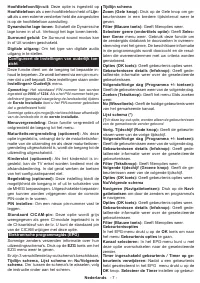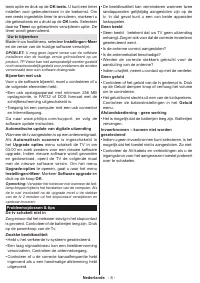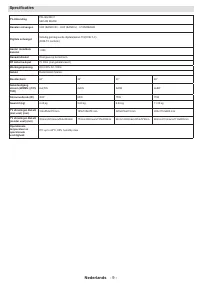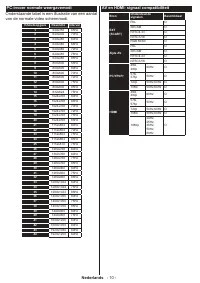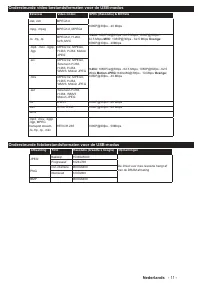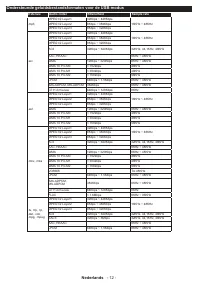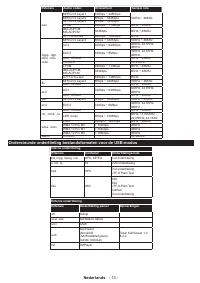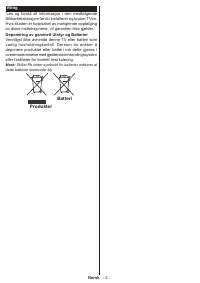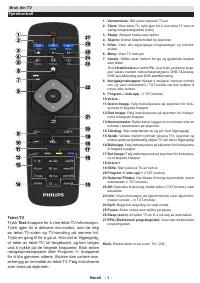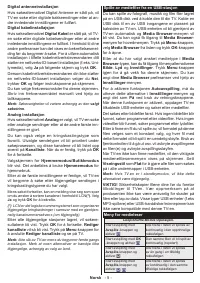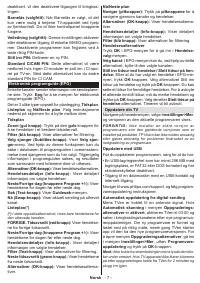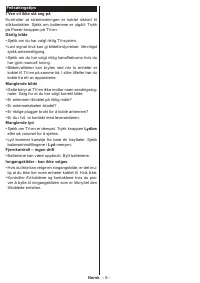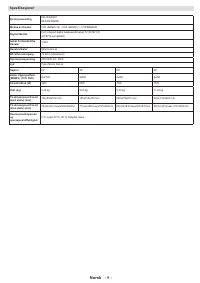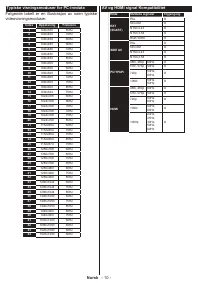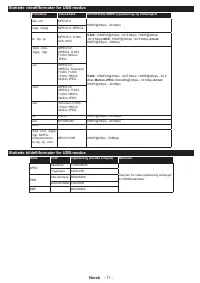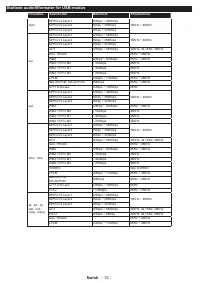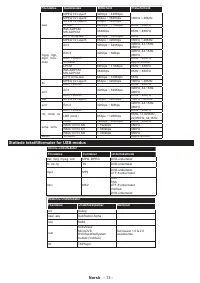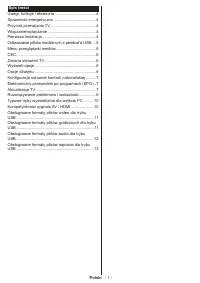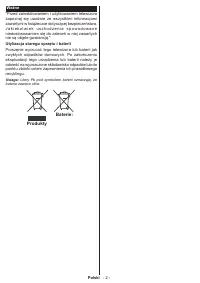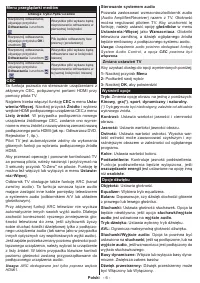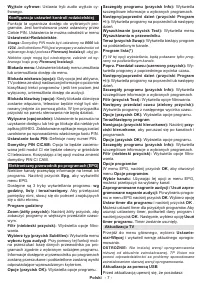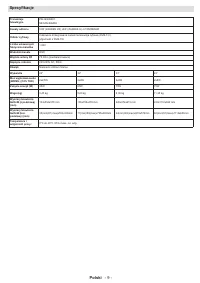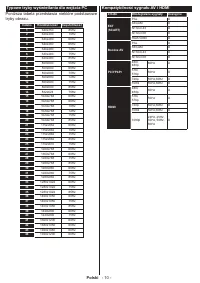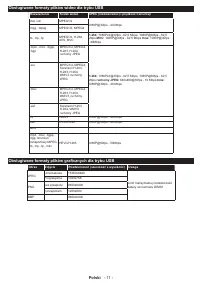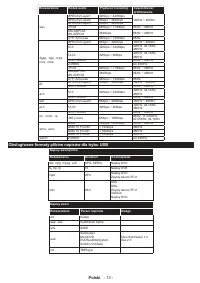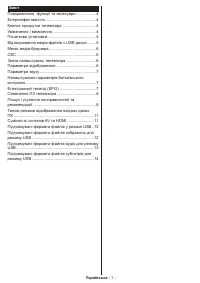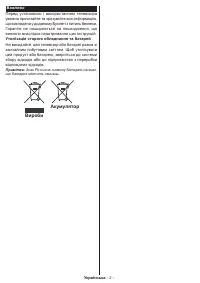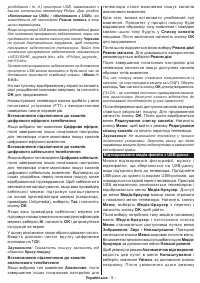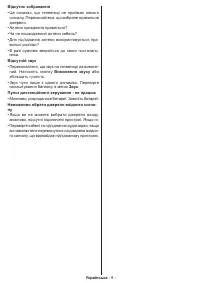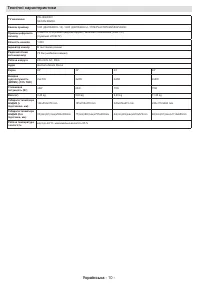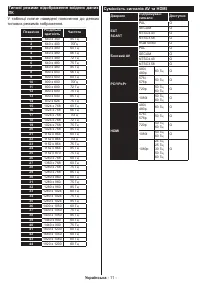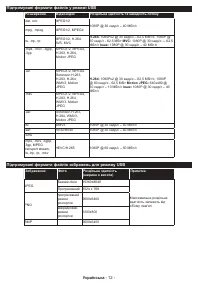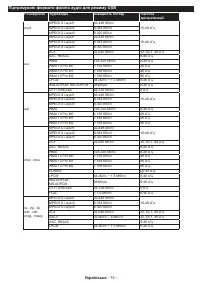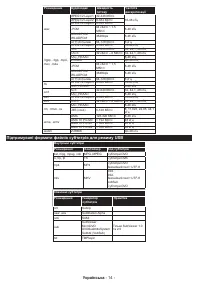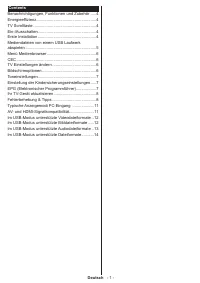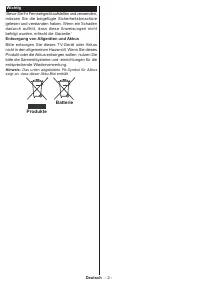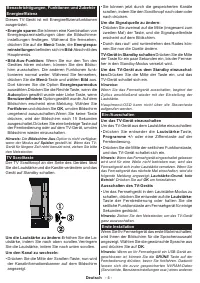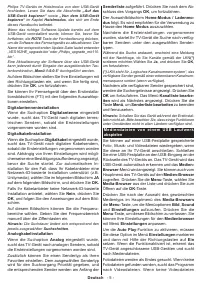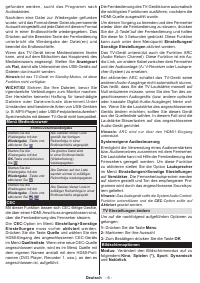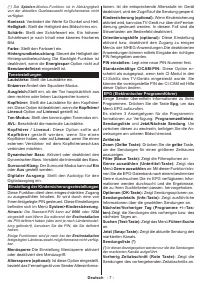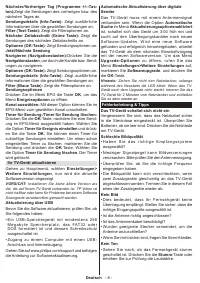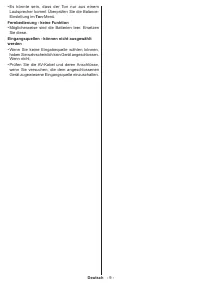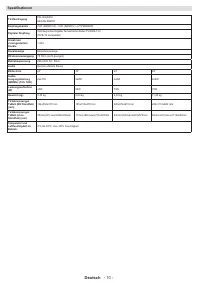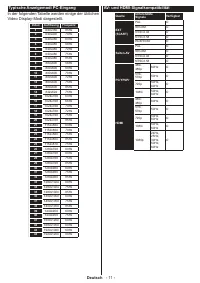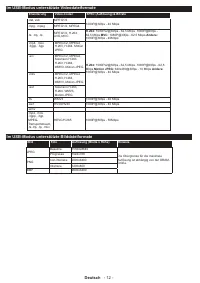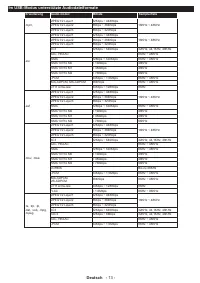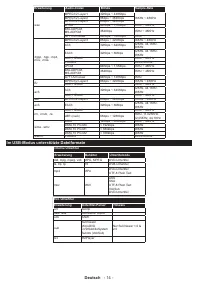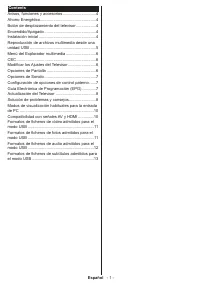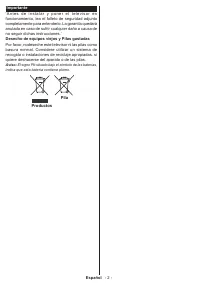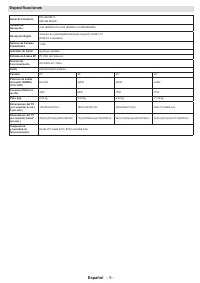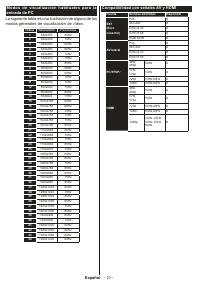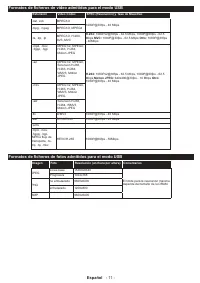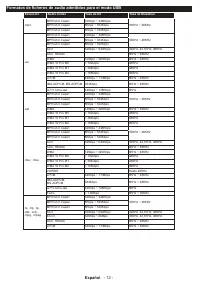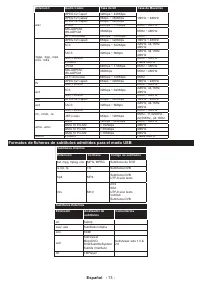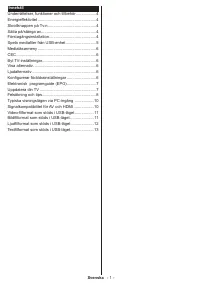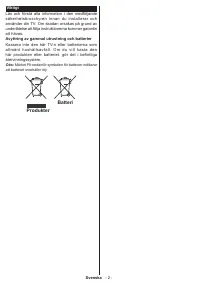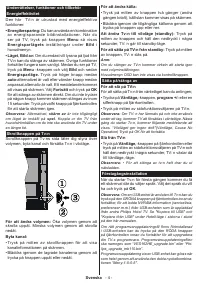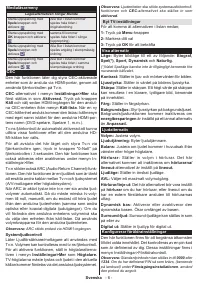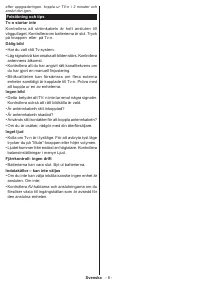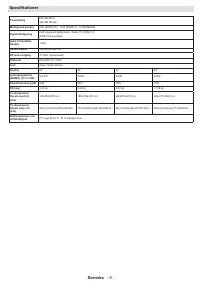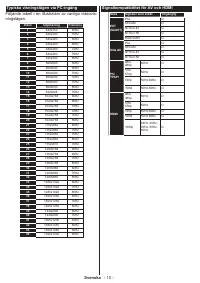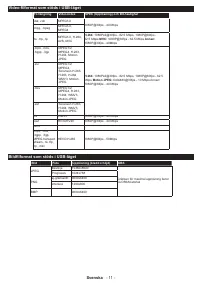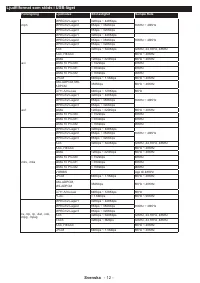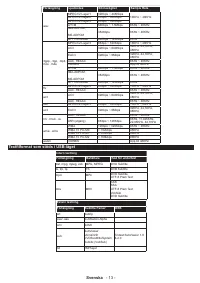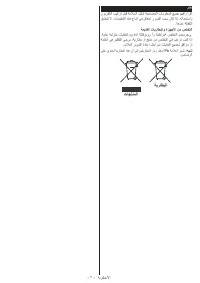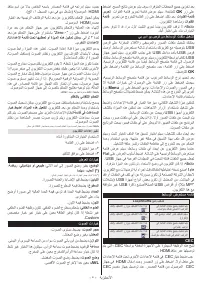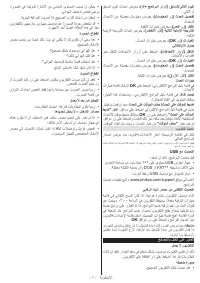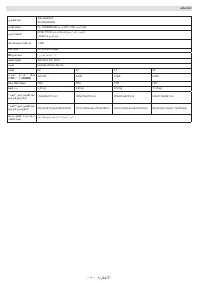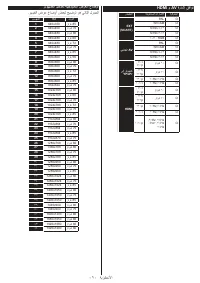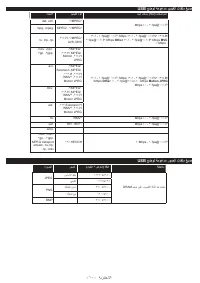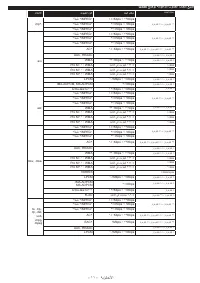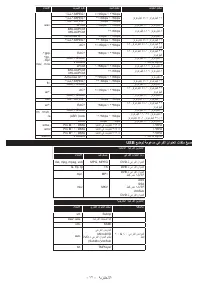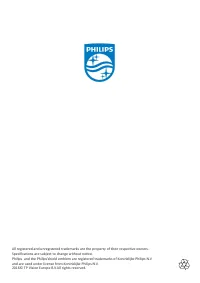Телевизоры Philips 24HFL2849T - инструкция пользователя по применению, эксплуатации и установке на русском языке. Мы надеемся, она поможет вам решить возникшие у вас вопросы при эксплуатации техники.
Если остались вопросы, задайте их в комментариях после инструкции.
"Загружаем инструкцию", означает, что нужно подождать пока файл загрузится и можно будет его читать онлайн. Некоторые инструкции очень большие и время их появления зависит от вашей скорости интернета.
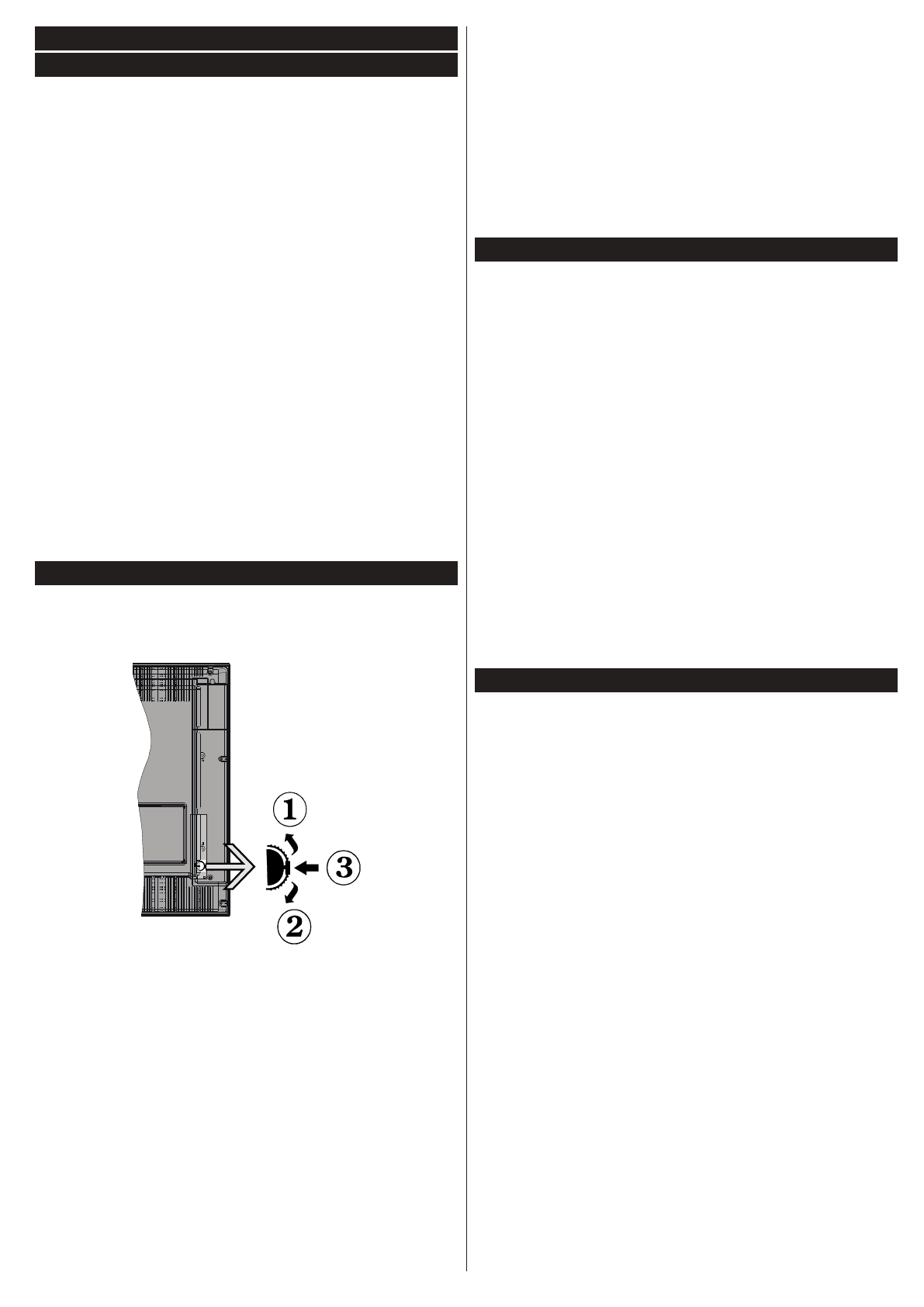
English
- 5 -
Notifications, features and accessories
Energy efficiency
This TV is designed with energy efficieny features:
•
Energy Saving:
You can apply a combination of
energy saving picture settings. While you watch
TV, press the
Menu
button and, the
Energy Saving
settings can be found in the
Picture
section of the
Main Menu.
•
Picture off mode:
If you only want to listen to audio
from the TV, you can switch off the display. Other
functions continue to operate normally. While you
watch TV, press
Menu
button and select
Picture
,
and from there select the
Energy Saving
option.
Press Right button while
Auto
option is selected
or Left button while
Custom
option is selected
. A
message will be displayed on the screen. Select
Proceed
and press
OK
to turn the screen off
immediately. If you don’t press any button, the
screen will be off in 15 seconds. Press any button on
the remote or on the TV to turn the screen on again.
Note: Screen Off
option is not available if the Mode is
set to
Game
. Disconnect your TV from the mains plug in
case your TV is going to be inactive for a long time.
TV scroll button
The TV Scroll button on the side of the TV allows you
to control the volume, change channels and put the
TV into standby.
To change volume:
Increase the volume by scrolling
up. Decrease the volume by scrolling down.
To change channel:
• Press the middle of the scroll button in, the channel
information banner will appear on screen.
• Scroll through the stored channels by pushing the
button up or down.
To change source:
• Press the middle of the button in twice(for the
second time in total), the source list will appear on
screen.
• Scroll through the available sources by pushing the
button up or down.
To switch the TV to standby:
Press the middle of
the button in and hold it down for a few seconds, the
TV will turn into standby mode.
To switch the TV on from standby:
Press the
middle of the button in, the TV will turn on.
Notes:
If you turn the TV off, this circle starts again beginning
with the volume setting.
Main menu OSD cannot be displayed via control button.
Switching on/off
To switch the TV on
To switch on the TV from standby mode either:
• Press the
Standby
button,
Programme +/-
or a
numeric button on the remote control.
• Press the middle of the side function switch on
the TV in.
Note:
If the TV has been left on and not been operated for
a while, the TV will go into standby. When you next switch-
on, the following message will be displayed. “
Standby
Cause No Operation
”, Press
OK
to continue.
To switch the TV off
• Press the
Standby
button on the remote control
or press the middle of the side function switch on
the TV in and hold it down for a few seconds, the
TV will switch into standby mode.
Note:
To power down the TV completely, unplug the power
cord from the mains socket.
First time installation
You will see the language selection screen when you
first turn on your TV. Select your preferred language
and press
OK.
Note:
If a USB device is connected to the TV, you can
press the
GREEN
button on the remote before continuing,
in order to load the NVRAM data (service list, preferences,
etc.) from the USB device which is uploaded from another
Philips Hotel TV. Refer to the
"Copy To USB"
and
"Copy
From USB"
sections under the
Hotel Mode
title on the
pages at the end of this manual.
If the correct software update file is pre-installed in
the USB device, you can press the
RED
button on the
remote before continuing, in order to upgrade your TV’s
software. The software update file should be named as
“VES162HE_upgrade.bin” or “Philips_upgrade_mb110.
bin”.
Software upgrade via an USB device can be done anytime
by using the hidden key combination, “
Menu
-
1-5-0-5
”.
On the next screen, set your preferences using the
directional buttons and when finished, press
OK
to
continue.
You can set up your TV by following the First Time
Installation (FTI) screen with the following selections.