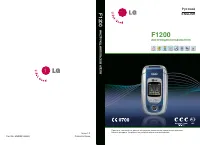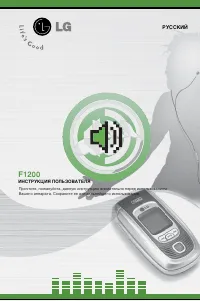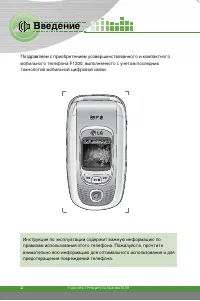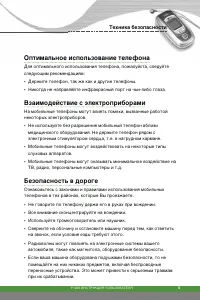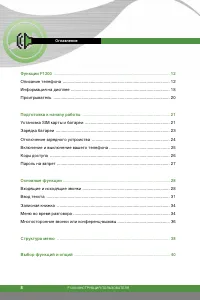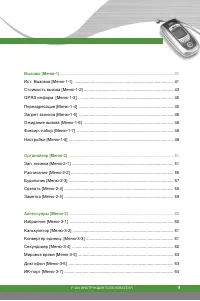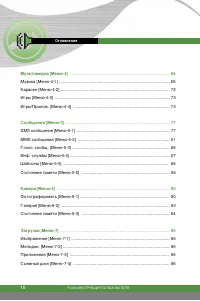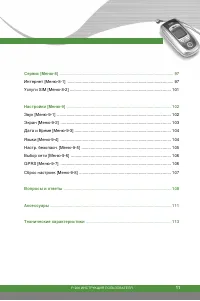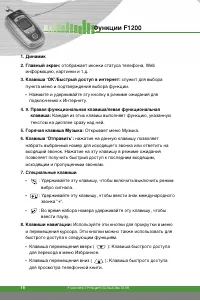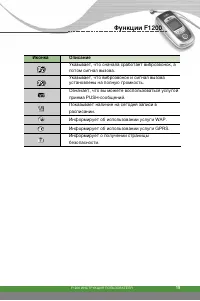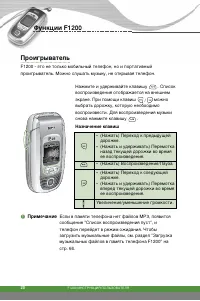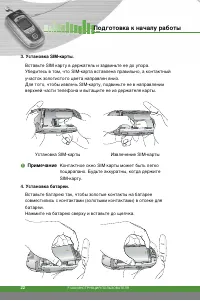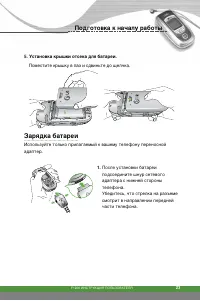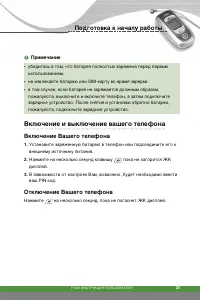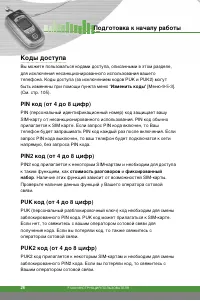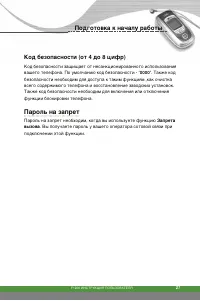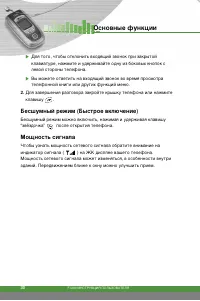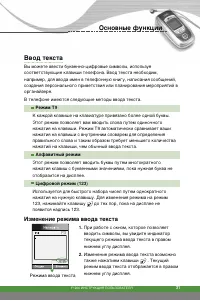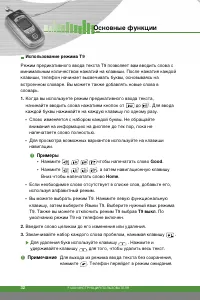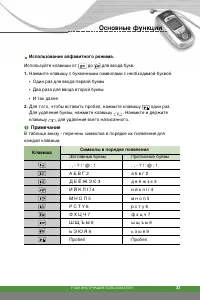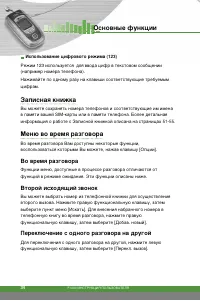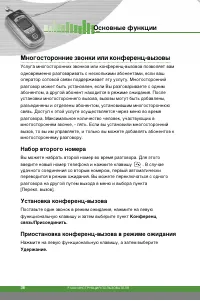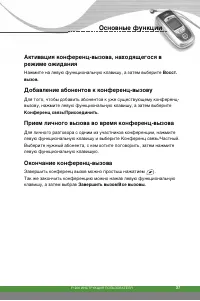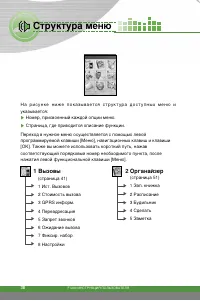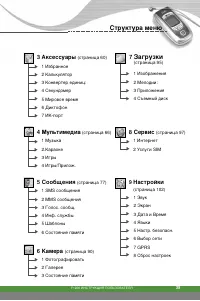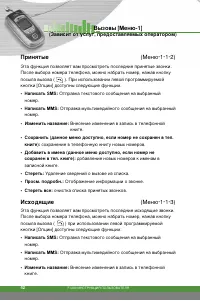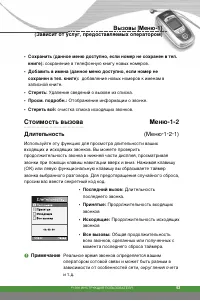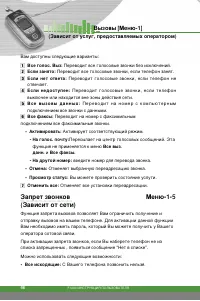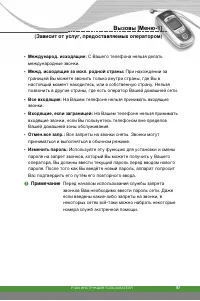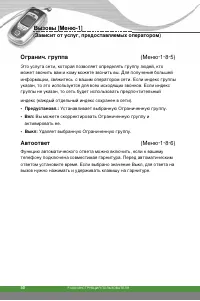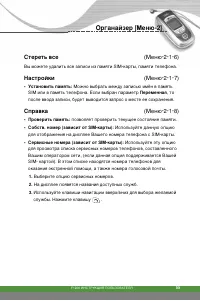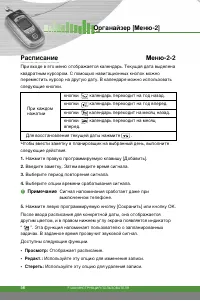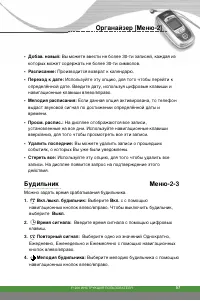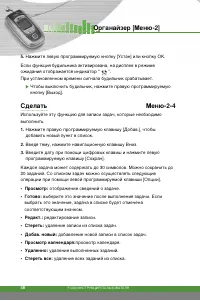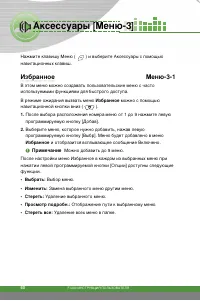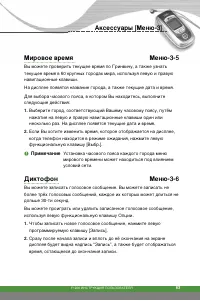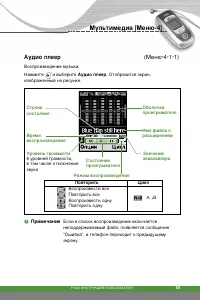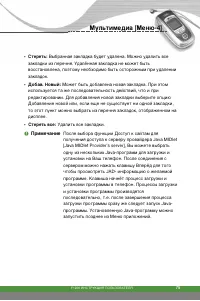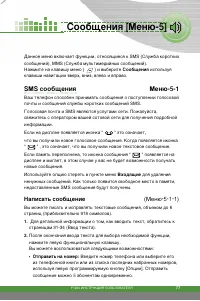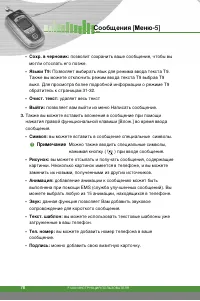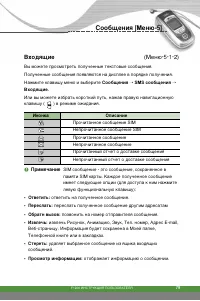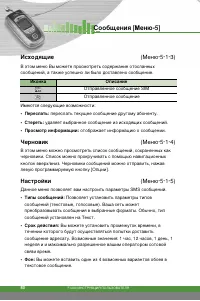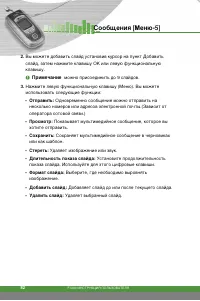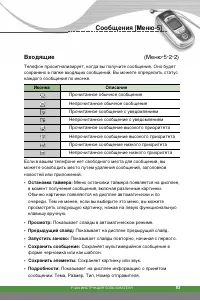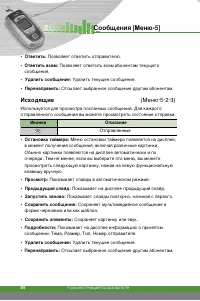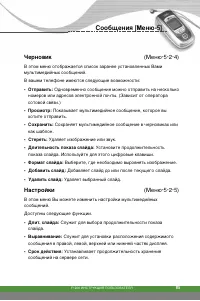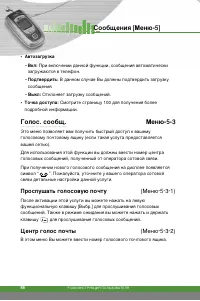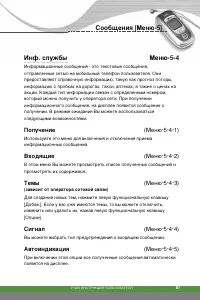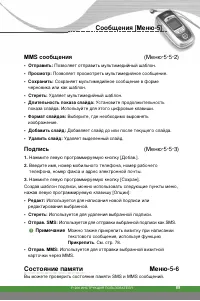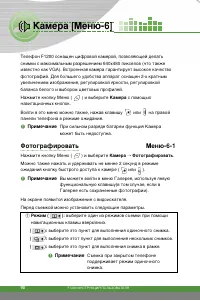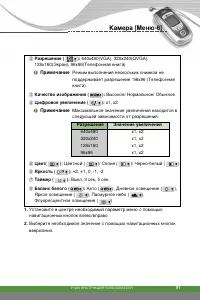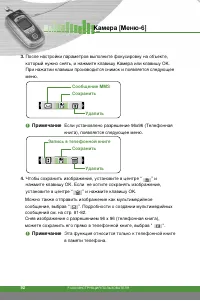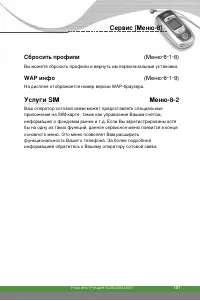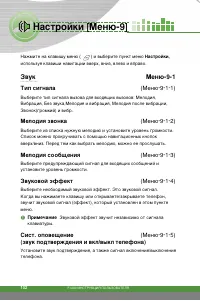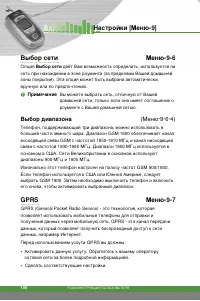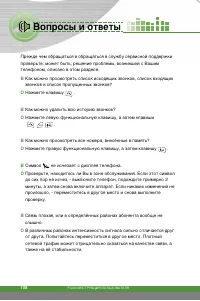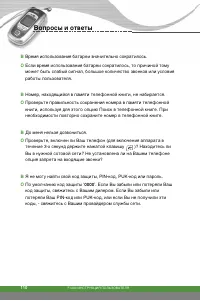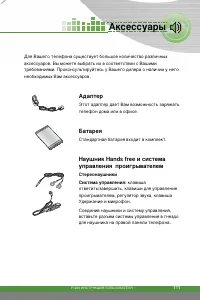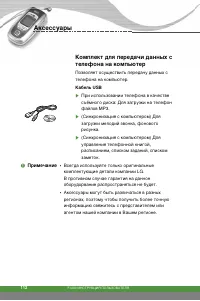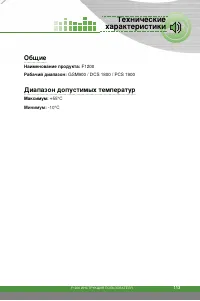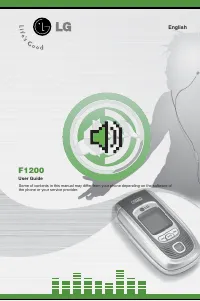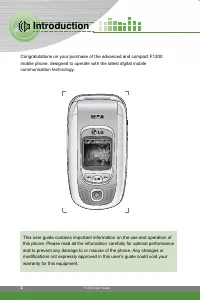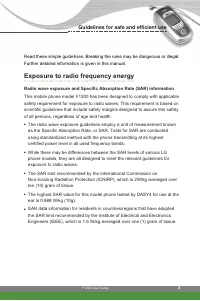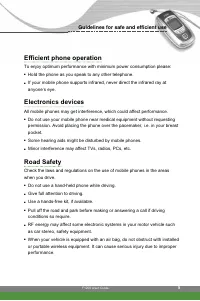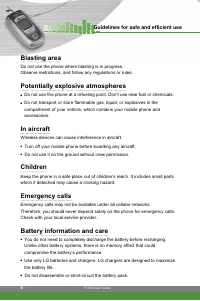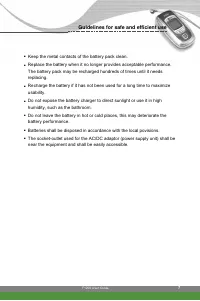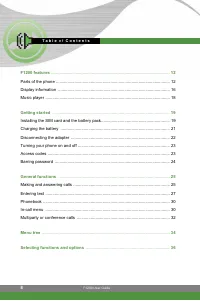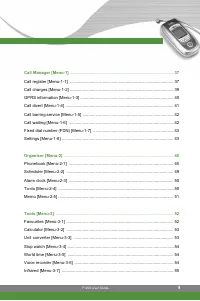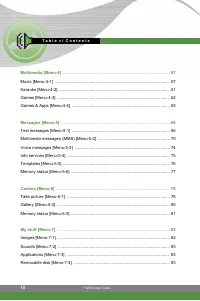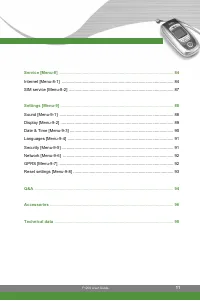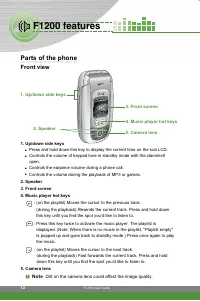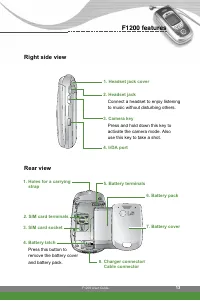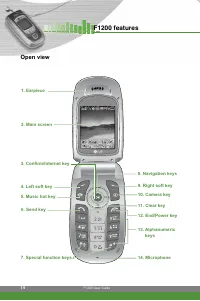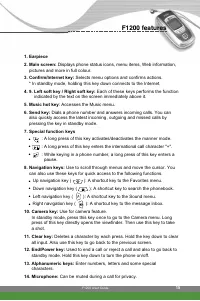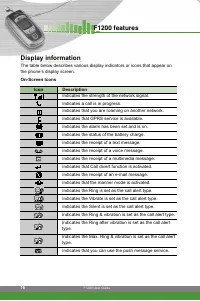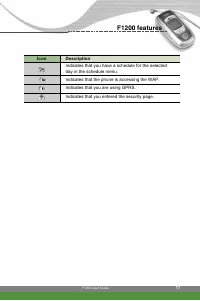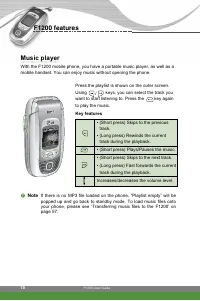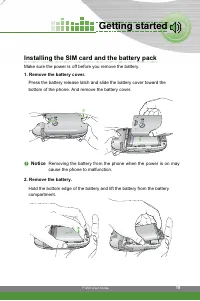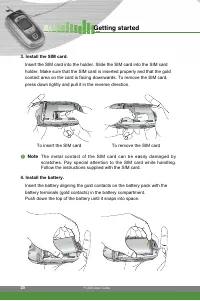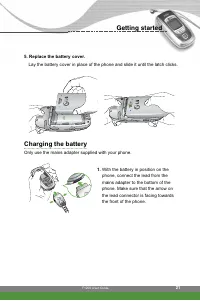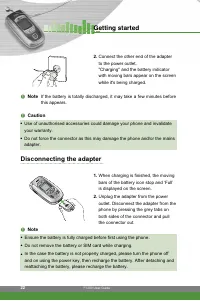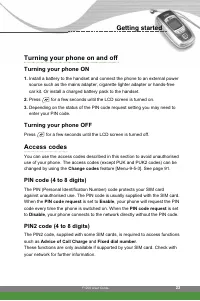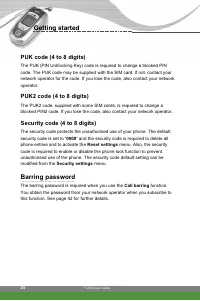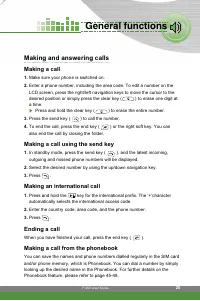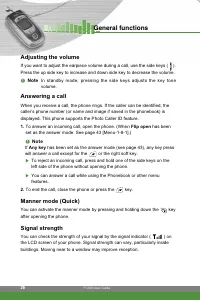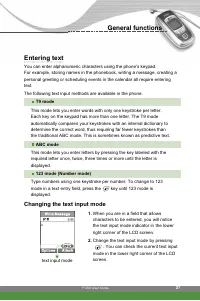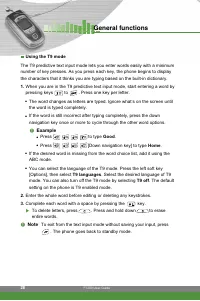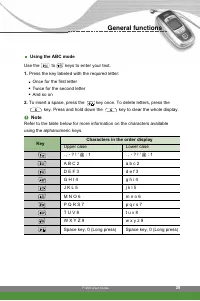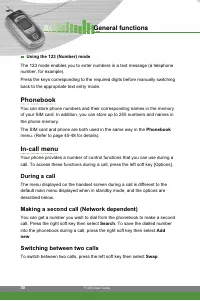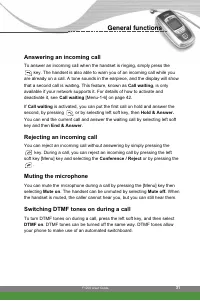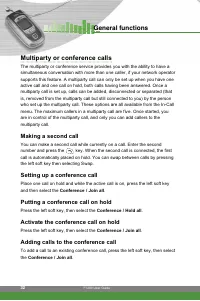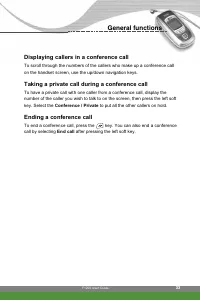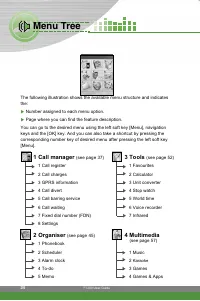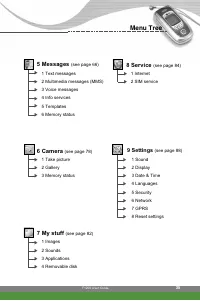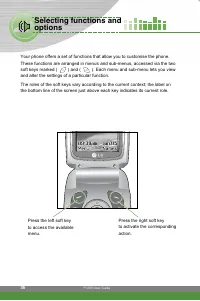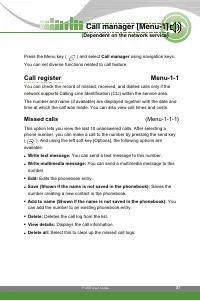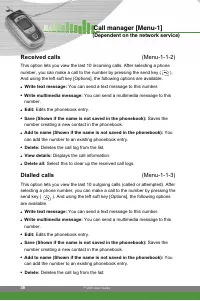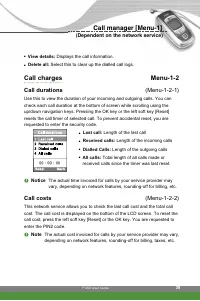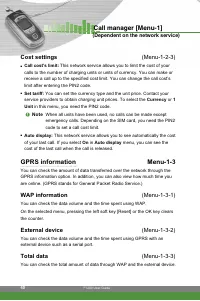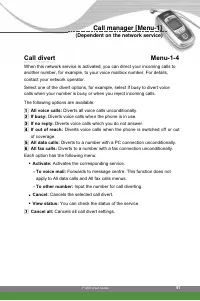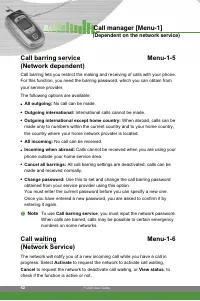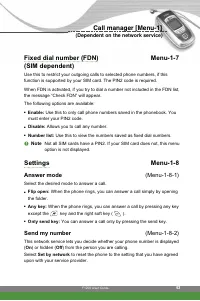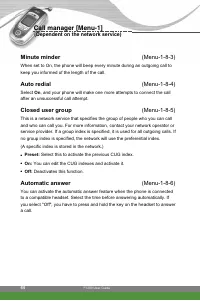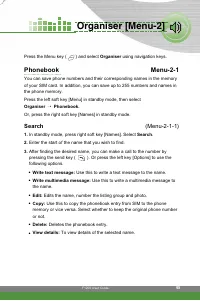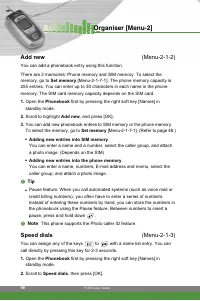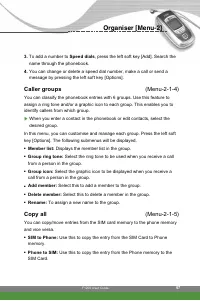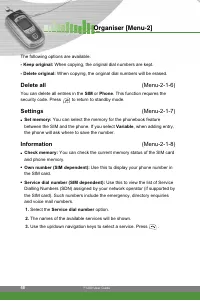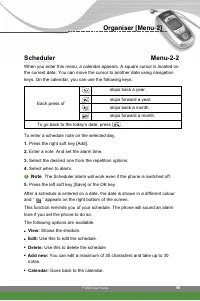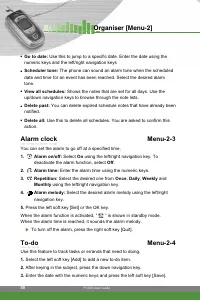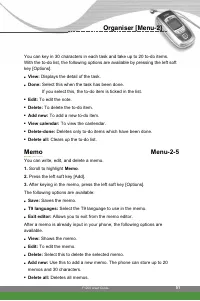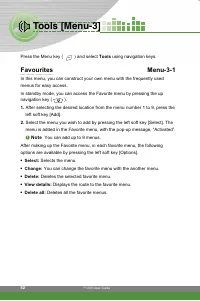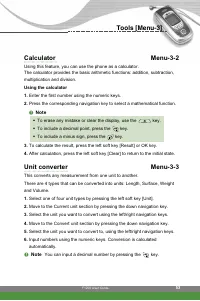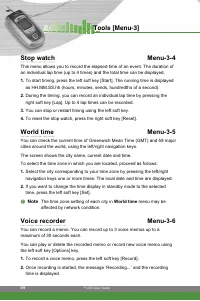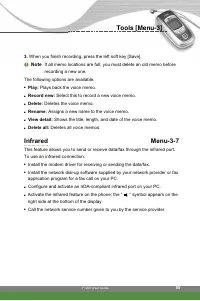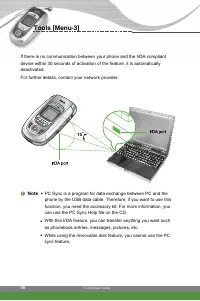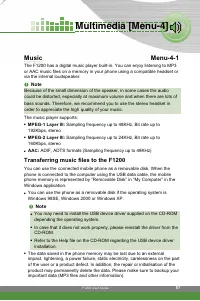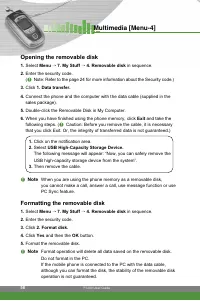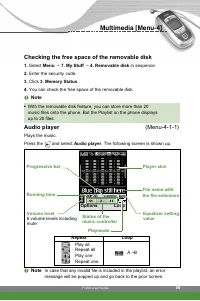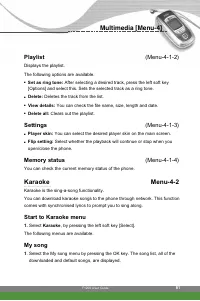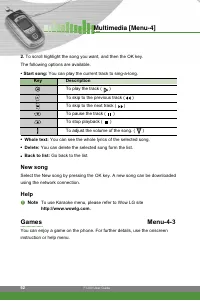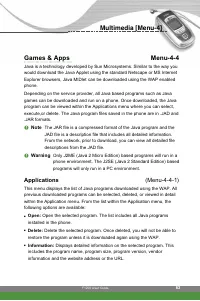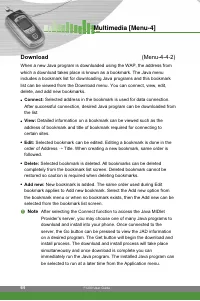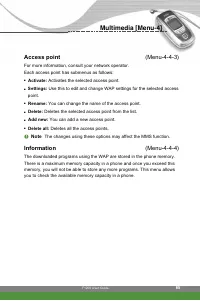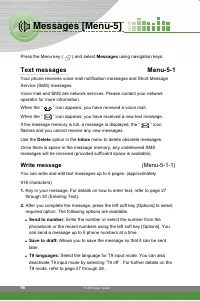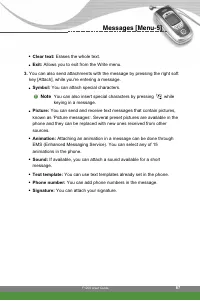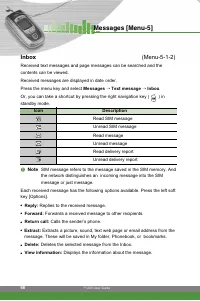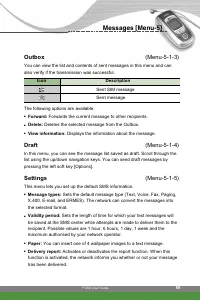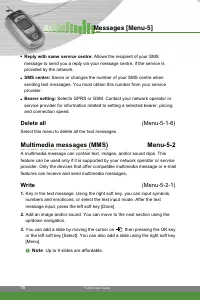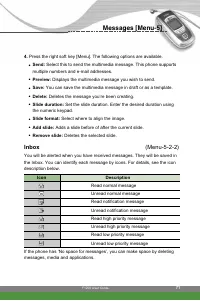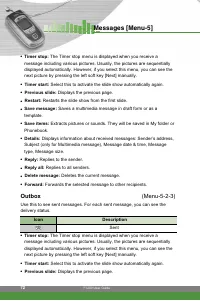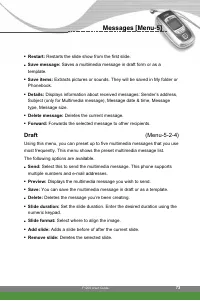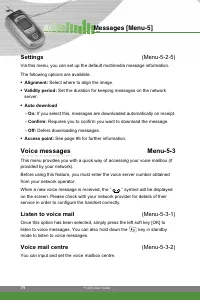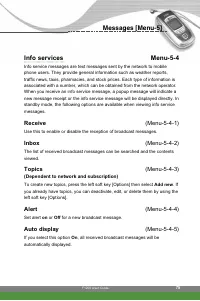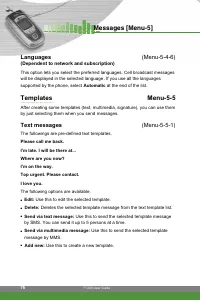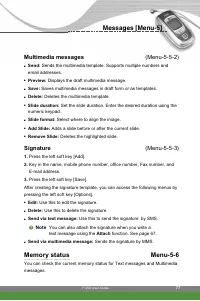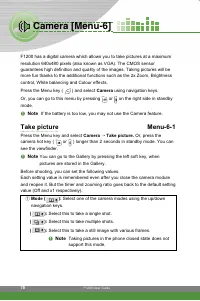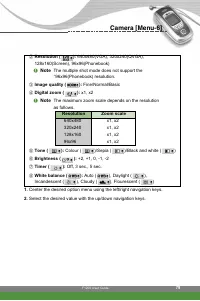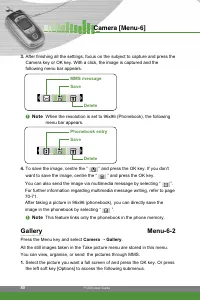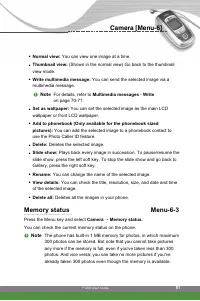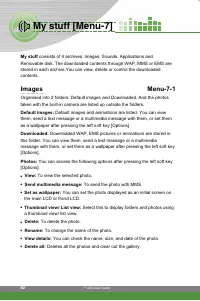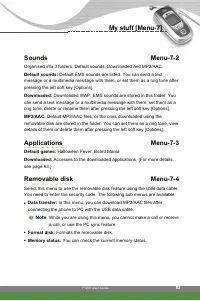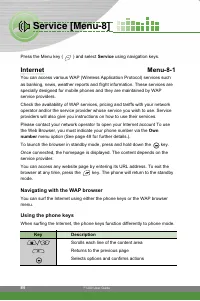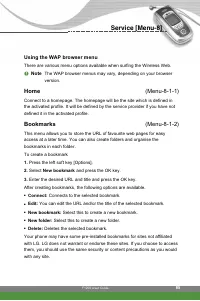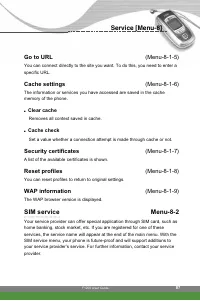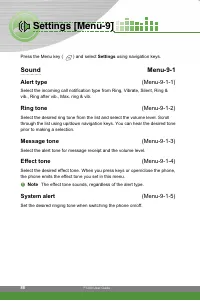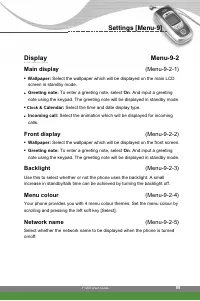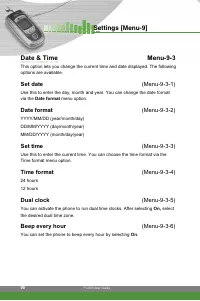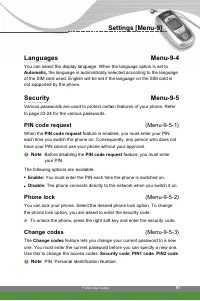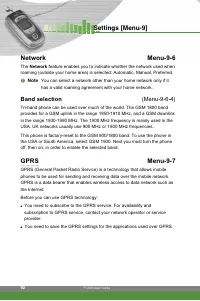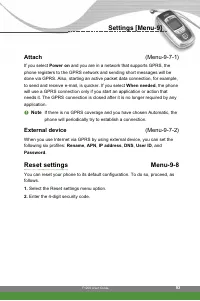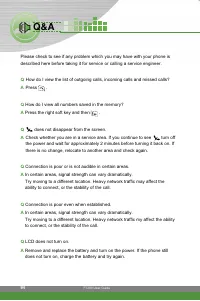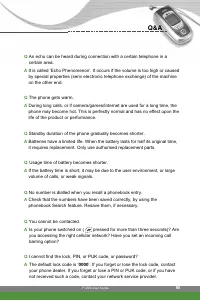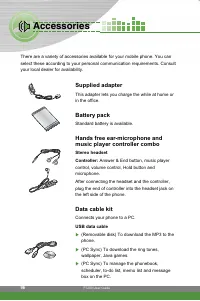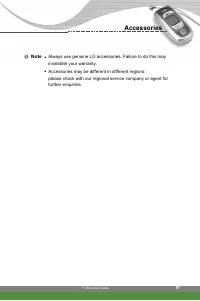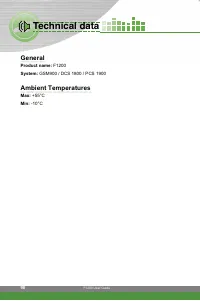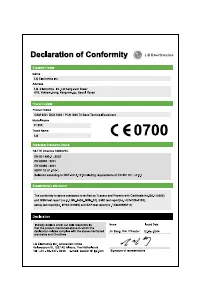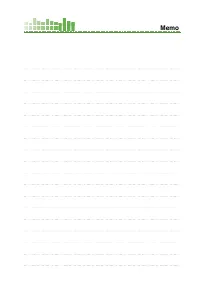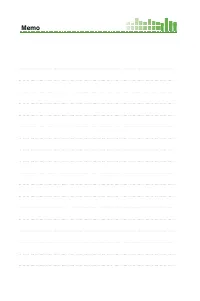Смартфоны LG F1200 - инструкция пользователя по применению, эксплуатации и установке на русском языке. Мы надеемся, она поможет вам решить возникшие у вас вопросы при эксплуатации техники.
Если остались вопросы, задайте их в комментариях после инструкции.
"Загружаем инструкцию", означает, что нужно подождать пока файл загрузится и можно будет его читать онлайн. Некоторые инструкции очень большие и время их появления зависит от вашей скорости интернета.
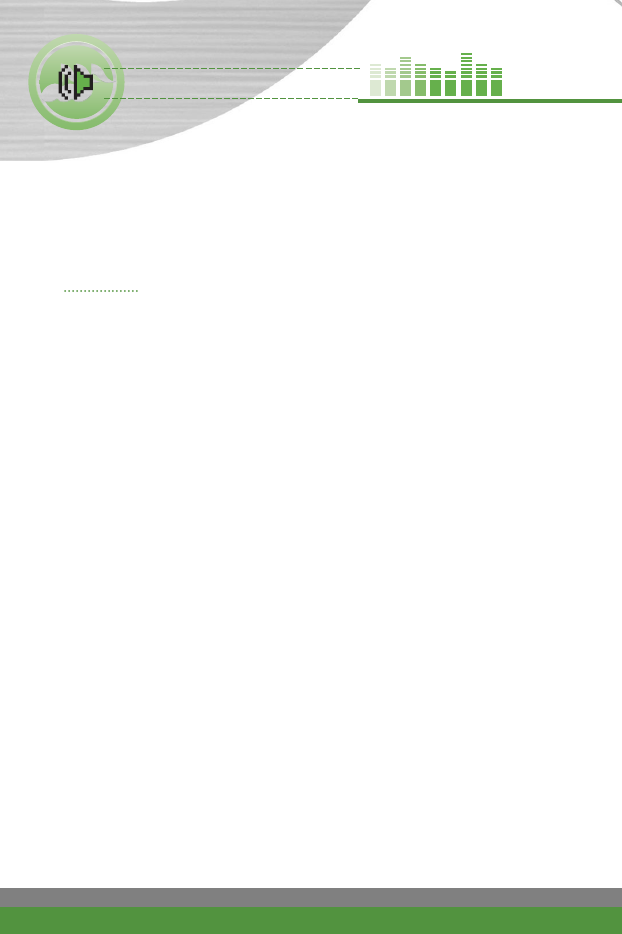
F1200 User Guide
82
My stuff
consists of 4 archives: Images, Sounds, Applications and
Removable disk. The downloaded contents through WAP, MMS or EMS are
stored in each archive.You can view, delete or control the downloaded
contents.
Images
Menu-7-1
Organised into 2 folders: Default images and Downloaded. And the photos
taken with the built-in camera are listed up outside the folders.
Default images:
Default images and animations are listed. You can view
them, send a text message or a multimedia message with them, or set them
as a wallpaper after pressing the left soft key [Options].
Downloaded:
Downloaded WAP, EMS pictures or animations are stored in
this folder. You can view them, send a text message or a multimedia
message with them, or set them as a wallpaper after pressing the left soft key
[Options].
Photos:
You can access the following options after pressing the left soft key
[Options].
●
View:
To view the selected photo.
●
Send multimedia message:
To send the photo with MMS.
●
Set as wallpaper:
You can set the photo displayed as an initial screen on
the main LCD or frond LCD.
●
Thumbnail view/ List view:
Select this to display folders and photos using
a thumbnail view/ list view.
●
Delete:
To delete the photo.
●
Rename:
To change the name of the photo.
●
View details:
You can check the name, size, and date of the photo.
●
Delete all:
Deletes all the photos and clear out the gallery.
My stuff [Menu-7]