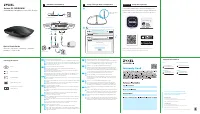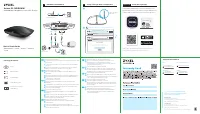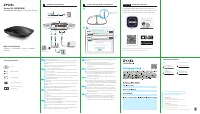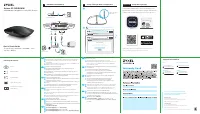Роутеры Zyxel Armor G1 - инструкция пользователя по применению, эксплуатации и установке на русском языке. Мы надеемся, она поможет вам решить возникшие у вас вопросы при эксплуатации техники.
Если остались вопросы, задайте их в комментариях после инструкции.
"Загружаем инструкцию", означает, что нужно подождать пока файл загрузится и можно будет его читать онлайн. Некоторые инструкции очень большие и время их появления зависит от вашей скорости интернета.
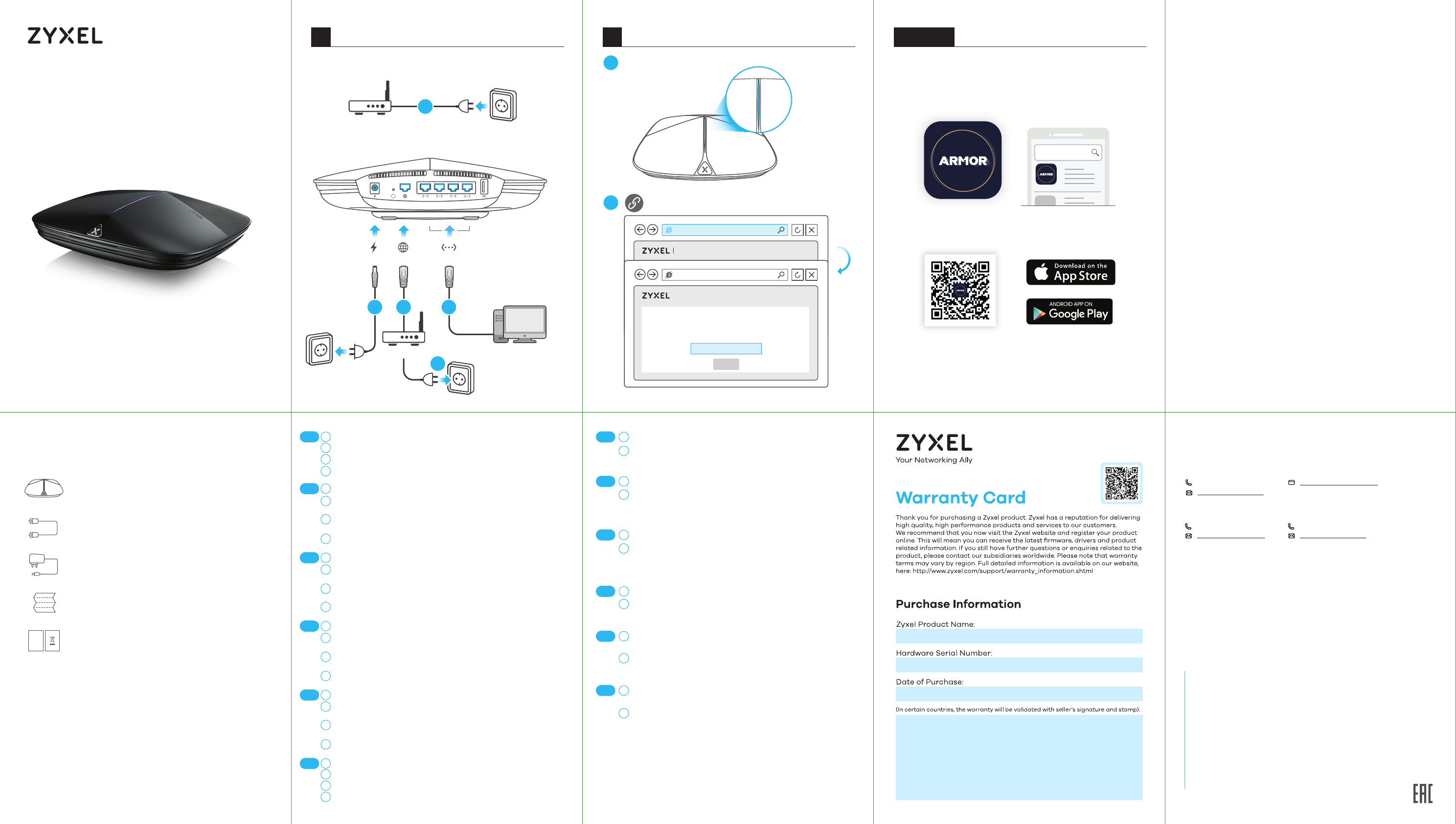
EU Importer
Zyxel Communications A/S
Gladsaxevej 378, 2. th. 2860 Søborg, Denmark
https://www.zyxel.com/dk/da/
US Importer
Zyxel Communications, Inc
1130 North Miller Street Anaheim, CA 92806-2001
https://www.zyxel.com/us/en/
+ 66 2831 5315
support@zyxel.co.th
Thailand
Taiwan
+ 886 2 2739 9889
retail@zyxel.com.tw
Support Information
USA
+ 1 800 255 4101
support@zyxel.com
EU, Turkey and Russia
https://support.zyxel.eu
Copyright © 2019 Zyxel Communications Corp. All Rights Reserved.
See the User's Guide at www.zyxel.com
for more information, including customer
support and safety warnings.
Power Outlet
Power Outlet
2
Modem/Router
4
Power Outlet
1
4
DC IN WAN
3
Computer
LAN
Modem/Router
5
http://Zyxelwifi.com or http://Zyxelwifi.net
ARMOR G1
http://Zyxelwifi.com
Unable to Access Internet
PPPOE
STATIC IP
| ARMOR G1
Name Your WiFi
Create a WiFi name that
you’re going to use for your network.
NEXT
6
LED is blinking
dark blue
Quick Start Guide
ENGLISH | DEUTSCH | FRANÇAIS | ITALIANO
ESPAÑOL | PORTUGUÊS
Armor G1 (NBG6818)
AC2600 Multi-Gigabit Security WiFi Router
Hardware Installation
1
Setup Through Web configurator
2
Power Adapter
Ethernet Cable
Device
Package Contents
Declaration of Conformity
Safety Warning
QSG
/ Warranty Card
DoC
Disconnect your modem or router.
Use the included power adapter to connect the ARMOR to a power outlet.
Use an Ethernet cable to connect your computer to the ARMOR's LAN port.
Use an Ethernet cable to connect your modem to the ARMOR's WAN port.
Reconnect it to a power outlet.
Trennen Sie Ihr Modem oder Ihren Router.
Verwenden Sie das mitgelieferte Netzteil, um den ARMOR an eine
Steckdose anzuschließen.
Verwenden Sie ein Ethernet-Kabel, um Ihren Computer an den LAN-An-
schluss des ARMOR anzuschließen.
Verwenden Sie ein Ethernet-Kabel, um Ihr Modem an den WAN-Port des
ARMOR anzuschließen. Schließen Sie ihn wieder an eine Steckdose an.
Déconnectez votre modem ou votre routeur.
Utilisez l'adaptateur d'alimentation fourni pour connecter le ARMOR à une
prise de courant.
Utilisez un câble Ethernet pour connecter votre ordinateur au port LAN du
ARMOR.
Utilisez un câble Ethernet pour connecter votre modem au port WAN du
ARMOR. Rebranchez-le à une prise de courant.
Scollegare il modem o il router.
Utilizzare l'adattatore di alimentazione incluso per collegare il ARMOR a
una presa di corrente.
Utilizzare un cavo Ethernet per collegare il computer alla porta LAN di
ARMOR.
Utilizzare un cavo Ethernet per collegare il modem alla porta WAN di
ARMOR. Ricollegarlo a una presa di corrente.
Desconecte su módem o router.
Utilice el adaptador de alimentación incluido para conectar el ARMOR a
una toma de corriente.
Utilice un cable Ethernet para conectar su ordenador al puerto LAN del
ARMOR.
Utilice un cable Ethernet para conectar su módem al puerto WAN del
ARMOR. Vuelva a conectarlo a la toma de corriente.
Desligue o modem ou o router.
Utilize o adaptador incluído para ligar o ARMOR a uma tomada.
Utilize o cabo Ethernet para ligar o computador à porta LAN do ARMOR.
Utilize o cabo Ethernet para ligar o modem à porta WAN do ARMOR. Torne
a ligar a uma tomada.
1
2
3
EN
1
FR
1
IT
1
ES
1
DE
Wait until the ARMOR's LED is blinking dark blue.
From the computer, open a web browser and enter http://Zyxelwi-
fi.com or http://Zyxelwifi.net. Follow the screen instructions to give
a name to your ARMOR, and configure its WiFi settings.
Warten Sie, bis die LED des ARMOR dunkelblau blinkt.
Öffnen Sie vom Computer aus einen Webbrowser und geben Sie
http://Zyxelwifi.com oder http://Zyxelwifi.net. ein. Folgen Sie den
Anweisungen auf dem Bildschirm, um Ihrem ARMOR einen Namen
zu geben, und konfigurieren Sie dessen WiFi-Einstellungen.
Attendez que la LED du ARMOR clignote en bleu foncé.
Depuis l'ordinateur, ouvrez un navigateur Web et entrez
http://Zyxelwifi.com ou http://Zyxelwifi.net. Suivez les instructions
à l'écran pour donner un nom à votre ARMOR, et configurez ses
paramètres WiFi.
Attendere che il LED di ARMOR lampeggi in blu scuro.
Dal computer, aprire un browser Web e inserire http://Zyxelwi-
fi.com o http://Zyxelwifi.net. Seguire le istruzioni visualizzate per
assegnare un nome al ARMOR e configurare le impostazioni WiFi.
Espere hasta que el LED del ARMOR esté parpadeando en azul
oscuro.
Desde el ordenador, abra un navegador web y escriba http://Zyx-
elwifi.com or http://Zyxelwifi.net. Siga las instrucciones en pantalla
para dar un nombre a su ARMOR y ajuste la configuración WiFi.
Espere hasta que el LED del ARMOR esté parpadeando en azul
oscuro.
Desde el ordenador, abra un navegador web y escriba http://Zyx-
elwifi.com or http://Zyxelwifi.net. Siga las instrucciones en pantalla
para dar un nombre a su ARMOR y ajuste la configuración WiFi.
5
6
EN
5
6
DE
5
6
FR
5
6
IT
5
6
ES
4
2
3
4
2
3
4
2
3
4
2
3
4
1
PT
2
3
4
5
6
PT
ARMOR
Zyxel ARMOR
Download the ARMOR app to install and manage your
ARMOR WiFi router. Use the app to configure WiFi wireless
settings and schedule Internet access for specific users.
ARMOR app currently supports English, German, Spanish,
French, Italian, Portuguese, Russian and Chinese.
Optional
Setup through App
Характеристики
Остались вопросы?Не нашли свой ответ в руководстве или возникли другие проблемы? Задайте свой вопрос в форме ниже с подробным описанием вашей ситуации, чтобы другие люди и специалисты смогли дать на него ответ. Если вы знаете как решить проблему другого человека, пожалуйста, подскажите ему :)