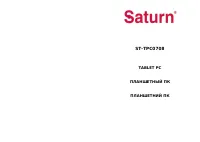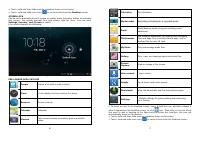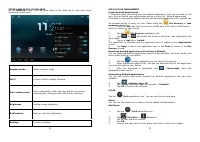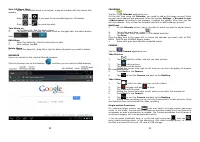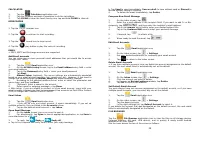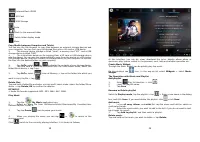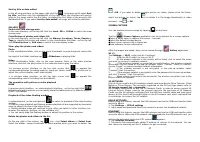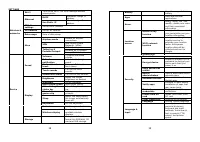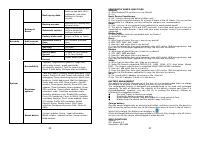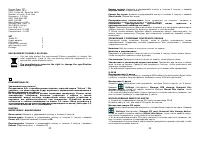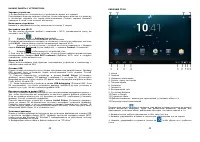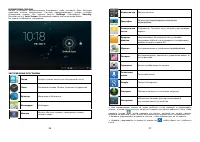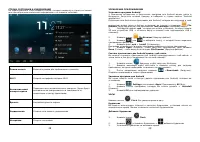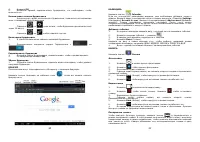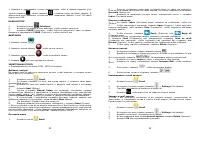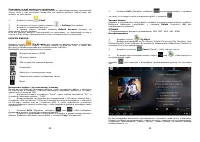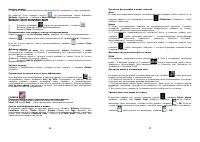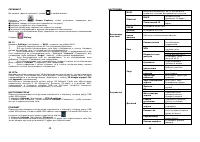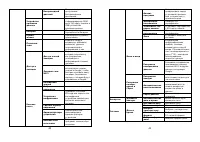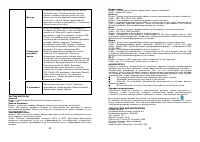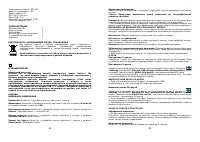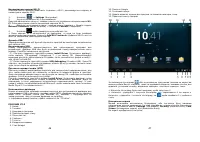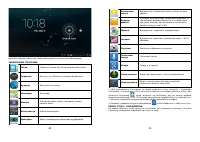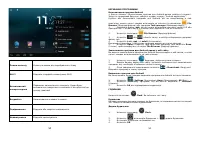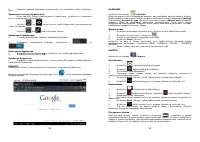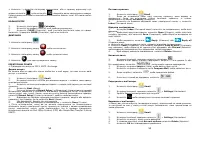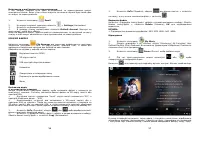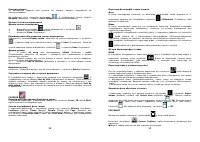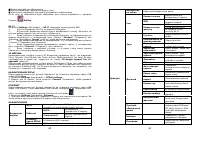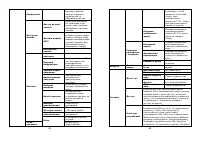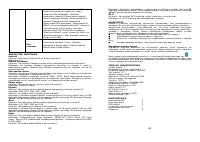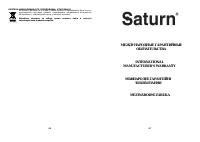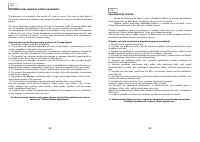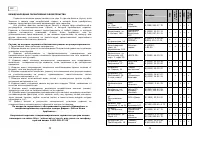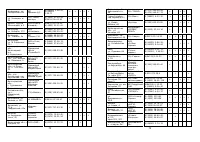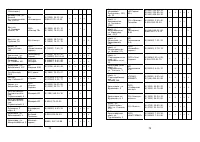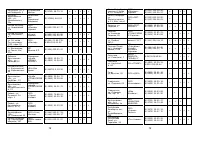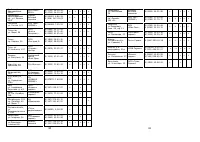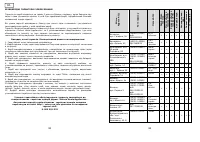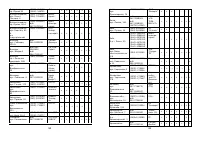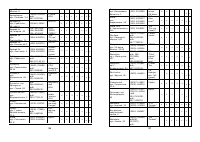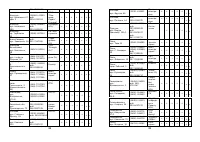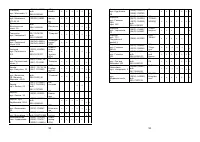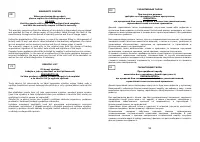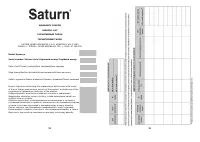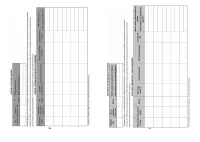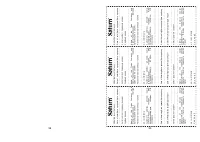Планшеты Saturn ST-TPC0708 - инструкция пользователя по применению, эксплуатации и установке на русском языке. Мы надеемся, она поможет вам решить возникшие у вас вопросы при эксплуатации техники.
Если остались вопросы, задайте их в комментариях после инструкции.
"Загружаем инструкцию", означает, что нужно подождать пока файл загрузится и можно будет его читать онлайн. Некоторые инструкции очень большие и время их появления зависит от вашей скорости интернета.
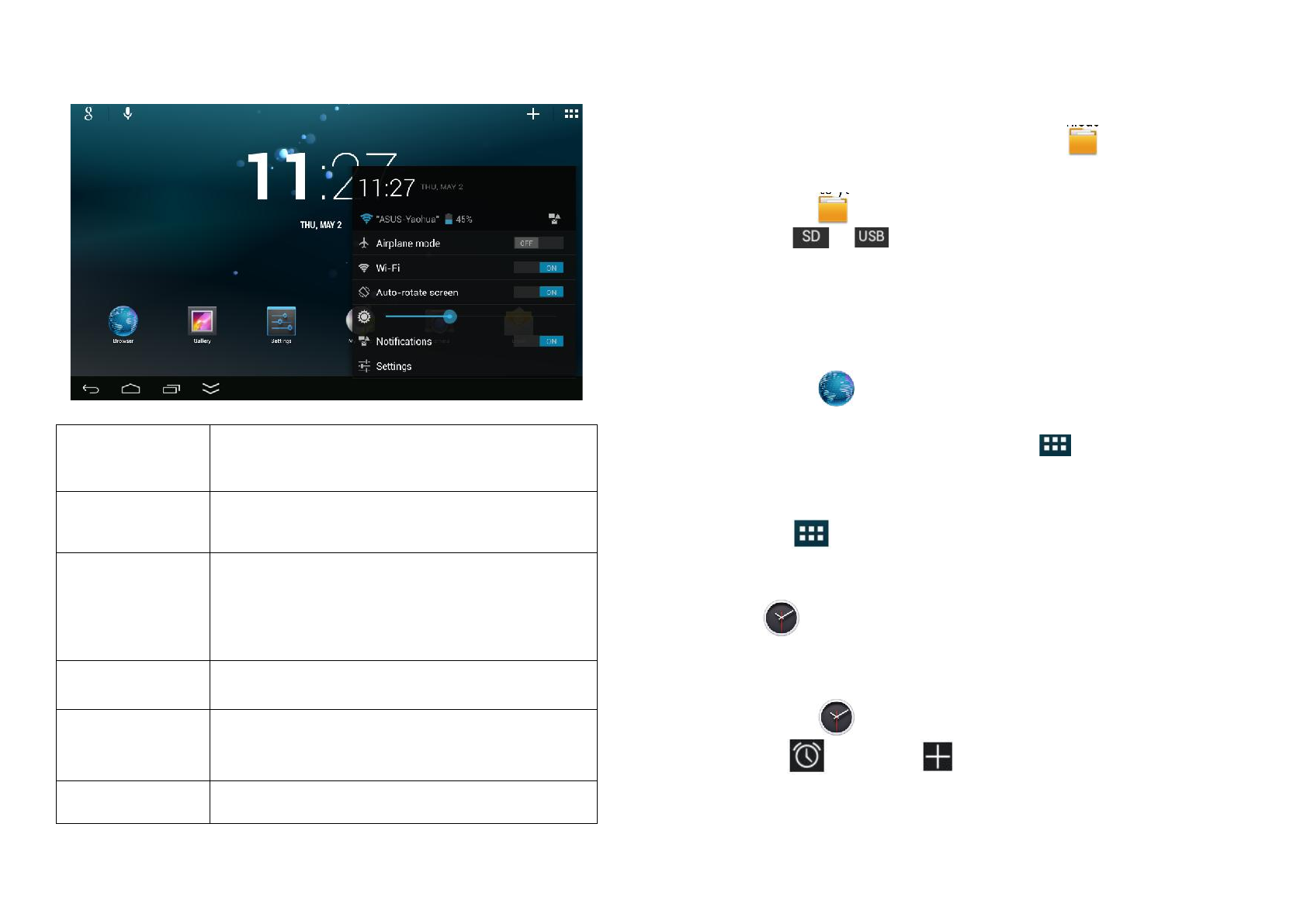
8
STATUS AND NOTIFICATION AREA
On the
Desktop
screen, click the icons which in the state bar to view more state
information and events.
Airplane mode
Switch airplane mode.
Wi-Fi
Access to Wi-Fi settings interface.
Auto-rotate screen
Auto-rotate switch. After opening, and the screen will
automatically rotating screen with gravity induction.
Brightness
Setting screen brightness.
Notifications
Open or close the notification.
Settings
Access to settings.
9
APPLICATION MANAGEMENT
Install Android Applications
☆
There are many interesting and free Android applications that can be found on the
web. Such as launch your web browser and do a search for “Android applications”.
Purchased or free Android applications that you have downloaded to your computer can
be installed quickly & easily on your Tablet using the
File Browser
or
task
manager
application.
1.
Copy the
.apk
files that you want to install onto a SD card or USB device
→
insert or connect to your Device.
2.
Tap the
File Browser
application icon.
3.
Tap
or
and locate the folder in which the .apk application files
were saved.
4.
Tap on a
.apk
file
→
Install.
The application is installed and the application icon is added to the
Applications
screen.
5.
Tap
Open
to launch the application now, or tap
Done
to return to the
File
Browser
screen.
Download Android Applications direct from a Website
You can download Android applications directly from websites, and then quickly and
easily install them on your device.
1.
Tap the
browser application icon to launch the internet.
2.
Enter the desired website URL, and tap the download link for the application
you want to install on your device.
3.
After the download is completed, tap
→
Downloads
. Open the
applications from app list.
Uninstalling Android Applications
You can also quickly and easily uninstall the Android applications that you have
installed.
1.
Tap
,
Settings
,
Apps, All
.
2.
Tap the application you want to uninstall
→
Uninstall
.
3.
Tap
OK
to confirm the Uninstall.
CLOCK
Tap the
Clock
application icon. You can see the time and date.
Alarm
You can use your device as an alarm clock by setting multiple alarms.
Add Alarm
1.
Tap the
Clock
application icon.
2.
Tap
Set alarm
→
Add alarm.
3.
Set up your alarm as desired.
4.
Tap
OK
.
5.
Turn on the right switch of the alarm clock which need to be enabled.