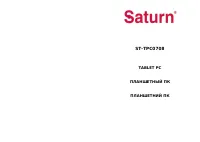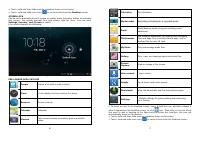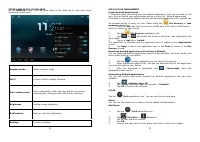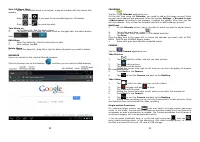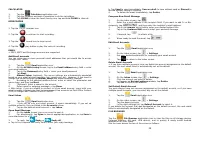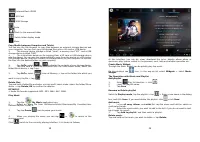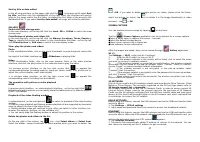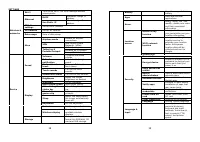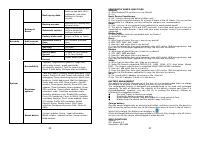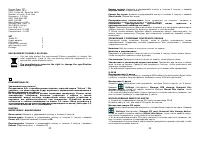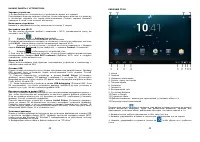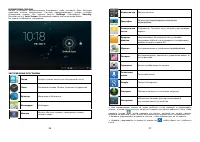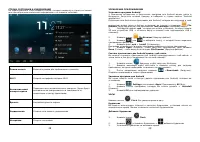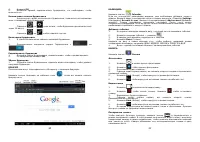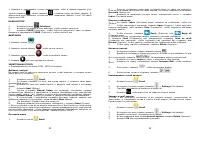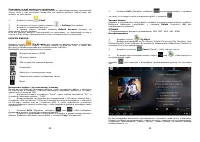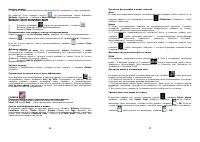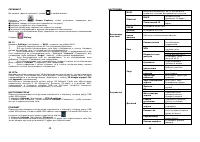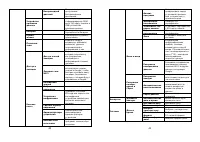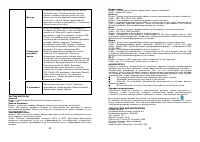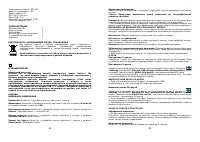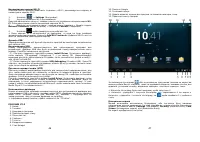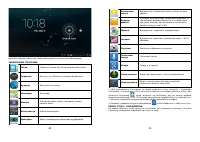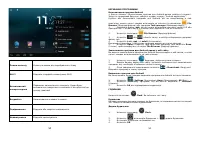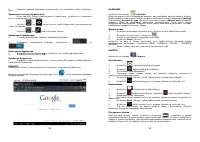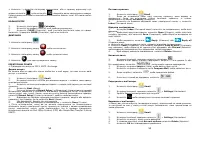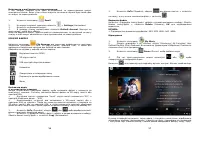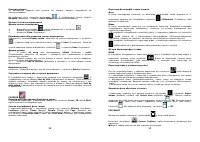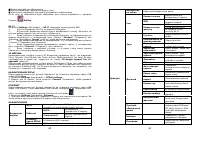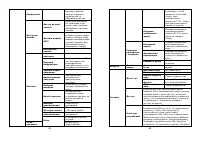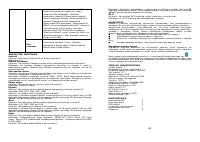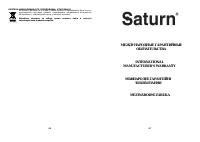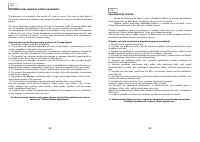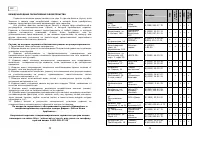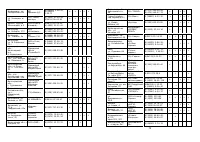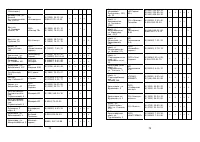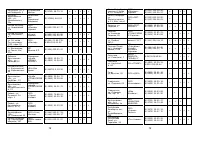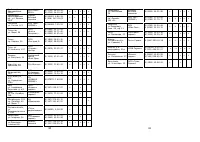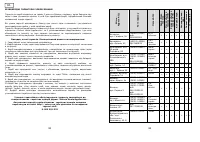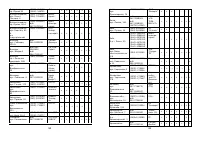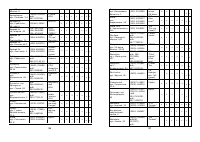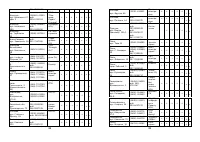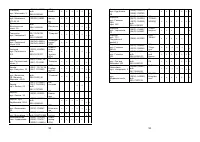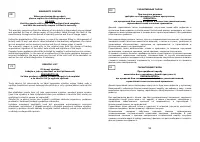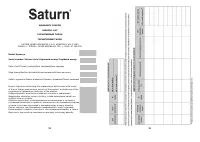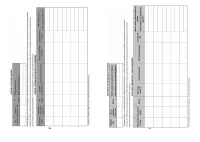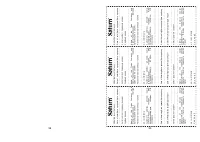Планшеты Saturn ST-TPC0708 - инструкция пользователя по применению, эксплуатации и установке на русском языке. Мы надеемся, она поможет вам решить возникшие у вас вопросы при эксплуатации техники.
Если остались вопросы, задайте их в комментариях после инструкции.
"Загружаем инструкцию", означает, что нужно подождать пока файл загрузится и можно будет его читать онлайн. Некоторые инструкции очень большие и время их появления зависит от вашей скорости интернета.
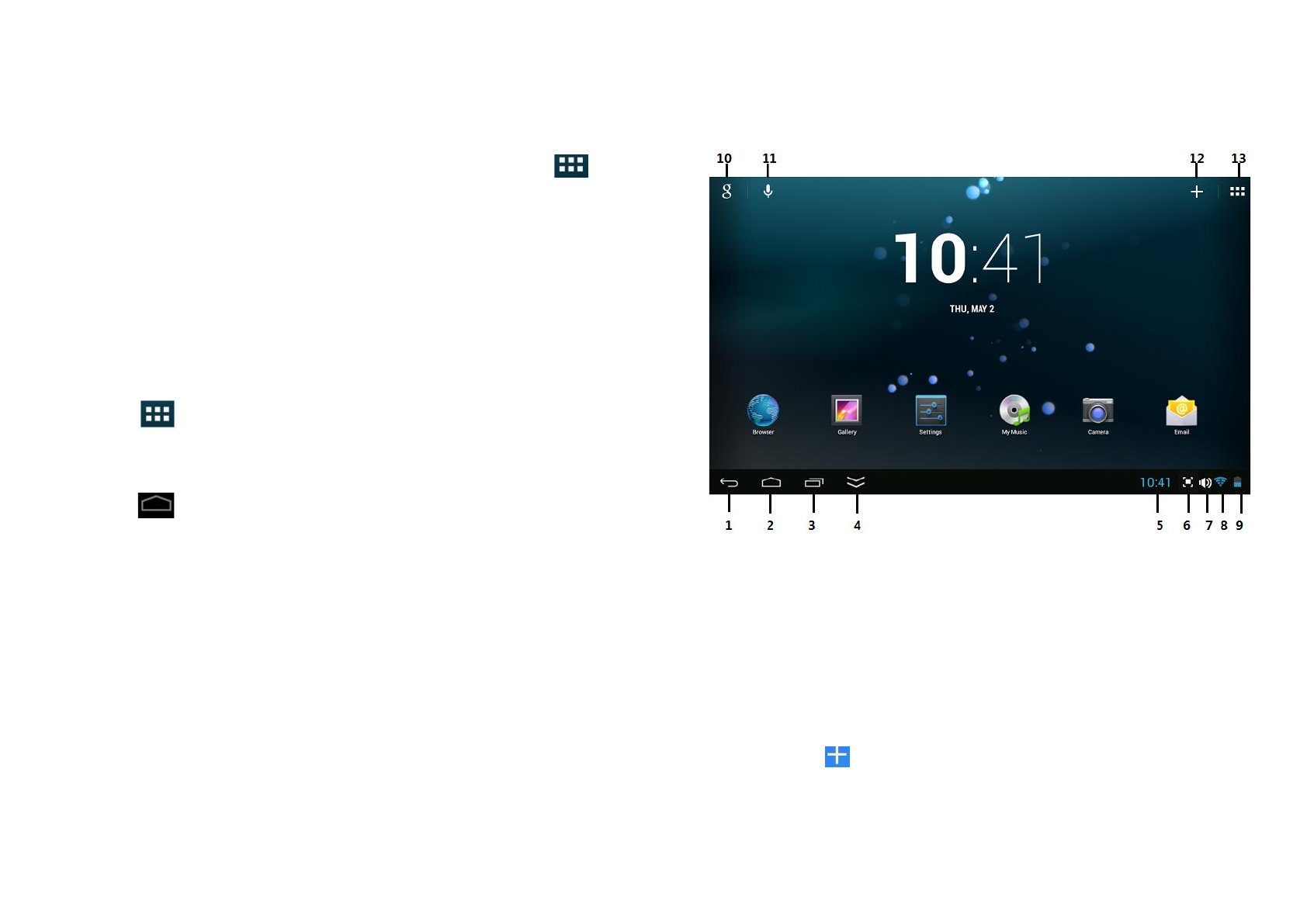
4
☆
Do not insert and remove the U-disk repeatedly in a short time, as this may cause
damage to the U-disk.
USING MICRO-SD CARD
☆
The device supports a maximum 32GB micro SD card.
Insert your card into the microSD slot until it clicks into place. It’s OK.
Remove micro SD Card
Close all applications or documents which have been opened on the card. Tap
,
Settings, Storage, SD card, Unmount this storage device
. When it displayed
Mount this device
and then press the card lightly; it is partially ejected allowing you
to pull the card out.
☆
Do not insert and remove the SD Card repeatedly in a short time, as this may cause
damage to the card.
☆
We recommend using major brands of memory cards to avoid incompatibility.
GETTING STARTED
Charge the device
☆
It is not recommended to use the device while charging.
Plug the power adapter into an electrical wall outlet, and then connect to the device to
fully charge the battery before use (A full charge takes about 6 hours in the off status).
Turn the device on
Press & hold the power button 2 seconds.
Wi-Fi Network Setup
Since many features require a Wi-Fi connection, we recommend you set up your Wi-Fi
network now.
1.
Tap
→
Settings
.
2.
Slide
Wi-Fi
switch to turn on.
The device automatically scans and lists all local
Wi-Fi
Network found. A lock indicates
secure Wi-Fi networks that require input password to connect.
3.
Tap the desired network to which you want to connect
→
enter the
Network
Password
if applicable
→
tap
Connect
.
4.
Tap
to return to the Desktop screen.
☆
If your Wi-Fi network is set as hidden, it won’t be found by the auto scan. Tap
Add
Wi-Fi network
and follow the prompts to add your network.
USB device mode options
Before using this feature, please connect to PC via the Mini USB cable.
USB debugging
Debug mode used to debug program for developers. ADB driver needs to be installed
before using this mode. Installation method as follows
:
(
1
)
First switch on the device to
Install Driver
mode, and then find the "CD
driver"(such as F:) on your PC
.
Use the resource manager to open the CD drive, then
copy all files in the folder (\adb_driver) to your PC;
(
2
)
And then switch to
USB debugging
mode on the device. If the PC-side prompts
to install the driver, select manual installation, and specify the drive path to the location
where you saved the ADB driver.
Media Transfer Protocol(MTP)
Media transfer protocol (MTP) mode used to synchronize transmits data and the users
can copy, paste or delete the files in the device. If this is the first time using this mode
on your PC, you need to install the driver. Installation method as follows
:
Firstly, switch to
Install Driver
mode on the device, and then your PC will
automatically pop-up driver installation interface, users need only follow the prompts,
and reboot the system after the installation completed. (If not, please go to the
Microsoft official website to download Media Player 11 upgrade package and install.
)
5
Install Driver
Install driver mode used to install the driver for USB debugging and media transfer
protocol (MTP) mode. The media transfer protocol (MTP) mode driver only for Windows
XP, Windows 7 support by default, not need to install.
☆
You can also refer to the readme.txt in the "CD drive".
DESKTOP
1. Back.
2. Home.
3. Recent Apps.
4. Hide status bar.
5. Current time.
6. Screen capture.
7. Volume.
8. Wireless network
9. Battery Status.
10.Google search.
11.Voice search.
12.Add Widgets/Apps shortcuts or setting wallpapers and more.
13.Tap to view the applications screen
Through add icon
or in the desktop make
two points to zoom in
the interface
can make many personalized operation, such as, add widgets, application shortcuts,
set wallpaper, add bookmarks, email accounts and set up the shortcut.
☆
Tap on any application icon to launch it.