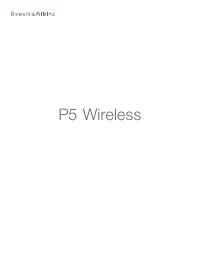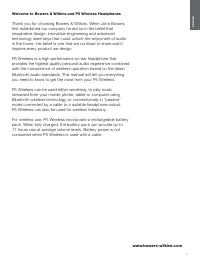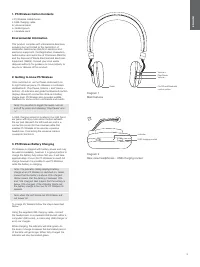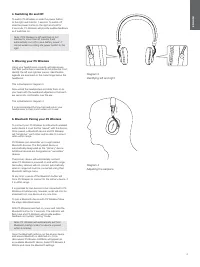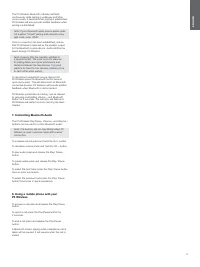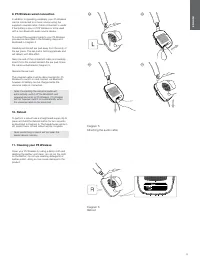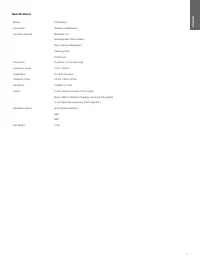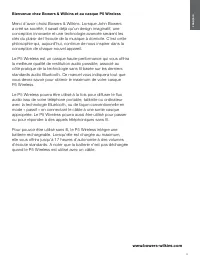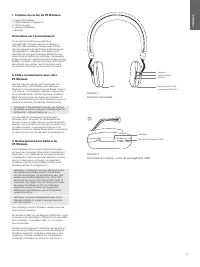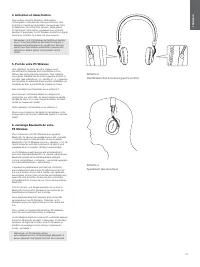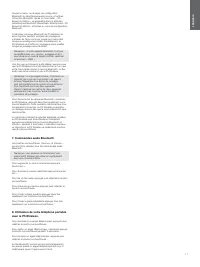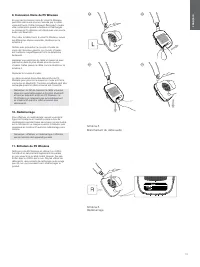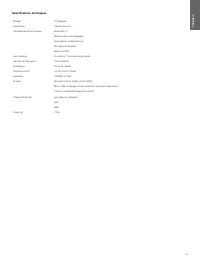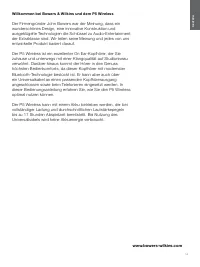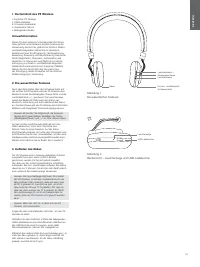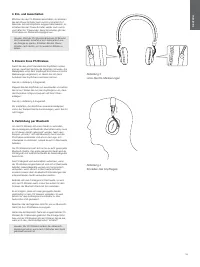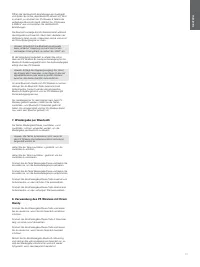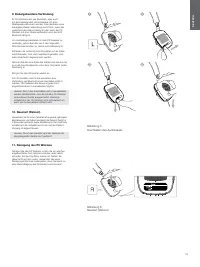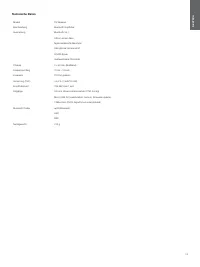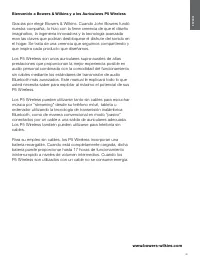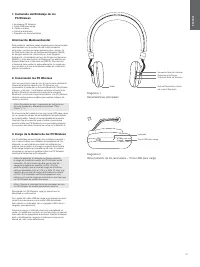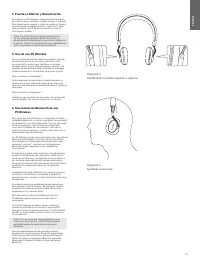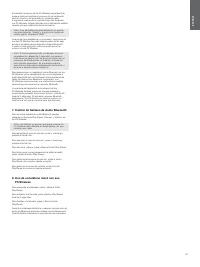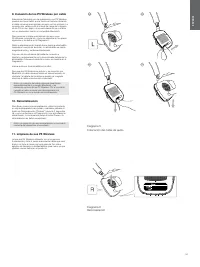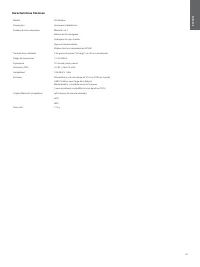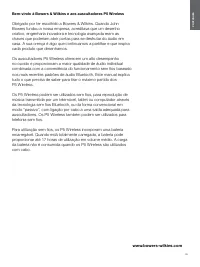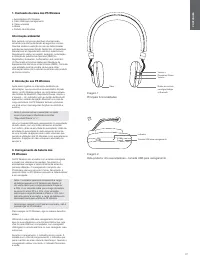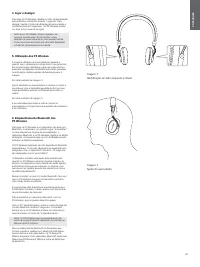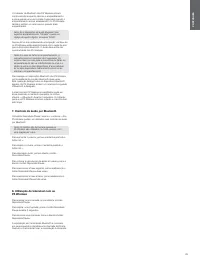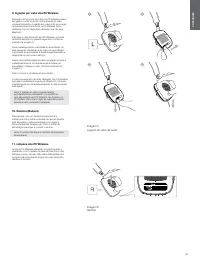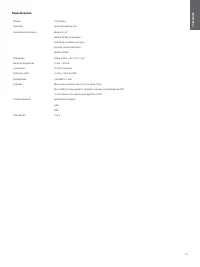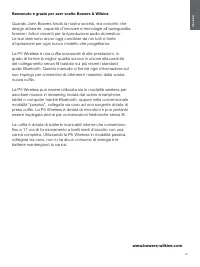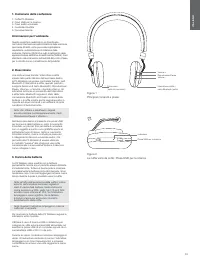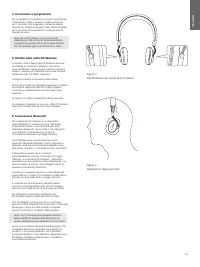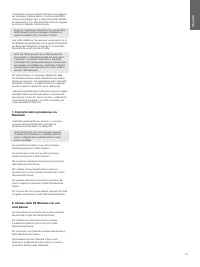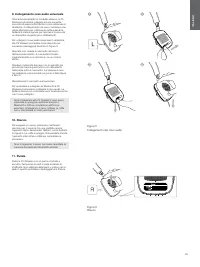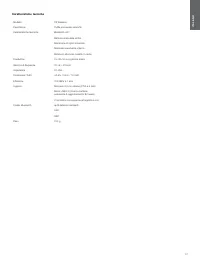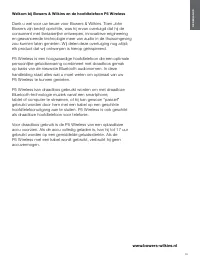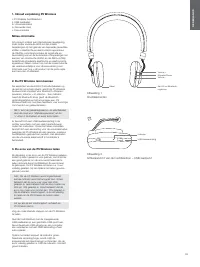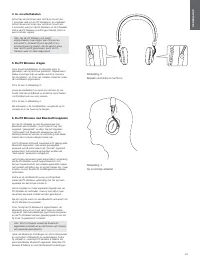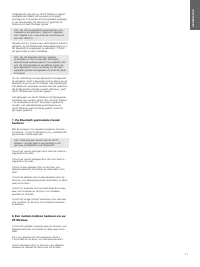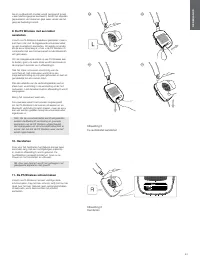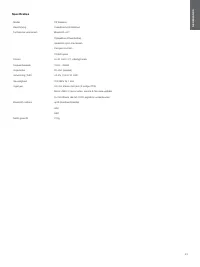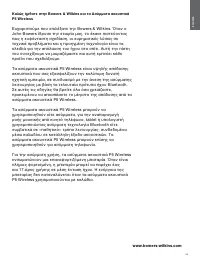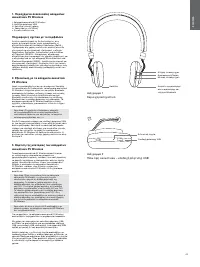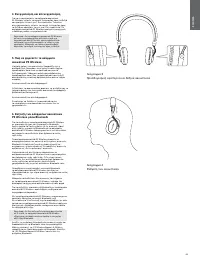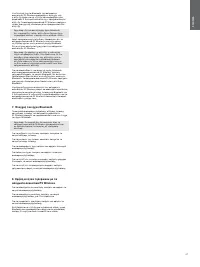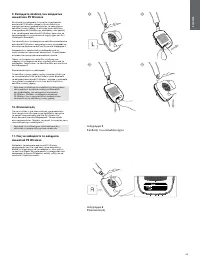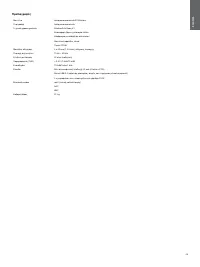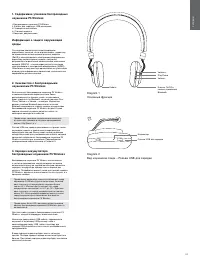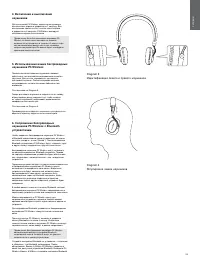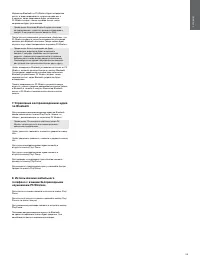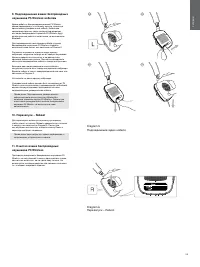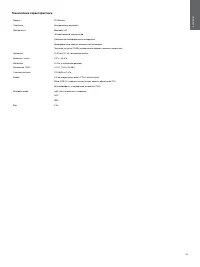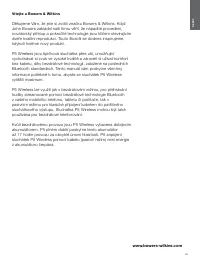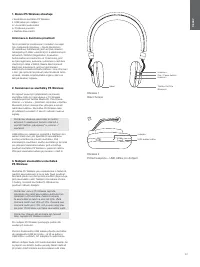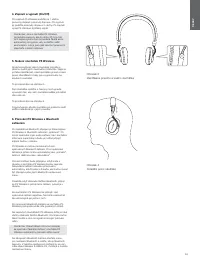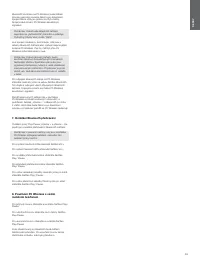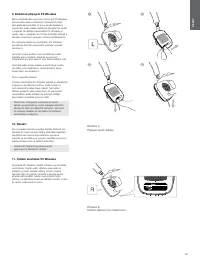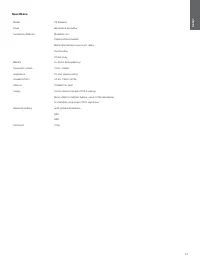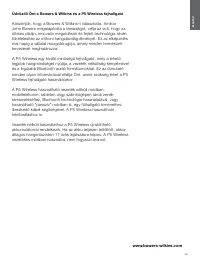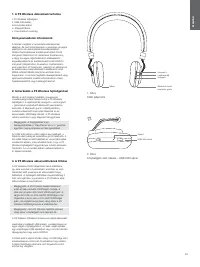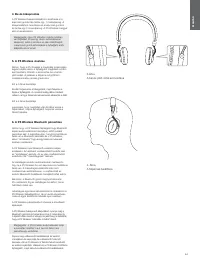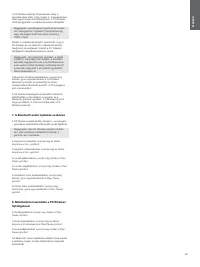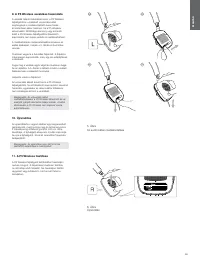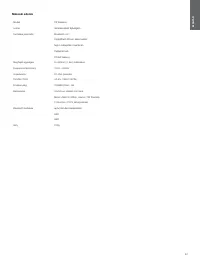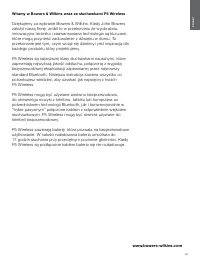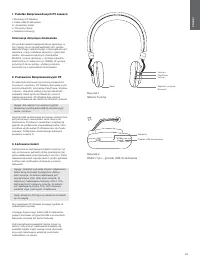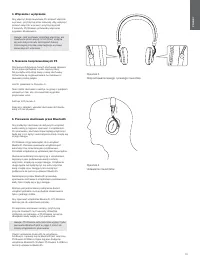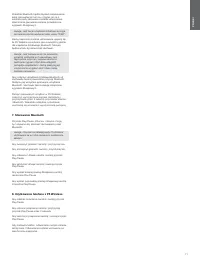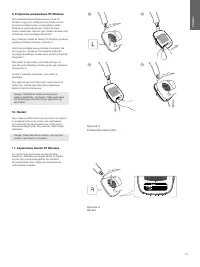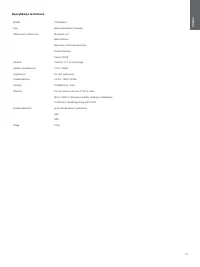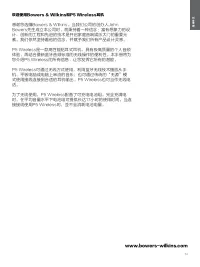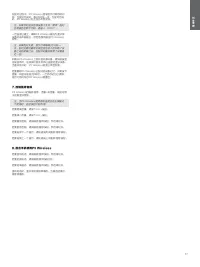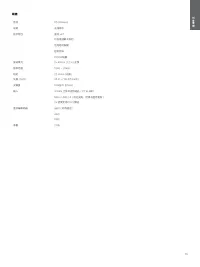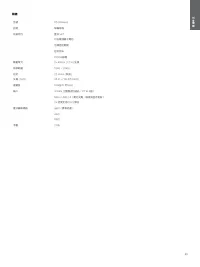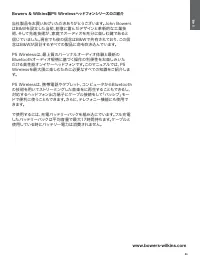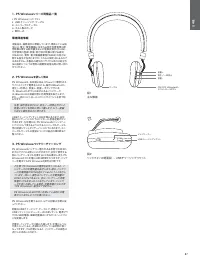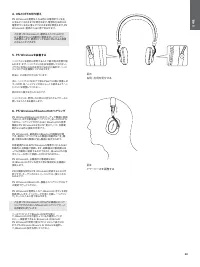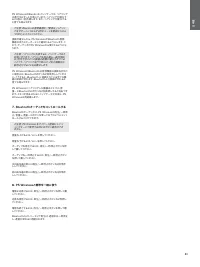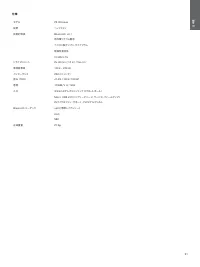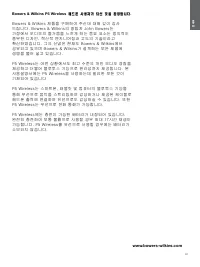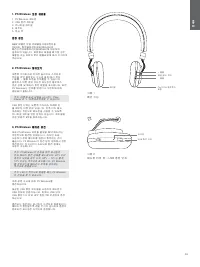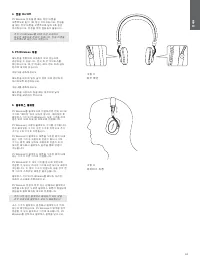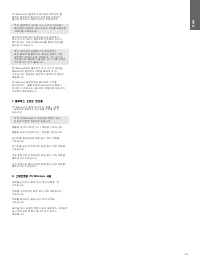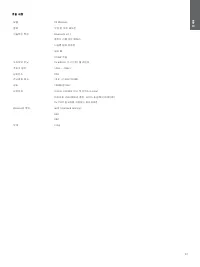Наушники Bowers & Wilkins P5 Wireless - инструкция пользователя по применению, эксплуатации и установке на русском языке. Мы надеемся, она поможет вам решить возникшие у вас вопросы при эксплуатации техники.
Если остались вопросы, задайте их в комментариях после инструкции.
"Загружаем инструкцию", означает, что нужно подождать пока файл загрузится и можно будет его читать онлайн. Некоторые инструкции очень большие и время их появления зависит от вашей скорости интернета.
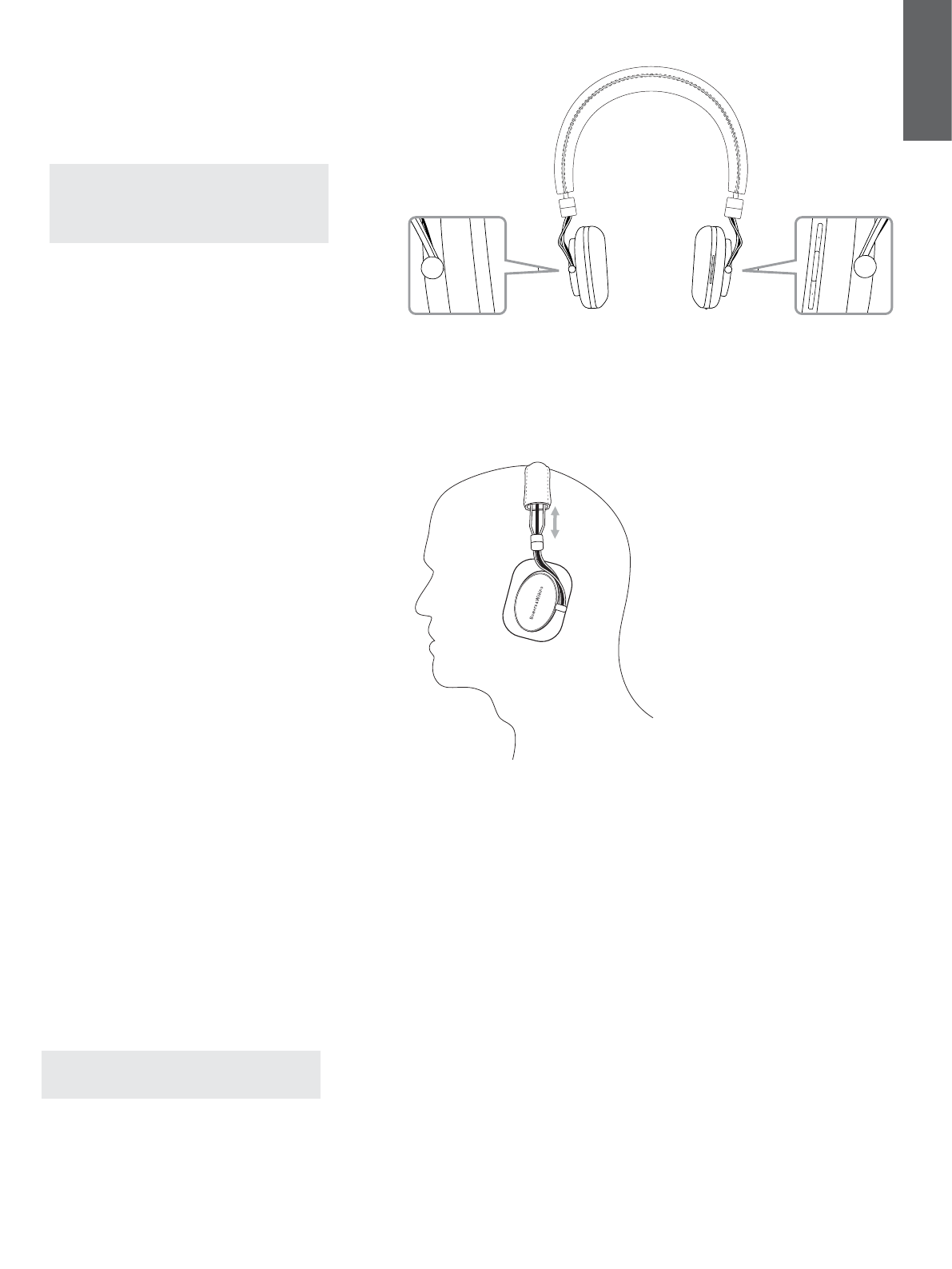
4
ENGLISH
4. Switching On and Off
To switch P5 Wireless on slide the power button
to the right and hold for 1 second. To switch off
slide the power button to the right and hold for
2 seconds. P5 Wireless will provide audible feedback
as it switches on.
Note: If P5 Wireless is left switched on but
inactive for more than 20 minutes it will
automatically turn off to save battery power. It
can be woken by sliding the power button to the
right.
5. Wearing your P5 Wireless
Using your headphones correctly will help ensure
that their performance reaches its full potential. First,
identify the left and right ear pieces. Identification
legends are engraved on the metal hinge below the
headband.
This is illustrated in Diagram 3.
Now unfold the headphones and slide them on to
your head with the headband adjusted so that each
ear piece sits comfortably over the ear.
This is illustrated in Diagram 4.
It is recommended that you fold and return your
headphones to their pouch when not in use.
6. Bluetooth Pairing your P5 Wireless
To connect your P5 Wireless to a Bluetooth enabled
audio device it must first be “paired” with the device.
Once paired, a Bluetooth device and P5 Wireless
will “remember” each other and be able to connect
when within range.
P5 Wireless can remember up to eight paired
Bluetooth devices. The first paired device is
automatically designated as the “primary” device.
Additional devices are designated as “secondary”
devices.
The primary device will automatically connect
when P5 Wireless is powered on and within range.
Secondary devices will not connect automatically
when in range but must be connected using their
Bluetooth settings menu.
At any time, a press of the Bluetooth button will
force P5 Wireless to connect to the primary device, if
it is within range.
It is possible for two devices to be connected to P5
Wireless simultaneously, however, audio will only be
streamed from one device at any one time.
To pair a Bluetooth device with P5 Wireless follow
the steps described below.
With P5 Wireless switched on, press and hold the
Bluetooth button for 2 seconds. The indicator will
flash blue and P5 Wireless will provide audible
feedback as it enters “pairing” mode.
Note: P5 Wireless will automatically exit from
Bluetooth pairing mode if no device is paired
within 5 minutes.
Open the Bluetooth settings on the source device
and ensure Bluetooth is switched on. Once
discovered, P5 Bowers & Wilkins will appear as
an available Bluetooth device. Select P5 Bowers &
Wilkins and close the Bluetooth settings.
Diagram 3
Identifying left and right
Diagram 4
Adjusting the earpiece.
R
L
L
R