Метеостанции Hama EWS-200 - инструкция пользователя по применению, эксплуатации и установке на русском языке. Мы надеемся, она поможет вам решить возникшие у вас вопросы при эксплуатации техники.
Если остались вопросы, задайте их в комментариях после инструкции.
"Загружаем инструкцию", означает, что нужно подождать пока файл загрузится и можно будет его читать онлайн. Некоторые инструкции очень большие и время их появления зависит от вашей скорости интернета.
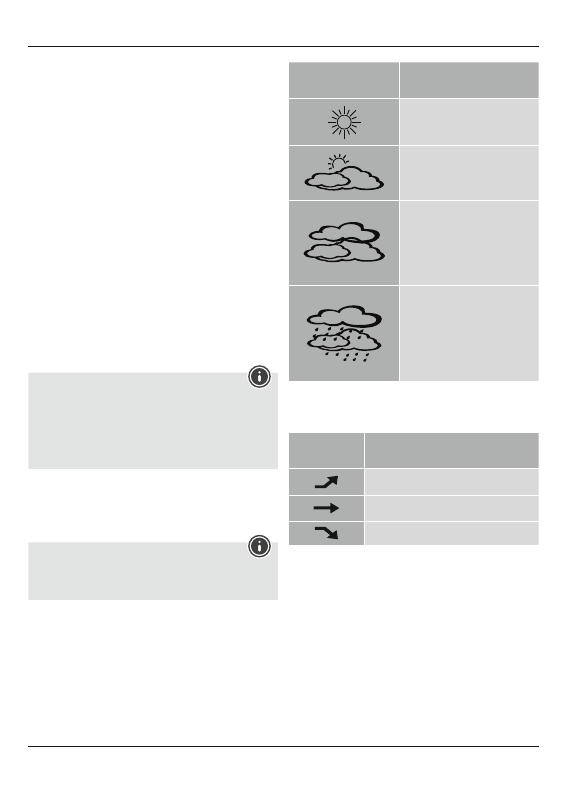
5
Alarm
•
Repeatedly press the
MODE
button (22) to access alarm
mode.
•
AL
is displayed accordingly in the seconds display.
•
Press and hold the
MODE
button (22) for approx. 3 seconds
to set the signal time of the alarm displayed. The hours
display begins to flash.
•
Set the following information in the order listed:
•
Hours
•
Minutes
•
To select individual values, press the
UP
button (23) or the
DOWN/MEM
button (24) and confirm each selection by
pressing the
MODE
button (22).
•
If you do not make an entry for 30 seconds, the device
automatically exits the settings mode and the settings you
made are saved.
•
In the alarm mode (
AL
) display, press the
UP
button (23) or
the
DOWN/MEM
button (24) to activate or deactivate the
alarm. The alarm symbol (1) will appear/not appear.
•
If the alarm is triggered, the alarm symbol (1) will begin to
flash and an alarm will sound.
•
Press any button (except the
SNZ/LIGHT
button (27)) to
stop the alarm. Otherwise, it will stop automatically after
2 minutes.
Note – Snooze function
•
While the alarm signal is sounding, press the
SNZ/LIGHT
button (27) to activate the snooze function.
Zz
begins to
flash on the display. The alarm signal will be stopped for 5
minutes, after which it will sound again.
•
Press any button (except the
SNZ/LIGHT
button (27)) to
stop the snooze function and the alarm.
6.4. Weather forecast/ atmospheric pressure history
•
Based on changes in the atmospheric pressure and the data
saved, the base station is able to make weather forecasts for
the next 12 to 24 hours.
Note – Weather forecast
The weather forecast function is not available during the
first few hours of operation because it requires data that is
collected during operation.
•
The weather forecast and the current weather are indicated
by five different symbols (4):
Symbol (2)
Weather
Sunny
Slightly cloudy
Cloudy
Rainy
•
The weather station indicates a trend as to how the values
for the outdoor temperature (8) and room temperature (5) are
likely to develop over the next few hours.
Display
Trend
Increasing
Constant
Decreasing
6.5 Maximum and minimum temperature and humidity
values
•
The base station automatically stores the maximum and
minimum indoor/outdoor temperature and humidity values.
•
Repeatedly press the
DOWN/MEM
button (24) to switch
between the current temperature and humidity, minimum
temperature and humidity (
MIN
) and maximum temperature
and humidity (
MAX
).
•
Press and hold the
DOWN/MEM
button (24) for approx. 3
seconds to reset the stored maximum and minimum values.
•
The maximum and minimum values are automatically deleted
every day at midnight.

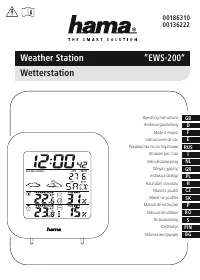
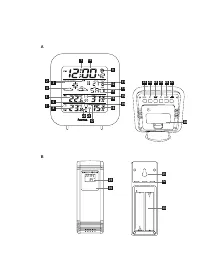
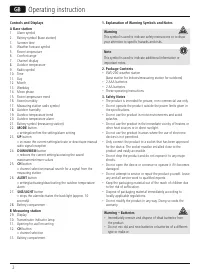
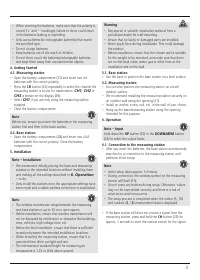

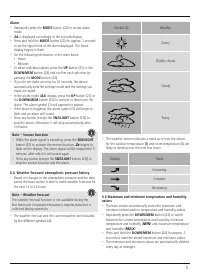
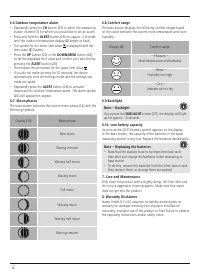
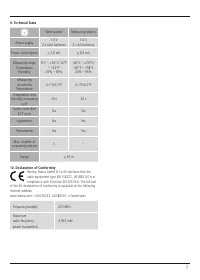
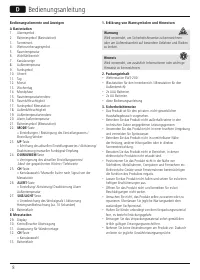
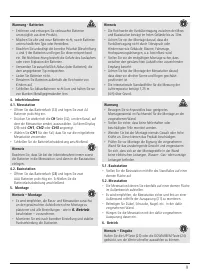
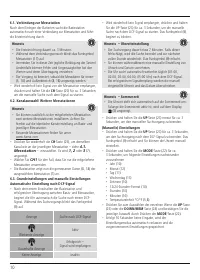
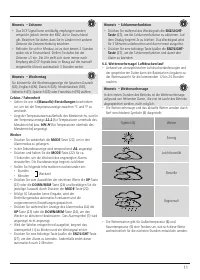
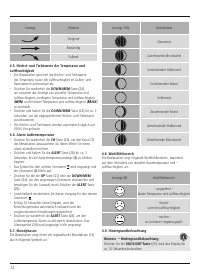
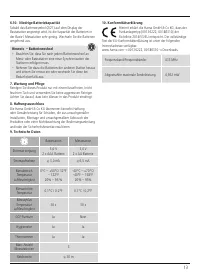
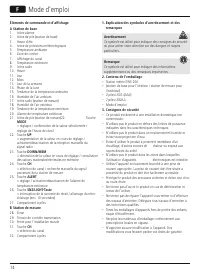
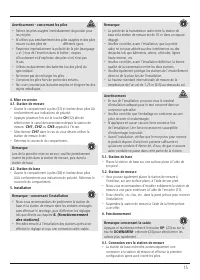
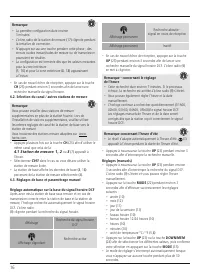
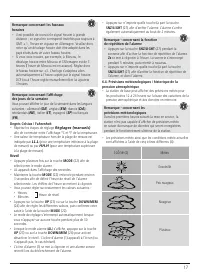
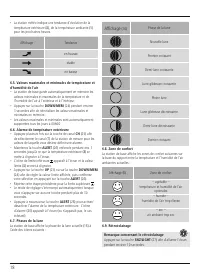

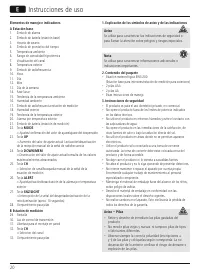
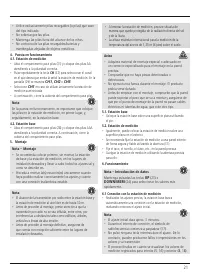
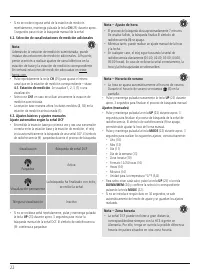
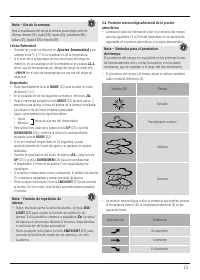
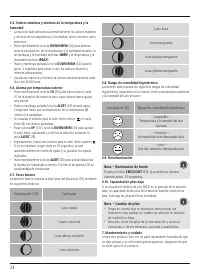
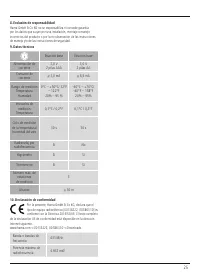
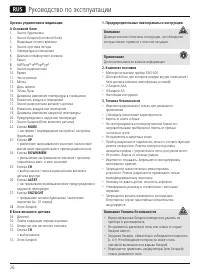
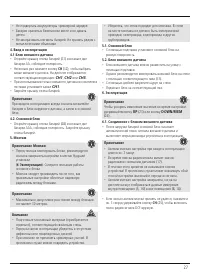

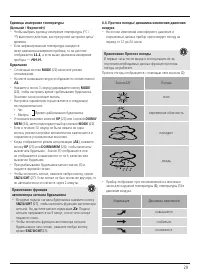
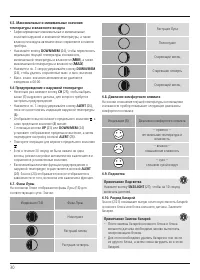
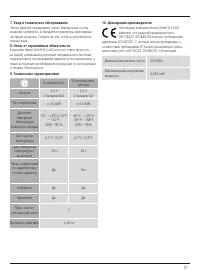
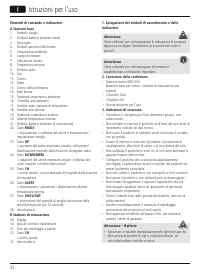
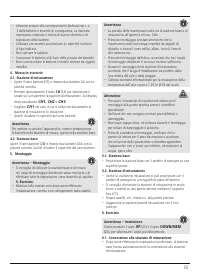
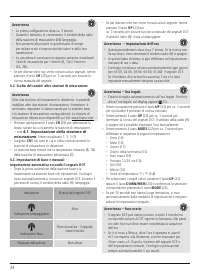
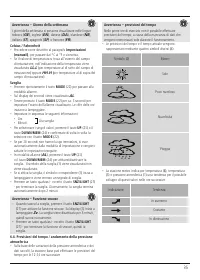
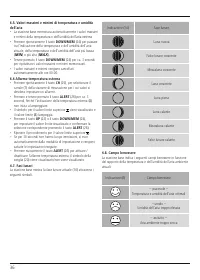

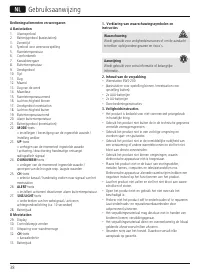
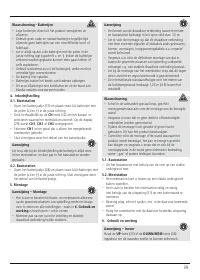
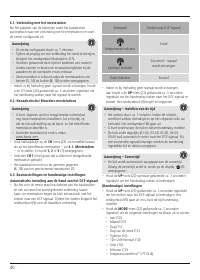
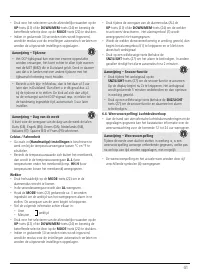
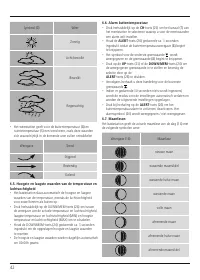
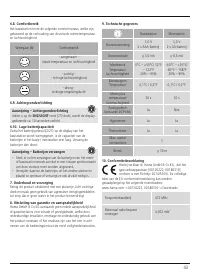
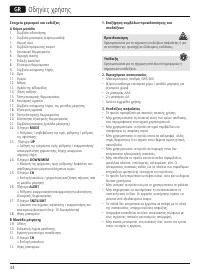
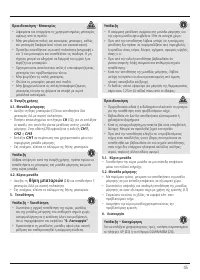
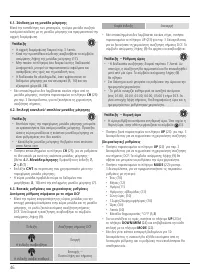
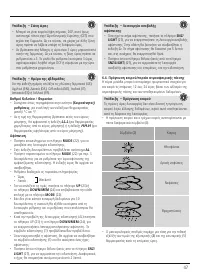
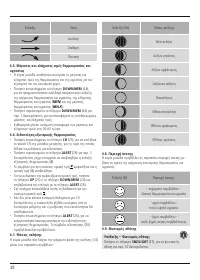

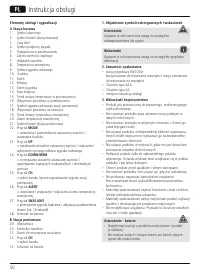
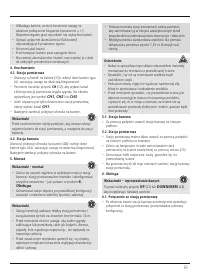
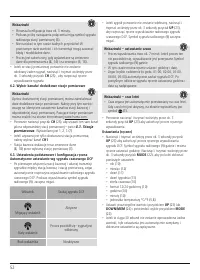
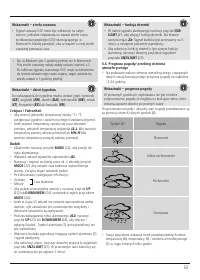
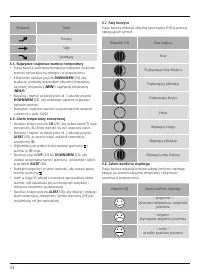
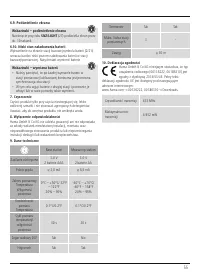
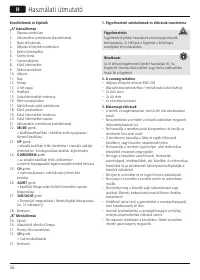
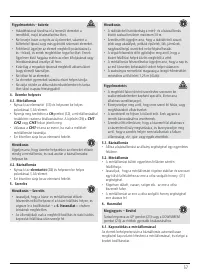
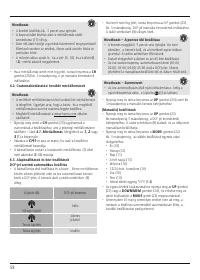
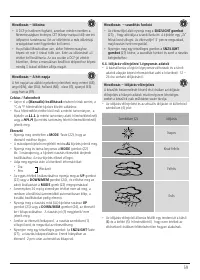
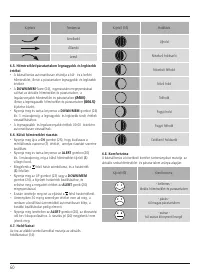
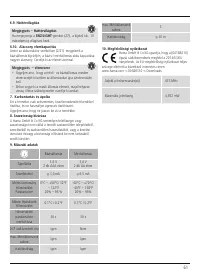
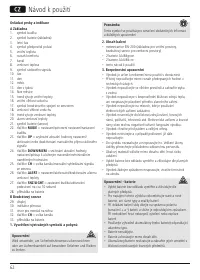
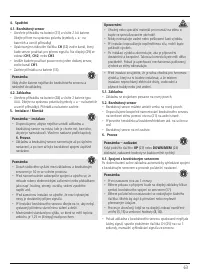
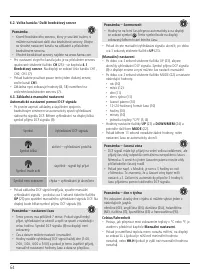
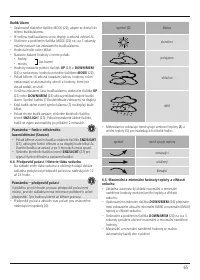
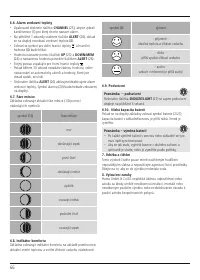
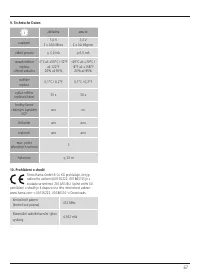
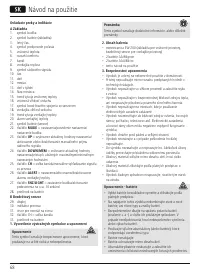
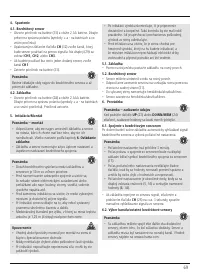
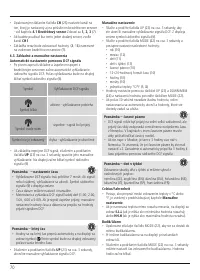
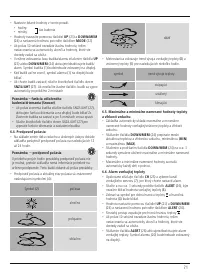
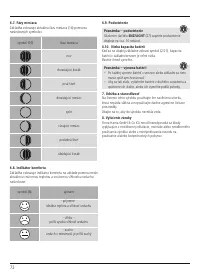
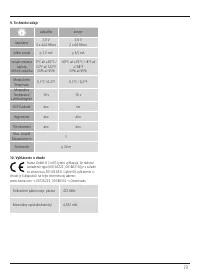
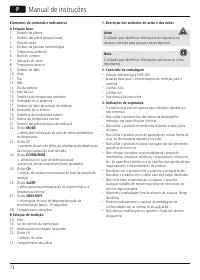
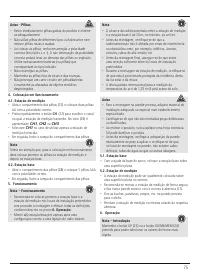
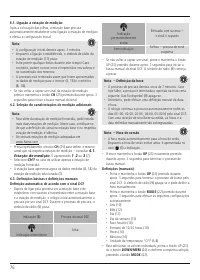
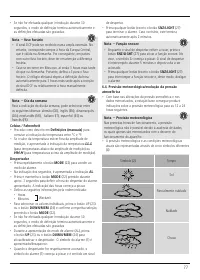
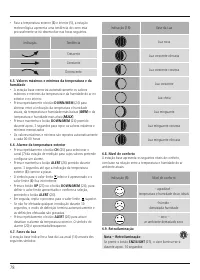
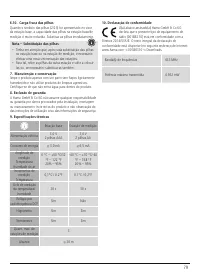
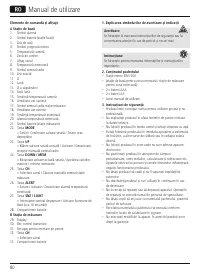
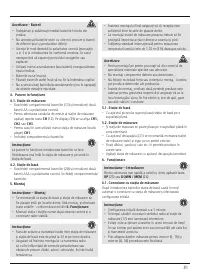
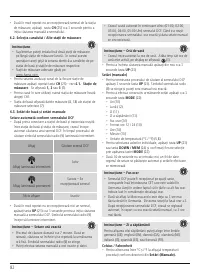
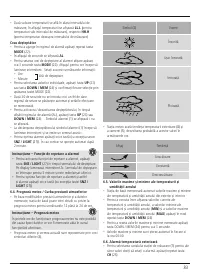
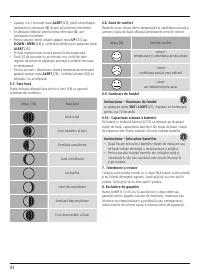
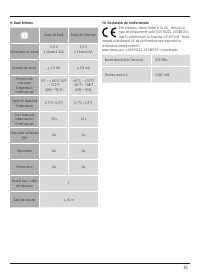
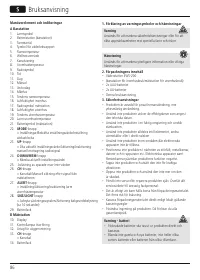
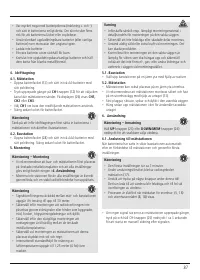
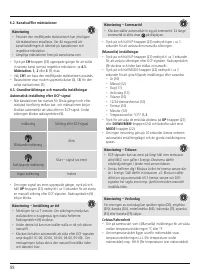
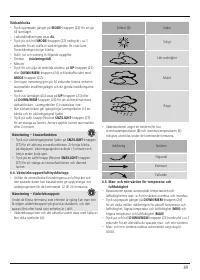
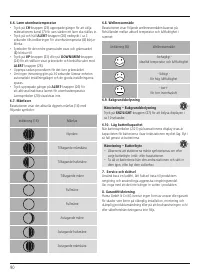
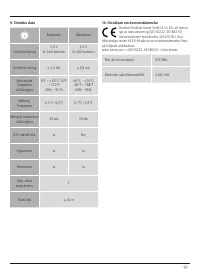
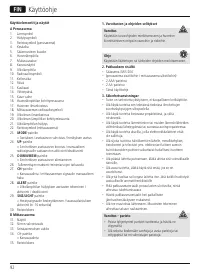
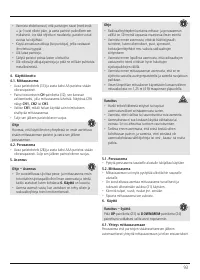

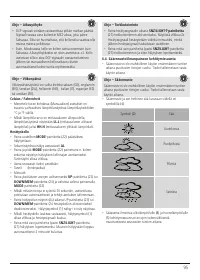
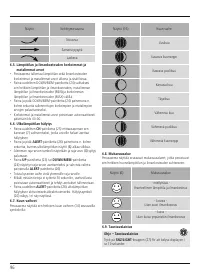
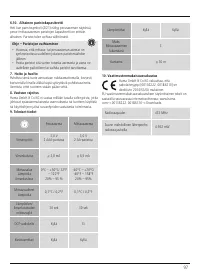
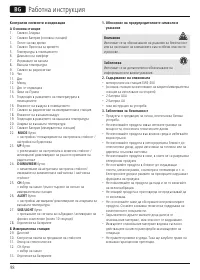

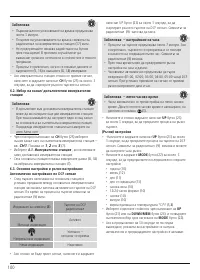
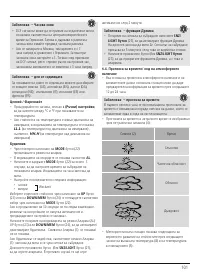
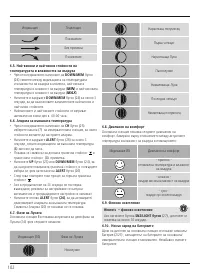
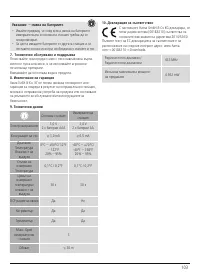
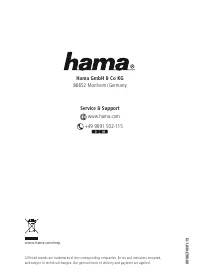








Где купить внешний датчик?