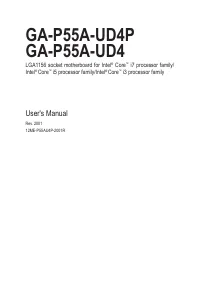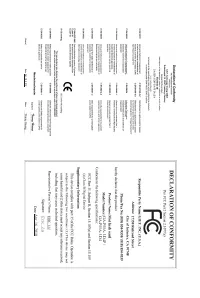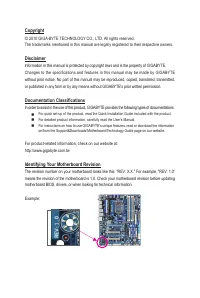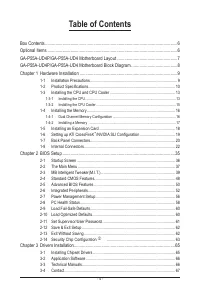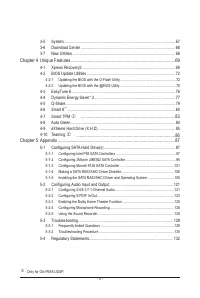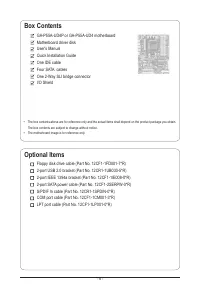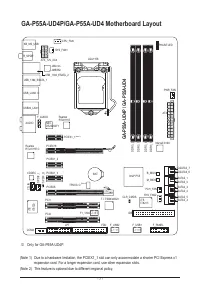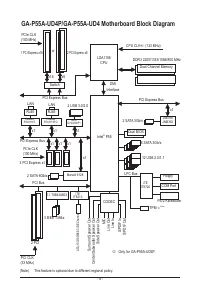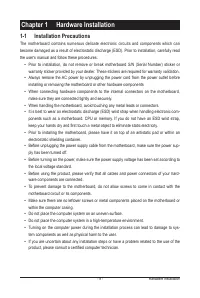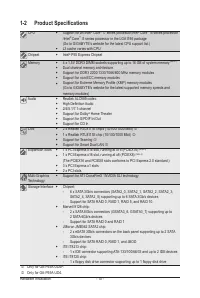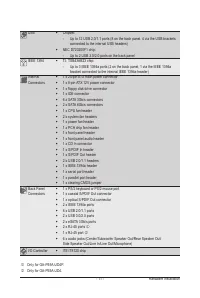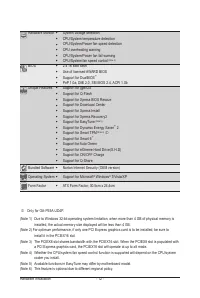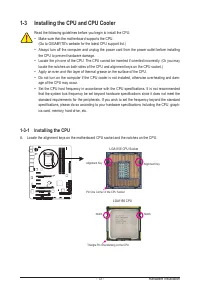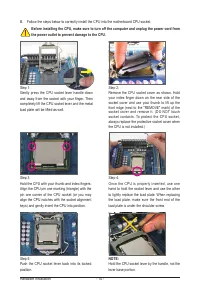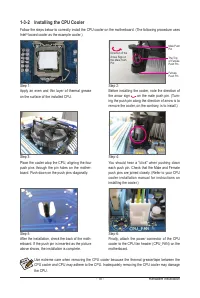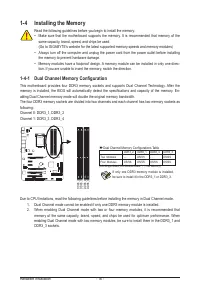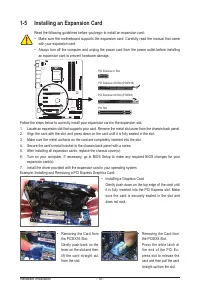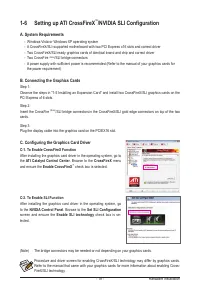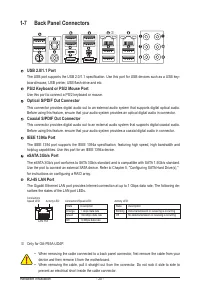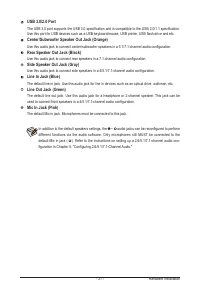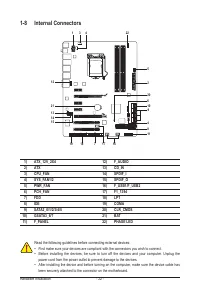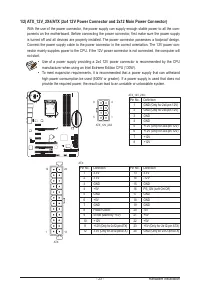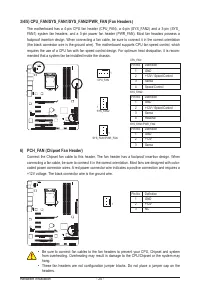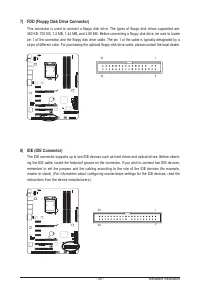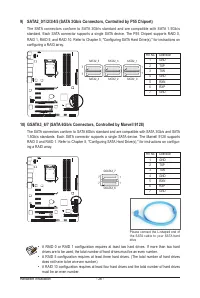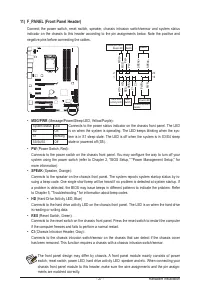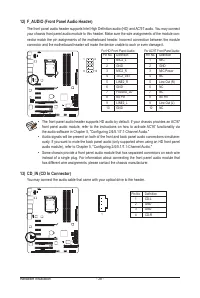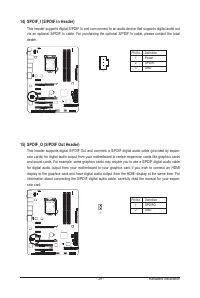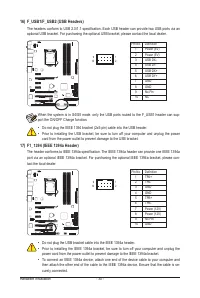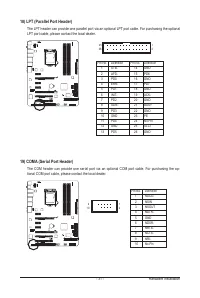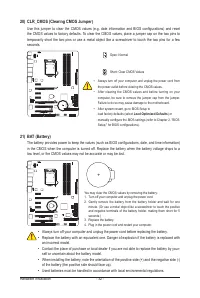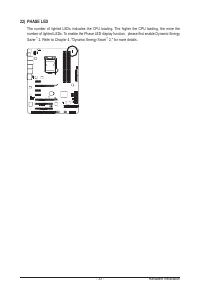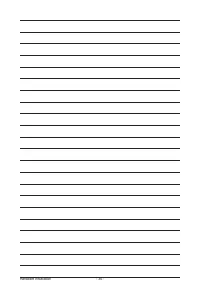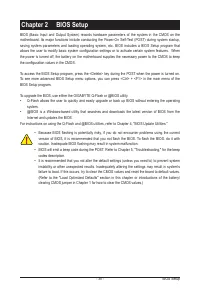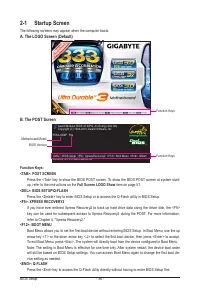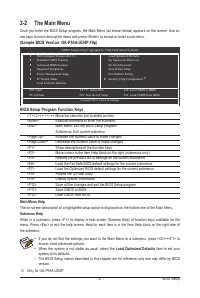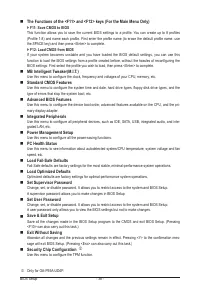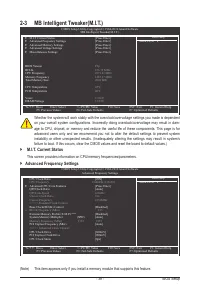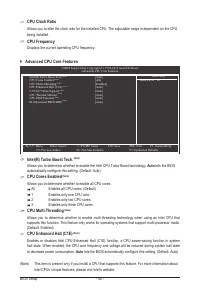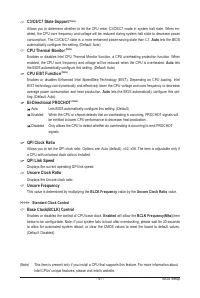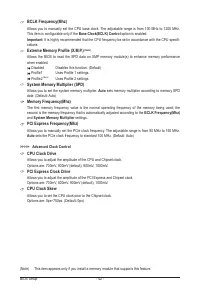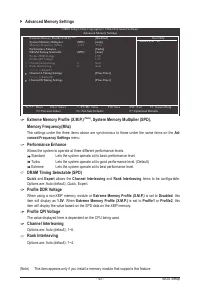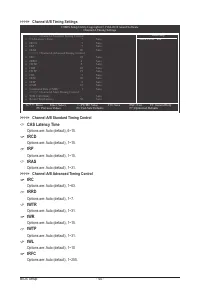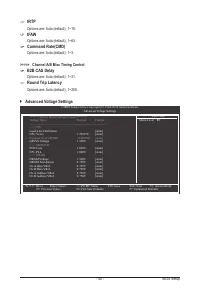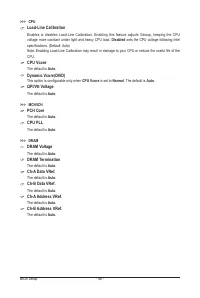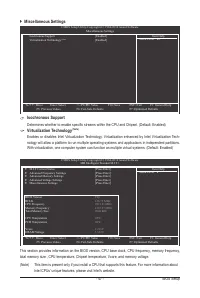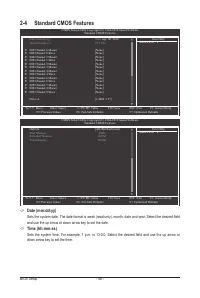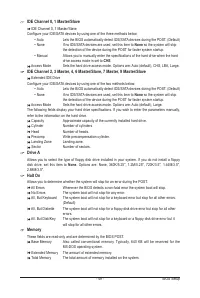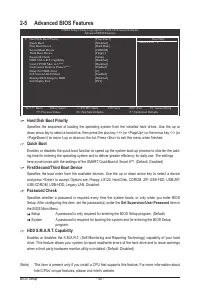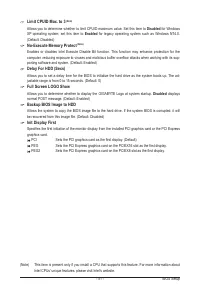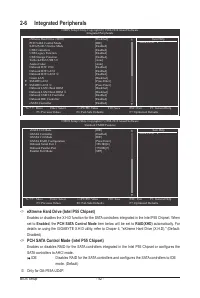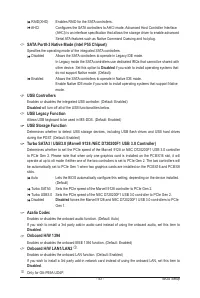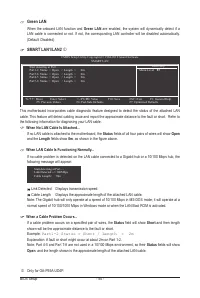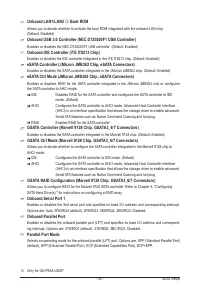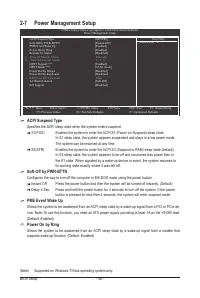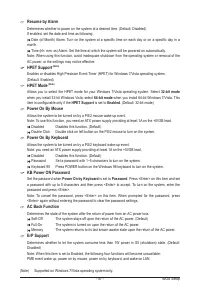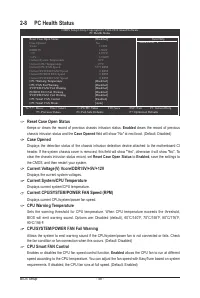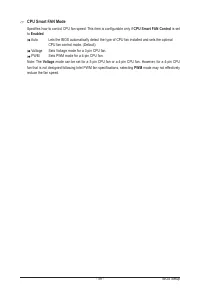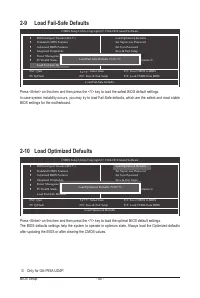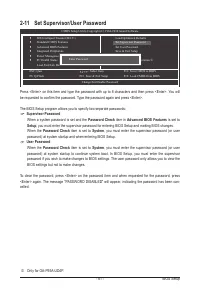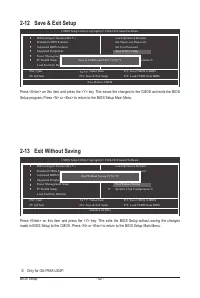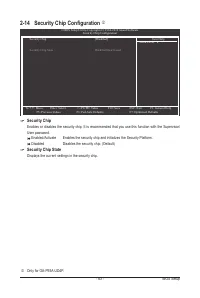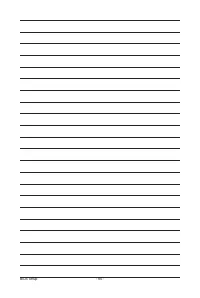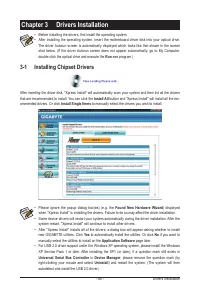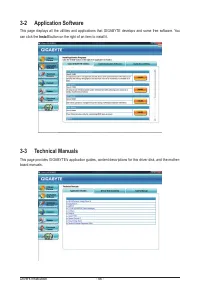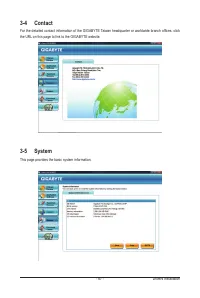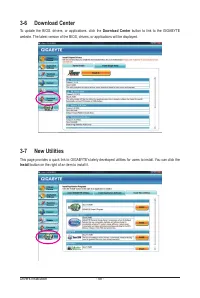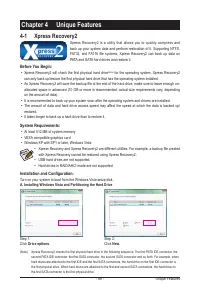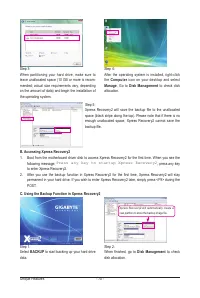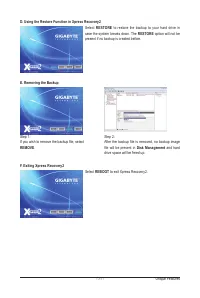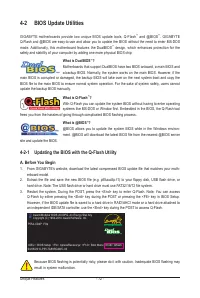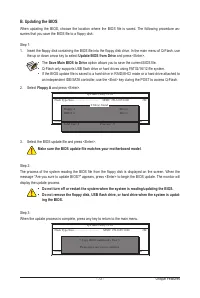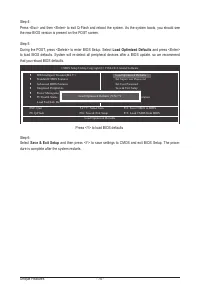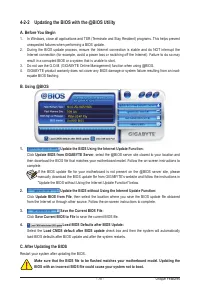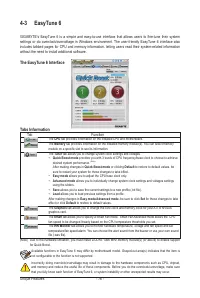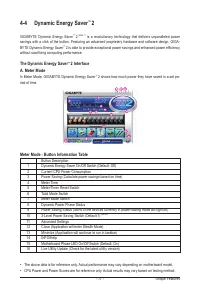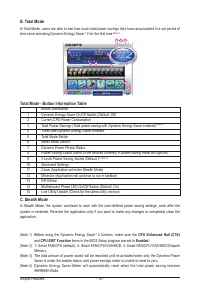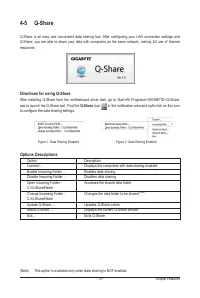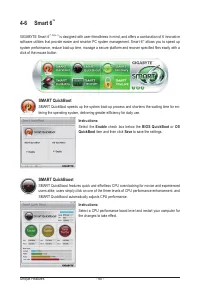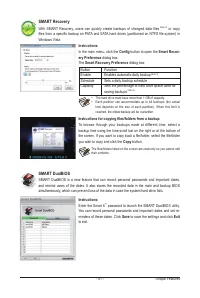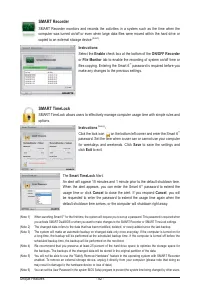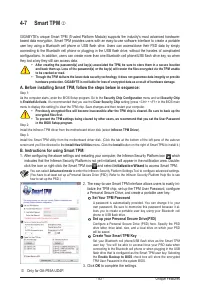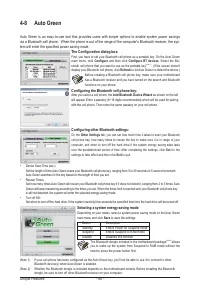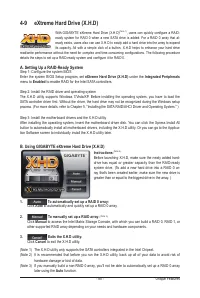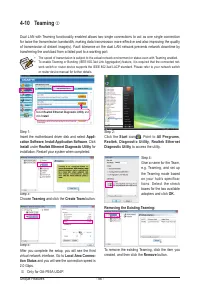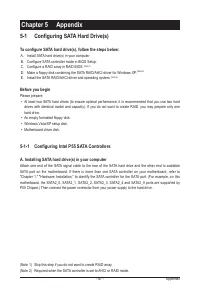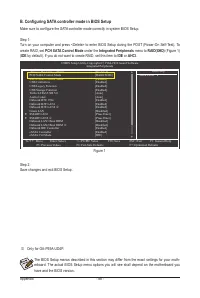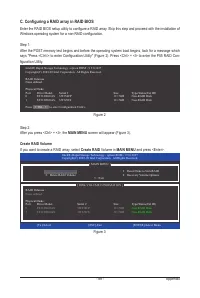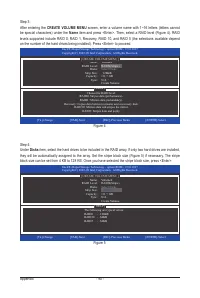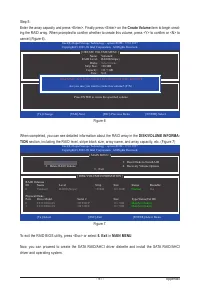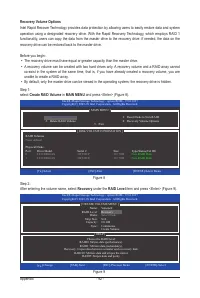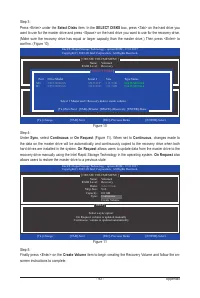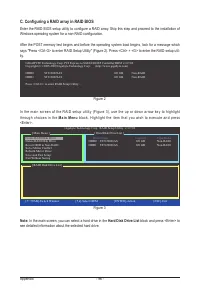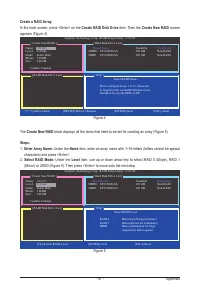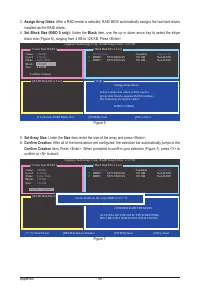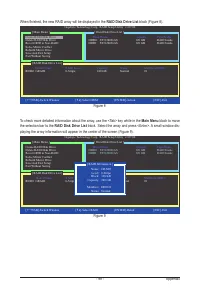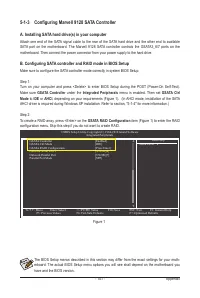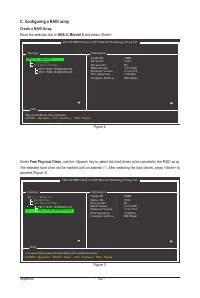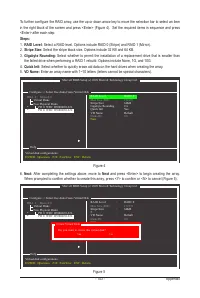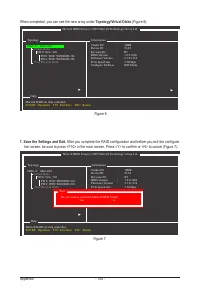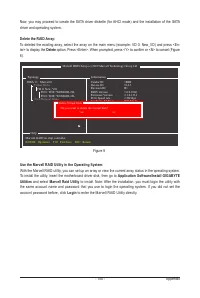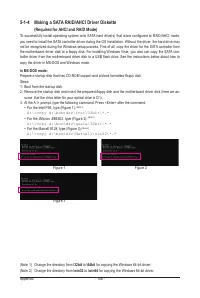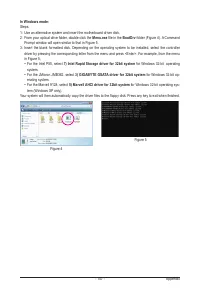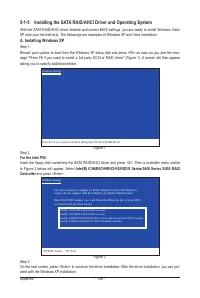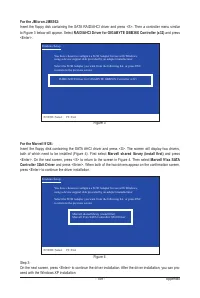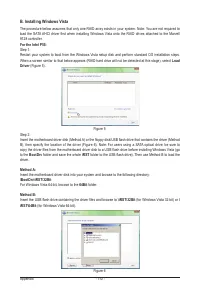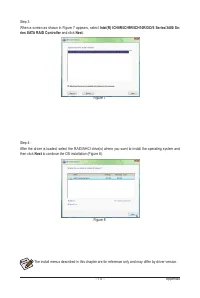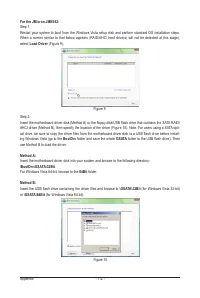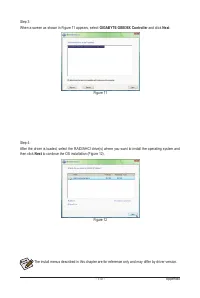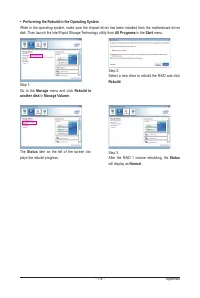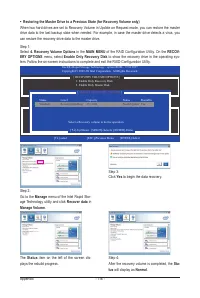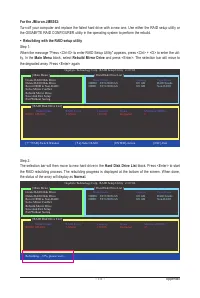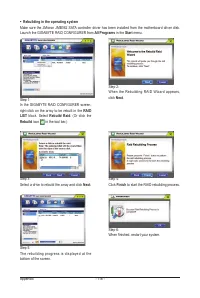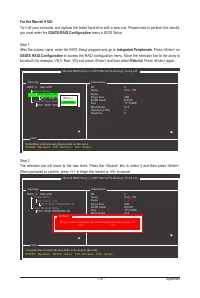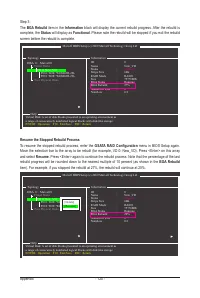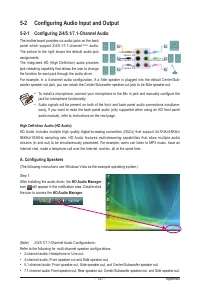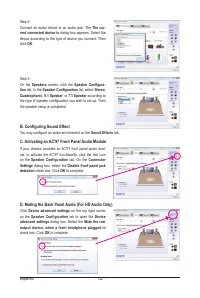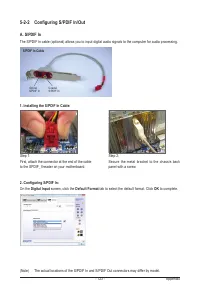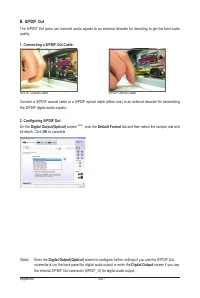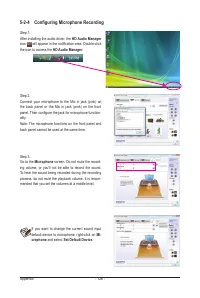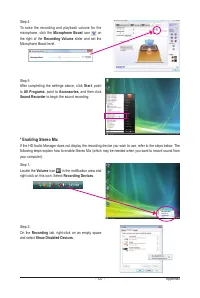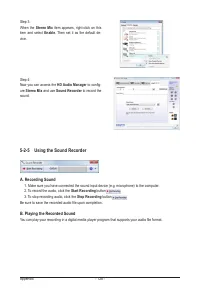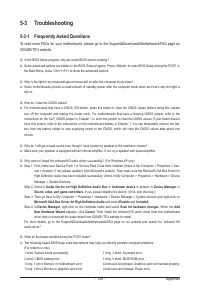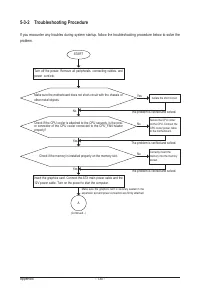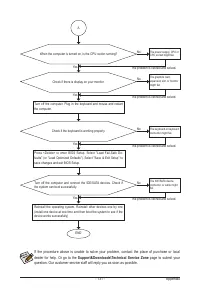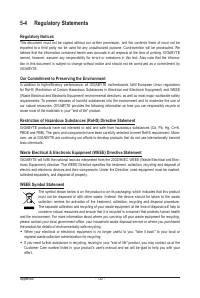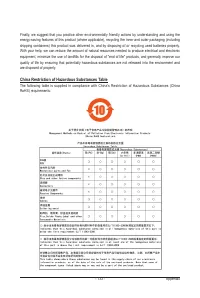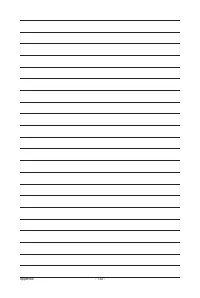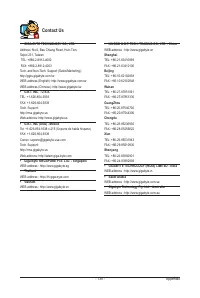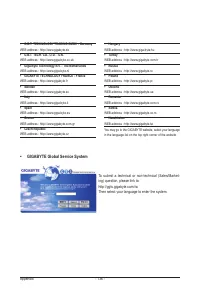Материнские платы GIGABYTE GA P55A UD4P rev 2 0 - инструкция пользователя по применению, эксплуатации и установке на русском языке. Мы надеемся, она поможет вам решить возникшие у вас вопросы при эксплуатации техники.
Если остались вопросы, задайте их в комментариях после инструкции.
"Загружаем инструкцию", означает, что нужно подождать пока файл загрузится и можно будет его читать онлайн. Некоторые инструкции очень большие и время их появления зависит от вашей скорости интернета.
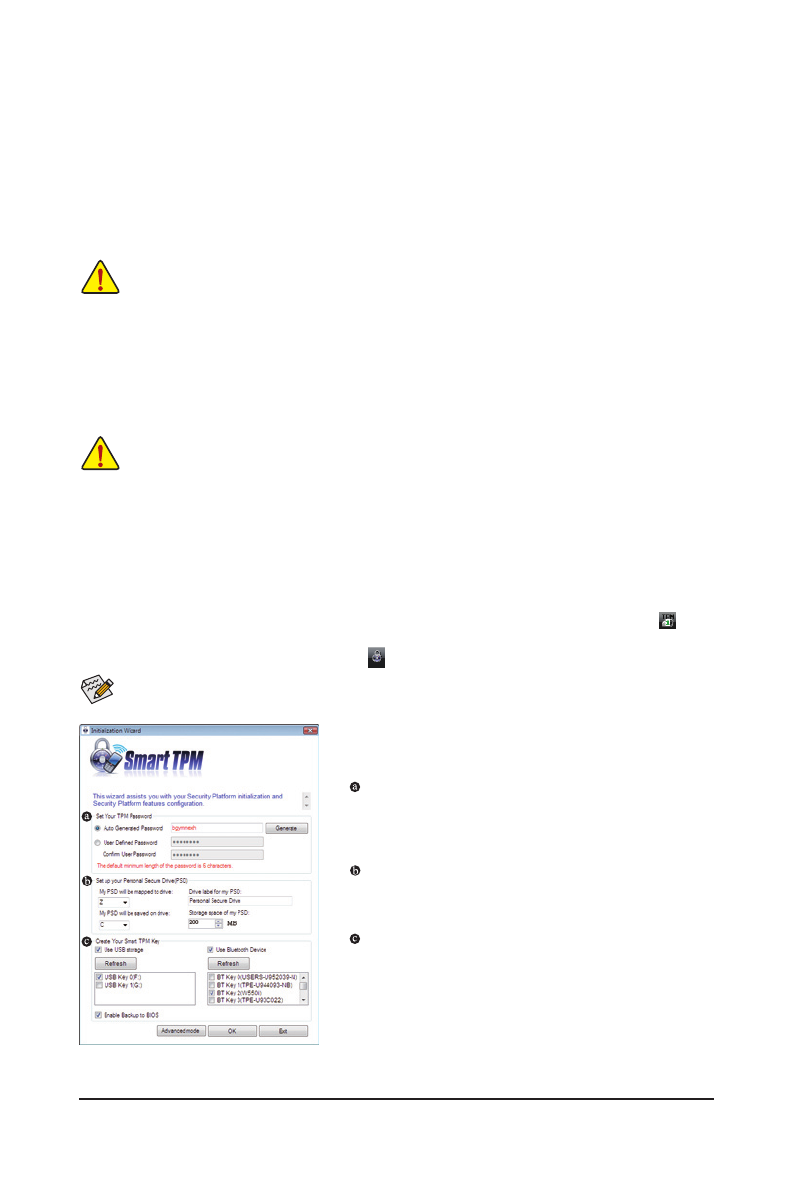
- 83 -
Unique Features
4-7 Smart TPM
j
GIGABYTE's unique Smart TPM (Trusted Platform Module) supports the industry's most advanced hardware-
based data encryption. Smart TPM provides users with an easy-to-use software interface to create a portable
user key using a Bluetooth cell phone or USB flash drive. Users can access/close their PSD data by simply
connecting to the Bluetooth cell phone or plugging in the USB flash drive, without the hassles of complicated
configurations. In addition, users can create more than one Bluetooth cell phone/USB flash drive key, so when
they lost a key they still can access data.
A. Before installing Smart TPM, follow the steps below in sequence:
Step 1:
As the computer starts, enter the BIOS Setup program. Go to the
Security Chip Configuration
menu and set
Security Chip
to
Enabled/Activate
. It's recommended that you use the
Clear Security Chip
setting (press <Ctrl> + <F1> in the BIOS main
menu to display this setting) to clear the TPM chip. Save changes and then restart your computer.
B. Instructions for using Smart TPM:
Step 2:
Install the Infineon TPM driver from the motherboard driver disk (select
Infineon TPM Driver
).
Step 3:
Install the Smart TPM utility from the motherboard driver disk. (Click the tab at the bottom of the left pane of the autorun
screen and you'll be directed to the
Install New Utilities
menu. Click the
Install
button on the right of Smart TPM to install it.)
j
Only for GA-P55A-UD4P.
1. After configuring the above settings and restarting your computer, the Infineon Security Platform icon
, which
indicates that the Infineon Security Platform is not yet initialized, will appear in the notification area. Double-
click the icon or right-click the Smart TPM icon and select
Initialization Wizard
to access Smart TPM.
You can select
Advanced mode
to enter the Infineon Security Platform Settings Tool to configure advanced settings.
(You have to at least set up a Personal Secure Drive (PSD). Refer to the Infineon Security Platform Help file to see
how to set up the PSD.)
•
After creating the password(s) and key(s) associated the TPM, be sure to store them in a secure location
and back them up. Loss of the password(s) or the key(s) will render the files encrypted via the TPM unable
to be cracked or read.
•
Though the TPM delivers the latest data security technology, it does not guarantee data integrity or provide
hardware protection. GIGABYTE is not liable for loss of encrypted data as a result of hardware damage.
•
Previously encrypted files will become inaccessible after the TPM chip is cleared. Be sure to back up the
encrypted files first.
•
To prevent the TPM settings being cleared by other users, we recommend that you set the User Password
in the BIOS Setup program.
2. The easy-to-use Smart TPM interface allows users to easily ini-
tialize the TPM chip, set up the TPM User Password, configure
a Personal Secure Drive, and create a portable user key.
Set Your TPM Password
A password is automatically provided. You can change it to your
own password. Be sure to memorize this password because it al-
lows you to create a portable user key using your Bluetooth cell
phone or USB flash drive.
Set up your Personal Secure Drive(PSD)
Configure a Personal Secure Drive (PSD) here. Specify the PSD
drive letter, drive label, size, and a local drive on which your PSD
will be saved.
Create Your Smart TPM Key
Set your Bluetooth cell phone/USB flash drive as the Smart TPM
user key. You will be able to access/close your PSD data when
connecting to the Bluetooth cell phone or when plugging in the USB
flash drive that is configured as the Smart TPM user key. Selecting
the
Enable Backup to BIOS
check box will store the encrypted
TPM User Password in the system BIOS.
3. Click
OK
to complete the settings.