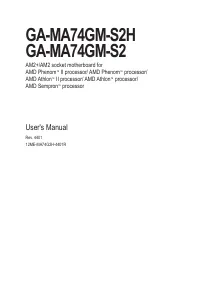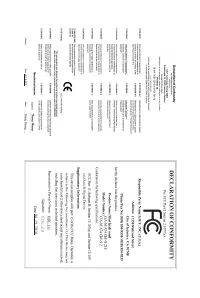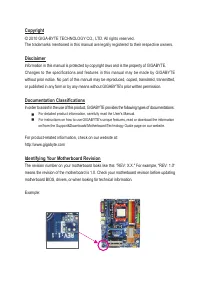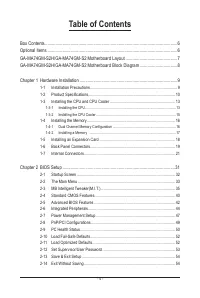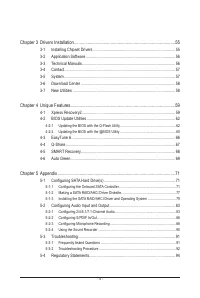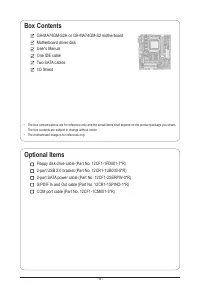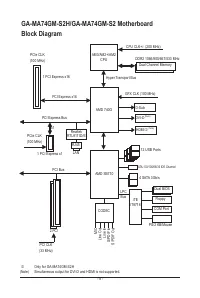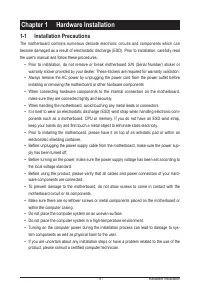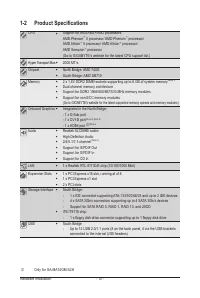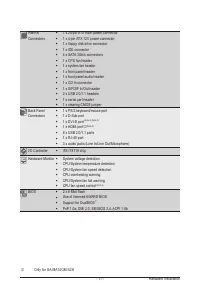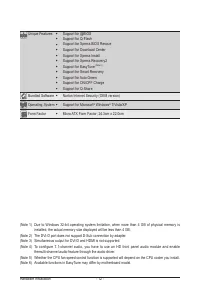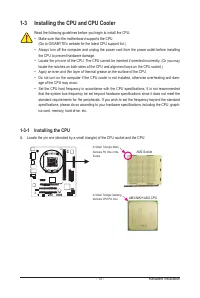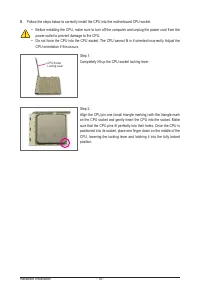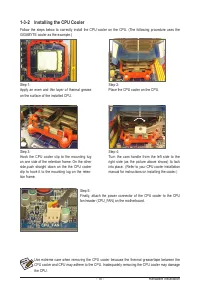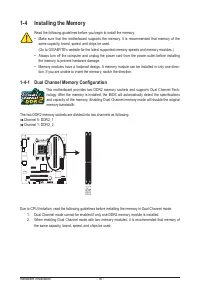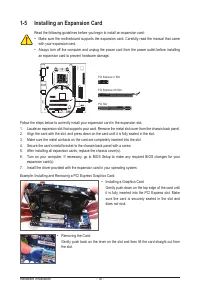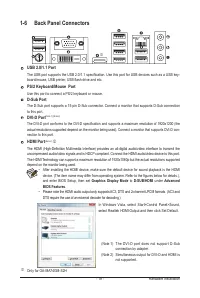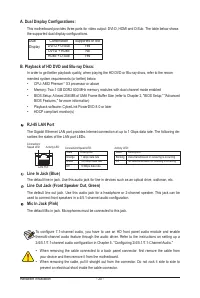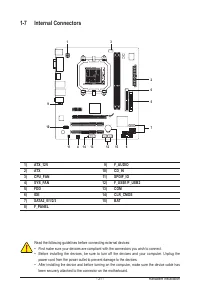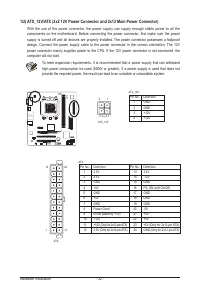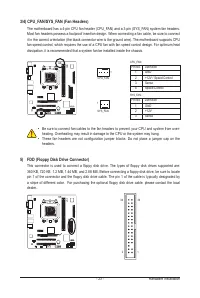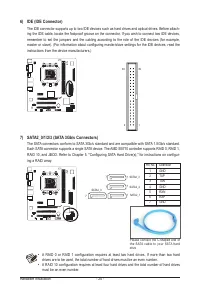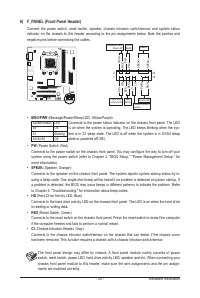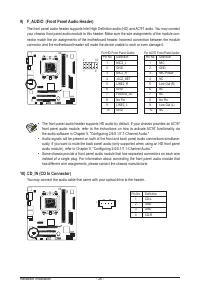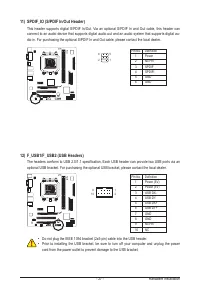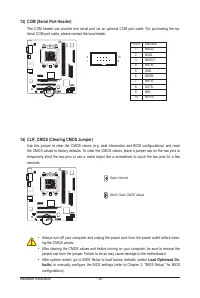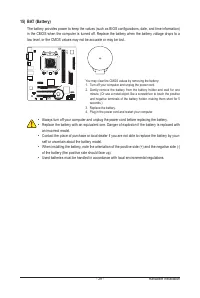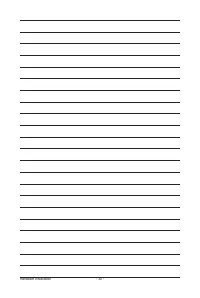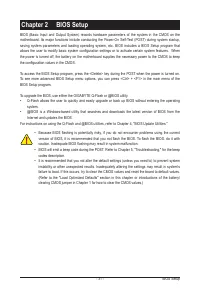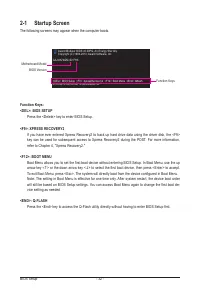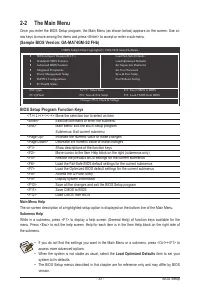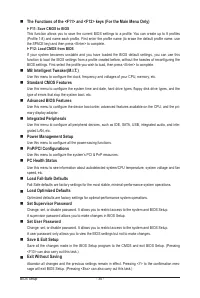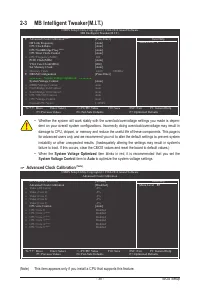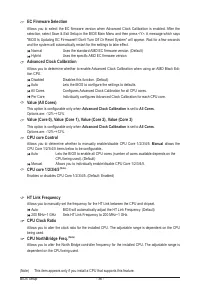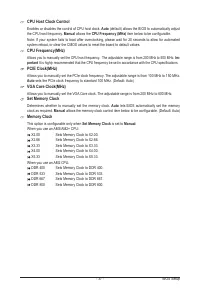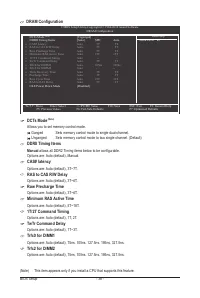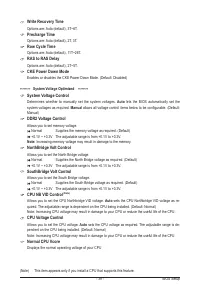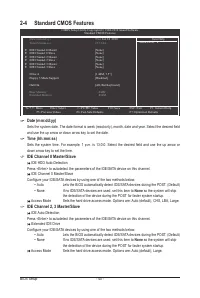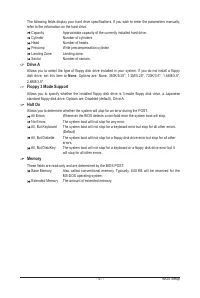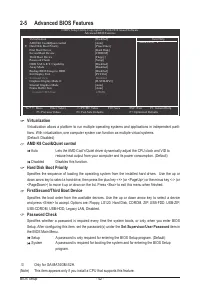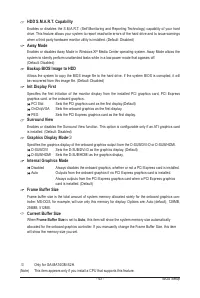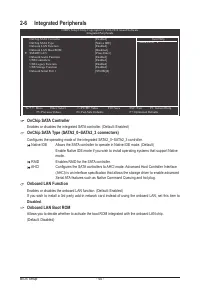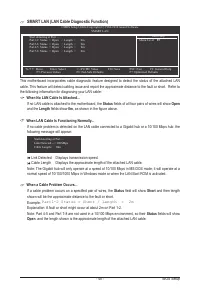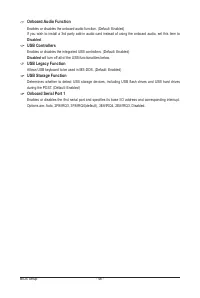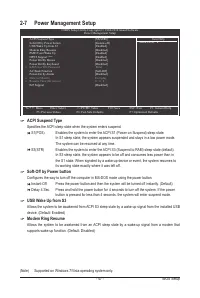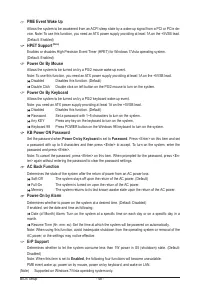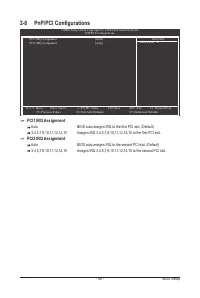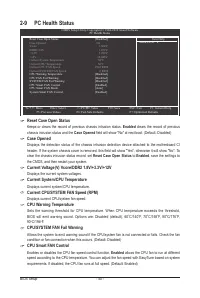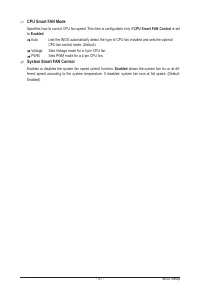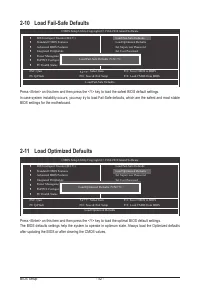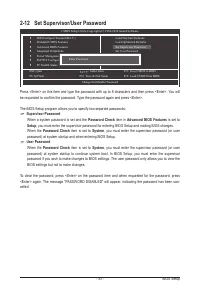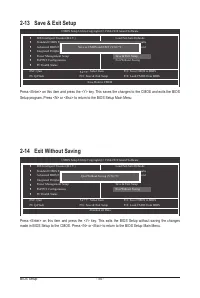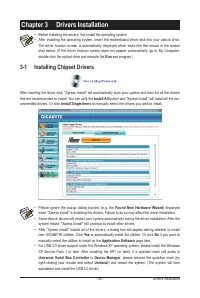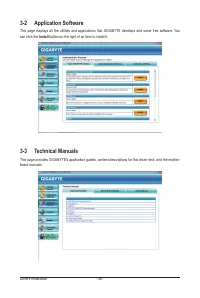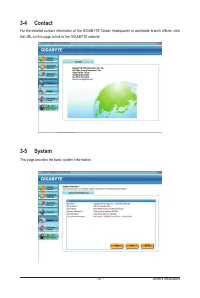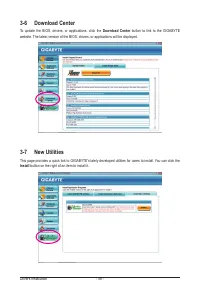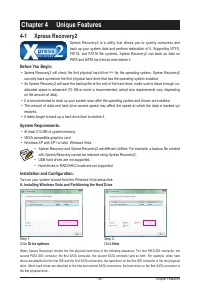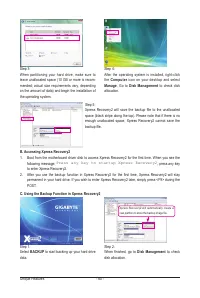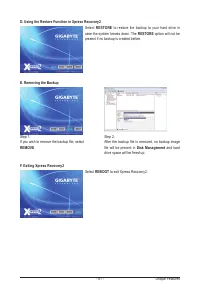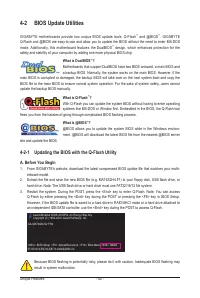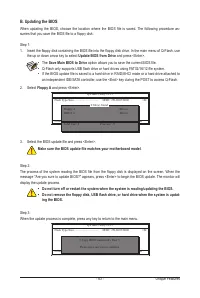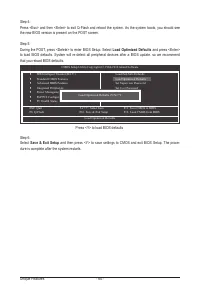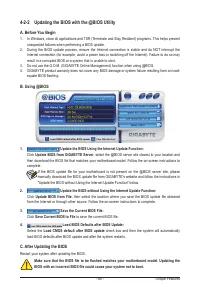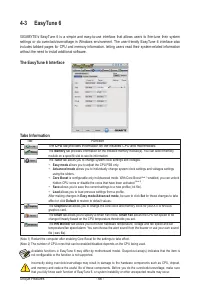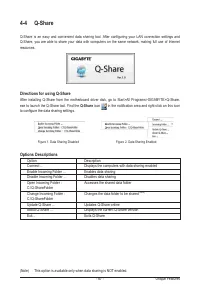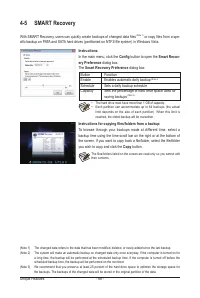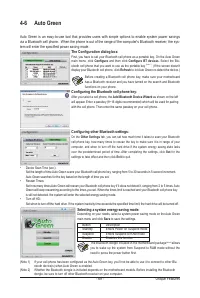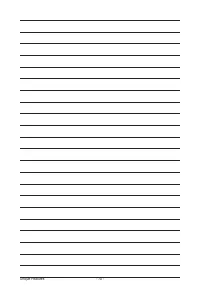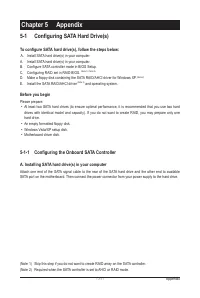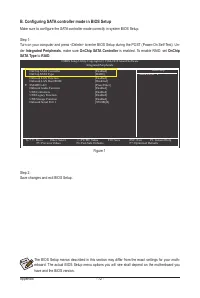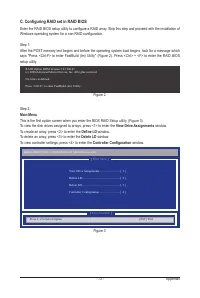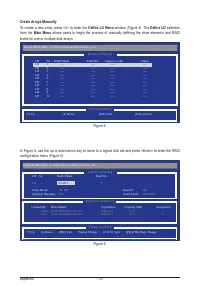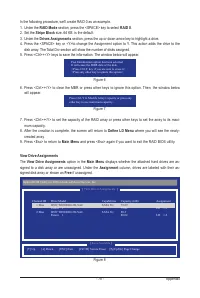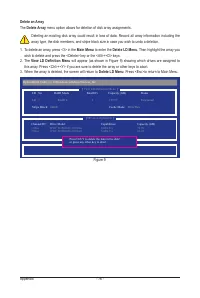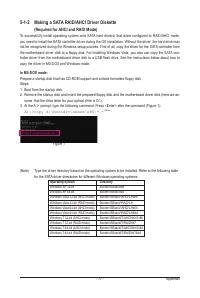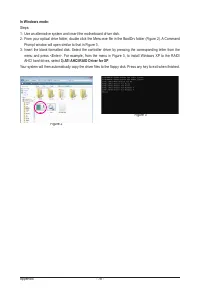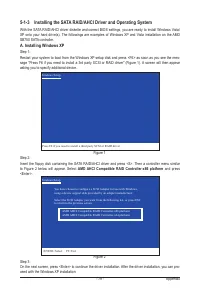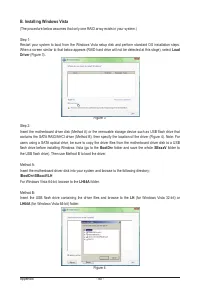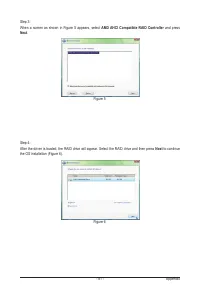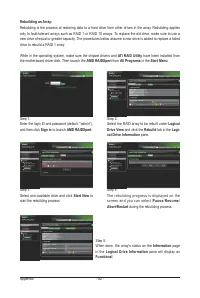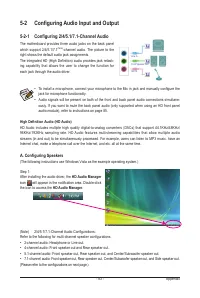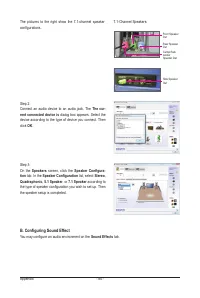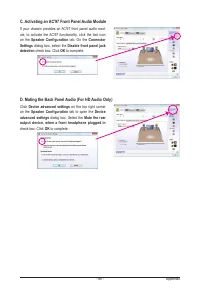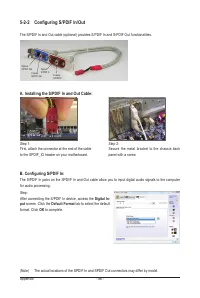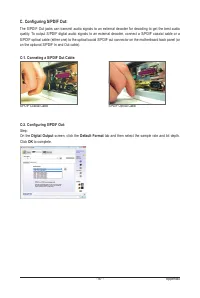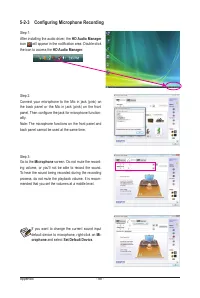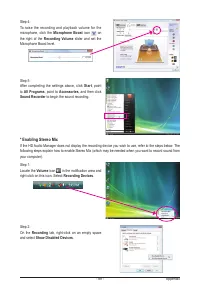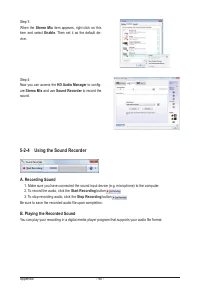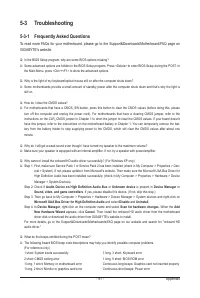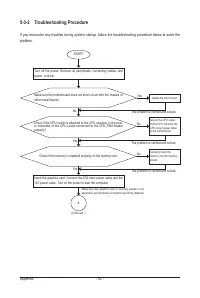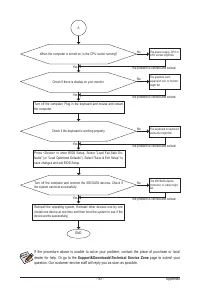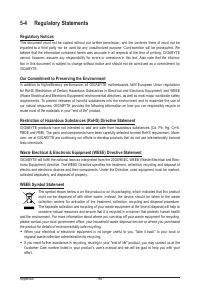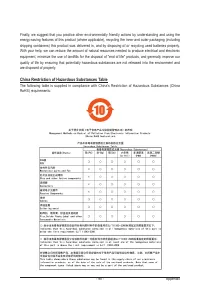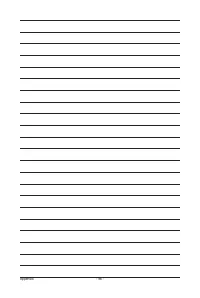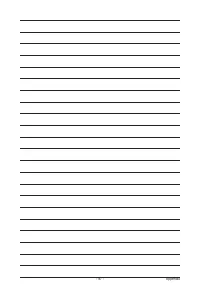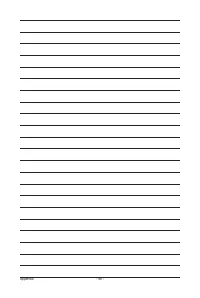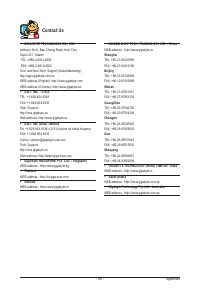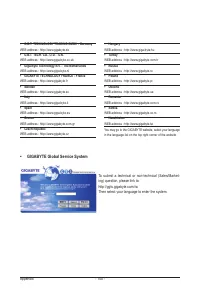Материнские платы GIGABYTE GA MA74GM S2 rev 1 x - инструкция пользователя по применению, эксплуатации и установке на русском языке. Мы надеемся, она поможет вам решить возникшие у вас вопросы при эксплуатации техники.
Если остались вопросы, задайте их в комментариях после инструкции.
"Загружаем инструкцию", означает, что нужно подождать пока файл загрузится и можно будет его читать онлайн. Некоторые инструкции очень большие и время их появления зависит от вашей скорости интернета.
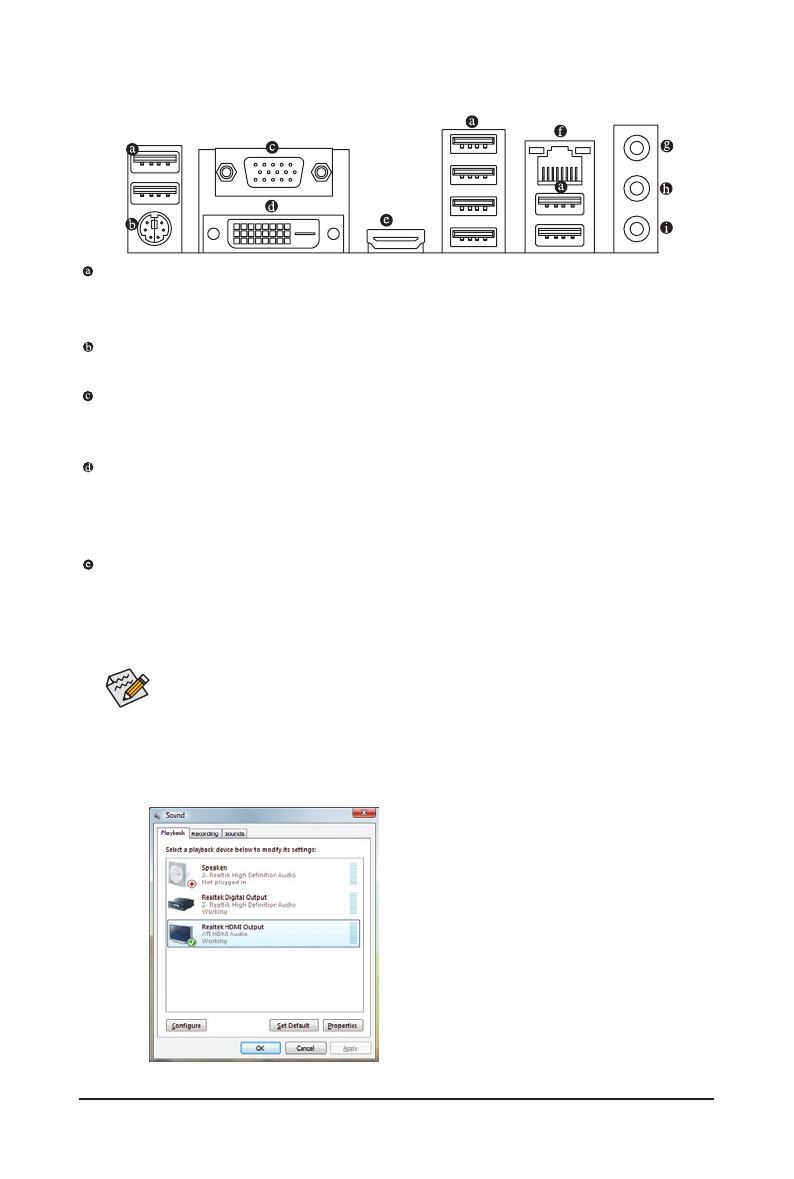
- 19 -
Hardware Installation
1-6 Back Panel Connectors
USB 2.0/1.1 Port
The USB port supports the USB 2.0/1.1 specification. Use this port for USB devices such as a USB key
-
board/mouse, USB printer, USB flash drive and etc.
PS/2 Keyboard/Mouse Port
Use this port to connect a PS/2 keyboard or mouse.
D-Sub Port
The D-Sub port supports a 15-pin D-Sub connector. Connect a monitor that supports D-Sub connection
to this port.
DVI-D Port
(Note 1) (Note 2)
The DVI-D port conforms to the DVI-D specification and supports
a maximum resolution of 1920x1200 (the
actual resolutions supported depend on the monitor being used). Connect a monitor that supports DVI-D con-
nection to this port.
HDMI Port
(Note 2)
j
The HDMI (High-Definition Multimedia Interface) provides an all-digital audio/video interface to transmit the
uncompressed audio/video signals and is HDCP compliant. Connect the HDMI audio/video device to this port.
The HDMI Technology can support a maximum resolution of 1920x1080p but the actual resolutions supported
depend on the monitor being used.
j
Only for GA-MA74GM-S2H
• After installing the HDMI device, make sure the default device for sound playback is the HDMI
device. (The item name may differ from operating system. Refer to the figures below for details.),
and enter BIOS Setup, then set
Graphics Display Mode
to
D-SUB/HDMI
under
Advanced
BIOS Features
.
• Please note the HDMI audio output only supports AC3, DTS and 2-channel-LPCM formats. (AC3 and
DTS require the use of an external decoder for decoding.)
In Windows Vista, select Start>Control Panel>Sound,
select Realtek HDMI Output and then click Set Default.
(Note 1) The DVI-D port does not support D-Sub
connection by adapter.
(Note 2) Simultaneous output for DVI-D and HDMI is
not supported.
j