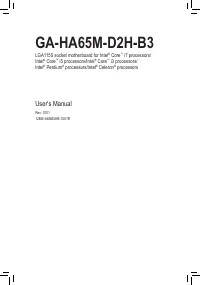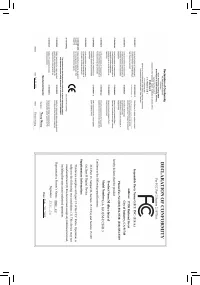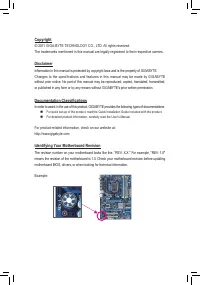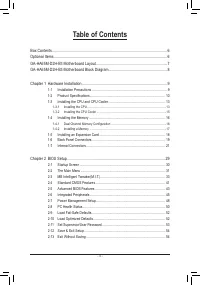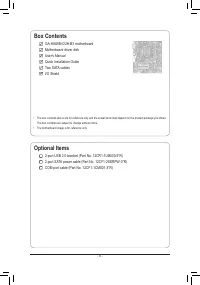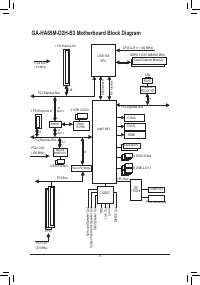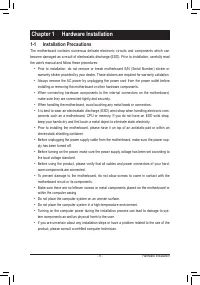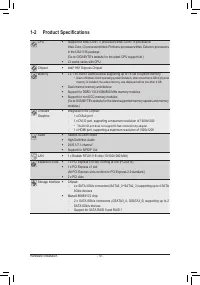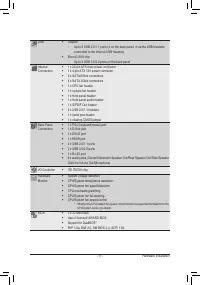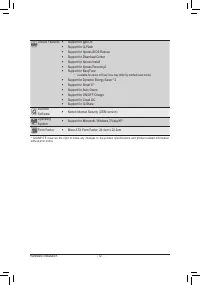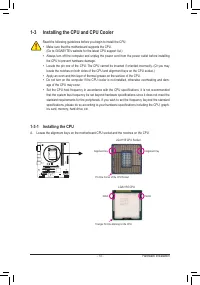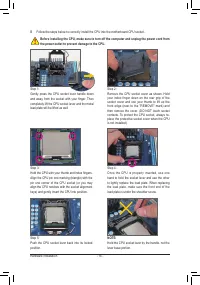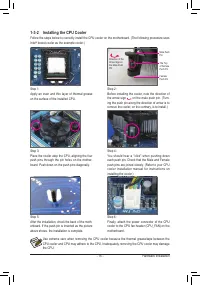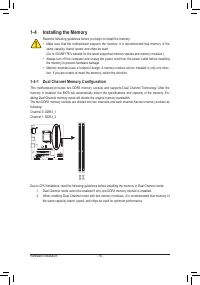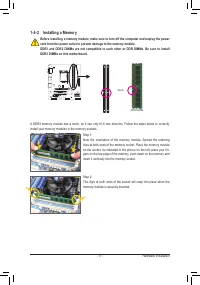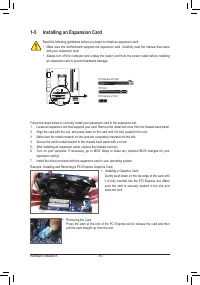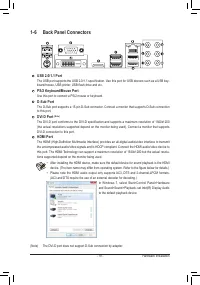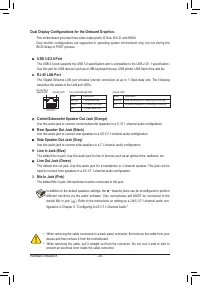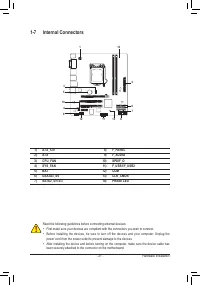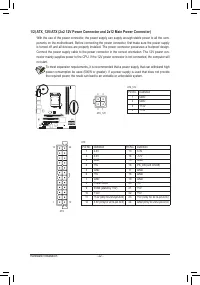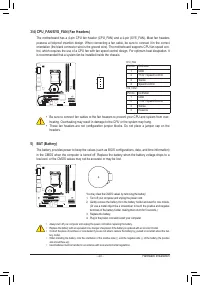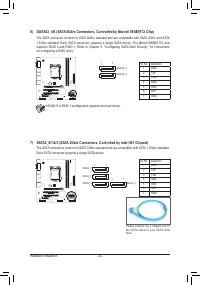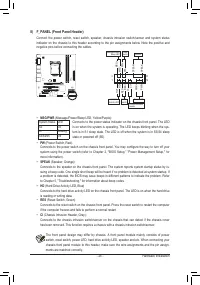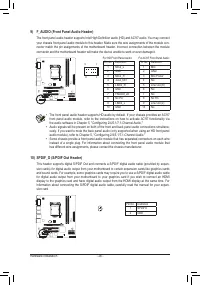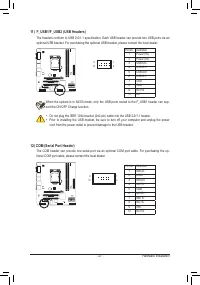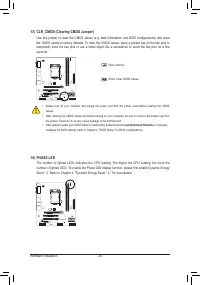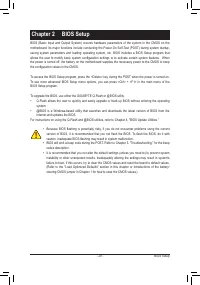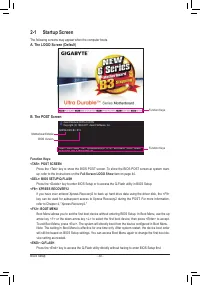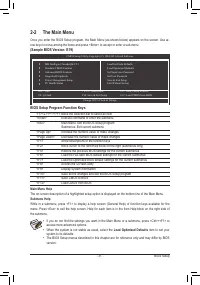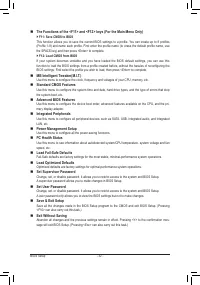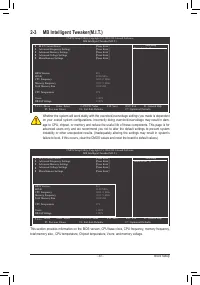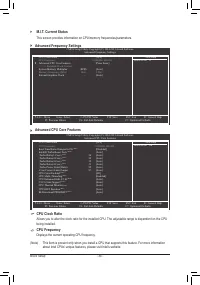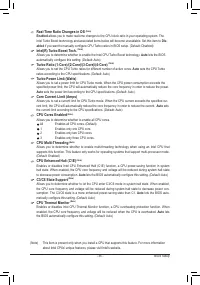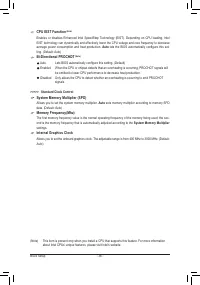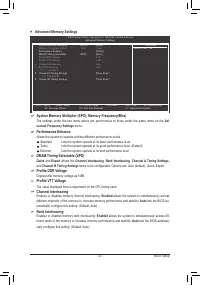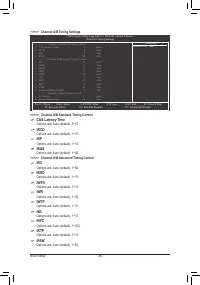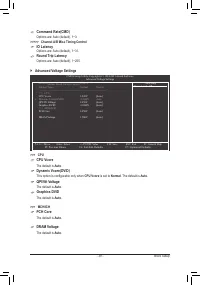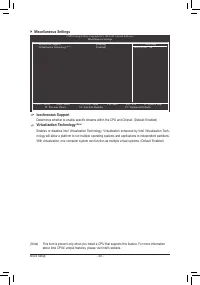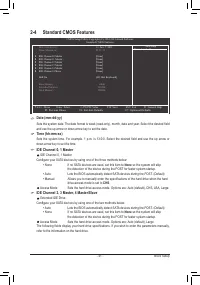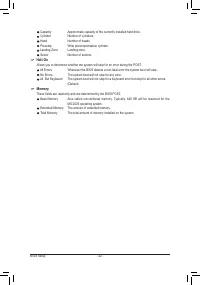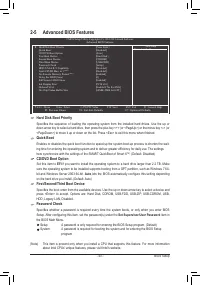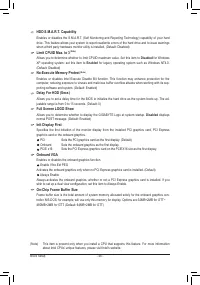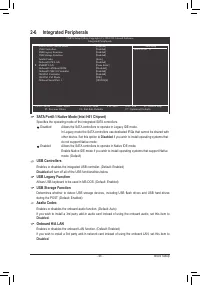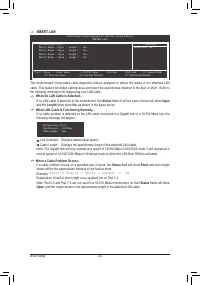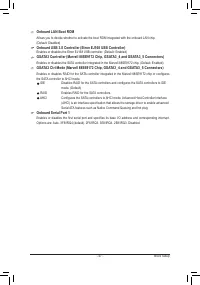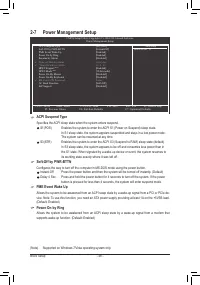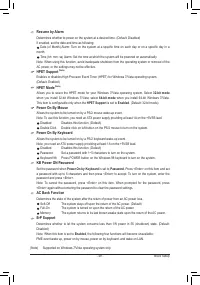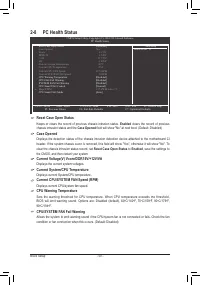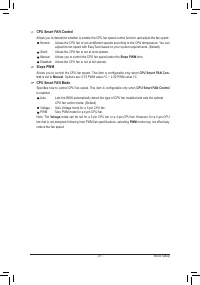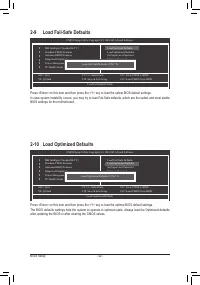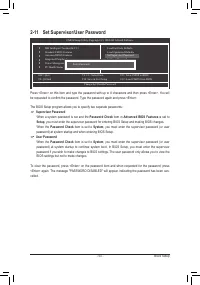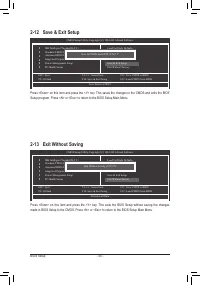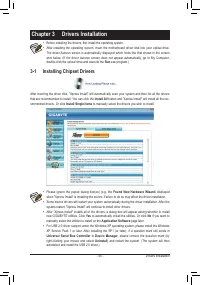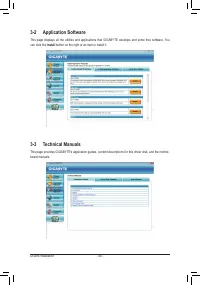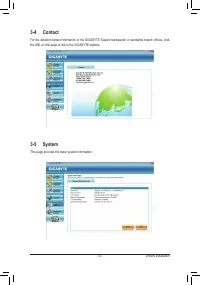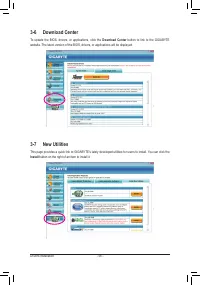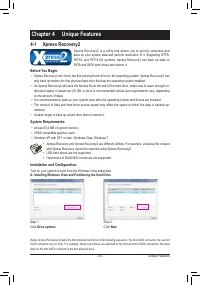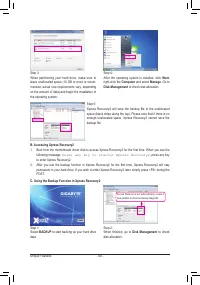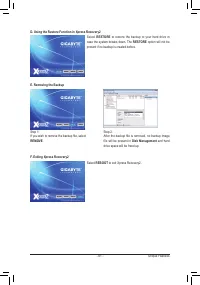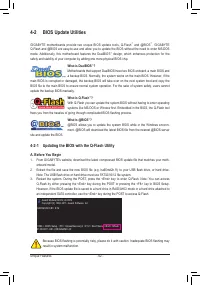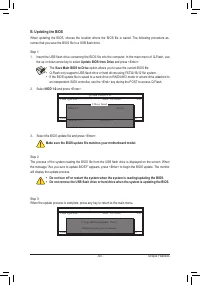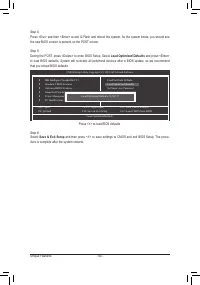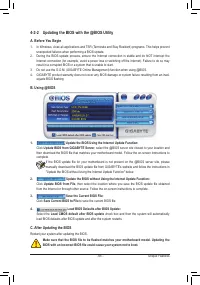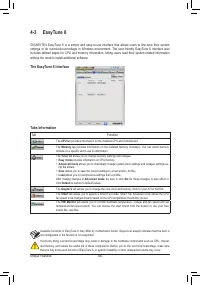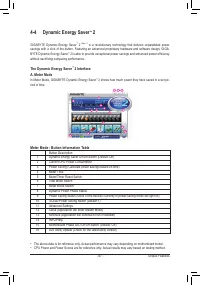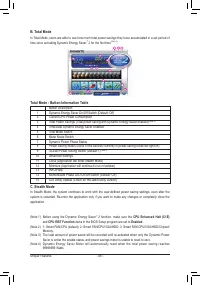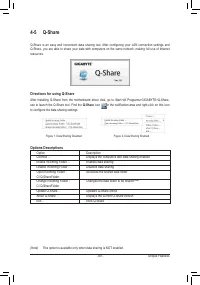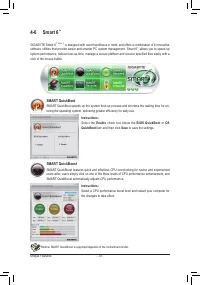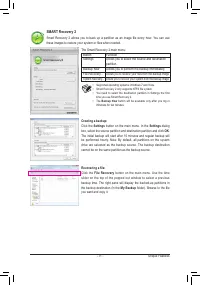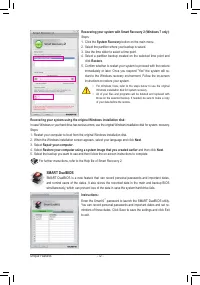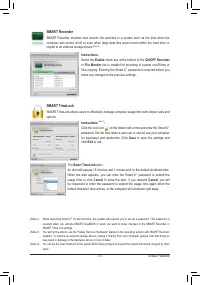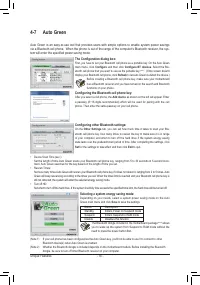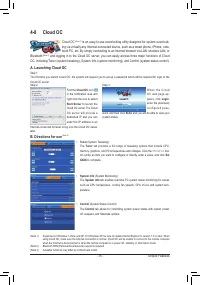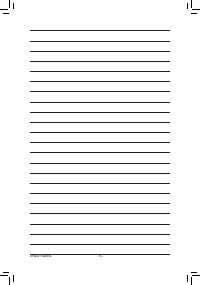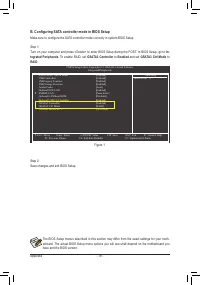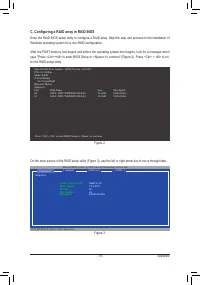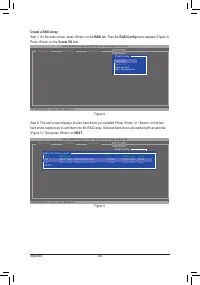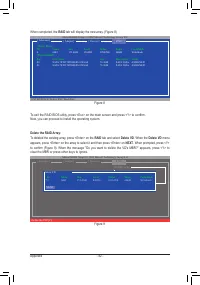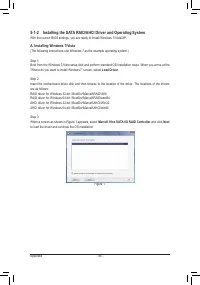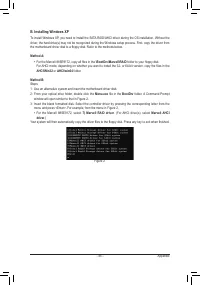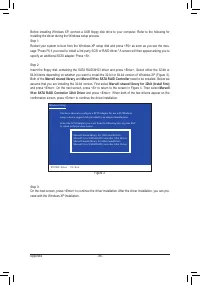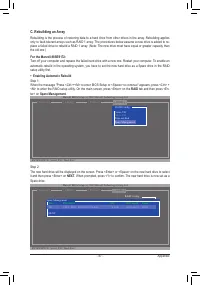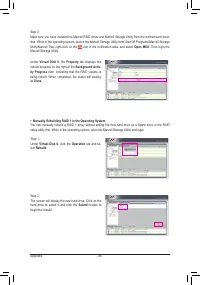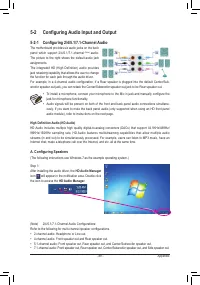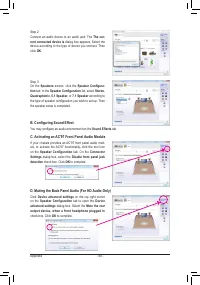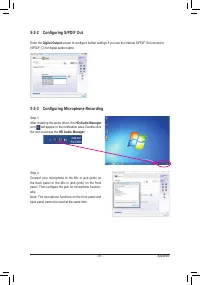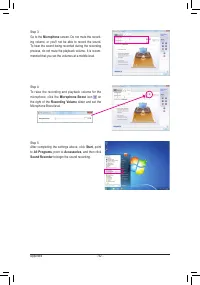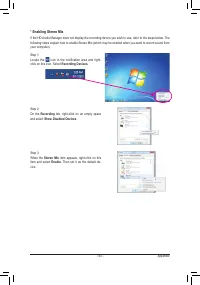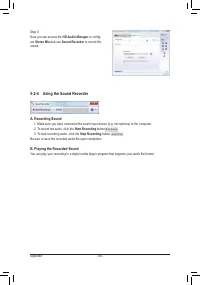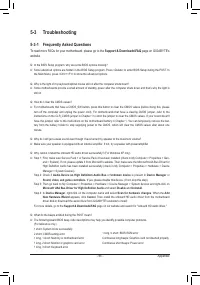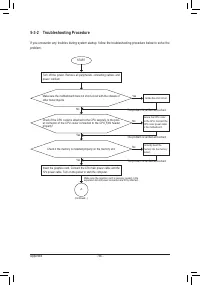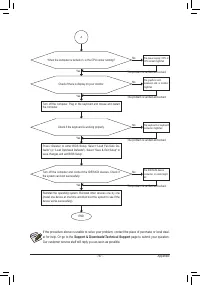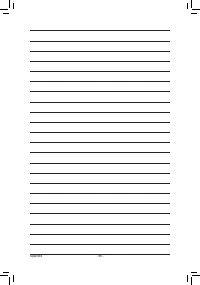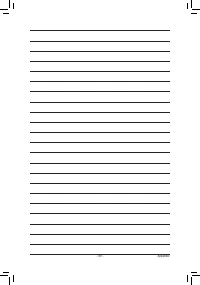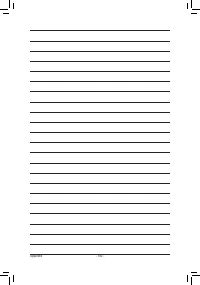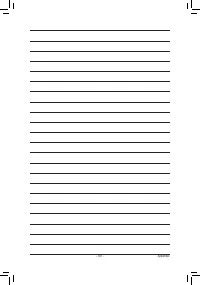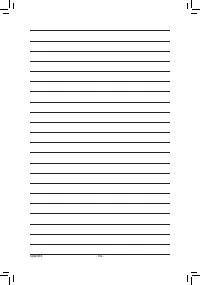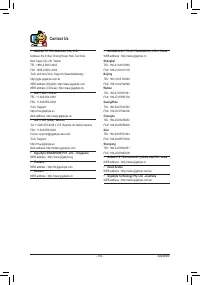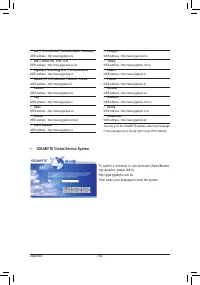Материнские платы GIGABYTE GA HA65M D2H B3 rev 1 0 - инструкция пользователя по применению, эксплуатации и установке на русском языке. Мы надеемся, она поможет вам решить возникшие у вас вопросы при эксплуатации техники.
Если остались вопросы, задайте их в комментариях после инструкции.
"Загружаем инструкцию", означает, что нужно подождать пока файл загрузится и можно будет его читать онлайн. Некоторые инструкции очень большие и время их появления зависит от вашей скорости интернета.
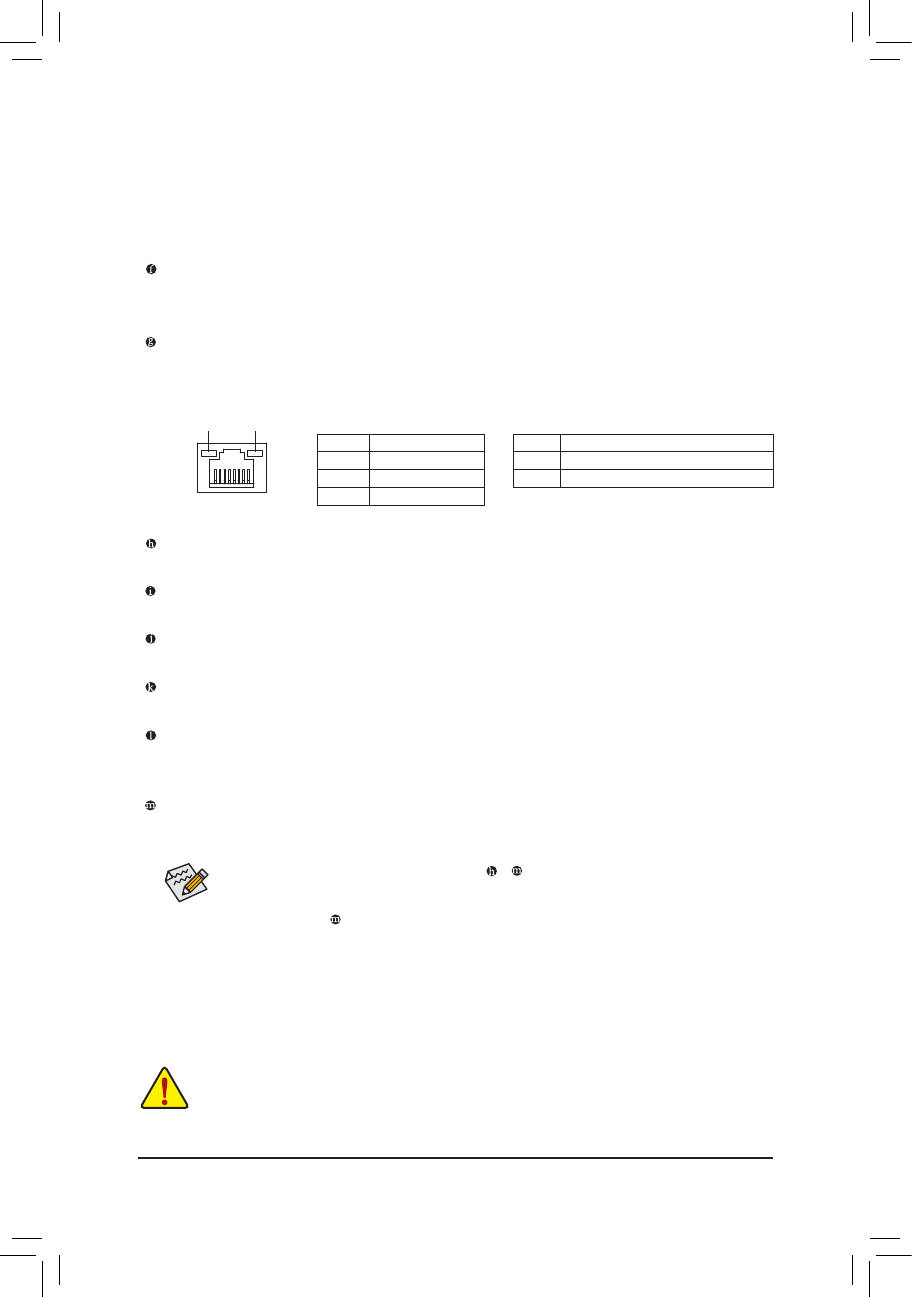
Hardware Installation
- 20 -
In addition to the default speakers settings, the ~
audio jacks can be reconfigured to perform
different functions via the audio software. Only microphones still MUST be connected to the
default Mic in jack ( ). Refer to the instructions on setting up a 2/4/5.1/7.1-channel audio con-
figuration in Chapter 5, "Configuring 2/4/5.1/7.1-Channel Audio."
Center/Subwoofer Speaker Out Jack (Orange)
Use this audio jack to connect center/subwoofer speakers in a 5.1/7.1-channel audio configuration.
Rear Speaker Out Jack (Black)
Use this audio jack to connect rear speakers in a 4/5.1/7.1-channel audio configuration.
Side Speaker Out Jack (Gray)
Use this audio jack to connect side speakers in a 7.1-channel audio configuration.
Line In Jack (Blue)
The default line in jack. Use this audio jack for line in devices such as an optical drive, walkman, etc.
Line Out Jack (Green)
The default line out jack. Use this audio jack for a headphone or 2-channel speaker. This jack can be
used to connect front speakers in a 4/5.1/7.1-channel audio configuration.
Mic In Jack (Pink)
The default Mic in jack. Microphones must be connected to this jack.
USB 3.0/2.0 Port
The USB 3.0 port supports the USB 3.0 specification and is compatible to the USB 2.0/1.1 specification.
Use this port for USB devices such as a USB keyboard/mouse, USB printer, USB flash drive and etc.
RJ-45 LAN Port
The Gigabit Ethernet LAN port provides Internet connection at up to 1 Gbps data rate. The following
describes the states of the LAN port LEDs.
•
When removing the cable connected to a back panel connector, first remove the cable from your
device and then remove it from the motherboard.
•
When removing the cable, pull it straight out from the connector. Do not rock it side to side to
prevent an electrical short inside the cable connector.
Dual Display Configurations for the Onboard Graphics:
This motherboard provides three video output ports: D-Sub, DVI-D, and HDMI.
Dual monitor configurations are supported in operating system environment only, but not during the
BIOS Setup or POST process.
Activity LED:
State
Description
Blinking Data transmission or receiving is occurring
Off
No data transmission or receiving is occurring
Connection/Speed LED:
State
Description
Orange
1 Gbps data rate
Green
100 Mbps data rate
Off
10 Mbps data rate
Activity LED
Connection/
Speed LED
LAN Port