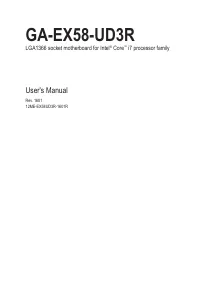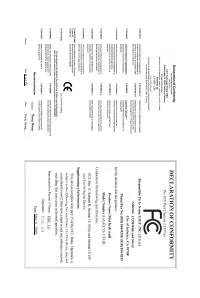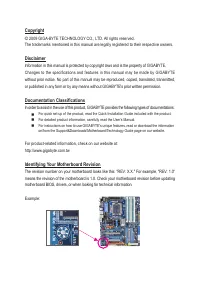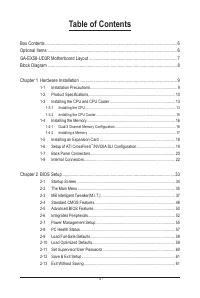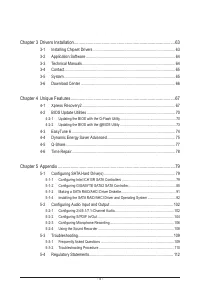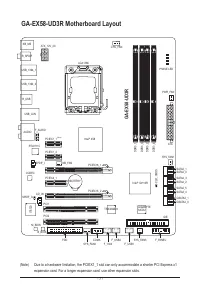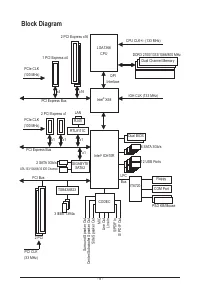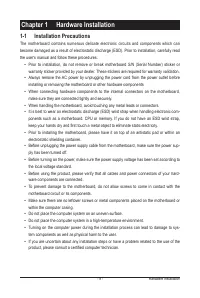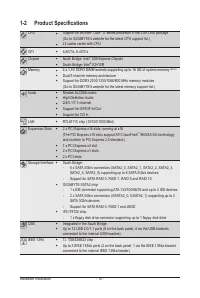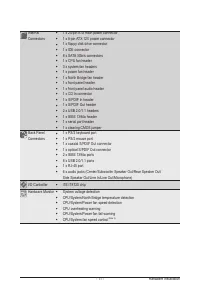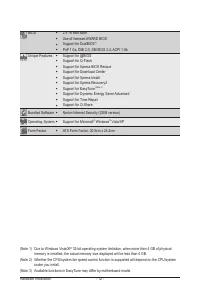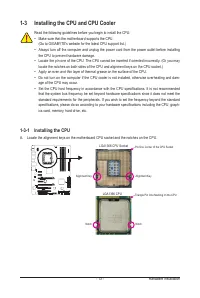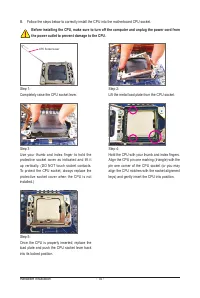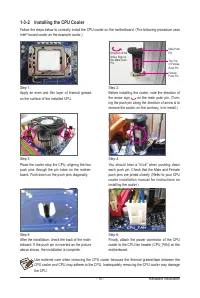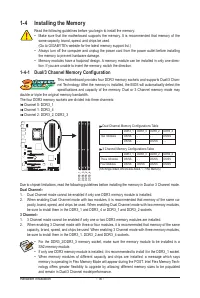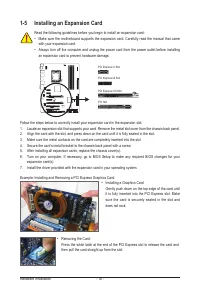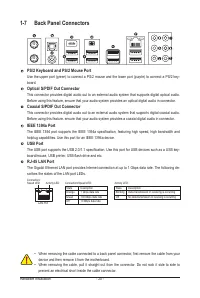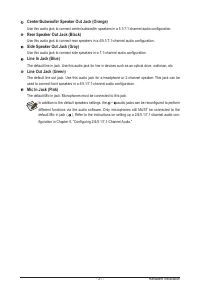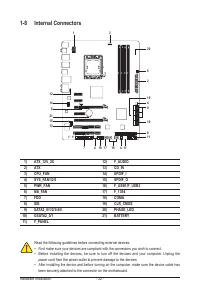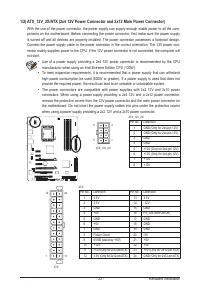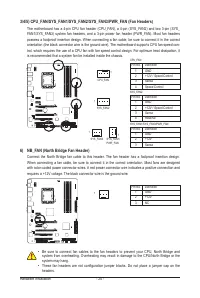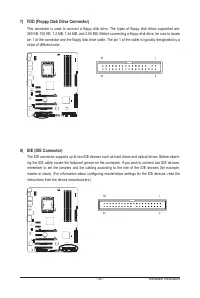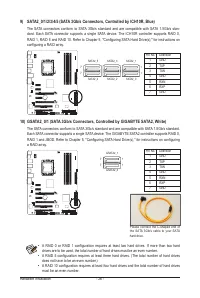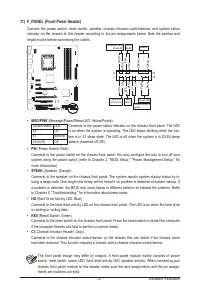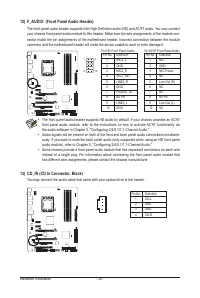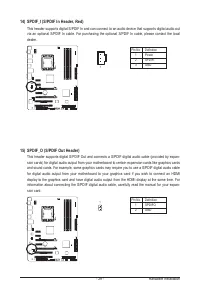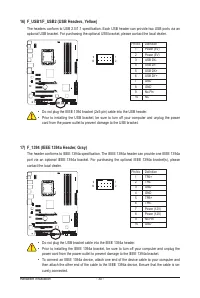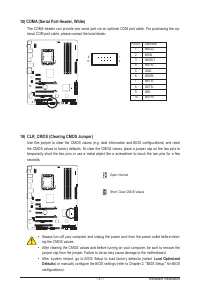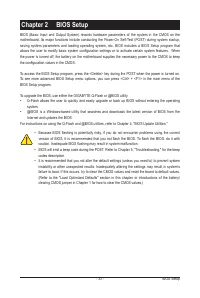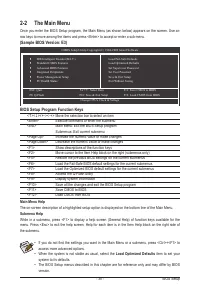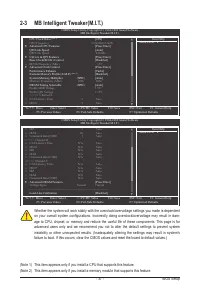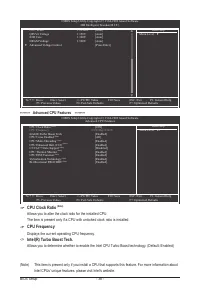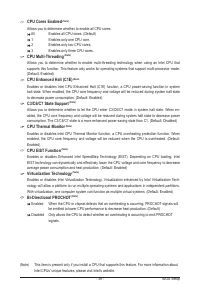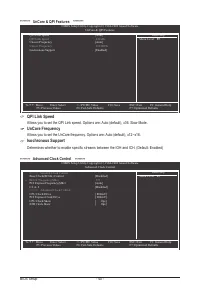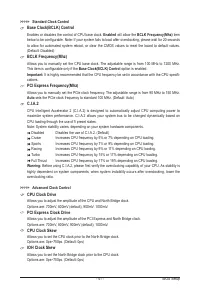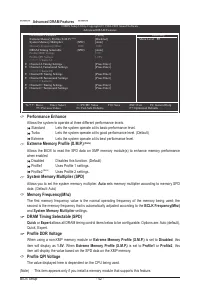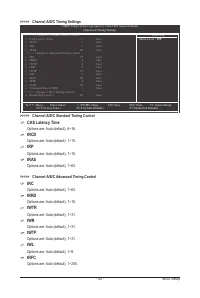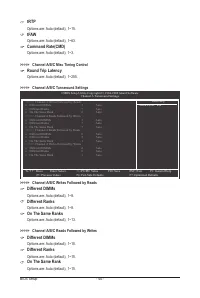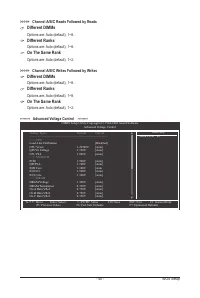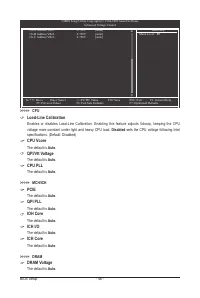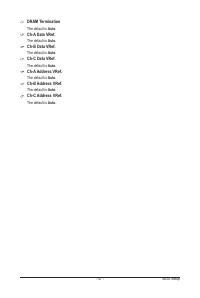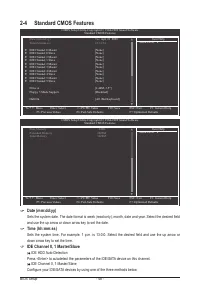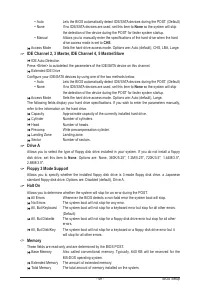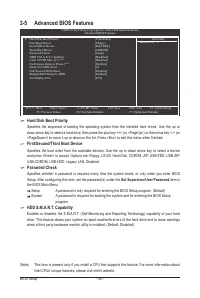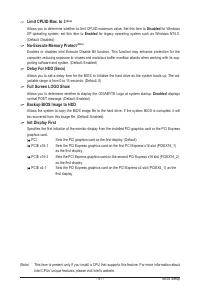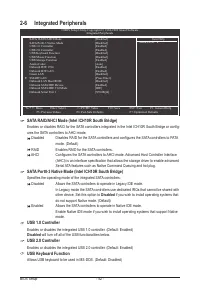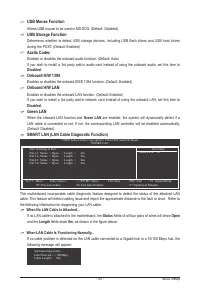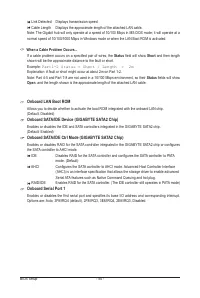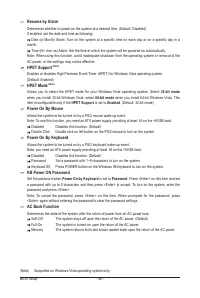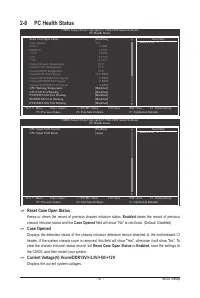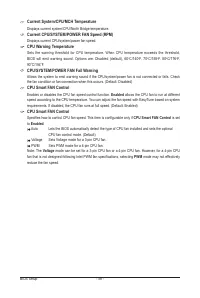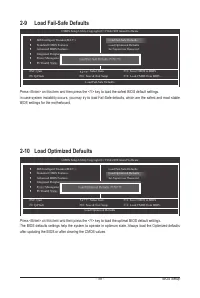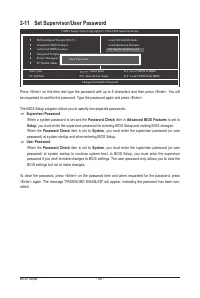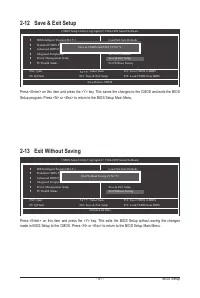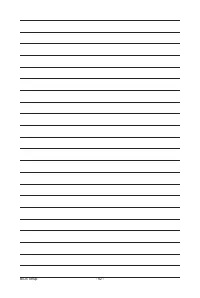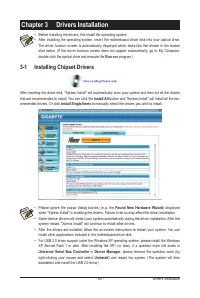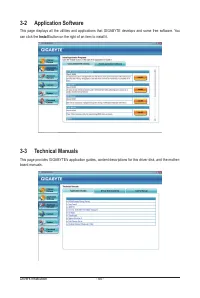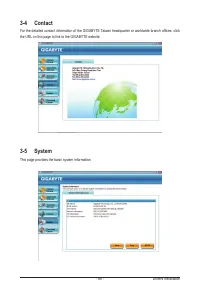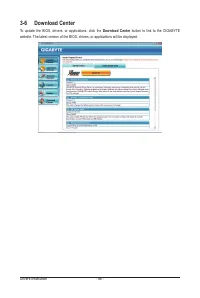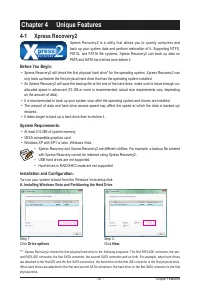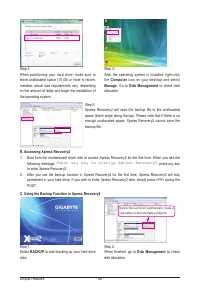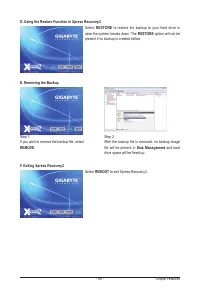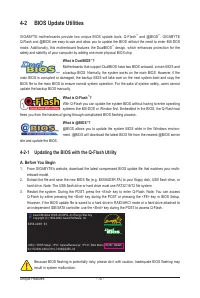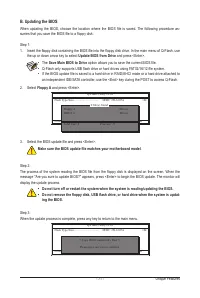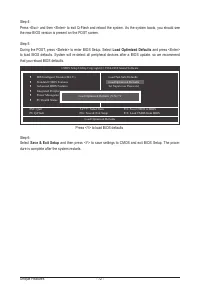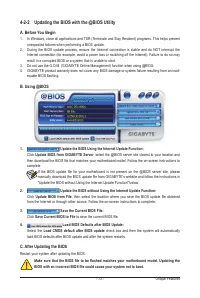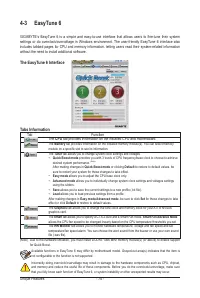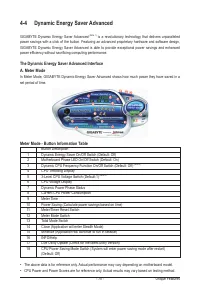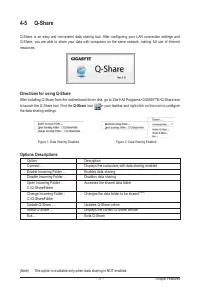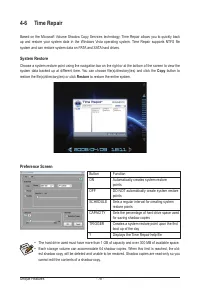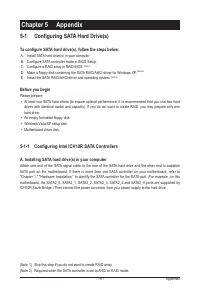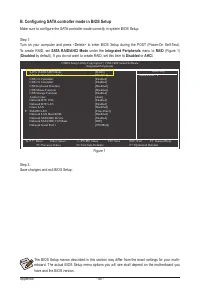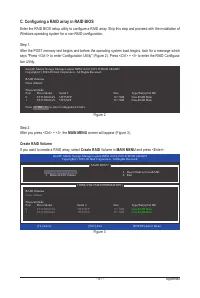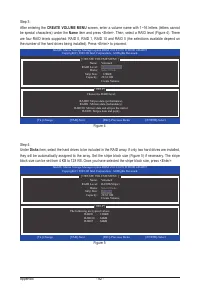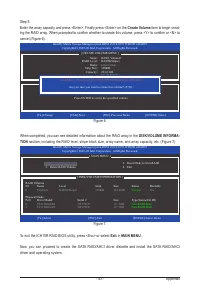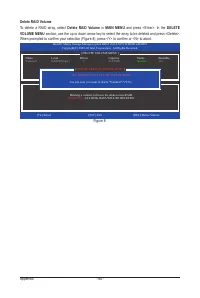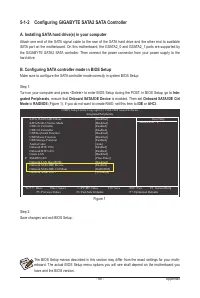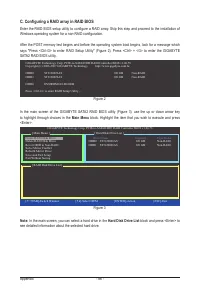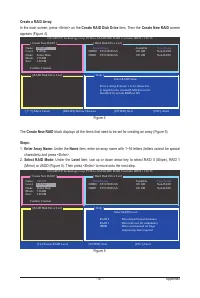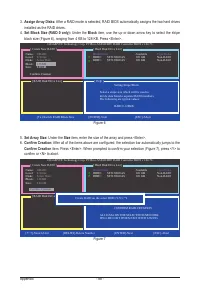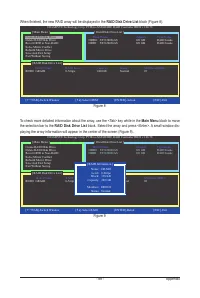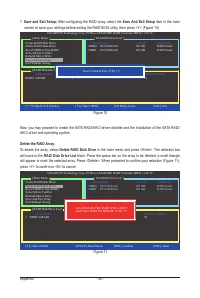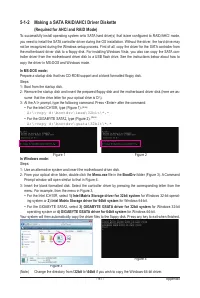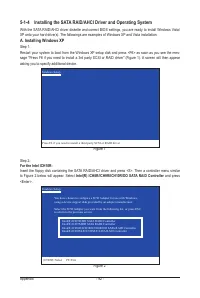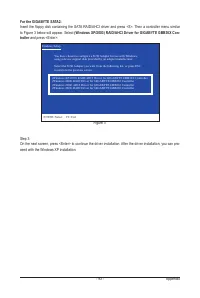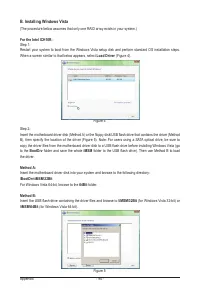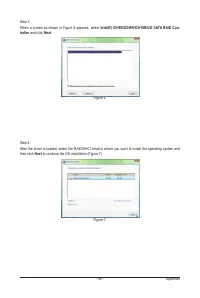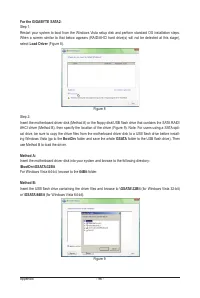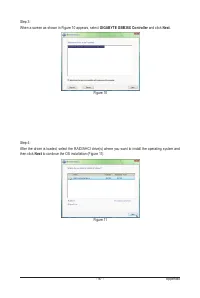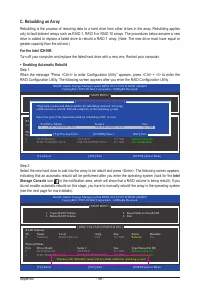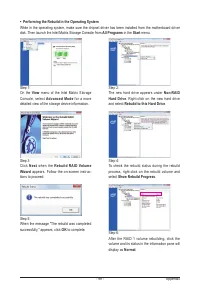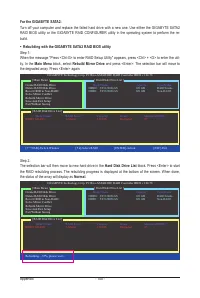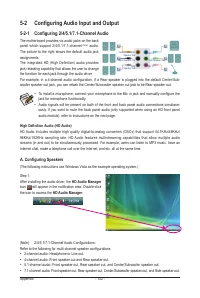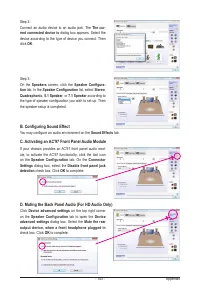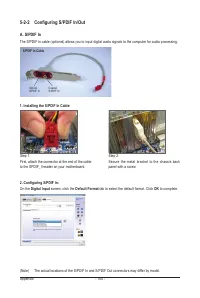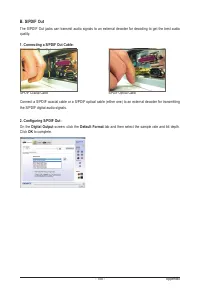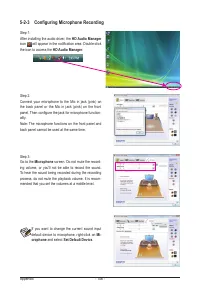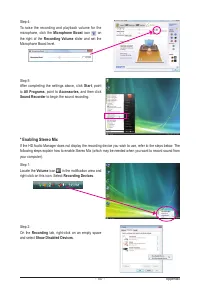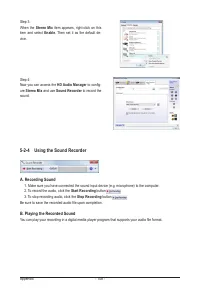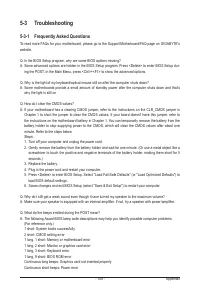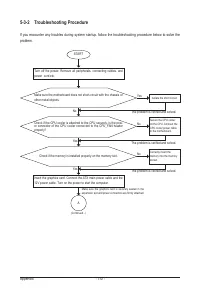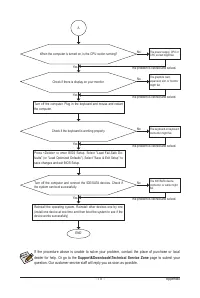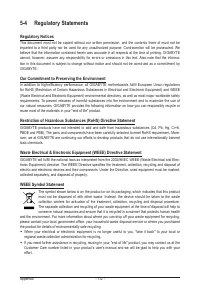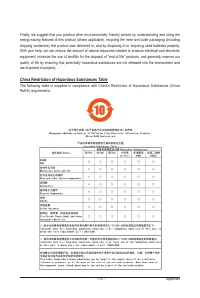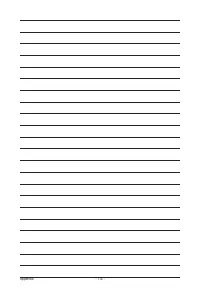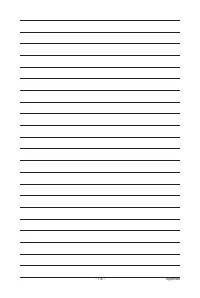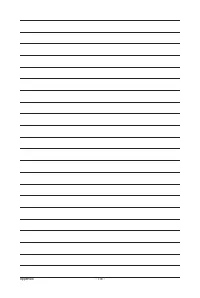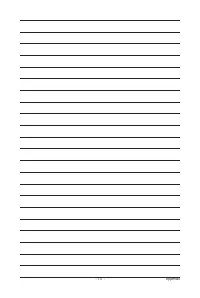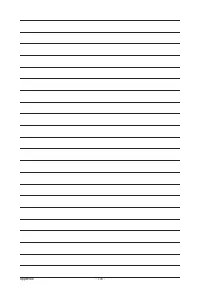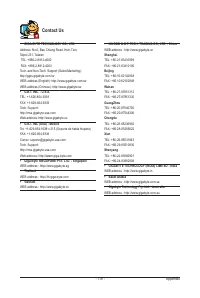Материнские платы GIGABYTE GA EX58 UD3R rev 1 6 - инструкция пользователя по применению, эксплуатации и установке на русском языке. Мы надеемся, она поможет вам решить возникшие у вас вопросы при эксплуатации техники.
Если остались вопросы, задайте их в комментариях после инструкции.
"Загружаем инструкцию", означает, что нужно подождать пока файл загрузится и можно будет его читать онлайн. Некоторые инструкции очень большие и время их появления зависит от вашей скорости интернета.
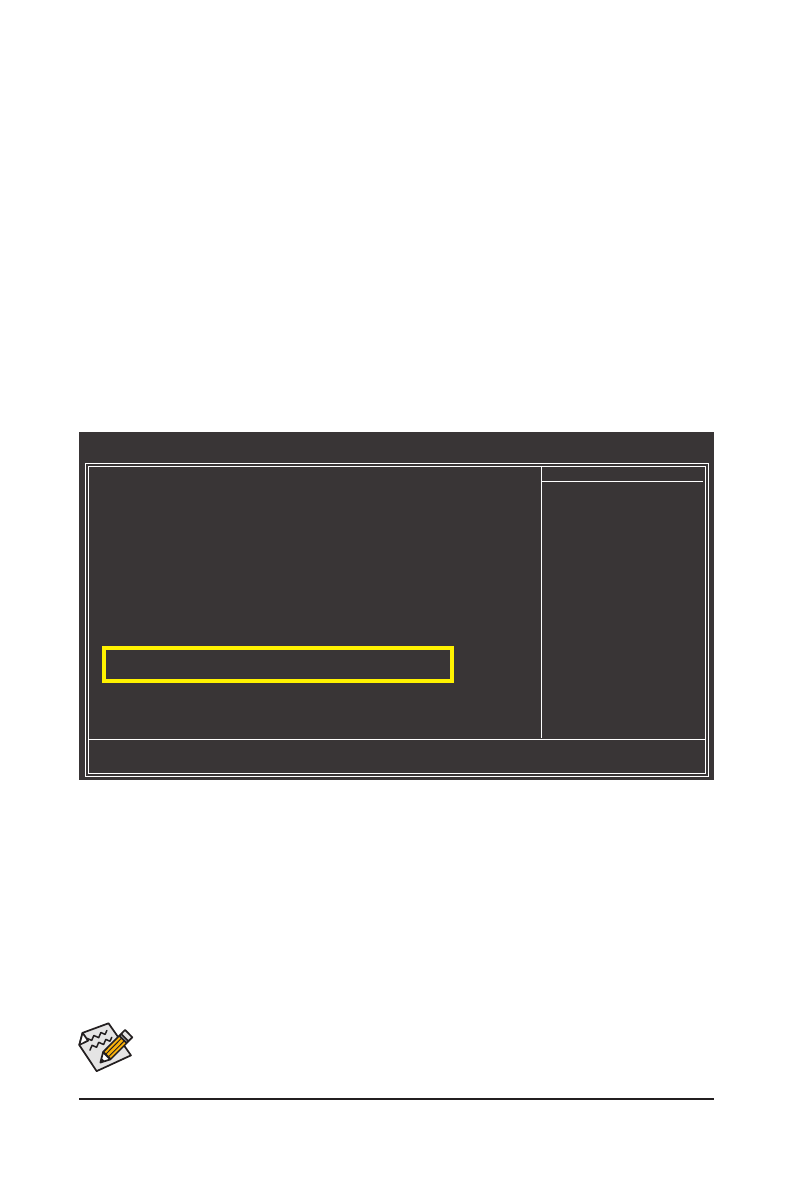
- 85 -
Appendix
5-1-2 Configuring GIGABYTE SATA2 SATA Controller
A. Installing SATA hard drive(s) in your computer
Attach one end of the SATA signal cable to the rear of the SATA hard drive and the other end to available
SATA port on the motherboard. On this motherboard, the GSATA2_0 and GSATA2_1 ports are supported by
the GIGABYTE SATA2 SATA controller. Then connect the power connector from your power supply to the
hard drive.
B. Configuring SATA controller mode in BIOS Setup
Make sure to configure the SATA controller mode correctly in system BIOS Setup.
Step 1:
Turn on your computer and press <Delete> to enter BIOS Setup during the POST. In BIOS Setup, go to
Inte-
grated Peripherals
, ensure that
Onboard SATA/IDE Device
is enabled. Then set
Onboard SATA/IDE Ctrl
Mode
to
RAID/IDE
(Figure 1). If you do not want to create RAID, set this item to
IDE
or
AHCI
.
Step 2:
Save changes and exit BIOS Setup.
CMOS Setup Utility-Copyright (C) 1984-2009 Award Software
Integrated Peripherals
SATA RAID/AHCI Mode
[Disabled]
SATA Port0-3 Native Mode
[Disabled]
USB 1.0 Controller
[Enabled]
USB 2.0 Controller
[Enabled]
USB Keyboard Function
[Disabled]
USB Mouse Function
[Disabled]
USB Storage Function
[Enabled]
Azalia Codec
[Auto]
Onboard H/W 1394
[Enabled]
Onboard H/W LAN
[Enabled]
Green LAN
[Disabled]
SMART LAN
[Press Enter]
Onboard LAN Boot ROM
[Disabled]
Onboard SATA/IDE Device
[Enabled]
Onboard SATA/IDE Ctrl Mode
[RAID/IDE]
Onboard Serial Port 1
[3F8/IRQ4]
higf
: Move
Enter: Select
+/-/PU/PD: Value
F10: Save
ESC: Exit
F1: General Help
F5: Previous Values
F6: Fail-Safe Defaults
F7: Optimized Defaults
Item Help
Menu Level
Figure 1
The BIOS Setup menus described in this section may differ from the exact settings for your moth-
erboard. The actual BIOS Setup menu options you will see shall depend on the motherboard you
have and the BIOS version.