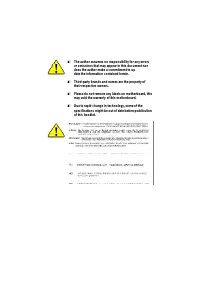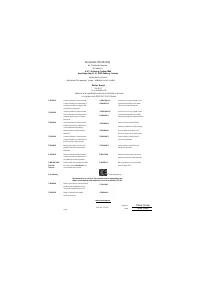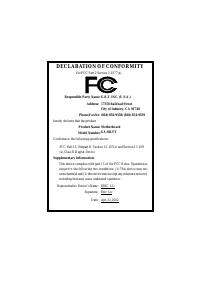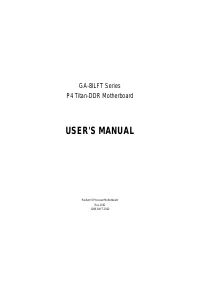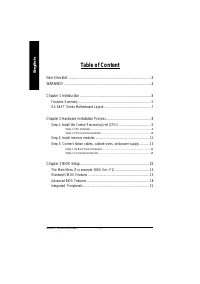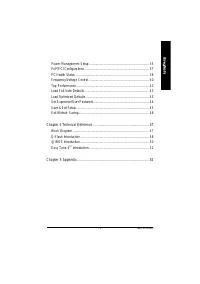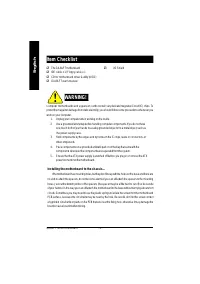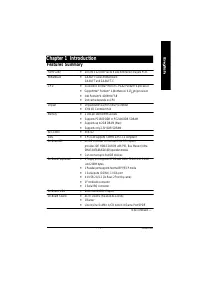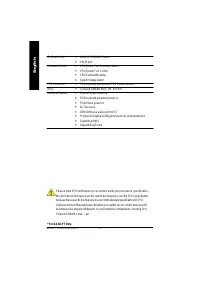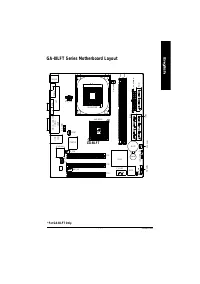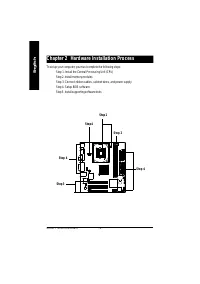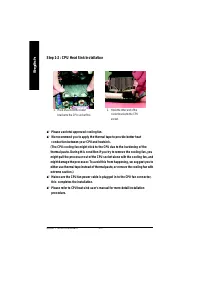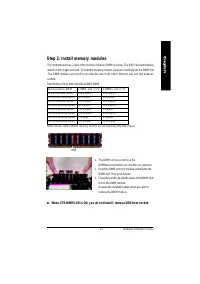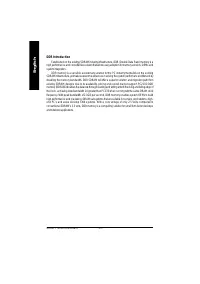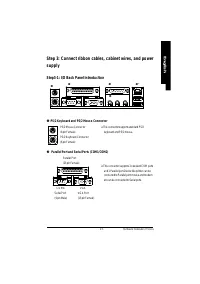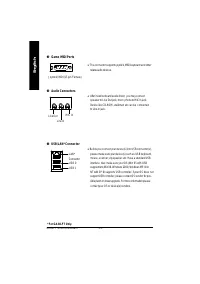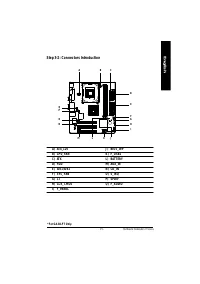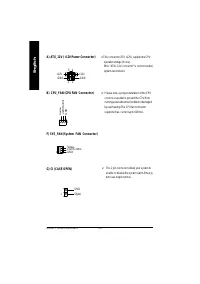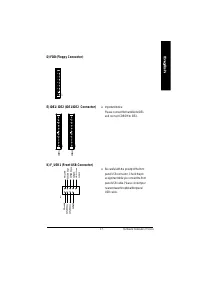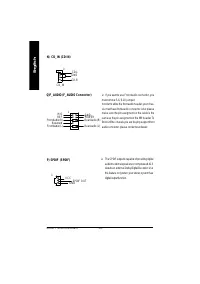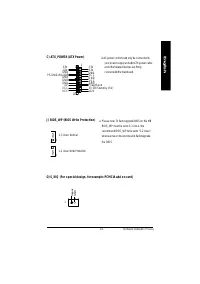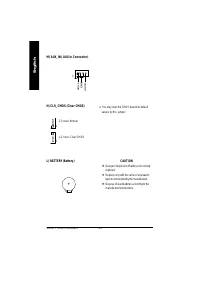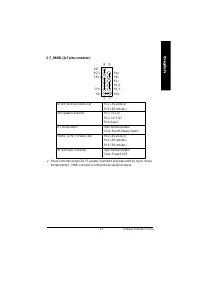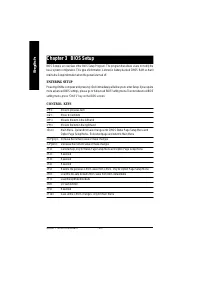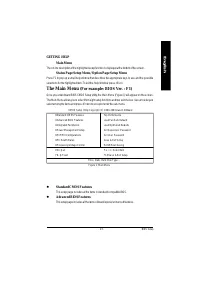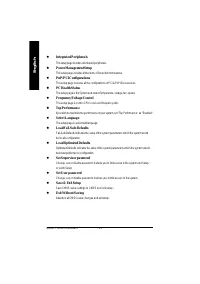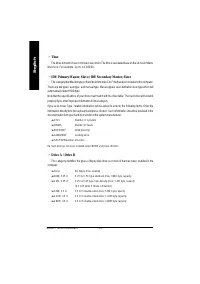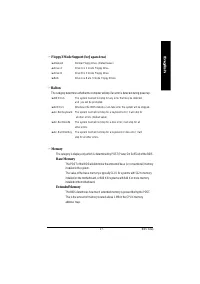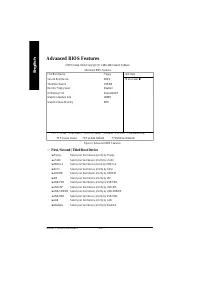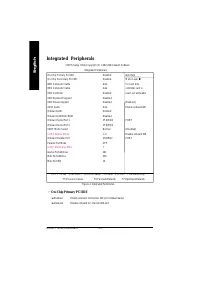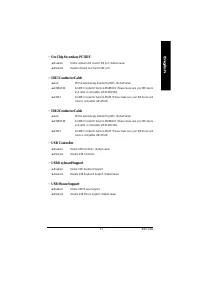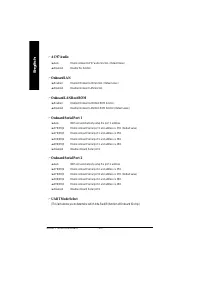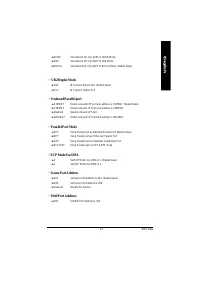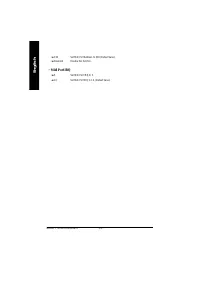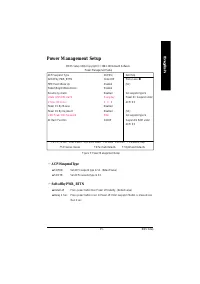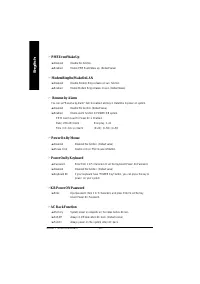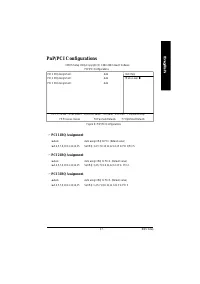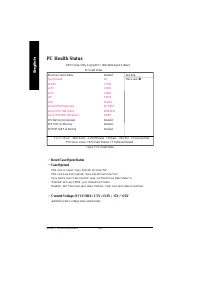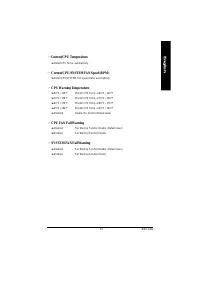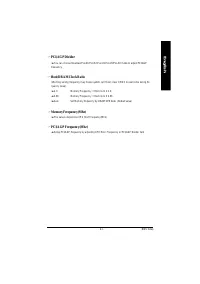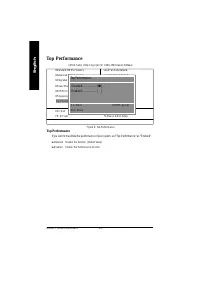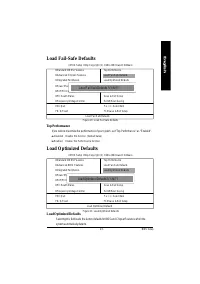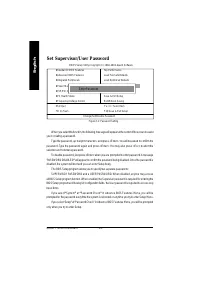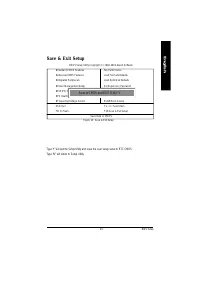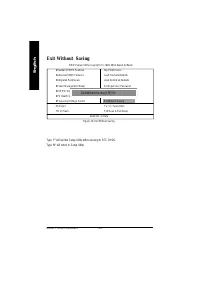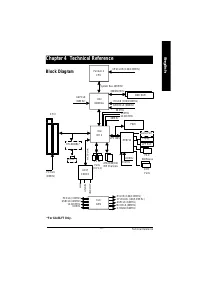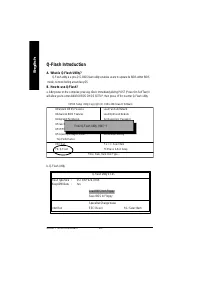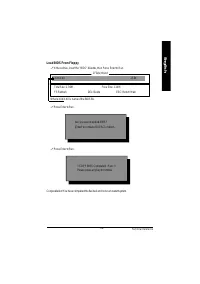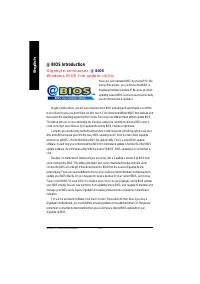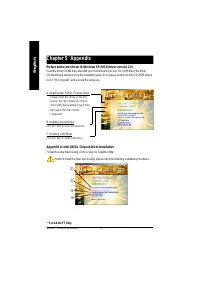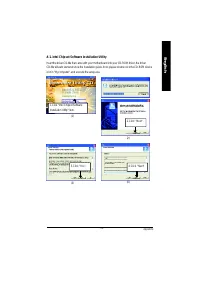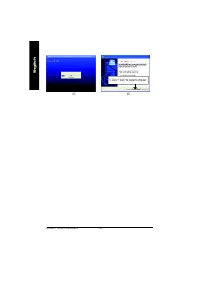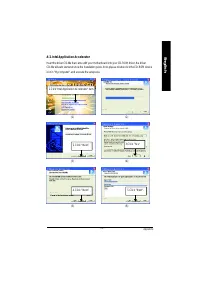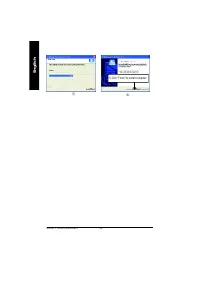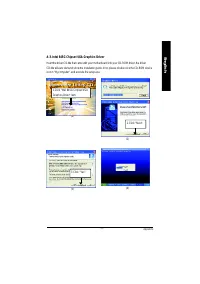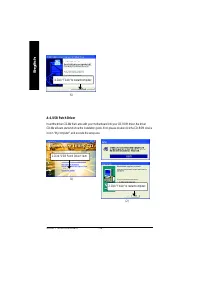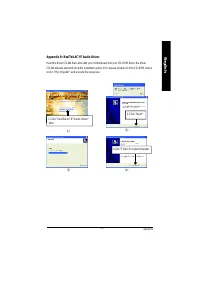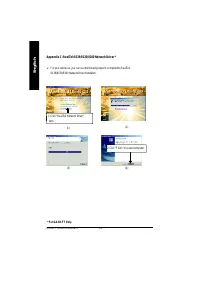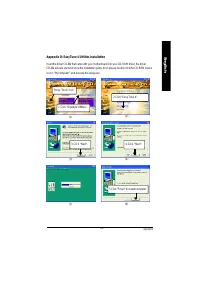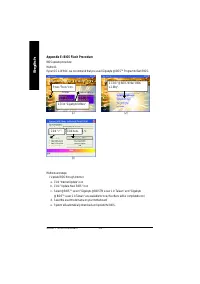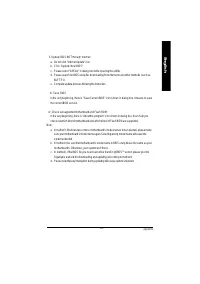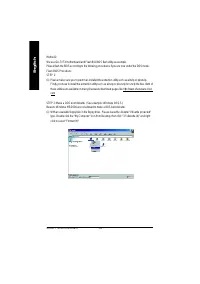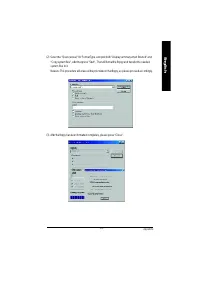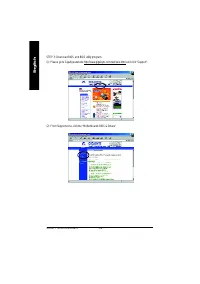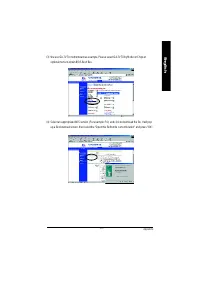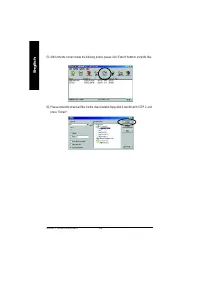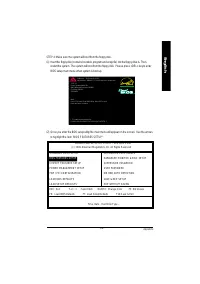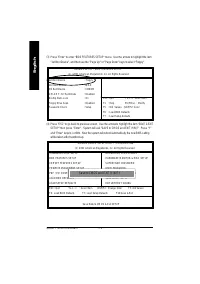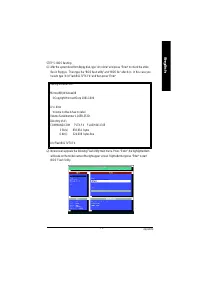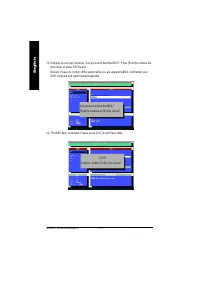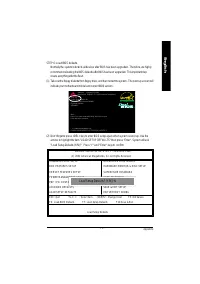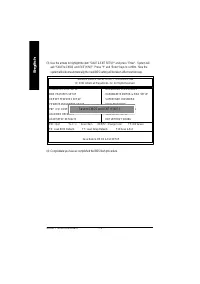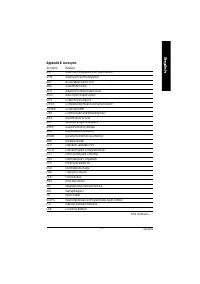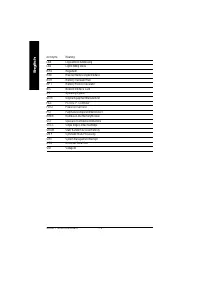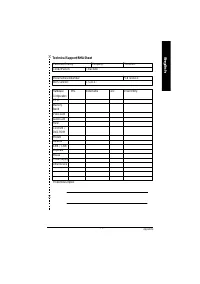Материнские платы GIGABYTE GA 8ILFT - инструкция пользователя по применению, эксплуатации и установке на русском языке. Мы надеемся, она поможет вам решить возникшие у вас вопросы при эксплуатации техники.
Если остались вопросы, задайте их в комментариях после инструкции.
"Загружаем инструкцию", означает, что нужно подождать пока файл загрузится и можно будет его читать онлайн. Некоторые инструкции очень большие и время их появления зависит от вашей скорости интернета.
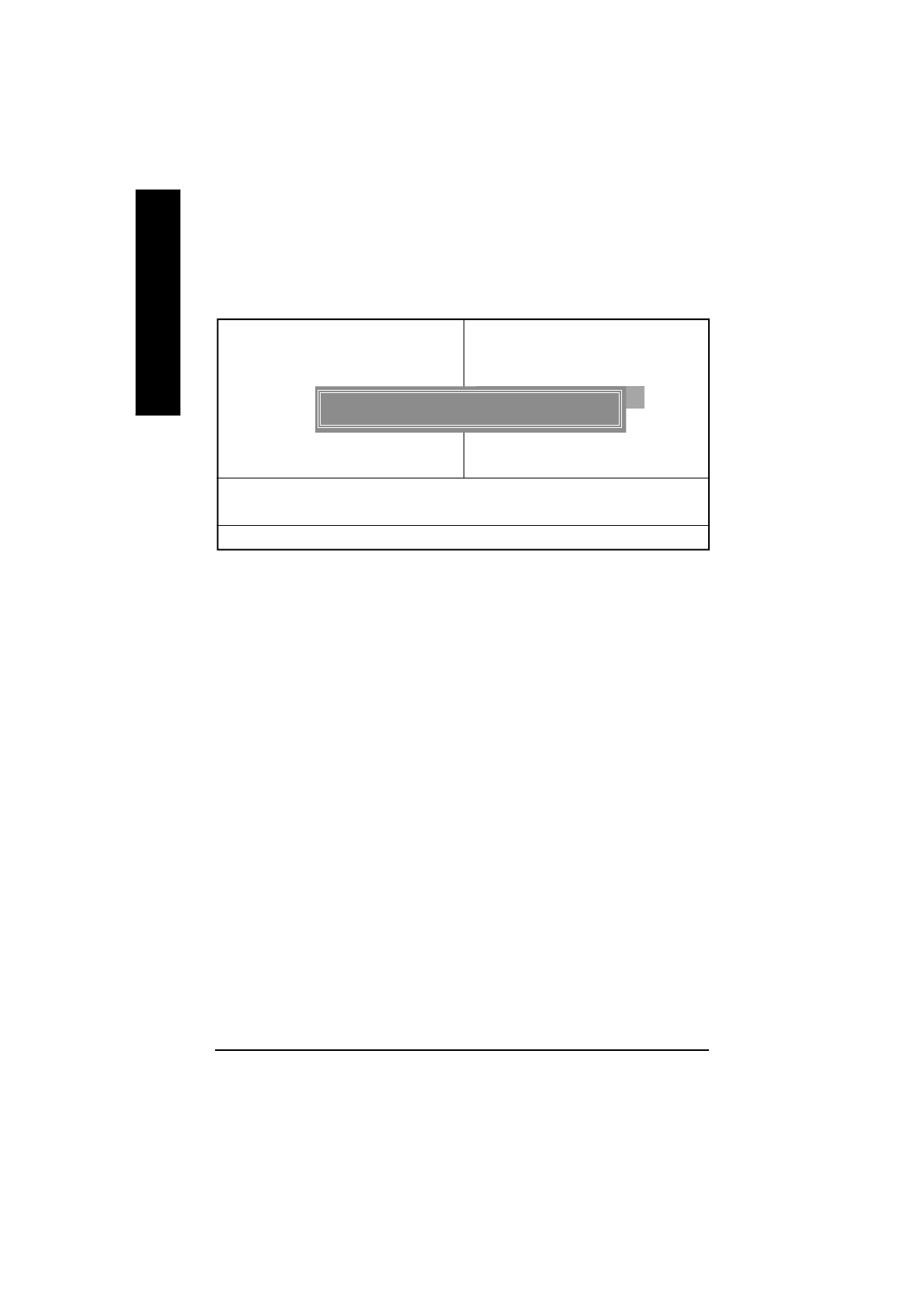
- 4 4 -
GA-8ILFT Series M otherboard
English
When you select this function, the following message will appear at the center of the screen to assist
you in creating a password.
Type the password, up to eight characters, and press <Enter>. You will be asked to confirm the
passwo rd. Type th e password again and p ress <Enter>. You may a lso press <Esc> to abo rt the
selection and not enter a password.
To disable password, just press <Enter> when you are prompted to enter password. A message
“PASSWORD DISABLED
”
will appear to confirm the password being disabled. Once the password is
disabled, the system will boot and you can enter Setup freely.
The BIOS Setup program allows you to specify two separate passwords:
SUPERVISOR PASSWORD and a USER PASSWORD
.
When disabled, anyone may access
all BIOS Setup program function. When enabled, the Supervisor password is required for entering the
BIOS Setup program and having full configuration fields, the User password is required to access only
basic items.
If you sele ct
“
Syste m
”
at
“
Pass word Ch eck
”
in Adva nce BIOS Fe ature s Men u, you will be
prompted for the password every time the system is rebooted or any time you try to enter Setup Menu.
If you select “Setup” at “Password Check” in Advance BIOS Features Menu, you will be prompted
only when you try to enter Setup.
Set Supervisor/User Password
CM O S Se tup Utility-Copyr ight (C) 1984 -200 2 Awa rd Software
}
Standa rd CM OS Fe atures
Top Perform ance
}
Adv anced BIOS Featu res
Load Fail-Sa fe Defaults
}
Integrated Peripherals
Load Optim iz ed Defaults
}
Powe r M anag em ent Setup
Se t Sup erv iso r Pas swo rd
}
PnP/PCI Config urations
Se t Us er Pa ss wo rd
}
PC Health Sta tus
Sa ve & Exit Setup
}
Freq uency/ Voltag e Control
Ex it Witho ut Saving
ESC:Qu it
higf
:Se lect Item
F8: Q-Flash
F1 0:Sa ve & Exit Setup
Ch ange /Set/Disable Pa sswo rd
Fig ure 12: Password Setting
Enter Password: