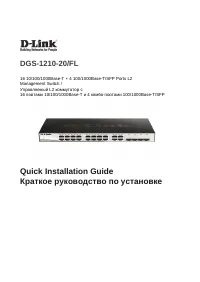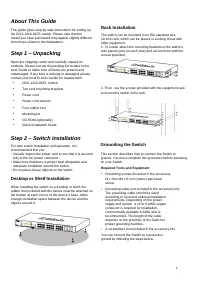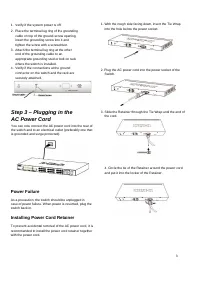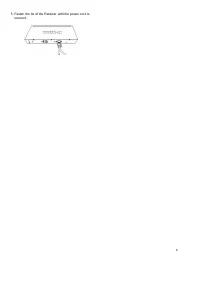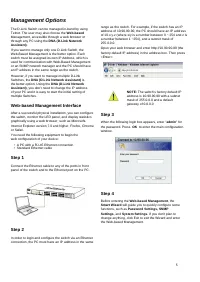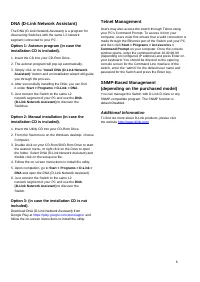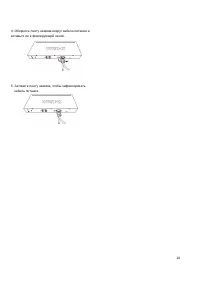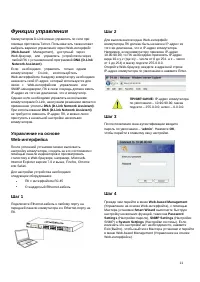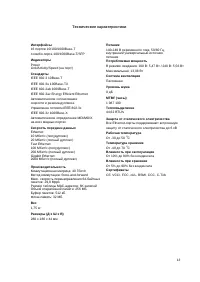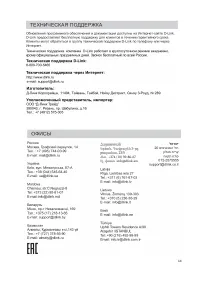Коммутаторы D-Link DGS-1210-20/FL - инструкция пользователя по применению, эксплуатации и установке на русском языке. Мы надеемся, она поможет вам решить возникшие у вас вопросы при эксплуатации техники.
Если остались вопросы, задайте их в комментариях после инструкции.
"Загружаем инструкцию", означает, что нужно подождать пока файл загрузится и можно будет его читать онлайн. Некоторые инструкции очень большие и время их появления зависит от вашей скорости интернета.
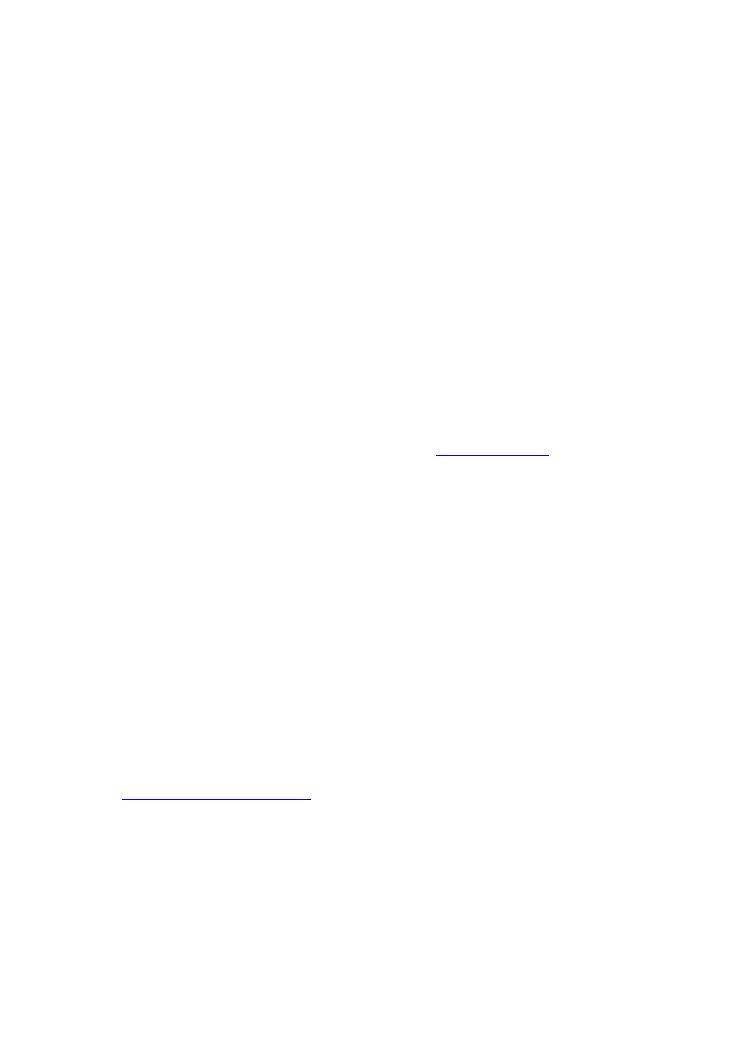
DNA (D-Link Network Assistant)
The DNA (D-Link Network Assistant) is a program for
discovering Switches with the same L2 network
segment connected to your PC.
Option 1: Autorun program (in case the
installation CD is included).
1. Insert the CD into your CD-Rom Drive.
2. The autorun program will pop up automatically.
3. Simply click on the ”
Install DNA (D-Link Network
Assistant)
” button and an installation wizard will guide
you through the process.
4. After successfully installing the DNA, you can find
it under
Start > Programs > D-Link > DNA
.
5. Just connect the Switch to the same L2
network segment of your PC and use the
DNA
(D-Link
Network Assistant)
to discover the
Switches.
Option 2: Manual installation (in case the
installation CD is included).
1. Insert the Utility CD into your CD-Rom Drive.
2. From the Start menu on the Windows desktop, choose
Computer.
3. Double click on your CD-Rom/DVD-Rom Drive to start
the autorun menu, or right click on the Drive to open
the folder. Select DNA (D-Link Network Assistant) and
double click on the setup.exe file.
4. Follow the on-screen instructions to install the utility.
5. Upon completion, go to
Start > Programs > D-Link >
DNA
and open the DNA (D-Link Network Assistant).
6. Just connect the Switch to the same L2
network segment of your PC and use the
DNA
(D-Link
Network Assistant)
to discover the
Switch.
Option 3: (in case the installation CD is not
included).
Download DNA (D-Link Network Assistant) from
Google Play at
https://play.google.com/store/apps/
and
follow the on-screen instructions to install the utility.
Telnet Management
Users may also access the switch through Telnet using
your PC’s Command Prompt. To access it from your
computer, users must first ensure that a valid connection is
made through the Ethernet port of the Switch and your PC,
and then click
Start > Programs > Accessories >
Command Prompt
on your computer. Once the console
window opens, enter the command telnet 10.90.90.90
(depending on configured IP address) and press Enter on
your keyboard. You should be directed to the opening
console screen for the Command Line Interface of the
switch, enter the “admin” for the default user name and
password for the Switch and press the Enter key.
SNMP-Based Management
(depending on the purchased model)
You can manage the Switch with D-Link D-View or any
SNMP-compatible program. The SNMP function is
default Disabled.
Additional Information
To find out more about D-Link products, please visit
the website
http://www.dlink.com/
6
Характеристики
Остались вопросы?Не нашли свой ответ в руководстве или возникли другие проблемы? Задайте свой вопрос в форме ниже с подробным описанием вашей ситуации, чтобы другие люди и специалисты смогли дать на него ответ. Если вы знаете как решить проблему другого человека, пожалуйста, подскажите ему :)