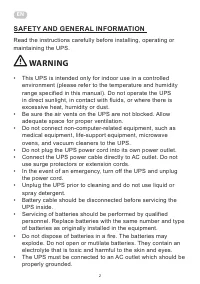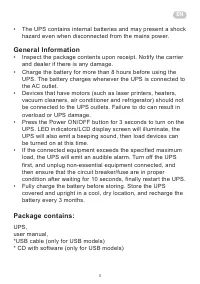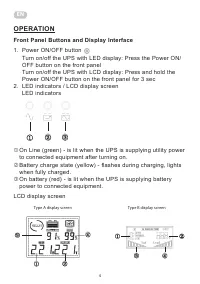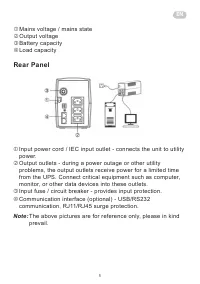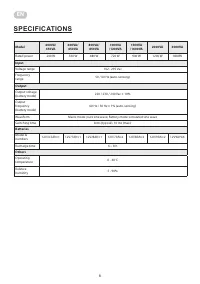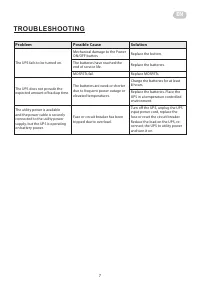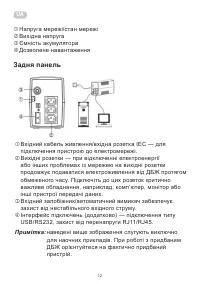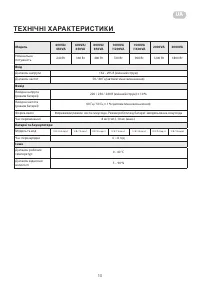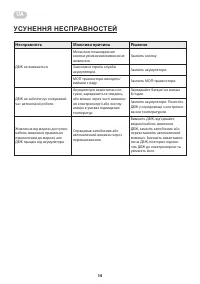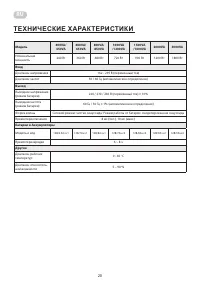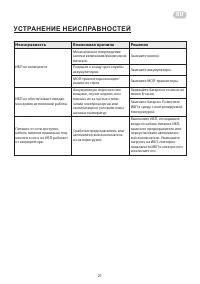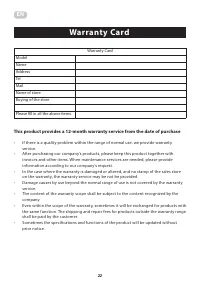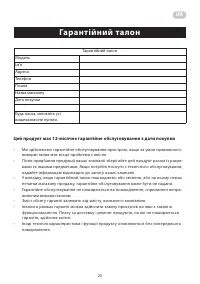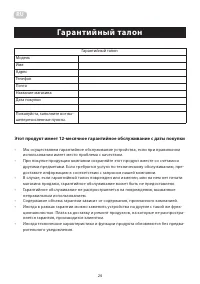Источники бесперебойного питания 2E DD850 - инструкция пользователя по применению, эксплуатации и установке на русском языке. Мы надеемся, она поможет вам решить возникшие у вас вопросы при эксплуатации техники.
Если остались вопросы, задайте их в комментариях после инструкции.
"Загружаем инструкцию", означает, что нужно подождать пока файл загрузится и можно будет его читать онлайн. Некоторые инструкции очень большие и время их появления зависит от вашей скорости интернета.
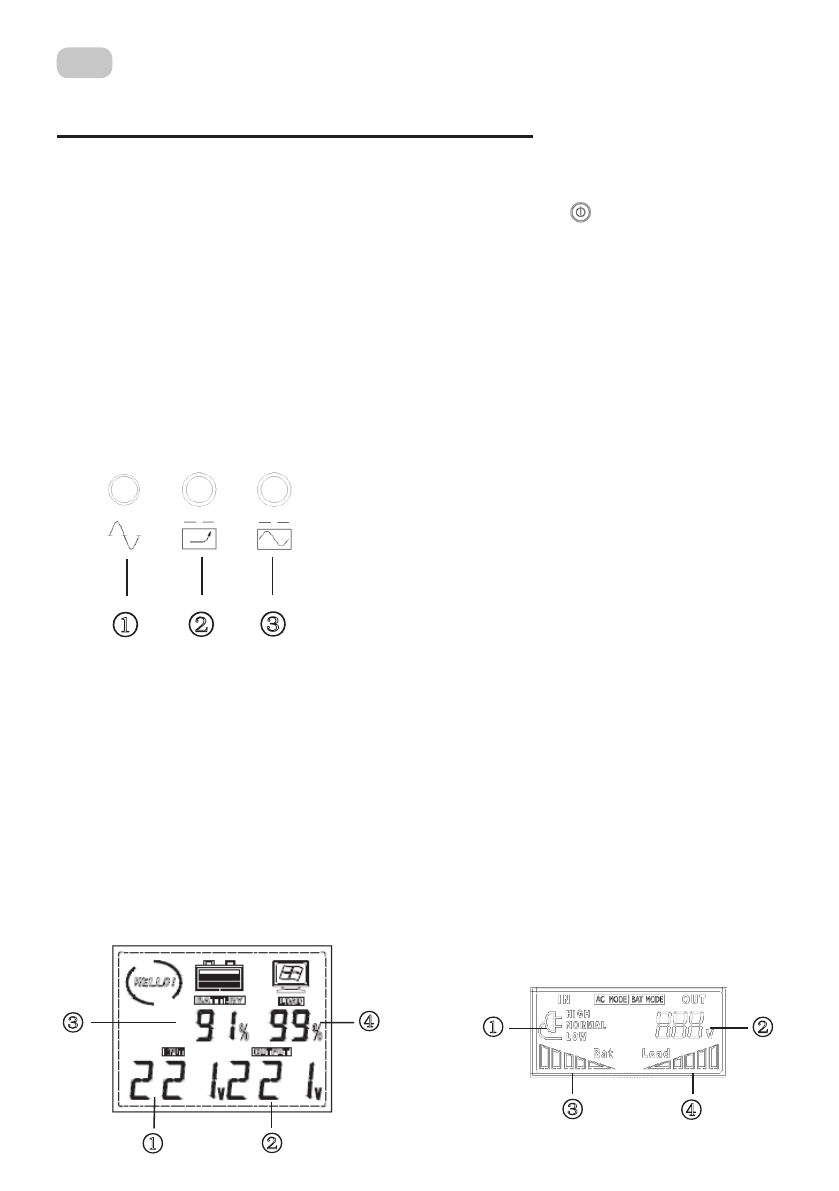
RU
18
ЭКСПЛУАТАЦИЯ И УПРАВЛЕНИЕ
Кнопки на передней панели и интерфейс дисплея
1.
Кнопка включения/выключения питания
Front Panel Buttons and Display Interface
1.
Power ON/OFF button
Turn on/off the UPS with LED display: Press the Power ON/OFF button on the front panel
Turn o
n/off the UPS with LCD display:
Pre
ss and hold the Power ON/OFF button
on the front panel for 3 sec
2.
LED indicators / LCD display screen
LED indicators
①
On Line (green)
- is lit when the UPS is supplying utility power to connected equipment after turning on.
②
Battery charge state (yellow) - flashes during charging, lights when fully charged.
③
On battery (red)
- is lit when the UPS is supplying battery power to connected equipment.
LCD display screen
①
Mains volt
age / mains state
②
Output voltage
③
Battery capacity
④
Load capacity
Rear Panel
①
Input power cord / IEC input outlet
- connects the unit to utility power.
②
Output outlets
- during a power outage or other utility problems, the output outlets receive power for a limited
time from the UPS. Connect critical equipment such as computer, monitor, or other data devices into these
outlets.
③
Input fuse / circuit breaker
- provides input protection.
④
Communication interface (optional) -
USB/RS232 communication, RJ11/RJ45 s
urge protection
Note: The above pictures are for
reference only, please in kind prevail.
①
③
①
②
②
③
Type A display screen
Type B display screen
②
③
④
④
①
Operation
Включение/выключение ИБП и светодиодного дисплея:
Нажмите кнопку включения/выключения питания
на передней панели.Включение/выключение ИБП и
светодиодного дисплея: Нажмите и удерживайте кнопку
включения/выключения питания на передней панели в
течение 3 секунд.
2.
Светодиодные индикаторы/ЖК-дисплей
Светодиодные индикаторы
Front Panel Buttons and Display Interface
1.
Power ON/OFF button
Turn on/off the UPS with LED display: Press the Power ON/OFF button on the front panel
Turn o
n/off the UPS with LCD display:
Pre
ss and hold the Power ON/OFF button
on the front panel for 3 sec
2.
LED indicators / LCD display screen
LED indicators
①
On Line (green)
- is lit when the UPS is supplying utility power to connected equipment after turning on.
②
Battery charge state (yellow) - flashes during charging, lights when fully charged.
③
On battery (red)
- is lit when the UPS is supplying battery power to connected equipment.
LCD display screen
①
Mains volt
age / mains state
②
Output voltage
③
Battery capacity
④
Load capacity
Rear Panel
①
Input power cord / IEC input outlet
- connects the unit to utility power.
②
Output outlets
- during a power outage or other utility problems, the output outlets receive power for a limited
time from the UPS. Connect critical equipment such as computer, monitor, or other data devices into these
outlets.
③
Input fuse / circuit breaker
- provides input protection.
④
Communication interface (optional) -
USB/RS232 communication, RJ11/RJ45 s
urge protection
Note: The above pictures are for
reference only, please in kind prevail.
①
③
①
②
②
③
Type A display screen
Type B display screen
②
③
④
④
①
Operation
Front Panel Buttons and Display Interface
1.
Power ON/OFF button
Turn on/off the UPS with LED display: Press the Power ON/OFF button on the front panel
Turn o
n/off the UPS with LCD display:
Pre
ss and hold the Power ON/OFF button
on the front panel for 3 sec
2.
LED indicators / LCD display screen
LED indicators
①
On Line (green)
- is lit when the UPS is supplying utility power to connected equipment after turning on.
②
Battery charge state (yellow) - flashes during charging, lights when fully charged.
③
On battery (red)
- is lit when the UPS is supplying battery power to connected equipment.
LCD display screen
①
Mains volt
age / mains state
②
Output voltage
③
Battery capacity
④
Load capacity
Rear Panel
①
Input power cord / IEC input outlet
- connects the unit to utility power.
②
Output outlets
- during a power outage or other utility problems, the output outlets receive power for a limited
time from the UPS. Connect critical equipment such as computer, monitor, or other data devices into these
outlets.
③
Input fuse / circuit breaker
- provides input protection.
④
Communication interface (optional) -
USB/RS232 communication, RJ11/RJ45 s
urge protection
Note: The above pictures are for
reference only, please in kind prevail.
①
③
①
②
②
③
Type A display screen
Type B display screen
②
③
④
④
①
Operation
Front Panel Buttons and Display Interface
1.
Power ON/OFF button
Turn on/off the UPS with LED display: Press the Power ON/OFF button on the front panel
Turn o
n/off the UPS with LCD display:
Pre
ss and hold the Power ON/OFF button
on the front panel for 3 sec
2.
LED indicators / LCD display screen
LED indicators
①
On Line (green)
- is lit when the UPS is supplying utility power to connected equipment after turning on.
②
Battery charge state (yellow) - flashes during charging, lights when fully charged.
③
On battery (red)
- is lit when the UPS is supplying battery power to connected equipment.
LCD display screen
①
Mains volt
age / mains state
②
Output voltage
③
Battery capacity
④
Load capacity
Rear Panel
①
Input power cord / IEC input outlet
- connects the unit to utility power.
②
Output outlets
- during a power outage or other utility problems, the output outlets receive power for a limited
time from the UPS. Connect critical equipment such as computer, monitor, or other data devices into these
outlets.
③
Input fuse / circuit breaker
- provides input protection.
④
Communication interface (optional) -
USB/RS232 communication, RJ11/RJ45 s
urge protection
Note: The above pictures are for
reference only, please in kind prevail.
①
③
①
②
②
③
Type A display screen
Type B display screen
②
③
④
④
①
Operation
От сети (зеленый) - загорается, когда ИБП подает
электропитание на подключенное оборудование после
включения.
Состояние заряда батареи (желтый) - мигает во время
зарядки, горит постоянно при полной зарядке.
От батареи (красный) - горит, когда ИБП подает питание от
батареи на подключенное оборудование.
ЖК-дисплей
Экран дисплея типа А
Экран дисплея типа В
Содержание
- 16 Общие сведения
- 18 ЭКСПЛУАТАЦИЯ И УПРАВЛЕНИЕ; Кнопки на передней панели и интерфейс дисплея
- 19 Задняя панель
- 20 ТЕХНИЧЕСКИЕ ХАРАКТЕРИСТИКИ
- 21 УСТРАНЕНИЕ НЕИСПРАВНОСТЕЙ
Характеристики
Остались вопросы?Не нашли свой ответ в руководстве или возникли другие проблемы? Задайте свой вопрос в форме ниже с подробным описанием вашей ситуации, чтобы другие люди и специалисты смогли дать на него ответ. Если вы знаете как решить проблему другого человека, пожалуйста, подскажите ему :)