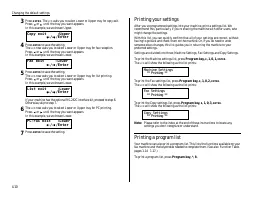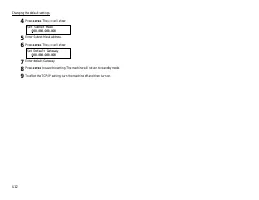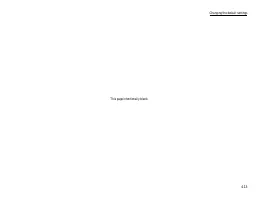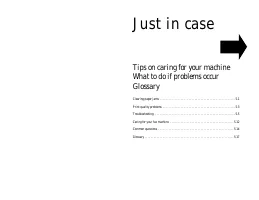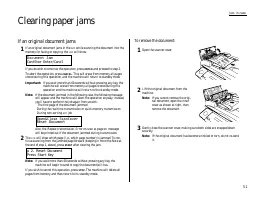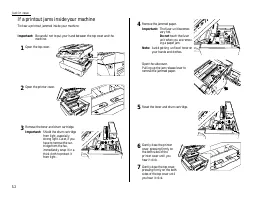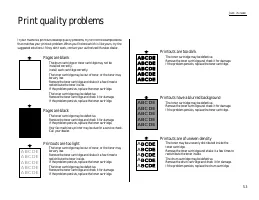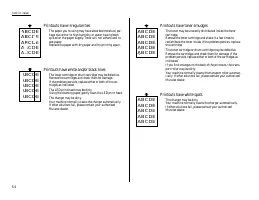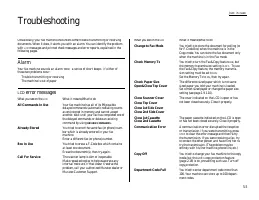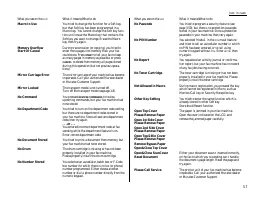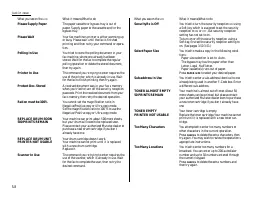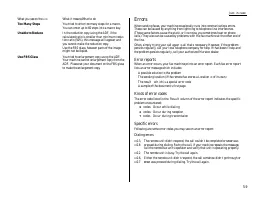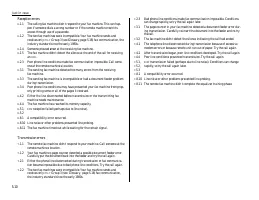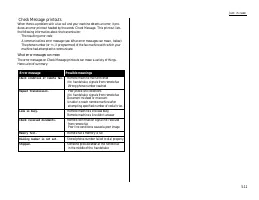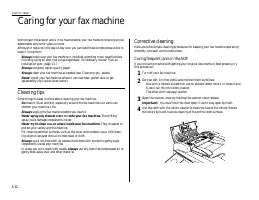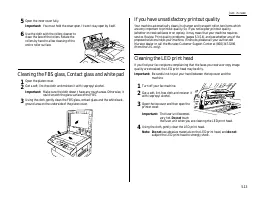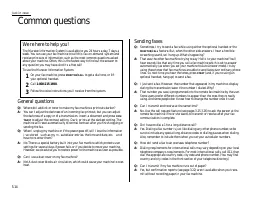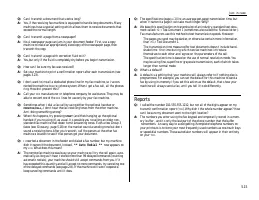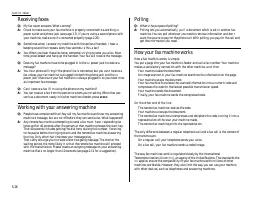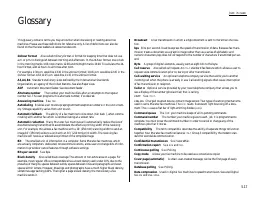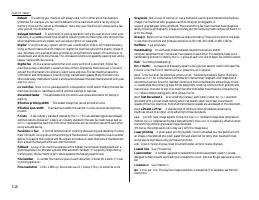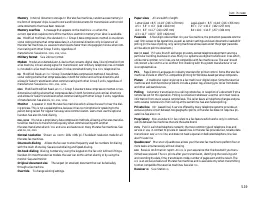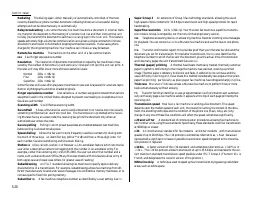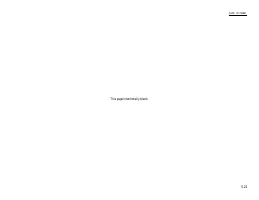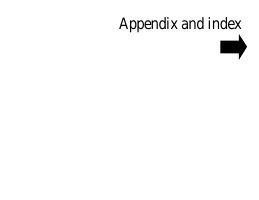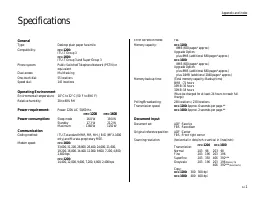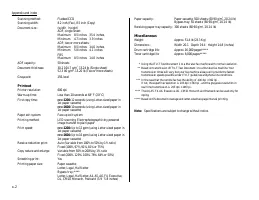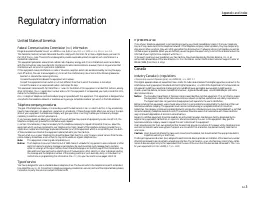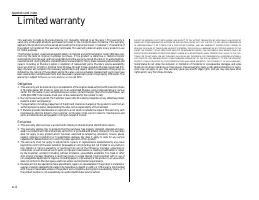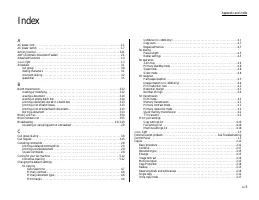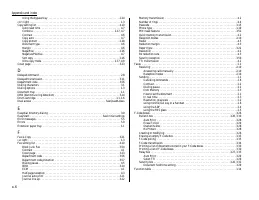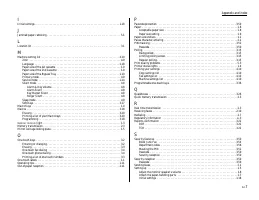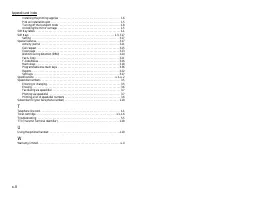Факсы Brother MFX-1200 ч.4 - инструкция пользователя по применению, эксплуатации и установке на русском языке. Мы надеемся, она поможет вам решить возникшие у вас вопросы при эксплуатации техники.
Если остались вопросы, задайте их в комментариях после инструкции.
"Загружаем инструкцию", означает, что нужно подождать пока файл загрузится и можно будет его читать онлайн. Некоторые инструкции очень большие и время их появления зависит от вашей скорости интернета.
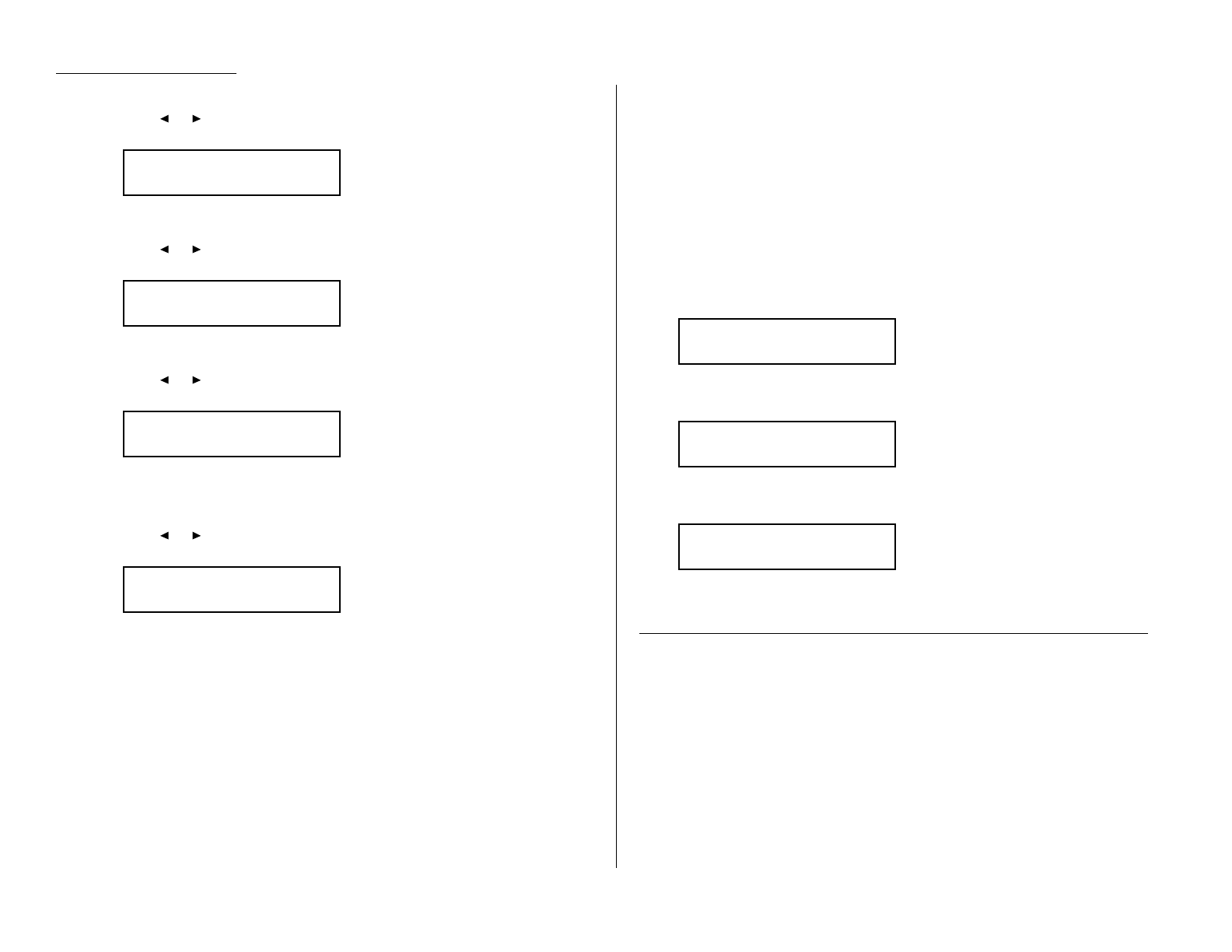
Changing the default settings
3
Press
ENTER
. The
LCD
asks you to select Lower or Upper tray for copy exit.
Press
or
until the tray you want appears.
In this example, we ve chosen Upper.
4
Press
ENTER
to save the setting.
The
LCD
now asks you to select Lower or Upper tray for fax reception.
Press
or
until the tray you want appears.
In this example, we ve chosen Lower.
5
Press
ENTER
to save the setting.
The
LCD
now asks you to select Lower or Upper tray for list printing.
Press
or
until the tray you want appears.
In this example, we ve chosen Lower.
If your machine has the optional RS-232C interface kit, proceed to step 6.
Otherwise, skip to step 7.
6
The
LCD
now asks you to select Lower or Upper tray for PC printing.
Press
or
until the tray you want appears.
In this example, we ve chosen Lower.
7
Press
ENTER
to save the setting.
Printing your settings
After you ve programmed settings into your machine, print a settings list. We
recommend this, particularly if you re sharing the machine with other users, who
might change the settings.
With this list, you can quickly confirm that all of your settings are correct, without
having to go back and check them on the machine. Or, if you do need to undo
someone else s changes, this list guides you in returning the machine to your
preferred settings.
Settings are divided into three; Machine Settings, Fax Settings and Copy Settings.
To print the Machine settings list, press Program key,
E
, 1, 0, 1,
ENTER
.
The
LCD
will show the following as the list prints:
To print the Fax settings list, press Program key,
E
, 1, 0, 2,
ENTER
.
The
LCD
will show the following as the list prints:
To print the Copy settings list, press Program key,
E
, 1, 0, 3,
ENTER
.
The
LCD
will show the following as the list prints:
Note: Please refer to the index at the end of these instructions to locate any
settings you don t recognize or understand.
Printing a program list
Your machine can also print a program list. This lists the functions available on your
fax machine and the keystrokes needed to complete them. (See also Function Table,
pages 1.14 1.17.)
To print a program list, press Program key, *, 8.
Copy Settings
** Printing **
Fax Settings
** Printing **
Machine Settings
** Printing **
PC-FAX exit :Lower
←
←
/
→
→
/Enter
List exit :Lower
←
←
/
→
→
/Enter
Fax exit :Lower
←
←
/
→
→
/Enter
Copy exit :Upper
←
←
/
→
→
/Enter
4.10