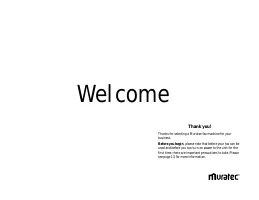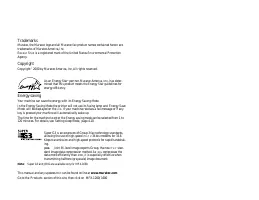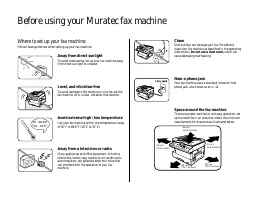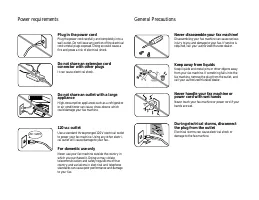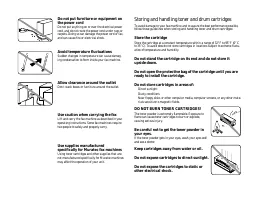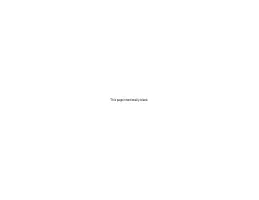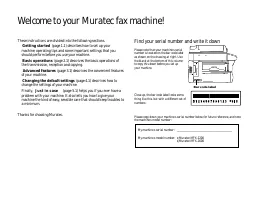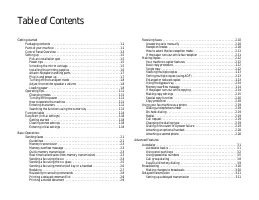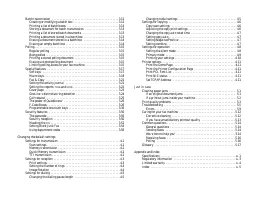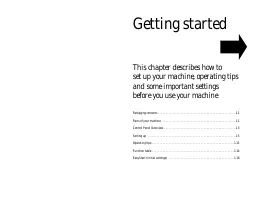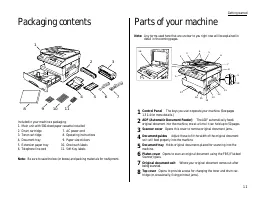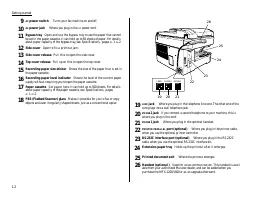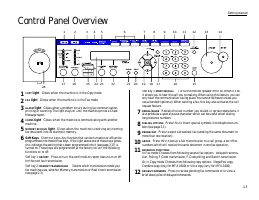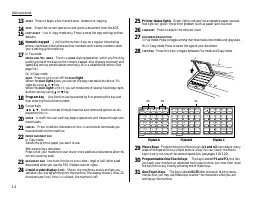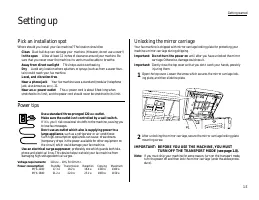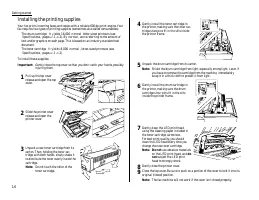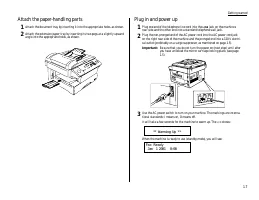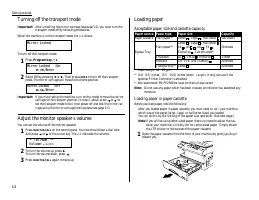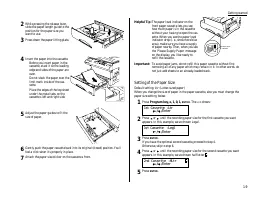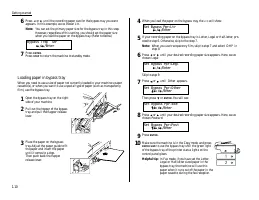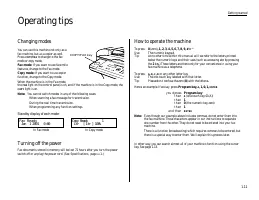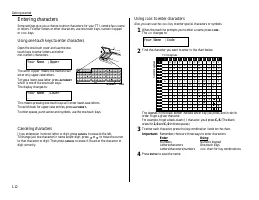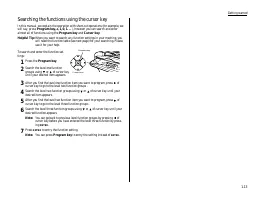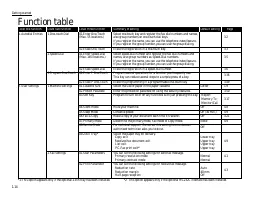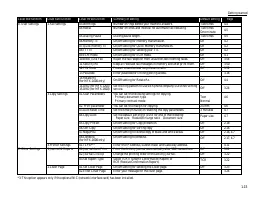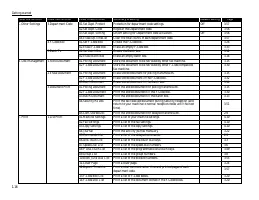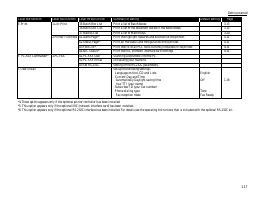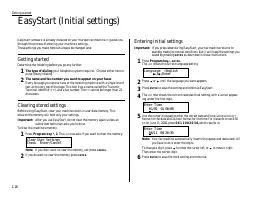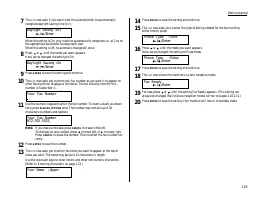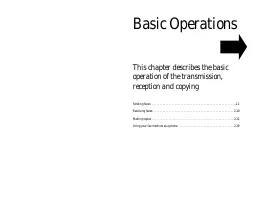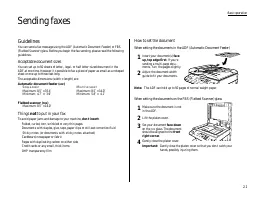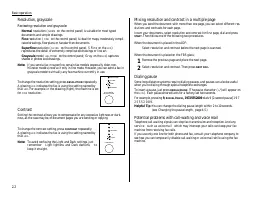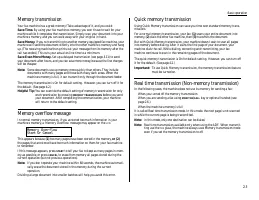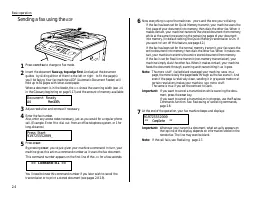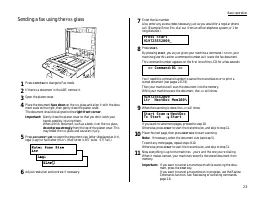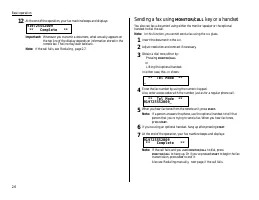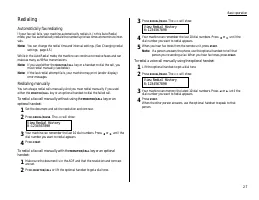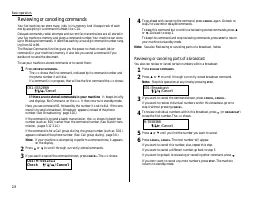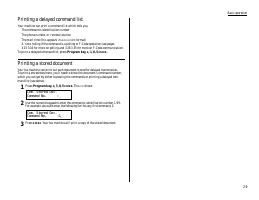Факсы Brother MFX-1200 ч.1 - инструкция пользователя по применению, эксплуатации и установке на русском языке. Мы надеемся, она поможет вам решить возникшие у вас вопросы при эксплуатации техники.
Если остались вопросы, задайте их в комментариях после инструкции.
"Загружаем инструкцию", означает, что нужно подождать пока файл загрузится и можно будет его читать онлайн. Некоторые инструкции очень большие и время их появления зависит от вашей скорости интернета.
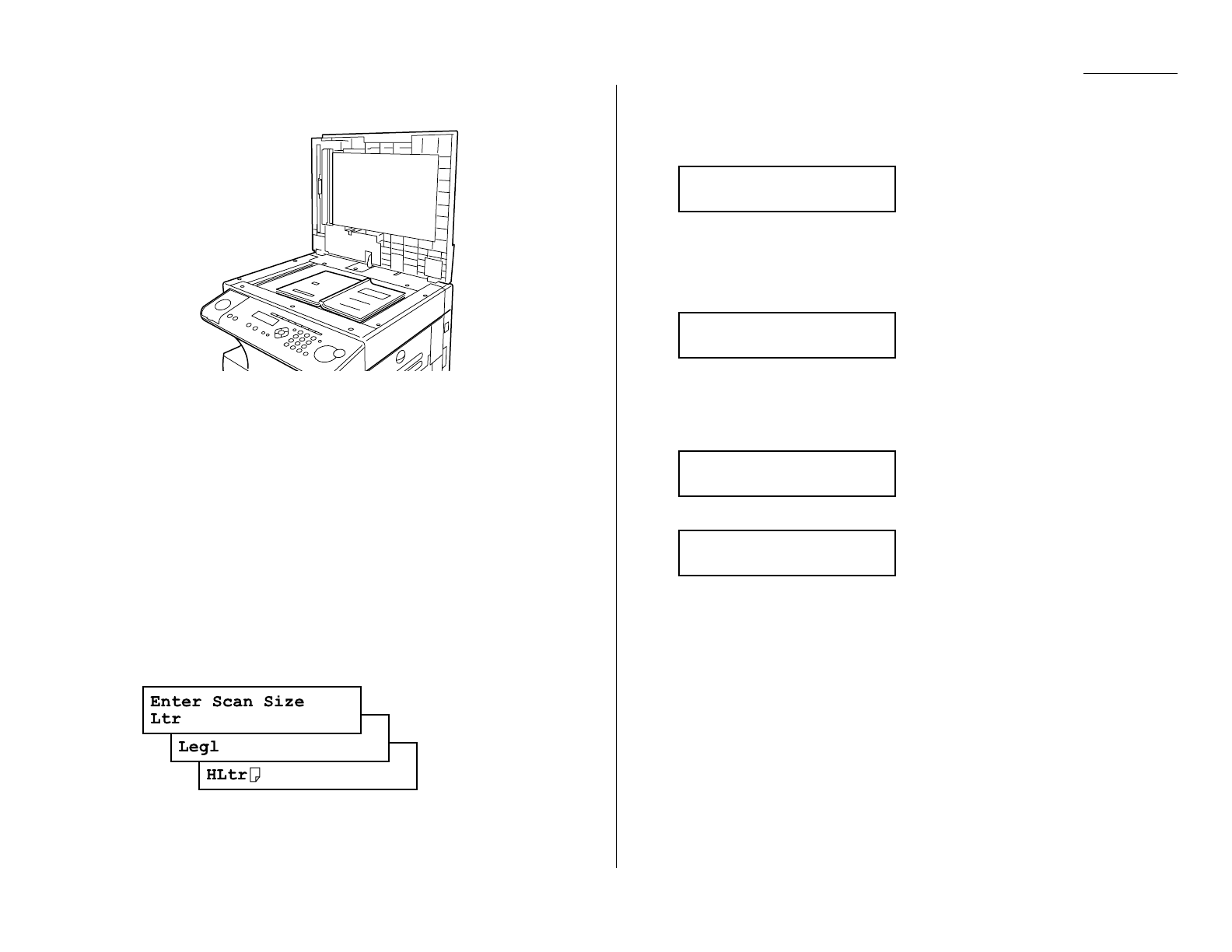
2.5
Basic operation
Sending a fax using the
FBS
glass
1
Press
COPY
/
FAX
to change to Fax mode.
2
If there s a document in the ADF, remove it.
3
Open the platen cover.
4
Place the document face down on the
FBS
glass and align it with the docu-
ment scale on the right, then gently close the platen cover.
The document should be aligned to the right front corner.
Important: Gently close the platen cover so that you don t catch your
hands, possibly injuring them.
When a thick document, such as a book, is on the
FBS
glass,
do not press strongly from the top of the platen cover. This
may break the
FBS
glass and cause an injury.
5
Press
DOCUMENT SIZE
to select the document size, letter (displayed as Ltr),
legal (Legl) or half-letter (HLtr). (Half-letter is 8.5
″
wide 5.5
″
tall.)
6
Adjust resolution and contrast if necessary.
7
Enter the fax number.
Also, enter any access codes necessary, just as you would for a regular phone
call. (Example: Enter 9 to dial out from an office telephone system, or 1 for
long-distance.)
8
Press
START
.
By pressing
START
, you ve just given your machine a command. In turn, your
machine gives this action a command number as it scans the fax document.
This command number appears on the first line of the LCD for a few seconds:
You ll need this command number to cancel the transmission or to print a
stored document (see pages 2.8 2.9).
Then your machine will scan the document into the memory.
While your machine scans the document, the
LCD
will show:
9
When the scanning is done, the
LCD
will show:
If you want to send more pages, proceed to step 10.
Otherwise, press
START
to start the transmission, and skip to step 11.
10
Place the next page, then press
NEXT DOC
to start scanning.
Note: If necessary, select the document size (see step 5).
To send any more pages, repeat steps 9-10.
Otherwise, press
START
to start the transmission, and skip to step 11.
11
Now, everything is up to the machines yours and the one you re dialing.
When it makes contact, your machine transmits the stored document from
memory.
Important: If you want to cancel a transmission while scanning the docu-
ment, press the
STOP
key.
If you want to cancel a transmission in progress, use the Review
Commands function. See Reviewing or canceling commands,
page 2.8.
Start Scan
→
→
NextDoc
Tx Start
→
→
Start
919725552009
Ltr NextDoc Mem100%
== Command:01 ==
Press Start
919725552009_