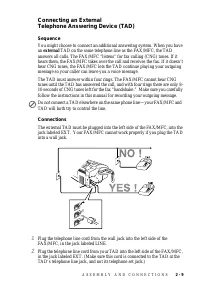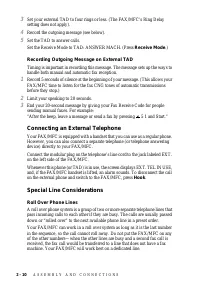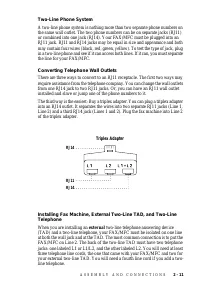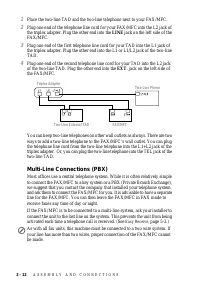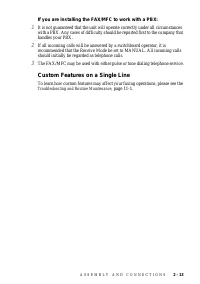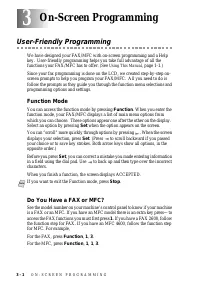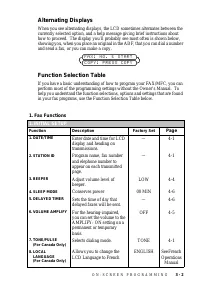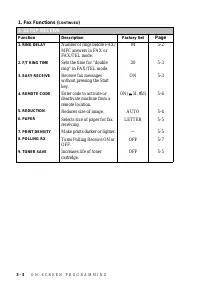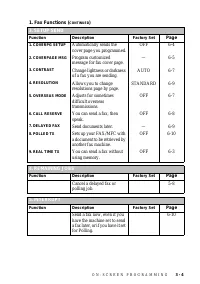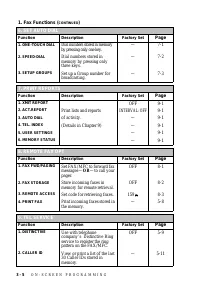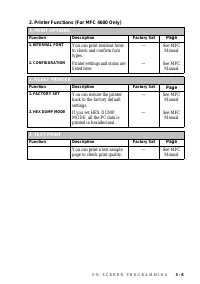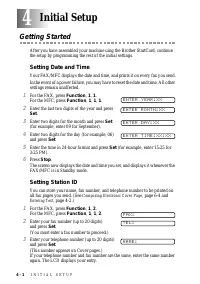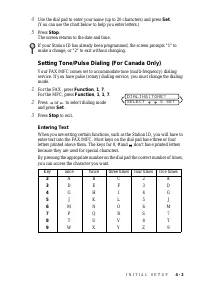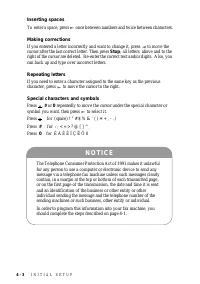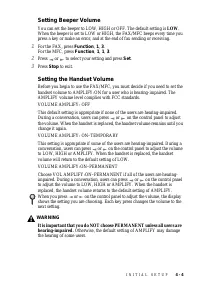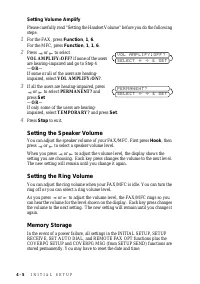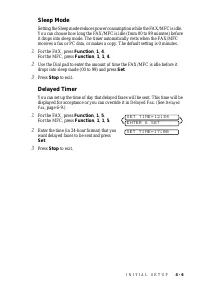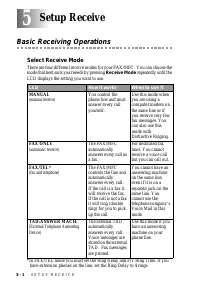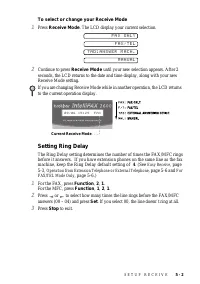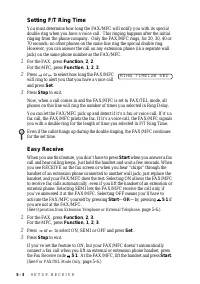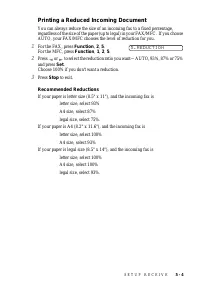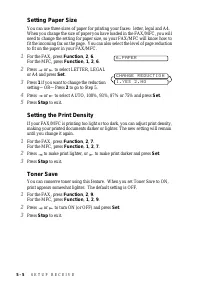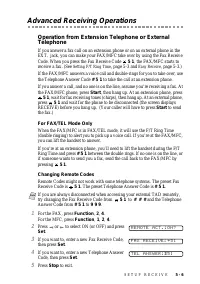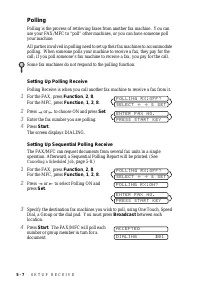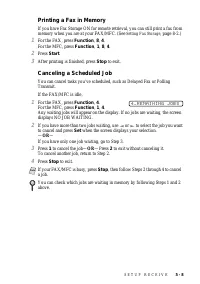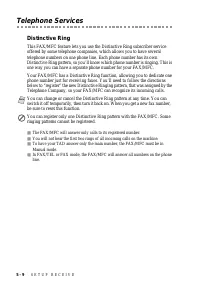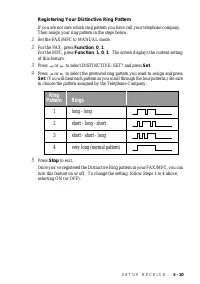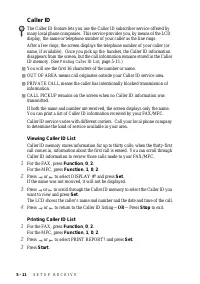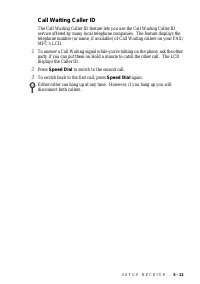Факсы Brother FAX 2600 ч.2 - инструкция пользователя по применению, эксплуатации и установке на русском языке. Мы надеемся, она поможет вам решить возникшие у вас вопросы при эксплуатации техники.
Если остались вопросы, задайте их в комментариях после инструкции.
"Загружаем инструкцию", означает, что нужно подождать пока файл загрузится и можно будет его читать онлайн. Некоторые инструкции очень большие и время их появления зависит от вашей скорости интернета.
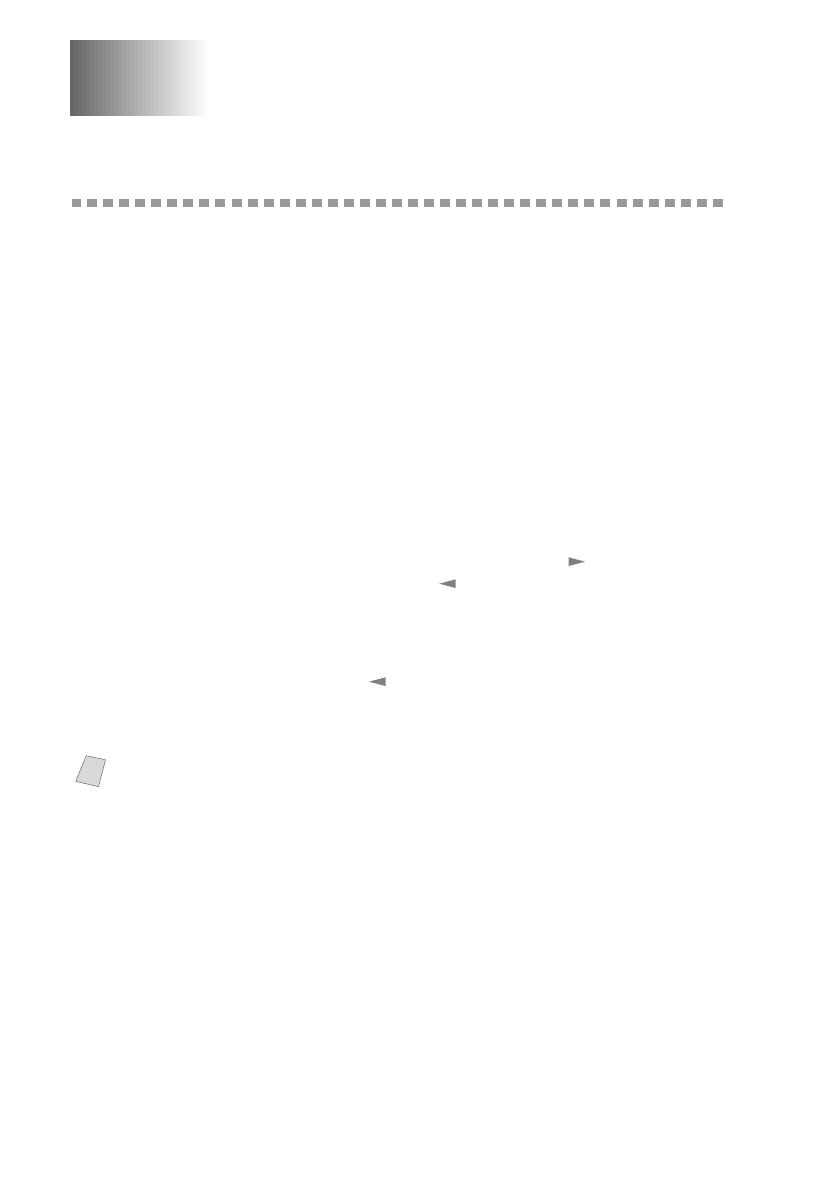
3 - 1
O N - S C R E E N P R O G R A M M I N G
3
3
On-Screen Programming
User-Friendly Programming
We have designed your FAX/MFC with on-screen programming and a Help
key. User-friendly programming helps you take full advantage of all the
functions your FAX/MFC has to offer. (See
Since your fax programming is done on the LCD, we created step-by-step on-
screen prompts to help you program your FAX/MFC. All you need to do is
follow the prompts as they guide you through the function menu selections and
programming options and settings.
Function Mode
You can access the function mode by pressing
Function
. When you enter the
function mode, your FAX/MFC displays a list of main menu options from
which you can choose. These options appear one after the other on the display.
Select an option by pressing
Set
when the option appears on the screen.
You can “scroll” more quickly through options by pressing
. When the screen
displays your selection, press
Set
. (Press
to scroll backward if you passed
your choice or to save key strokes. Both arrow keys show all options, in the
opposite order.)
Before you press
Set
, you can correct a mistake you made entering information
in a field using the dial pad. Use
to back up and then type over the incorrect
characters.
When you finish a function, the screen displays ACCEPTED.
Do You Have a FAX or MFC?
See the model number on your machine’s control panel to know if your machine
is a FAX or an MFC. If you have an MFC model there is an extra key press—to
access the FAX functions you must first press
1
. If you have a FAX 2600, follow
the function step for FAX. If you have an MFC 4600, follow the function step
for MFC. For example,
For the FAX, press
Function
,
1
,
3
.
For the MFC, press
Function
,
1
,
1
,
3
.
Note
If you want to exit the Function mode, press
Stop
.