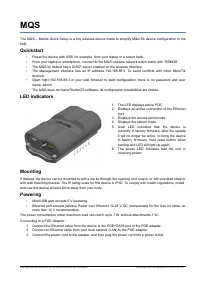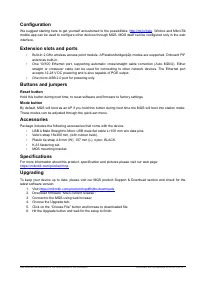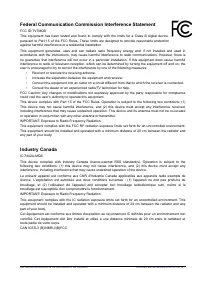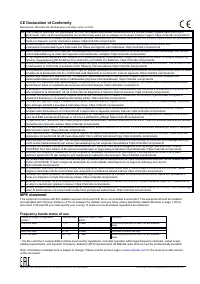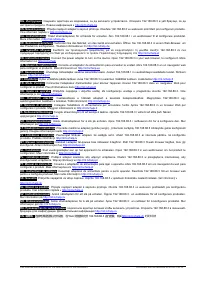Wi-Fi адаптеры MikroTik RBMQS 802.11n, 1xFE (RBMQS) - инструкция пользователя по применению, эксплуатации и установке на русском языке. Мы надеемся, она поможет вам решить возникшие у вас вопросы при эксплуатации техники.
Если остались вопросы, задайте их в комментариях после инструкции.
"Загружаем инструкцию", означает, что нужно подождать пока файл загрузится и можно будет его читать онлайн. Некоторые инструкции очень большие и время их появления зависит от вашей скорости интернета.

MQS
The MQS – Mobile Quick Setup is a tiny wireless device made to simplify MikroTik device configuration in the
field.
Quickstart
•
Power the device with USB, for example, from your laptop or a power bank.
•
From your laptop or smartphone, connect to the MQS wireless network which starts with “RBMQS”.
•
The MQS by default has a DHCP server enabled on the wireless interface.
•
The Management interface has an IP address 192.168.88.3. To avoid conflicts with other MikroTik
devices.
•
Open http://192.168.88.3 in your web browser to start configuration, there is no password and user
name: admin.
•
The MQS does not have RouterOS software, its configuration possibilities are limited.
LED indicators
1. The LED displays active POE.
2. Displays an active connection of the Ethernet
port.
3. Displays the access point mode.
4. Displays the station mode.
5. User LED indicates that the device is
currently in factory firmware, after the update
it will no longer be active, to bring the device
in factory firmware, hold reset button when
booting and LED will light up again.
6. The power LED indicates that the unit is
receiving power.
Mounting
If desired, the device can be mounted to with a zip tie through the opening on it’s back, or with provided strap or
with wall mounting bracket. The IP rating scale for this device is IPX0. To comply with health regulations, install
and use this device at least 20cm away from your body.
Powering
•
MicroUSB port accepts 5 V powering.
•
Ethernet port accepts passive Power over Ethernet 12-28 V DC (compensate for the loss on cable, so
more than 12 V recommended).
The power consumption under maximum load can reach up to 7 W, without attachments 1 W.
Connecting to a POE Adapter:
1. Connect the Ethernet cable from the device to the POE+DATA port of the POE adapter.
2. Connect an Ethernet cable from your local network (LAN) to the POE adapter.
3. Connect the power cord to the adapter, and then plug the power cord into a power outlet.
See mikrotik.com/products for the latest version of this document. Document #52799 Modified on:23.OCT.2019
Характеристики
Остались вопросы?Не нашли свой ответ в руководстве или возникли другие проблемы? Задайте свой вопрос в форме ниже с подробным описанием вашей ситуации, чтобы другие люди и специалисты смогли дать на него ответ. Если вы знаете как решить проблему другого человека, пожалуйста, подскажите ему :)