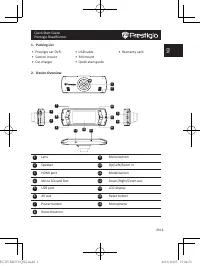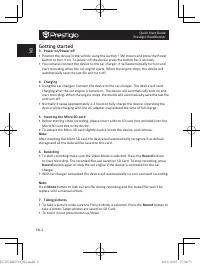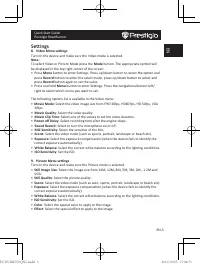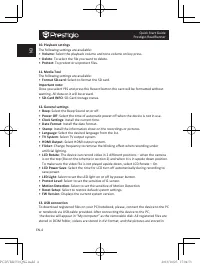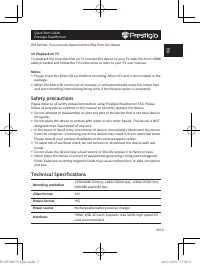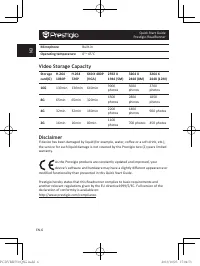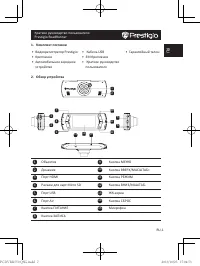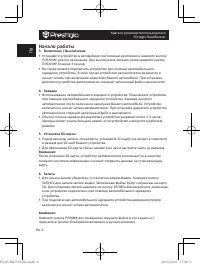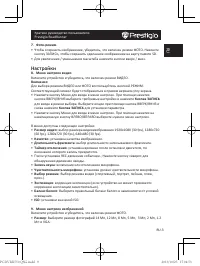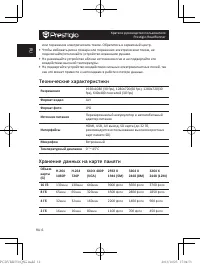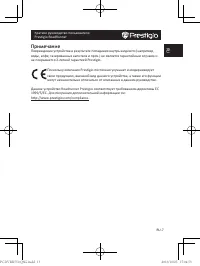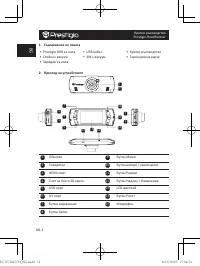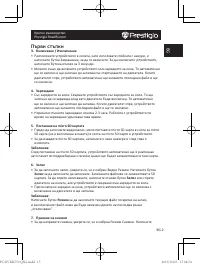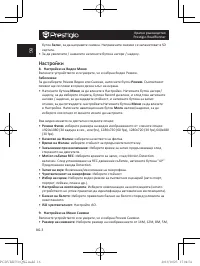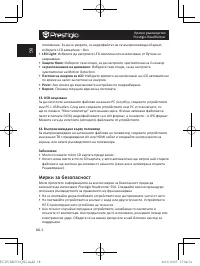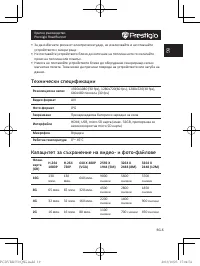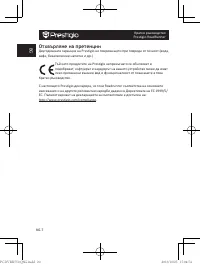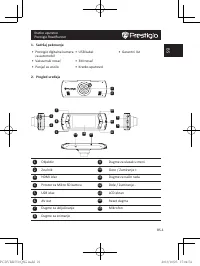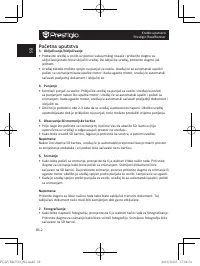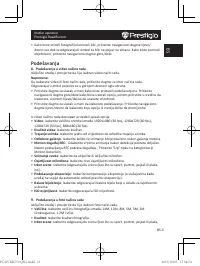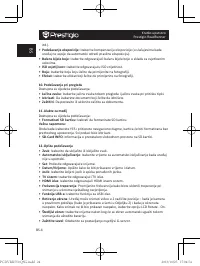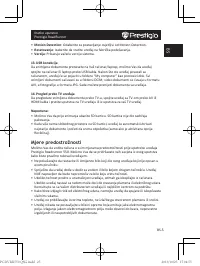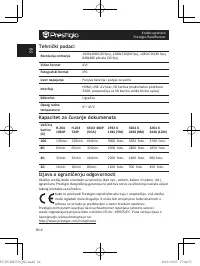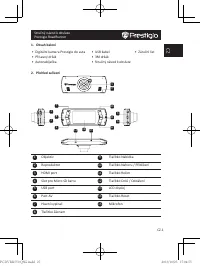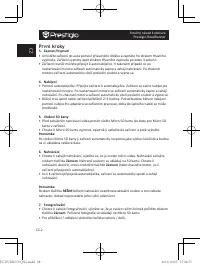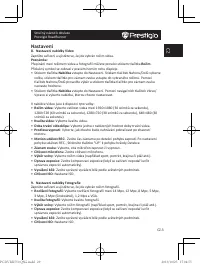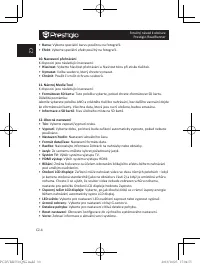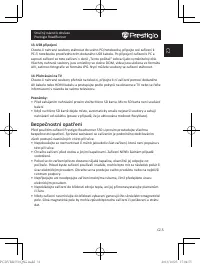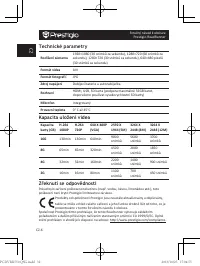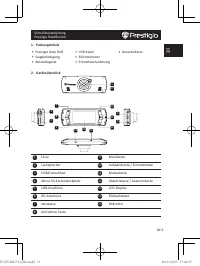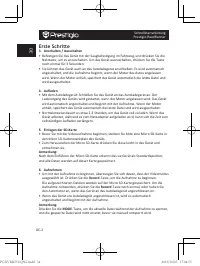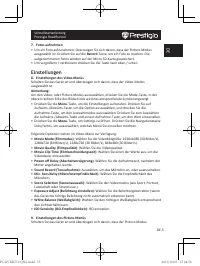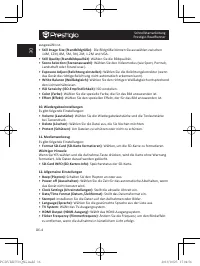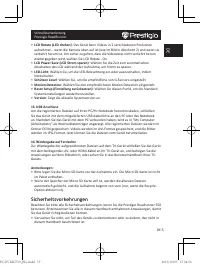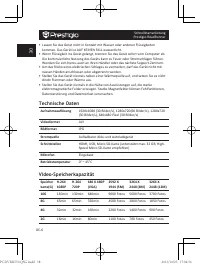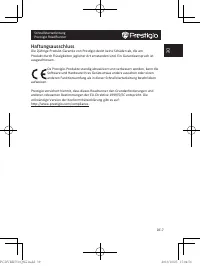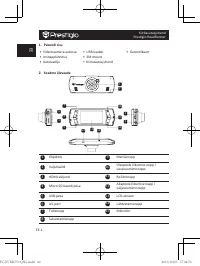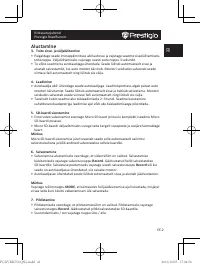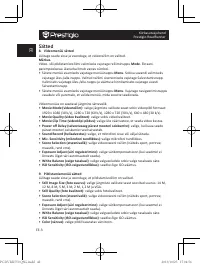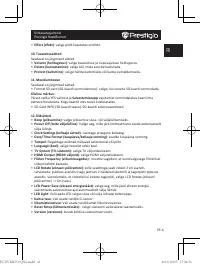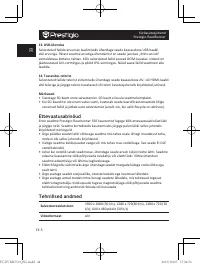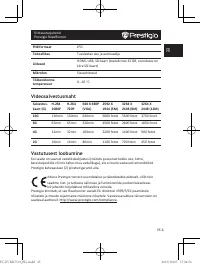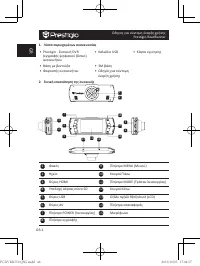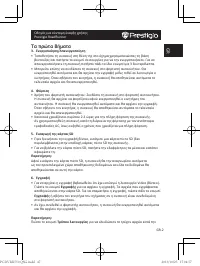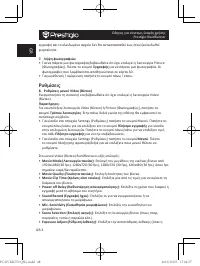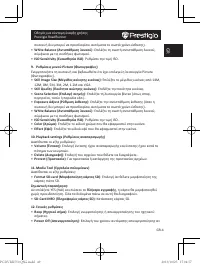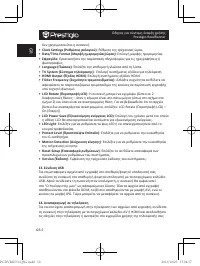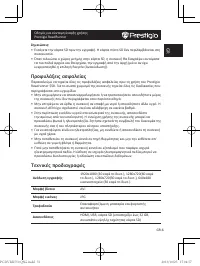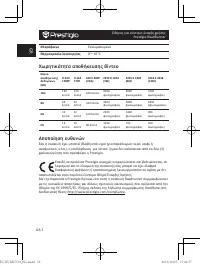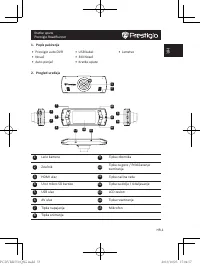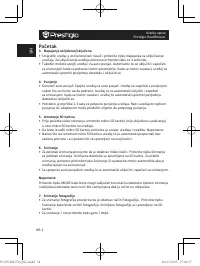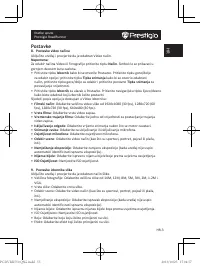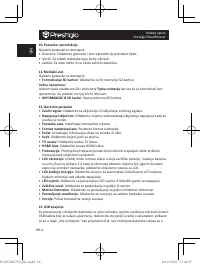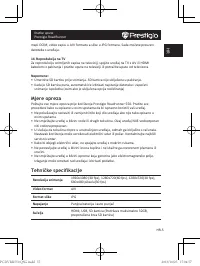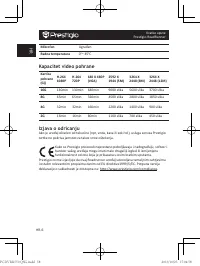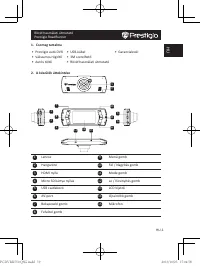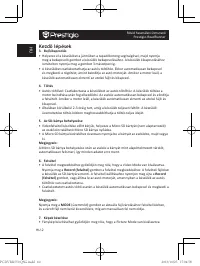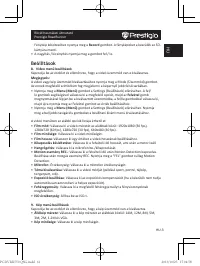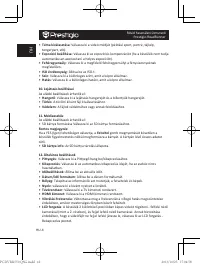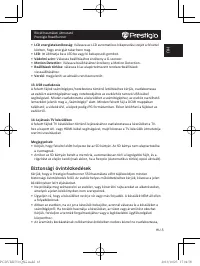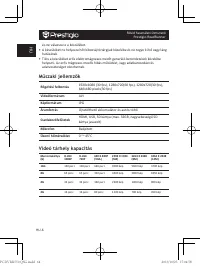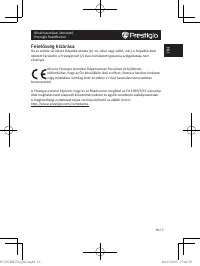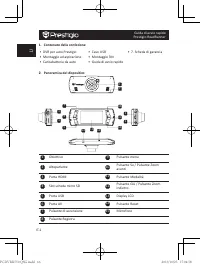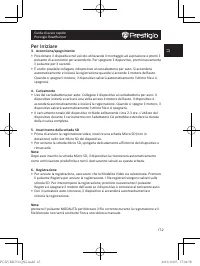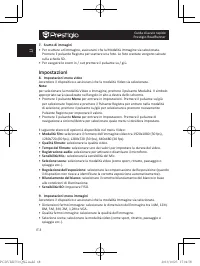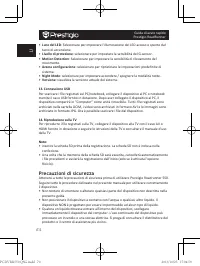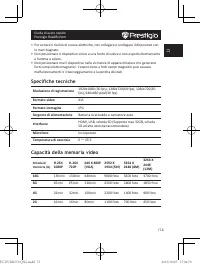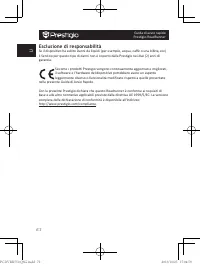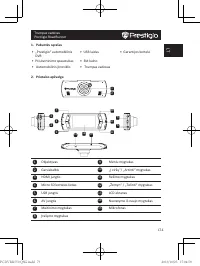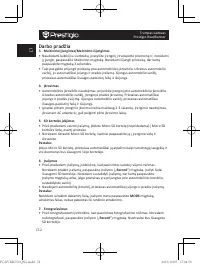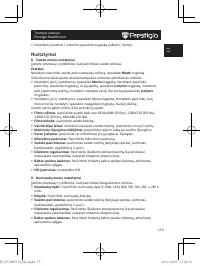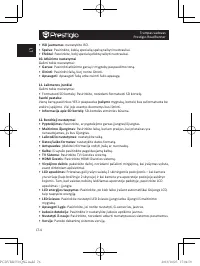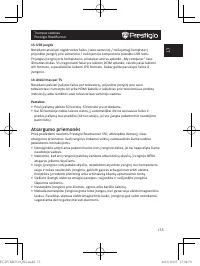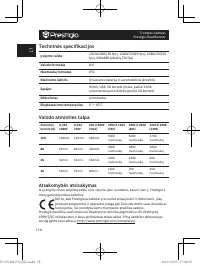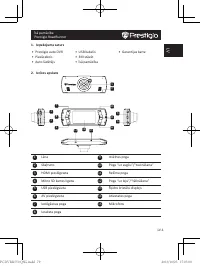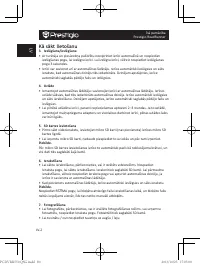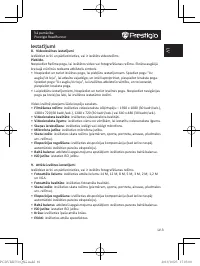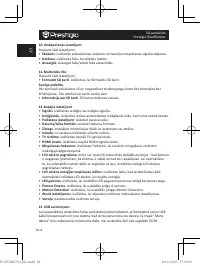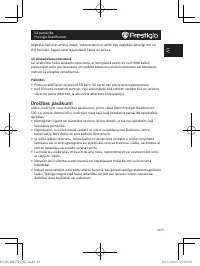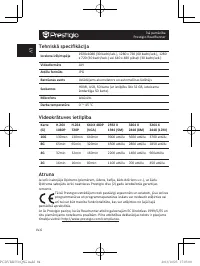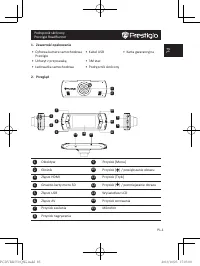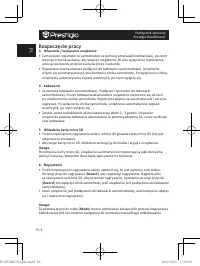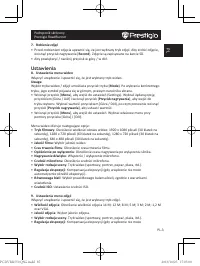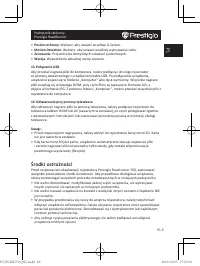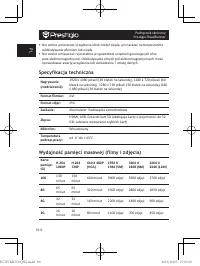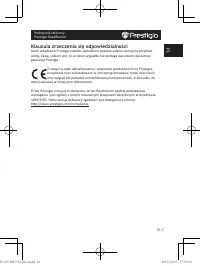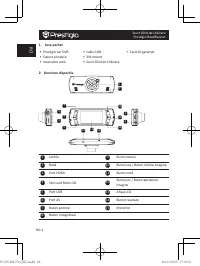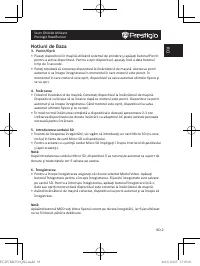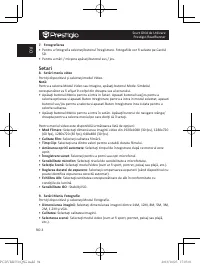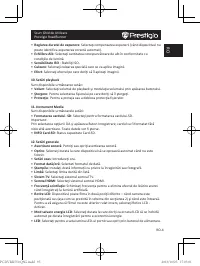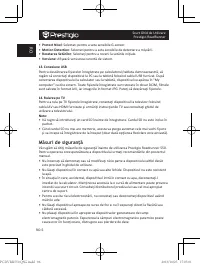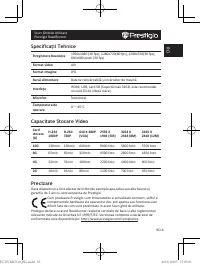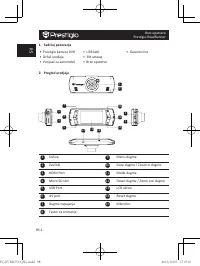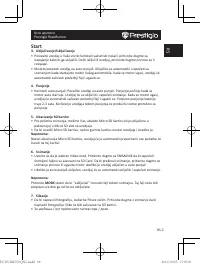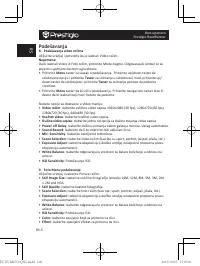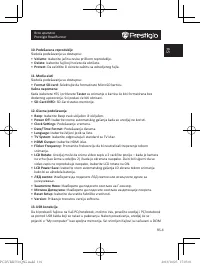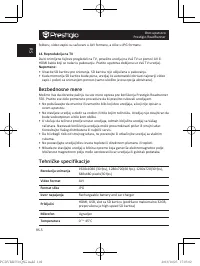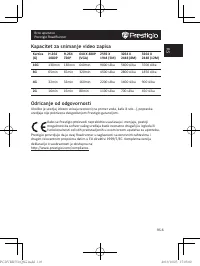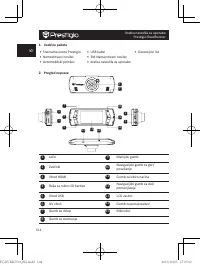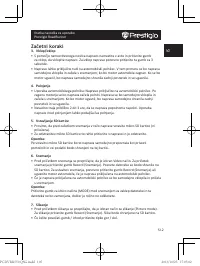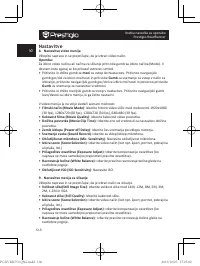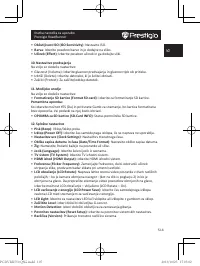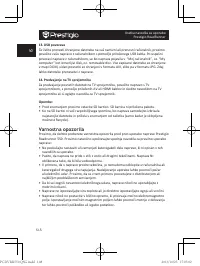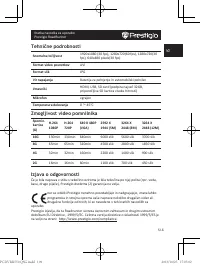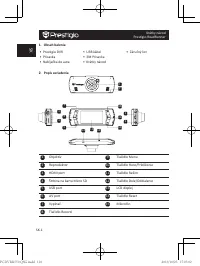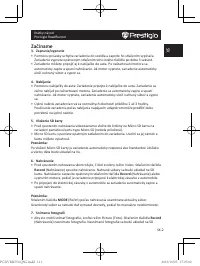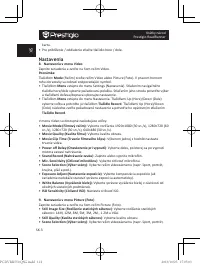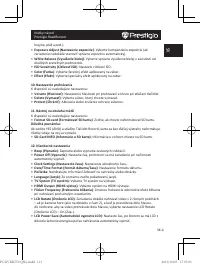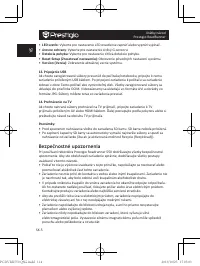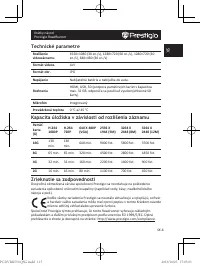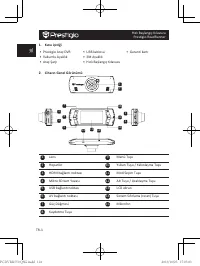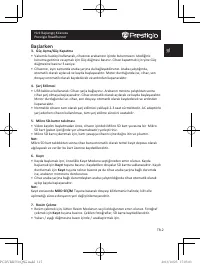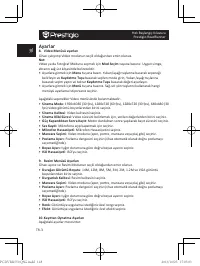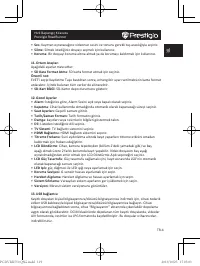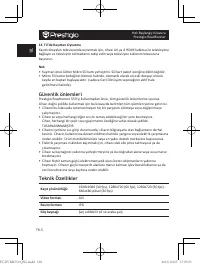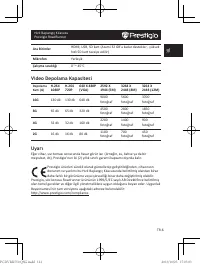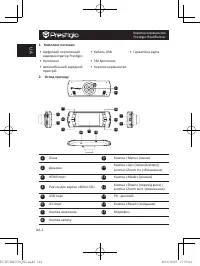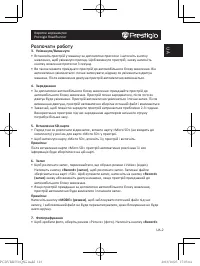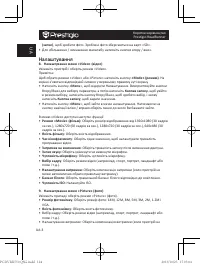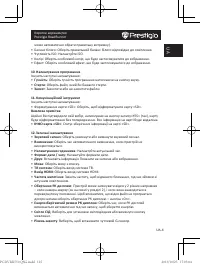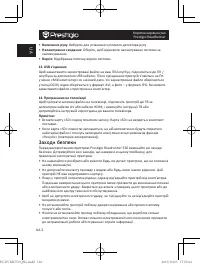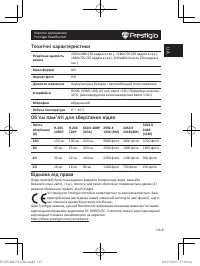Видеорегистратор Prestigio Roadrunner 550 - инструкция пользователя по применению, эксплуатации и установке на русском языке. Мы надеемся, она поможет вам решить возникшие у вас вопросы при эксплуатации техники.
Если остались вопросы, задайте их в комментариях после инструкции.
"Загружаем инструкцию", означает, что нужно подождать пока файл загрузится и можно будет его читать онлайн. Некоторые инструкции очень большие и время их появления зависит от вашей скорости интернета.
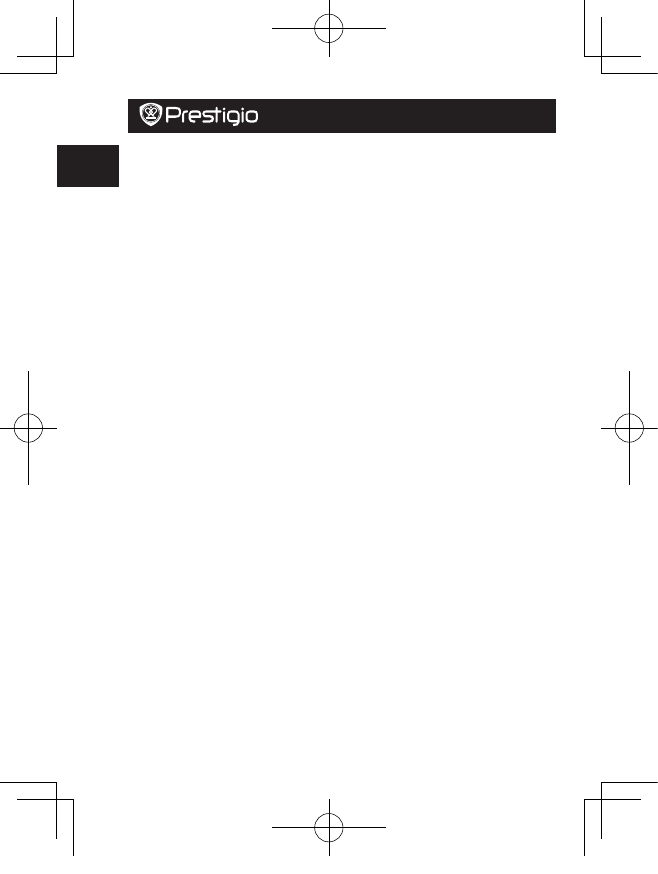
EN
Quick Start Guide
Prestigio RoadRunner
EN-4
10. Playback settings
The following settings are available:
•
Volume
: Select the playback volume and tone volume on key press.
•
Delete
: To select the file you want to delete.
•
Protect
: To protect or unprotect files.
11. Media Tool
The following settings are available:
•
Format SD-card
: Select to format the SD card.
Important note:
Once you select YES and press the Record button the card will be formatted without
warning. All data on it will be erased.
•
SD-Card INFO
: SD-Card storage status.
12. General settings
•
Beep
: Select the Beep Sound on or off.
•
Power Off
: Select the time of automatic power off when the device is not in use.
•
Clock Settings
: Install the current time.
•
Date Format
: Install the date format.
•
Stamp
: Install the information show on the recordings or pictures.
•
Language
: Select the desired language from the list.
•
TV System
: Select TV output system.
•
HDMI Output
: Select HDMI output system.
•
Flicker
: Change frequency to remove the blinking effect when recording under
artificial lighting.
•
LCD Rotate
: The device can record video in 2 different positions – when the camera
is on the top (like on the scheme in section 2) and when it is in upside down position.
To make sure the video file is not played upside down, select LCD Rotate – On.
•
LCD Power Save
: Select the time for LCD turn off automatically during recording to
save power.
•
LED Light
: Select to set the LED light on or off by power button.
•
Protect Level
: Select to set the sensitive of G-sensor.
•
Motion Detection
: Select to set the sensitive of Motion Detection.
•
Reset Setup
: Select to restore default system settings.
•
FW Version
: Displays the current system version.
13. USB connection
To download registered files on your PC/notebook, please, connect the device to the PC
or notebook via USB-cable provided. After connecting the device to the PC,
the device will appear in “My computer” as the removable disk. All registered files are
stored in DCIM folder, videos are stored in AVI format, and the pictures are stored in
PCDVRR550 QSG.indd 4
2013/10/25 17:04:53