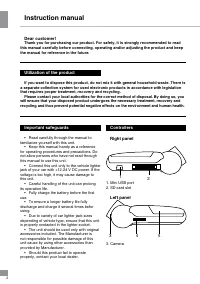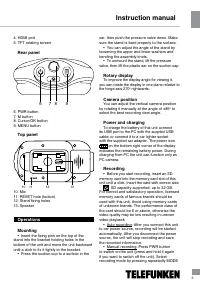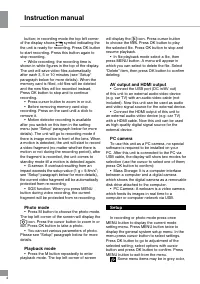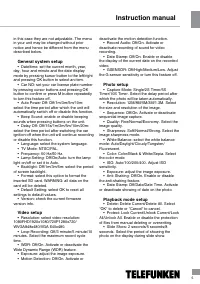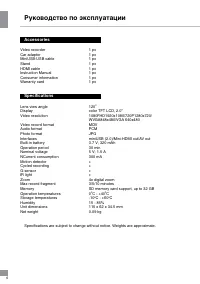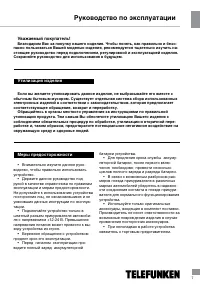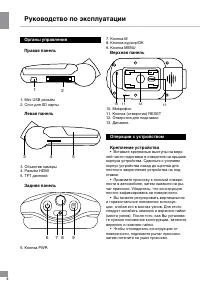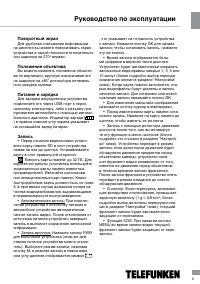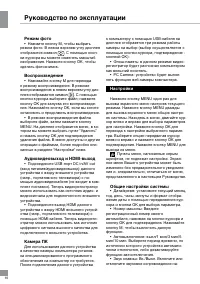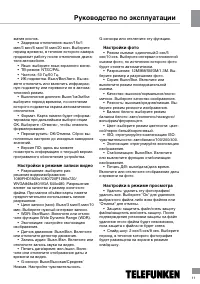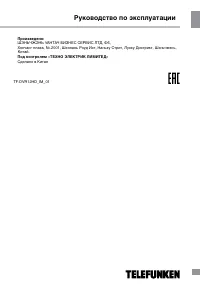Видеорегистратор Telefunken TF-DVR12HD - инструкция пользователя по применению, эксплуатации и установке на русском языке. Мы надеемся, она поможет вам решить возникшие у вас вопросы при эксплуатации техники.
Если остались вопросы, задайте их в комментариях после инструкции.
"Загружаем инструкцию", означает, что нужно подождать пока файл загрузится и можно будет его читать онлайн. Некоторые инструкции очень большие и время их появления зависит от вашей скорости интернета.
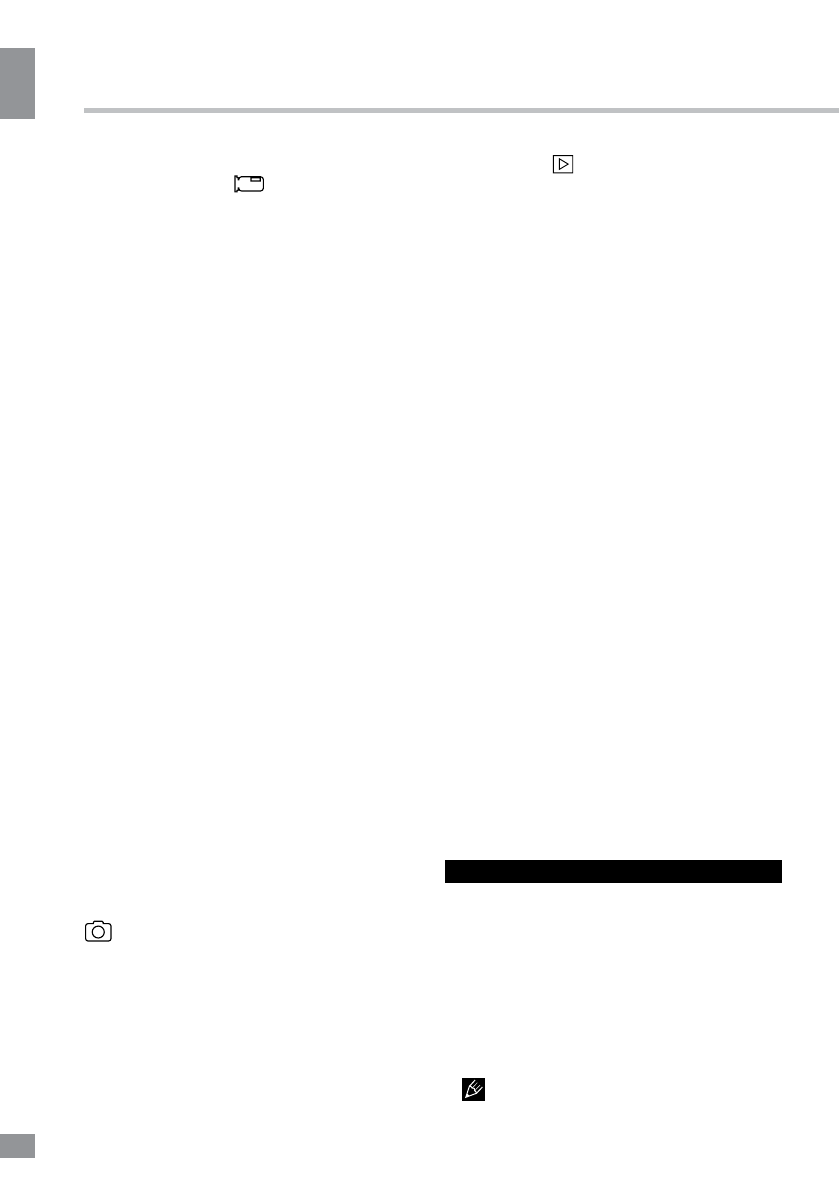
4
Instruction manual
4
button; in recording mode the top left corner
of the display shows
symbol indicating the
the unit is ready for recording. Press OK button
to start recording. Press this button again to
stop recording.
• While recording, the recording time is
shown in white figures in the top of the display.
The unit will save video files automatically
after each 3, 5 or 10 minutes (see “Setup“
paragraph below for more details). When the
memory card is filled, old files will be deleted
and the new files will be recorded instead.
Press OK button to stop and to continue
recording.
• Press cursor button to zoom in or out.
• Before removing memory card stop
recording. Press on the card until a click to
remove it.
• Motion detector recording is available
after you switch on this item in the setting
menu (see “Setup“ paragraph below for more
details). The unit will go to recording mode if
there is image motion in front of the lens. When
a motion is detected, the unit will start to record
a video fragment (no matter whether there is
motion or not during the recording period), after
the fragment is recorded, the unit comes to
standby mode till a motion is detected again.
• G-sensor. If overload resulting from an
impact exceeds the setup value (1 g = 9.8m/s
2
;
see “Setup“ paragraph below for more details),
the current video fragment will be automatically
protected from re-recording.
• SOS function. When you press MENU
button during video recording, the current
fragment will be protected from re-recording.
Photo mode
• Press M button to choose the photo mode.
The top left corner of the screen will display the
icon. Press the cursor button to zoom in or
out. Press OK button to take a photo.
• You can set various parameters of photo.
Please see “Setup“ paragraph below for more
details.
Playback mode
• Press the M button repeatedly to enter
playback mode. The top left corner of screen
will display the
icon. Press cursor button
to choose the files. Press OK button to play
the selected file. Press OK button to stop and
resume playback.
• In file playback mode select a file, then
press MENU button. A menu will appear in
which you can select to delete the file. Select
“Delete” item, then press OK button to confirm
deleting.
AV output and HDMI output
• Connect the USB port (DC in/AV out)
of this unit to an external audio-video device
(e.g. car TV) with an audio-video cable (not
included). Now this unit can be used as audio
and video signal source for the external device.
• Connect the HDMI output of this unit to
an external audio-video device (e.g. car TV)
with a HDMI cable. Now this unit can be used
as high-quality digital signal source for the
external device.
PC camera
To use this unit as a PC camera, no special
software is required to be installed on your
PC. After this unit is connected to the PC via
USB cable, the display will show two modes for
selection (use the cursor to select one of them;
press OK button to confirm):
• Mass Storage: It is a computer interface
between a computer and a digital camera
which shows the digital camera as a removable
disk drive attached to the computer.
• PC Camera: A webcam is a video camera
which feeds its images in real time to a
computer or computer network via USB.
Setup
In recording or photo mode press once
MENU button to display the current mode
setting menu. Press MENU button twice to
display the general system setup menu. In the
menu press cursor button to select settings.
Press OK button to go to adjustment of the
selected setting; select options with cursor
button and press OK button to confirm. Press
MENU button to exit from the menu.
Some menu items may be in grey color,