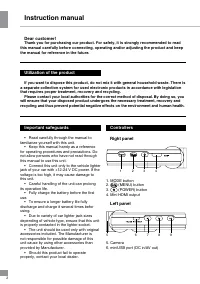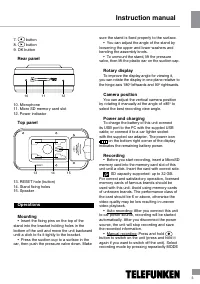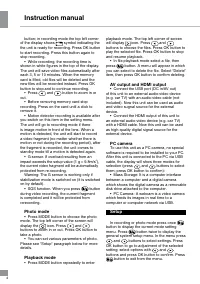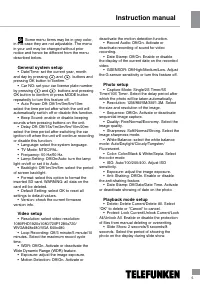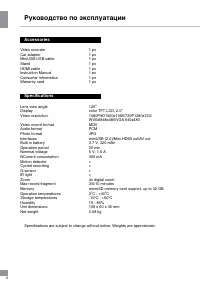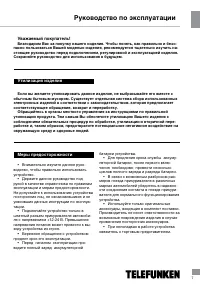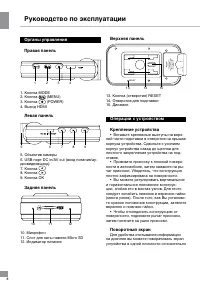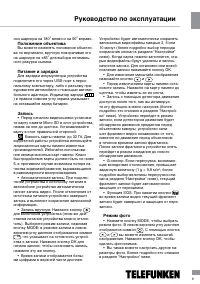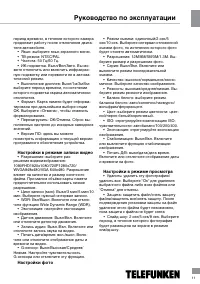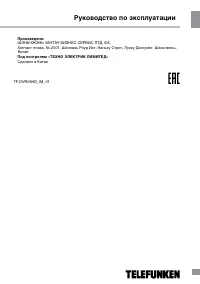Видеорегистратор Telefunken TF-DVR06HD - инструкция пользователя по применению, эксплуатации и установке на русском языке. Мы надеемся, она поможет вам решить возникшие у вас вопросы при эксплуатации техники.
Если остались вопросы, задайте их в комментариях после инструкции.
"Загружаем инструкцию", означает, что нужно подождать пока файл загрузится и можно будет его читать онлайн. Некоторые инструкции очень большие и время их появления зависит от вашей скорости интернета.
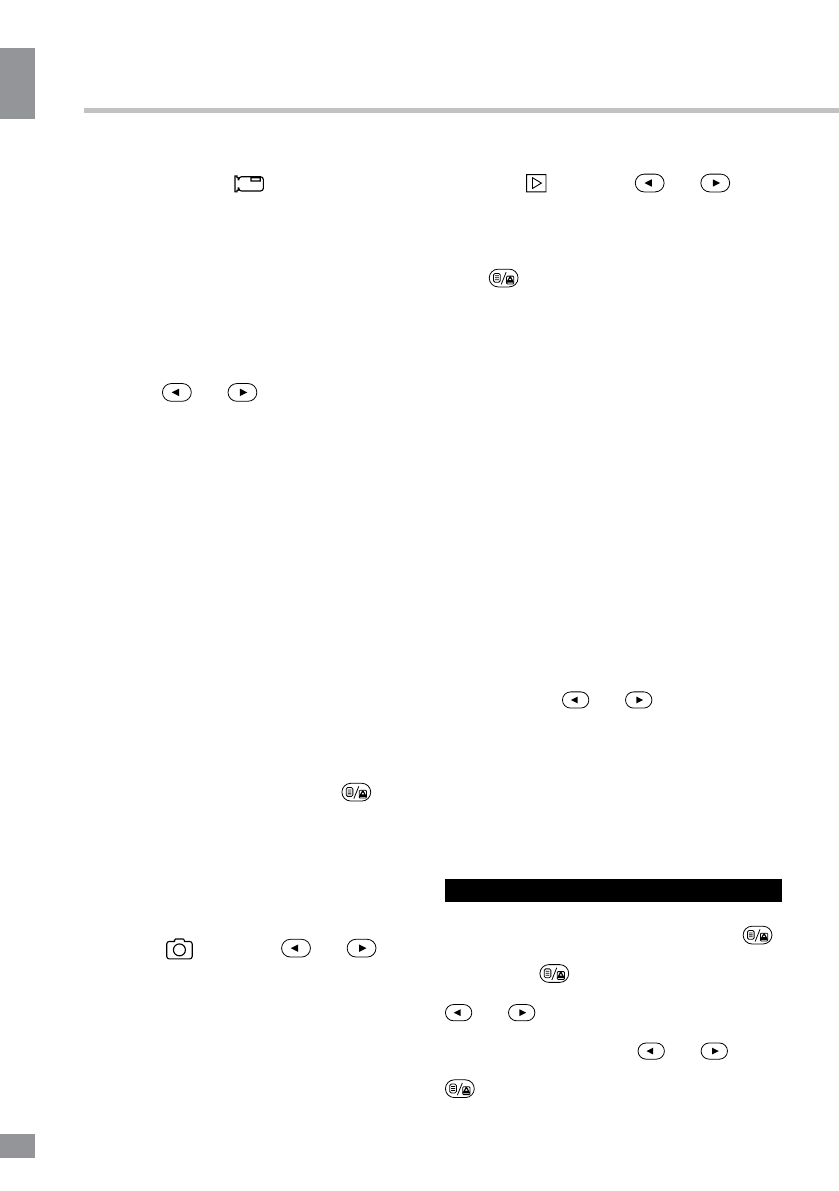
4
Instruction manual
4
button; in recording mode the top left corner
of the display shows
symbol indicating the
the unit is ready for recording. Press OK button
to start recording. Press this button again to
stop recording.
• While recording, the recording time is
shown in white figures in the top of the display.
The unit will save video files automatically after
each 3, 5 or 10 minutes. When the memory
card is filled, old files will be deleted and the
new files will be recorded instead. Press OK
button to stop and to continue recording.
• Press
and
button to zoom in or
out.
• Before removing memory card stop
recording. Press on the card until a click to
remove it.
• Motion detector recording is available after
you switch on this item in the setting menu.
The unit will go to recording mode if there
is image motion in front of the lens. When a
motion is detected, the unit will start to record
a video fragment (no matter whether there is
motion or not during the recording period), after
the fragment is recorded, the unit comes to
standby mode till a motion is detected again.
• G-sensor. If overload resulting from an
impact exceeds the setup value (1 g = 9.8m/s
2
),
the current video fragment will be automatically
protected from re-recording.
Warning: The G sensor is working only if
stabilization mode is switched on (it is switched
on by default).
• SOS function. When you press
button
during video recording, the current fragment
is completed and it will be protected from
rerecording.
Photo mode
• Press MODE button to choose the photo
mode. The top left corner of the screen will
display the
icon. Press
and
buttons to zoom in or out. Press OK button to
take a photo.
• You can set various parameters of photo.
Please see “Setup“ paragraph below for more
details.
Playback mode
• Press MODE button repeatedly to enter
playback mode. The top left corner of screen
will display
icon. Press
and
buttons to choose the files. Press OK button to
play the selected file. Press OK button to stop
and resume playback.
• In file playback mode select a file, then
press
button. A menu will appear in which
you can select to delete the file. Select “Delete”
item, then press OK button to confirm deleting.
AV output and HDMI output
• Connect the USB port (DC in/AV out)
of this unit to an external audio-video device
(e.g. car TV) with an audio-video cable (not
included). Now this unit can be used as audio
and video sugnal source for the external
device.
• Connect the HDMI output of this unit to
an external audio-video device (e.g. car TV)
with a HDMI cable. Now this unit can be used
as high-quality digital signal source for the
external device.
PC camera
To use this unit as a PC camera, no special
software is required to be installed to your PC.
After this unit is connected to the PC via USB
cable, the display will show three modes for
selection (press
and
buttons to select
them; press OK button to confirm):
• Mass Storage: It is a computer interface
between a computer and a digital camera
which shows the digital camera as a removable
disk drive attached to the computer.
• PC Camera: A webcam is a video camera
which feeds its images in real time to a
computer or computer network via USB.
Setup
In recording or photo mode press once
button to display the current mode setting
menu. Press
button twice to display the
general system setup menu. In the menu press
and
buttons to select settings. Press
OK button to go to adjustment of the selected
setting; select options with
and
buttons and press OK button to confirm. Press
button to exit from the menu.