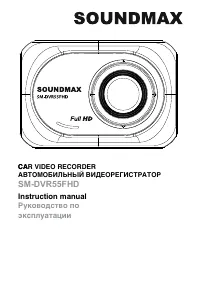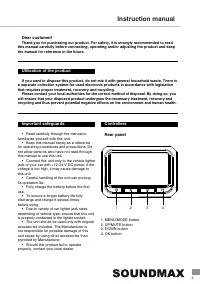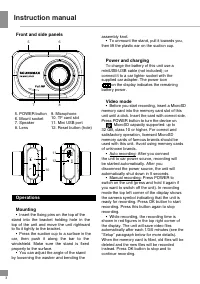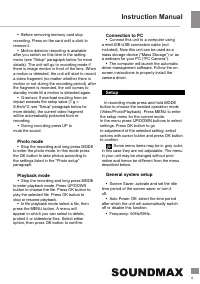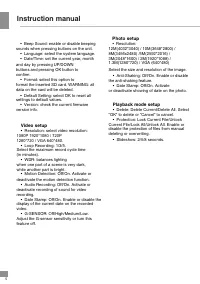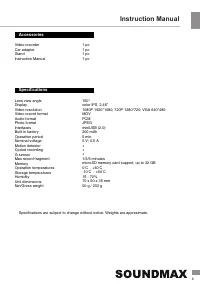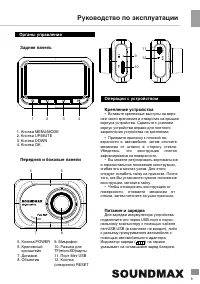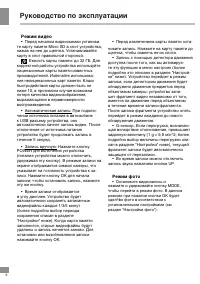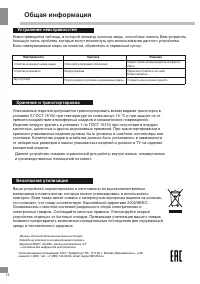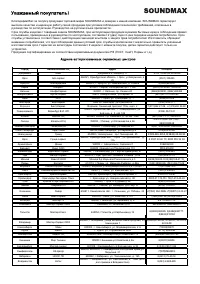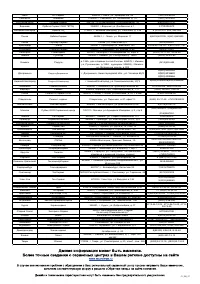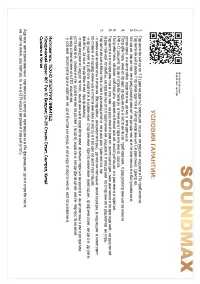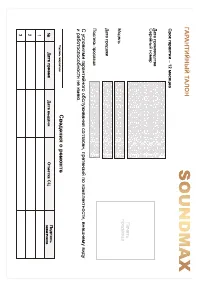Видеорегистратор Soundmax SM-DVR55FHD - инструкция пользователя по применению, эксплуатации и установке на русском языке. Мы надеемся, она поможет вам решить возникшие у вас вопросы при эксплуатации техники.
Если остались вопросы, задайте их в комментариях после инструкции.
"Загружаем инструкцию", означает, что нужно подождать пока файл загрузится и можно будет его читать онлайн. Некоторые инструкции очень большие и время их появления зависит от вашей скорости интернета.
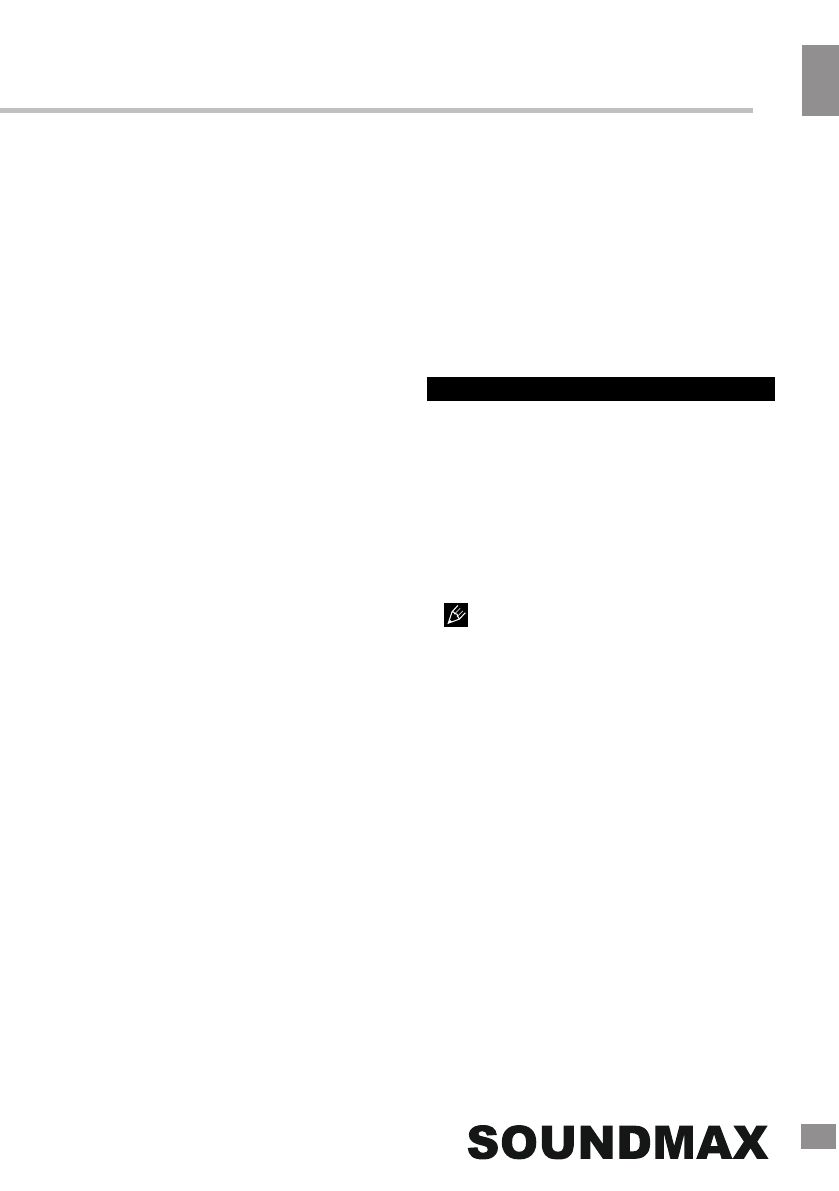
4
4
Instruction Manual
• Before removing memory card stop
recording. Press on the card until a click to
remove it.
• Motion detector recording is available
after you switch on this item in the setting
menu (see “Setup“ paragraph below for more
details). The unit will go to recording mode if
there is image motion in front of the lens. When
a motion is detected, the unit will start to record
a video fragment (no matter whether there is
motion or not during the recording period), after
the fragment is recorded, the unit comes to
standby mode till a motion is detected again.
• G-sensor. If overload resulting from an
impact exceeds the setup value (1 g =
9.8m/s^2; see “Setup“ paragraph below for
more details), the current video fragment
will be automatically protected from re-
recording.
Playback mode
•
Stop the recording and long press MODE
to enter playback mode. Press UP/DOWN
button to choose the file. Press OK button to
play the selected file. Press OK button to
stop or resume playback.
• In file playback mode select a file, then
press the MENU button. A menu will
appear in which you can select to delete,
protect it or slideshow files. Select either
option, then press OK button to confirm.
Connection to PC
• Connect this unit
to a computer using
a mini
USB
-USB
connection cable
(not
included)
. Now this unit can
be used as a
mass storage device ("Mass Storage") or as
a webcam for your PC ("PC Camera")
.
•
The computer will launch the automatic
driver management software. Follow the on-
screen instructions to properly install the
camera driver.
Setup
In recording mode press
and hold
MODE
button to choose the needed operation mode
(Video/Photo/Playback).
Press MENU
to enter
the setup menu for the current mode.
In the menu press
UP
/
DOWN
buttons to select
settings. Press OK button to go
to adjustment of the selected setting; select
options with cursor button and press OK button
to confirm.
Some menu items may be in grey color,
in this case they are not adjustable. The menu
in your unit may be changed without prior
notice and hence be different from the menu
described below.
General system setup
•
Screen Saver: activate and set the idle
time period of the screen saver or turn it
off.
•
Auto Power Off: select the time period
after which the unit will automatically switch
off or disable this function.
•
Frequency: 50Hz/60Hz.
•
During recording press
UP
to
mute the sound.
Photo
mode
•
Stop the recording and
long press MODE
to enter the photo mode. In this mode press
the OK button to take photos according to
the
settings listed in the "
Photo setup"
paragraph
.
Содержание
- 8 Органы управления; вправо; Питание и зарядка; Для зарядки аккумулятора устройства; Кнопка
- 9 Режим видео; секунд; Режим фото; ми
- 10 Воспроизведение; мите и удерживайте кнопку; Подключение к ПК; Нажмите; Общие настройки системы; жения даты с помощью кнопок UP/DOWN и
- 11 Настройки в режиме записи видео; . Разрешение влияет на; Настройки фото; ить
- 12 Комплект поставки; Крепление; Технические характеристики; питания; «ТЕХНО ЭЛЕКТРИК ЛИМИТЕД»; Сделано в Китае
- 13 Устранение неисправностей; которые могут; Общая информация