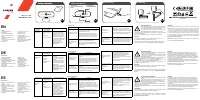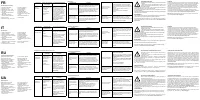Веб-камеры Canyon C2N 1080P - инструкция пользователя по применению, эксплуатации и установке на русском языке. Мы надеемся, она поможет вам решить возникшие у вас вопросы при эксплуатации техники.
Если остались вопросы, задайте их в комментариях после инструкции.
"Загружаем инструкцию", означает, что нужно подождать пока файл загрузится и можно будет его читать онлайн. Некоторые инструкции очень большие и время их появления зависит от вашей скорости интернета.

№
1
№
2
№
3
№
4
Connecting
Clamping
Overview Device
Quick Guide v 1.0
Web-camera C2N
1
3
2
4
1. Sliding cover
for privacy and security
2. Lens
3. Microphone
4. Flexible clip/base
SAFETY INSTRUCTIONS
Read carefully and follow all instructions before using this product.
1. Do not expose the mouse to excessive moisture, water or dust.
Do not install in rooms with high humidity and dust level.
2. Do not expose the mouse to heat: do not place it close to
heating appliances, and do not expose it to direct sun rays.
3. The product shall be connected to the power supply source of the type indicated
in the operation manual only.
4. Never spray liquid detergents. Use only dry clothes for device cleaning.
WARNING
It is forbidden to dismantle the device. Attempt to repair this device is not
recommended and leads to cancellation of the warranty.
If the actions from the above list do not contribute to problem solving, please
contact the support team at Canyon:
http://canyon.eu/ask-your-question
WARRANTY
The warranty period starts from the day of the product purchase from Canyon
authorized Seller. The date of purchase is the date specified on your sales
receipt or on the waybill. During the warranty period, repair, replacement
or refund for the purchase shall be performed at the discretion of Canyon. In
order to obtain warranty service, the goods must be returned to the Seller at
the place of purchase together with proof of purchase (receipt or bill of lading).
2 years warranty from the date of purchase by the consumer. The service life
is 2 years. Additional information about the use and warranty is available at
https://canyon.eu/warranty-terms/
Manufacturer:
Asbisc Enterprises PLC, 43, Kolonakiou Street, Diamond Court
4103 Ayios Athanasios
http://canyon.eu
Troubleshooting
Problem
Solution
The problem with using
a webcam with Skype
Check for updates and make sure you are using
the latest version of Skype.
Make sure that the Microphone setting in the
Audio Settings window and WebCam Settings in
the Video Settings window is set to Video USB
Device (for Windows XP, Vista or Windows 7)
When you start Skype
empty screen is
displayed
Empty screen displayed at start Skype
After making a call, make sure that the video
device is selected as the a USB video device in
Skype settings
EN
Features:
The webcam
microphone does not
work with Skype
Select the Skype menu - Video and Sound
settings. Make sure that the "Video USB device"
is selected as a primary microphone. To increase
the volume, slide the Microphone volume slider to
Loud. Click `Save` button. Make call again
Several USB Video
devices are available in
the list.
Which ones to choose?
There are several video devices. Select each of
the devices one at a time and check the operation
of the camera. If the webcam has earned, then
you have selected the desired device in the list.
Package
contents
Device Overview
(Diagram №2)
Connection (scheme №3)
Web Camera
User Manual
1. Sliding cover for
privacy and security
2. Lens
3. Microphone
4. Flexible clip / base
Connect the webcam cable
to the USB port of a personal
computer / laptop / all-in-one
After turning on the computer
and installing the standard
drivers for the operating system
- the webcam is ready to use.
Drivers and complete
instruction manual:
https://canyon.eu/drivers-
and-manuals/
INSTRUCCIONES DE SEGURIDAD
Lea atentamente y siga todas las instrucciones antes de usar este
producto.
1. No exponga el ratón a humedad excesiva, agua o polvo. No
instalar en sitios que posean un alto nivel de humedad y polvo.
2. No exponga el ratón al calor: no lo coloque cerca de aparatos de
calefacción, y no lo exponga a los rayos solares directos.
3. El producto debe ser conectado únicamente a la fuente de alimentación del tipo
indicado en el manual de instrucciones.
4. Nunca rocíe detergentes líquidos. Utilice solo telas secas para efectuar la limpieza
del dispositivo.
ADVERTENCIA
Está prohibido desarmar el dispositivo. El hecho de intentar reparar este dispositivo
no es recomendable y provocará la cancelación de la garantía.
Si las acciones mencionadas en la lista anterior no contribuyen a la resolución
del problema, por favor contacte con el equipo de atención de Canyon:
http://canyon.eu/ask-your-question
SICHERHEITSHINWEISE
Lesen Sie diese Hinweise sorgfältig durch und befolgen Sie sie,
bevor Sie dieses Produkt verwenden.
1. Setzen Sie die Maus keiner übermäßigen Feuchtigkeit, Wasser
oder Staub aus. Installieren Sie nicht in Räumen mit hoher
Luftfeuchtigkeit und Staub.
2. Setzen Sie die Maus keiner Hitze aus: Stellen Sie sie nicht in der Nähe von
Heizgeräten auf und setzen Sie sie keinen direkten Sonnenstrahlen aus.
3. Das Produkt darf nur an die Stromversorgungsquelle des in der
Bedienungsanleitung angegebenen Typs angeschlossen werden.
4. Sprühen Sie niemals flüssige Reinigungsmittel. Verwenden Sie zur
Gerätereinigung nur trockene Tücher.
WARNUNG
Es ist verboten, das Gerät zu zerlegen. Der Versuch, dieses Gerät zu reparieren,
wird nicht empfohlen und führt zum Erlöschen der Garantie.
Wenn die Aktionen aus der obigen Liste nicht zur Problemlösung beitragen, wenden
Sie sich bitte an das Supportteam von Canyon:
http://canyon.eu/ask-your-
question
GARANTÍA
El período de garantía comienza a partir del día de la compra del producto
al vendedor autorizado por Canyon. La fecha de compra es la especificada
en su recibo de compra o en la hoja de ruta. Durante el período de garantía,
la reparación, sustitución o reembolso de la compra se realizará a criterio de
Canyon. Para obtener el servicio de garantía, la mercancía debe ser devuelta
al vendedor en el lugar de compra junto con el respectivo comprobante (recibo
u hoja de ruta).
2 años de garantía a partir de la fecha de compra por parte del consumidor. La
vida útil del dispositivo es de 2 años. Puede encontrar información adicional
sobre el uso y la garantía en
https://canyon.eu/warranty-terms/.
Fabricante:
Asbisc Enterprises PLC, 43, Kolonakiou Street, Diamond Court
4103 Ayios Athanasios
http://canyon.eu
GARANTIE
Die Garantiezeit beginnt ab dem Tag des Produktkaufs beim von Canyon
autorisierten Verkäufer. Das Kaufdatum ist das auf Ihrem Kaufbeleg oder auf
dem Warenbegleitschein angegebene Datum. Während der Garantiezeit
erfolgt die Reparatur, der Austausch oder die Rückerstattung des Kaufs nach
Ermessen von Canyon. Um einen Garantieservice zu erhalten, muss die Ware
zusammen mit dem Kaufnachweis (Kaufbeleg oder Frachtbrief) am Kaufort an
den Verkäufer zurückgesandt werden.
2 Jahre Garantie ab Kaufdatum durch den Verbraucher. Die Lebensdauer
beträgt 2 Jahre. Weitere Informationen zur Verwendung und Garantie finden Sie
unter
https://canyon.eu/warranty-terms/
Hersteller:
Asbisc Enterprises PLC, 43, Kolonakiou Street, Diamond Court
4103 Ayios Athanasios
http://canyon.eu
Solución de problemas
Solución
de proble
Problemas al usar una
cámara web con Skype
Compruebe si hay actualizaciones y asegúrese de
estar usando la última versión de Skype.
Asegúrese que la configuración del micrófono
(en la ventana de configuración de audio) y la
configuración de la cámara web (en la ventana de
configuración de video) estén seleccionados como
dispositivo de video USB (para Windows XP, Vista
o Windows 7).
Al iniciar Skype
aparecerá una pantalla
vacía
Pantalla vacía que aparece al iniciar Skype
Después de hacer una llamada, asegúrese que
el dispositivo de video esté seleccionado como
dispositivo de video USB en la configuración de
Skype.
Störungsbeseitigung
Problem
Problemlösung
Das Problem bei der
Verwendung einer
Webcam mit Skype
Suchen Sie nach Updates und stellen Sie
sicher, dass Sie die neueste Version von Skype
verwenden.
Stellen Sie sicher, dass die Mikrofoneinstellung im
Fenster Audioeinstellungen und die WebCam-
Einstellungen im Fenster Videoeinstellungen auf
Video-USB-Gerät (für Windows XP, Vista oder
Windows 7) eingestellt sind.
Wenn Sie Skype
starten, wird ein leerer
Bildschirm angezeigt
Beim Starten von Skype wird ein leerer Bildschirm
angezeigt
Stellen Sie nach dem Tätigen eines Anrufs sicher,
dass das Videogerät in den Skype-Einstellungen
als USB-Videogerät ausgewählt ist
ES
Características:
DE
Eigenschaften:
El micrófono de la
cámara web no funciona
con Skype
Seleccionar el menú de Skype: Configuración de
video y sonido. Asegúrese que el "Dispositivo de
video USB" esté seleccionado como micrófono
principal. Para aumentar
el volumen, deslice el control de volumen del
micrófono a
Alto. Haga clic en el botón "Save" (Guardar)
Vuelva a hacer una llamada
En la lista hay varios
dispositivos de video
USB que están
disponibles.
¿Cuál de ellos debe
Hay varios dispositivos de video. Seleccione
cada dispositivo de uno en uno y verifique el
funcionamiento de la cámara. Si la cámara web
ha sido aceptada, entonces ha seleccionado el
dispositivo requerido en la lista.
Das Webcam-Mikrofon
funktioniert nicht mit
Skype
Wählen Sie das Skype-Menü - Video- und
Toneinstellungen. Stellen Sie sicher, dass
das "USB-Videogerät" als primäres Mikrofon
ausgewählt ist. Um die Lautstärke
zu erhöhen, schieben Sie den Lautstärkeregler
des Mikrofons auf
Laut. Klicken Sie auf die Schaltfläche "Speichern".
Rufen Sie erneut an
In der Liste sind mehrere
USB-Videogeräte
verfügbar.
Welche sollte man
wählen?
Es gibt mehrere Videogeräte. Wählen Sie
jedes Gerät einzeln aus und überprüfen Sie
die Funktion der Kamera. Wenn die Webcam
funktioniert hat, dann haben Sie das erforderliche
Gerät in der Liste ausgewählt.
Contenido del
paquete
Descripción general
del dispositivo
(Diagrama №2)
Conexión (esquema # 3)
Cámara Web
Manual del
usuario
1. Botón para la cubierta
de privacidad
2. Lente
3. Micrófono
4. Clip flexible / base
Conecte el cable de la cámara
web al puerto USB de un
computador personal / portátil /
equipo todo-en-uno
Después de encender el
computador e instalar los
controladores estándar del
sistema operativo
- la cámara web estará lista
para usarse. Controladores
y manual de instrucciones
completo:
https://canyon.eu/
drivers- and-manuals/
Lieferumfang
Geräteübersicht
(Diagramm 2)
Verbindung (Schema 3)
Webcam
Benutzerhand-
buch
1. Der Schalter für die
Privatsphäre
2. Objektiv
3. Mikrofon
4. Flexible Klemme /
Fussplatte
Schließen Sie das Web-
cam-Kabel
an den USB-Anschluss eines
PCs / Laptops / All-in-One-
Geräts an
Nach dem Einschalten des
Computers und der Installation
der Standardtreiber für das
Betriebssystem
ist die Webcam einsatzbereit.
Treiber und vollständige Bedie-
nungsanleitung:
https://canyon.eu/drivers-
and-manuals/
● 1080p Full HD Webcam
● Inbanded Mic
● Sensor Resolution: 2 Mpixel
● Image Sensor Technology: 1/3""
CMOS
● Maximum Video Resolution:
1920x1080
● Maximum Frame Capture Rate: 30
fps (1920x1080)
● Fixed focus
● Focal length 2mm to infinity
● Viewing angle 88
● AWB/AE - support
● Interface: USB 2.0
● 360 Degrees Rotary Function
● Multi-functional clip
● Cable length 1.5 m
● Skype, Zoom, Teams compatible
● Dimensions: 90х60х55 mm
● Weight: 0.095 kg
● Cámara web de alta definición de
1080p
● Micrófono con banda
● Resolución del sensor: 2 Mpixel
● Tecnología de sensor de imagen:
1/3"" CMOS
● Resolución máxima de vídeo:
1920x1080
● Velocidad máxima para captura de
fotogramas: 30 fps (1920x1080)
● Enfoque fijo
● Distancia focal 2mm al infinito
● Ángulo de visión 88
● Asistencia para AE/AWB
● Interfaz: USB 2.0
● Función rotativa de 360 grados
● Clip multifuncional
● Longitud del cable 1,5 m
● Compatible con Skype, Zoom,
Teams
● Dimensiones: 90х60х55 mm
● Peso: 0,095 kg
● 1080p Full HD Webcam
● eingebauter Mikrofon
● Sensorauflösung: 2 Mpixel
● Bildsensortechnologie: 1/3 " CMOS
● Maximale Videoauflösung:
1920x1080
● Maximale Bildaufnahmerate: 30 fps
(1920 x 1080)
● Fester Fokus
● Brennweite 2 mm bis unendlich
● Blickwinkel 88
● AWB/AE - Support
● Schnittstelle: USB 2.0
● 360-Grad-Drehfunktion
● Multifunktionsclip
● Kabellänge 1.5 m
● Skype, Zoom, Teams
anpassungsfähig
● Dimensionen: 90х60х55 mm
● Gewicht: 0.095 kg
www.canyon.eu
Характеристики
Остались вопросы?Не нашли свой ответ в руководстве или возникли другие проблемы? Задайте свой вопрос в форме ниже с подробным описанием вашей ситуации, чтобы другие люди и специалисты смогли дать на него ответ. Если вы знаете как решить проблему другого человека, пожалуйста, подскажите ему :)