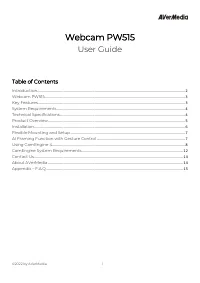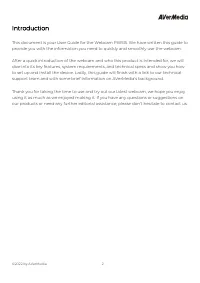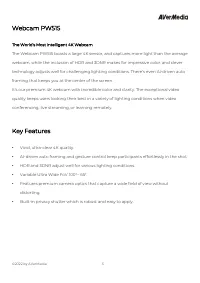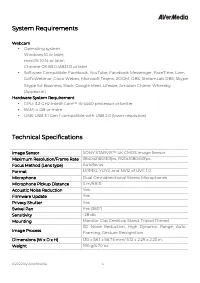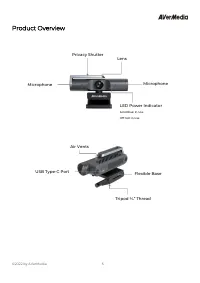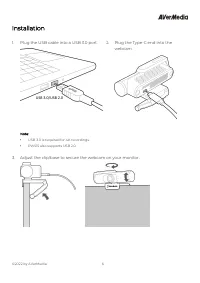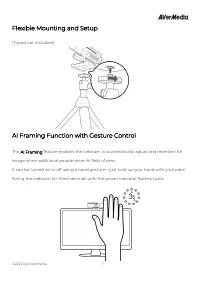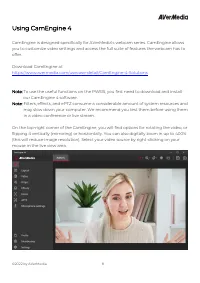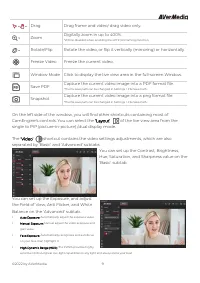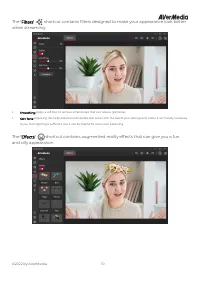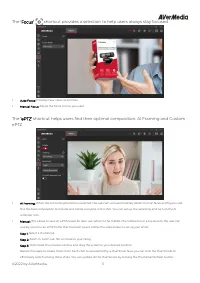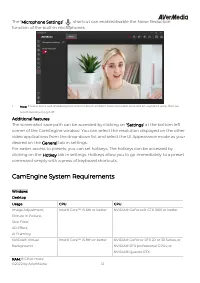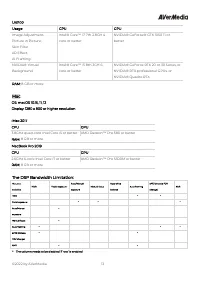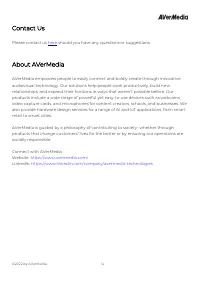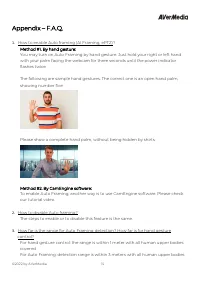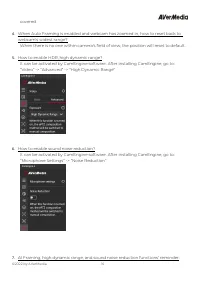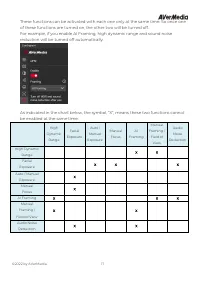Веб-камеры AVerMedia PW515 - инструкция пользователя по применению, эксплуатации и установке на русском языке. Мы надеемся, она поможет вам решить возникшие у вас вопросы при эксплуатации техники.
Если остались вопросы, задайте их в комментариях после инструкции.
"Загружаем инструкцию", означает, что нужно подождать пока файл загрузится и можно будет его читать онлайн. Некоторые инструкции очень большие и время их появления зависит от вашей скорости интернета.
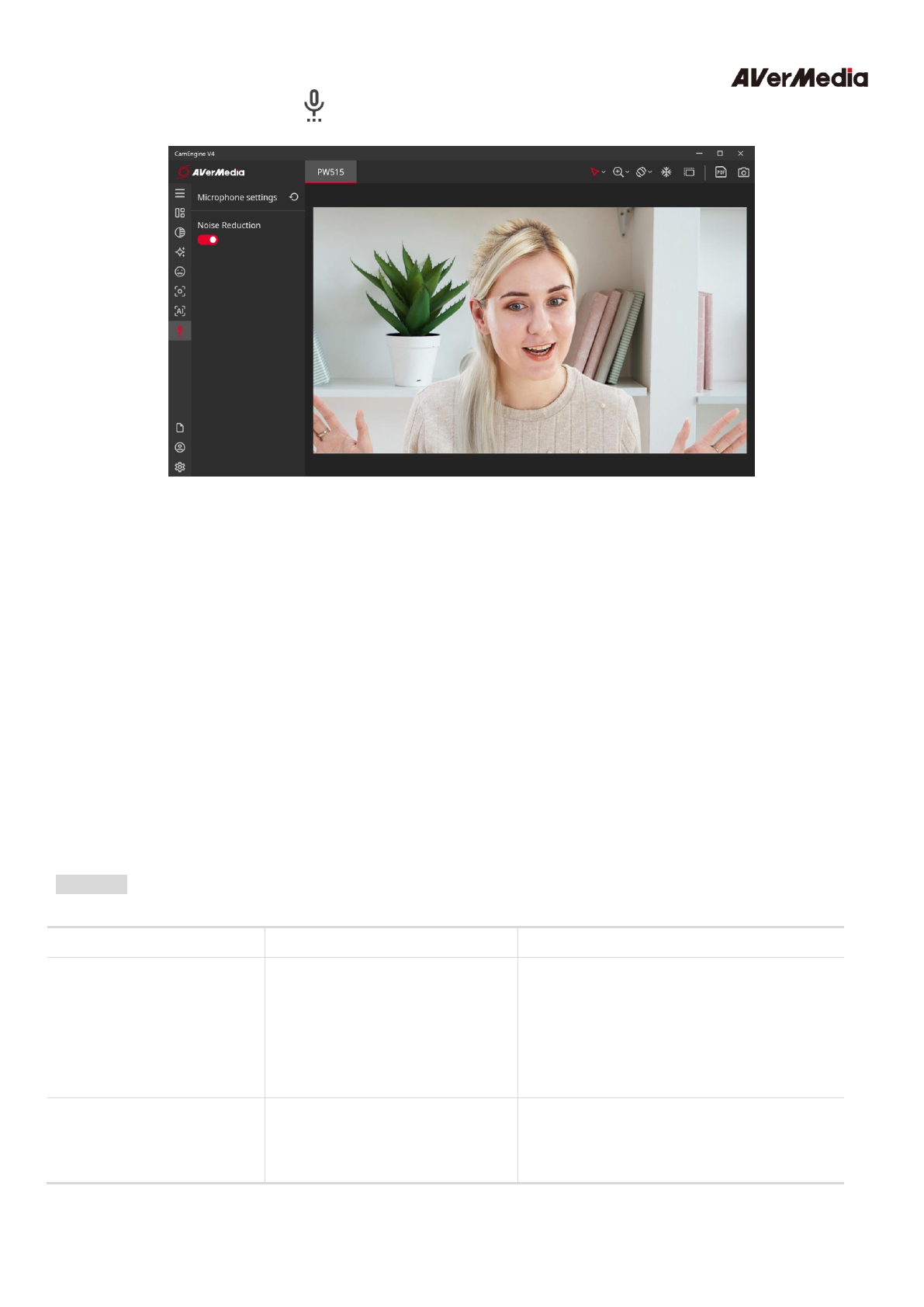
© 2022 by AVerMedia
12
The ‘Microphone Settings’ shortcut can enable/disable the Noise Reduction
function of the built-in microphones.
•
Note: If a user is in a well-shielded space with minimum ambient noise and wants to record an unaltered voice, then we
recommend turning it off.
Additional features
The screenshot save path can be accessed by clicking on ‘Settings’ at the bottom left
corner of the CamEngine window. You can select the resolution displayed on the other
video applications from the drop-down list and select the UI Appearance mode as your
desired on the General tab in settings.
For easier access to presets, you can set hotkeys. The hotkeys can be accessed by
clicking on the Hotkey tab in settings. Hotkeys allow you to go immediately to a preset
command simply with a press of keyboard shortcuts.
CamEngine System Requirements
Windows
Desktop
Usage
CPU
GPU
Image Adjustment,
Picture in Picture,
Skin Filter,
AR Effect,
AI Framing
Intel® Core™ i5 6th or better
NVIDIA® GeForce® GTX 1060 or better
NVIDIA® Virtual
Background
Intel® Core™ i5 8th or better
NVIDIA® GeForce RTX 20 or 30 Series, or
NVIDIA® RTX professional GPUs, or
NVIDIA® Quadro RTX
RAM: 8 GB or more
Характеристики
Остались вопросы?Не нашли свой ответ в руководстве или возникли другие проблемы? Задайте свой вопрос в форме ниже с подробным описанием вашей ситуации, чтобы другие люди и специалисты смогли дать на него ответ. Если вы знаете как решить проблему другого человека, пожалуйста, подскажите ему :)