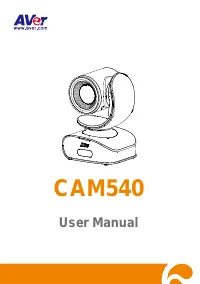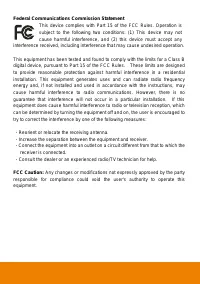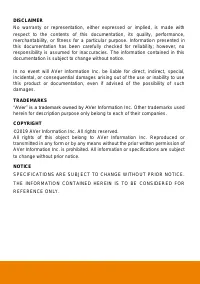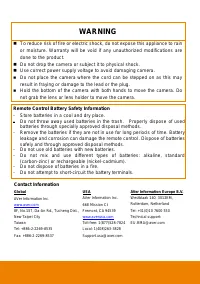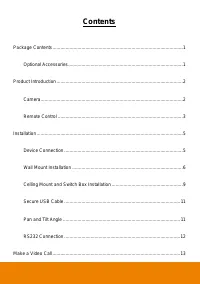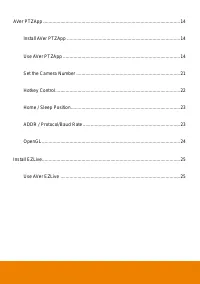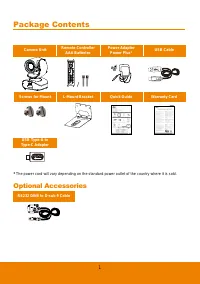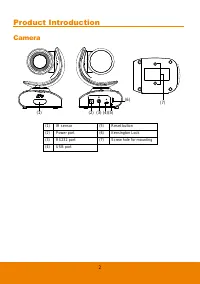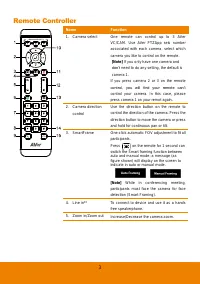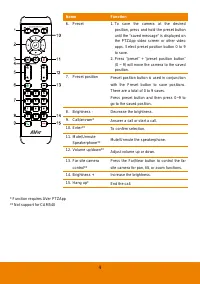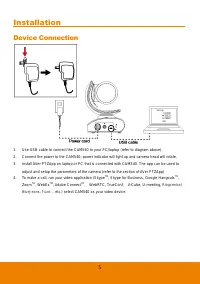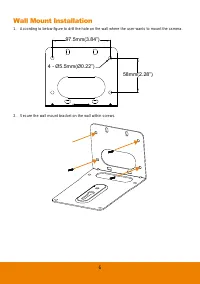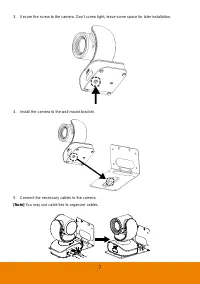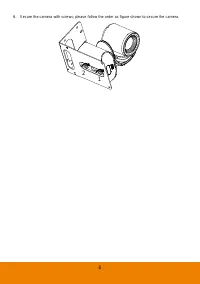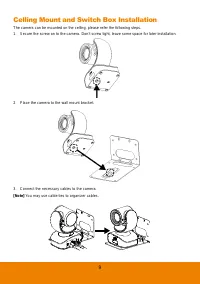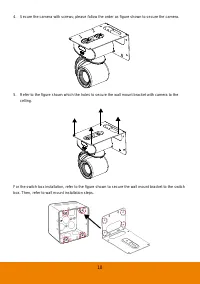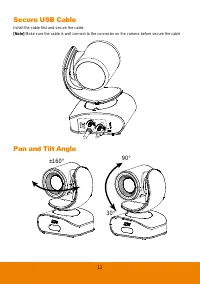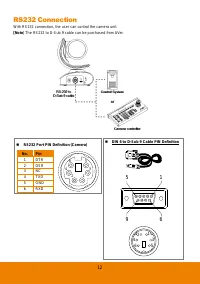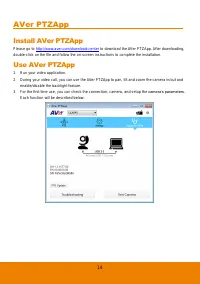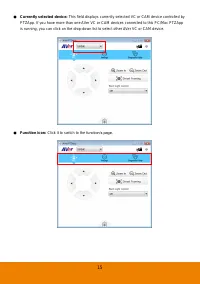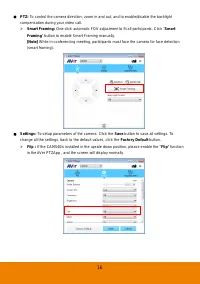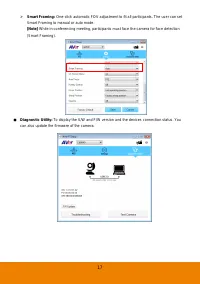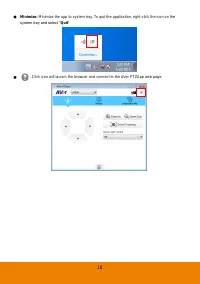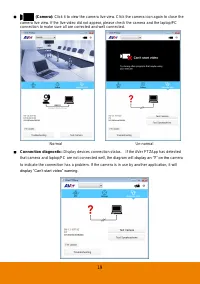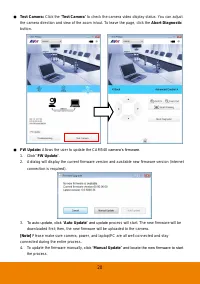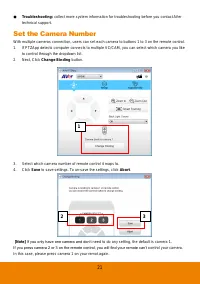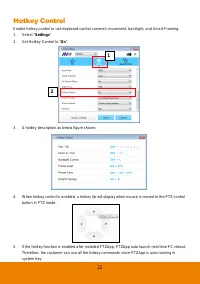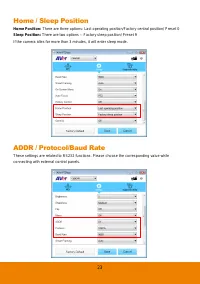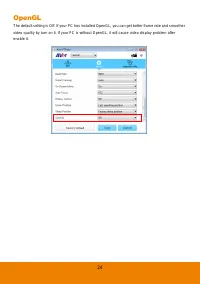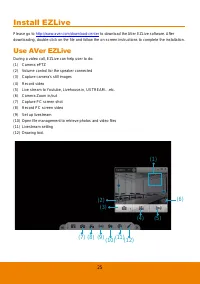Веб-камеры AVer CAM540 - инструкция пользователя по применению, эксплуатации и установке на русском языке. Мы надеемся, она поможет вам решить возникшие у вас вопросы при эксплуатации техники.
Если остались вопросы, задайте их в комментариях после инструкции.
"Загружаем инструкцию", означает, что нужно подождать пока файл загрузится и можно будет его читать онлайн. Некоторые инструкции очень большие и время их появления зависит от вашей скорости интернета.
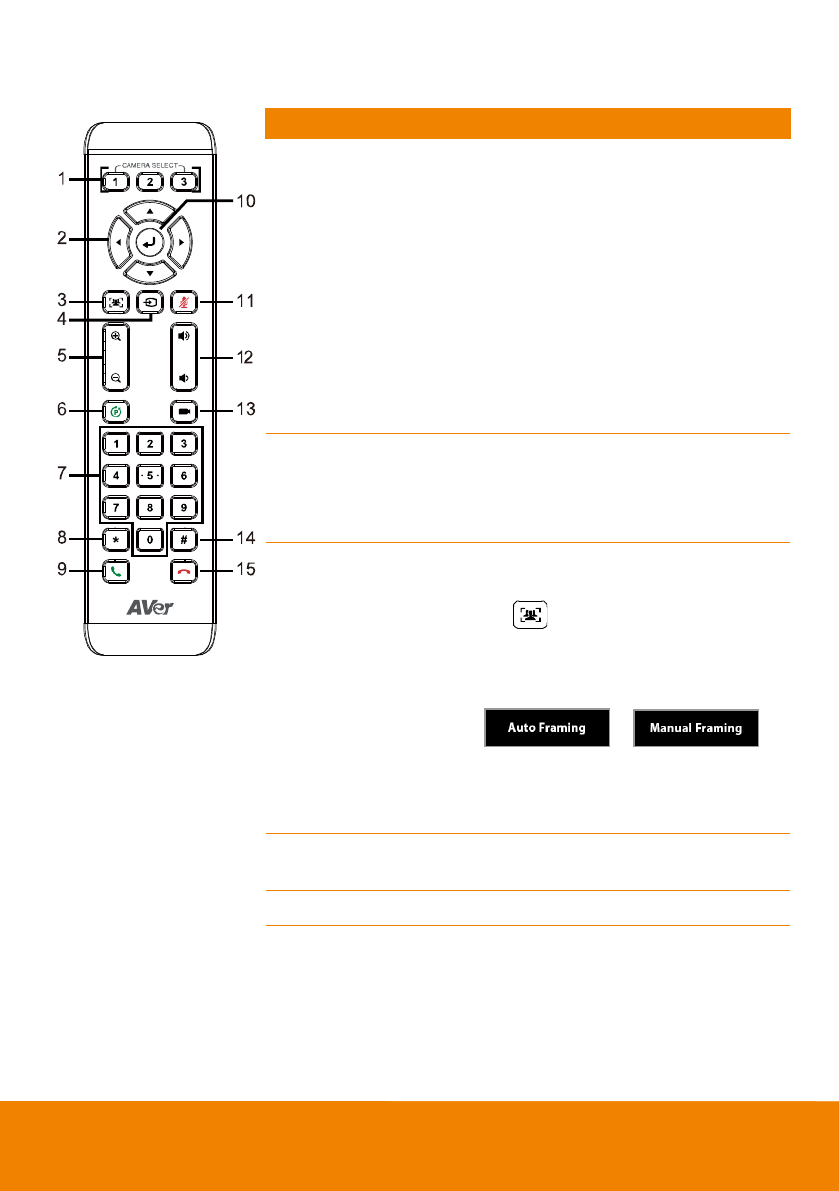
3
Remote Controller
Name
Function
1. Camera select
One remote can control up to 3 AVer
VC/CAM. Use AVer PTZApp sets number
associated with each camera, select which
camera you like to control on the remote.
[Note]
If you only have one camera and
don’t need to do any setting, the default is
camera 1.
If you press camera 2 or 3 on the remote
control, you will find your remote can’t
control your camera. In this case, please
press camera 1 on your remot again.
2. Camera direction
control
Use the direction button on the remote to
control the direction of the camera. Press the
direction button to move the camera or press
and hold for continuous pan or tilt.
3. SmartFrame
One-click automatic FOV adjustment to fit all
participants.
Press
on the remote for 1 second can
switch the Smart framing function between
auto and manual mode; a message (as
figure shown) will display on the screen to
indicate in auto or manual mode.
[Note]
While in conferencing meeting,
participants must face the camera for face
detection (Smart Framing).
4. Line in**
To connect to device and use it as a hands
free speakerphone.
5. Zoom in/Zoom out
Increase/Decrease the camera zoom.
Характеристики
Остались вопросы?Не нашли свой ответ в руководстве или возникли другие проблемы? Задайте свой вопрос в форме ниже с подробным описанием вашей ситуации, чтобы другие люди и специалисты смогли дать на него ответ. Если вы знаете как решить проблему другого человека, пожалуйста, подскажите ему :)