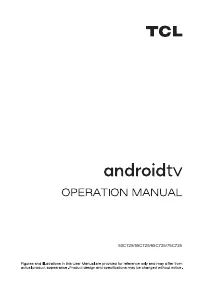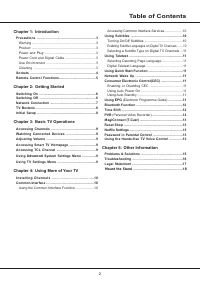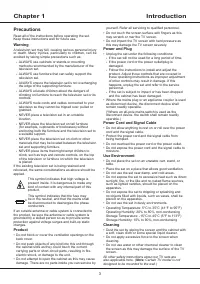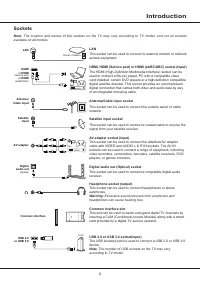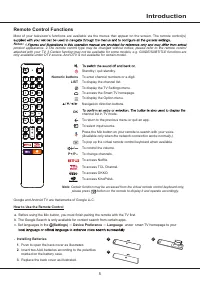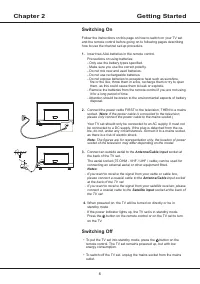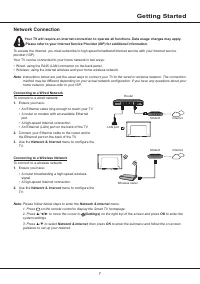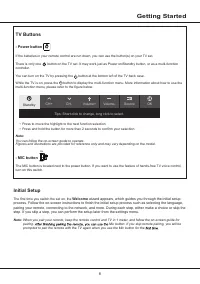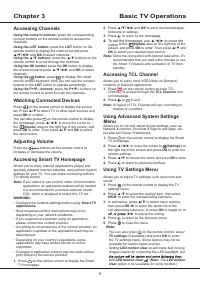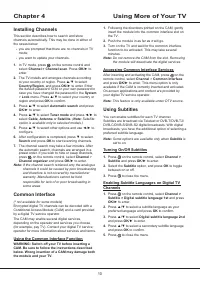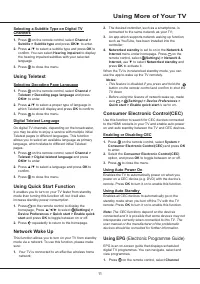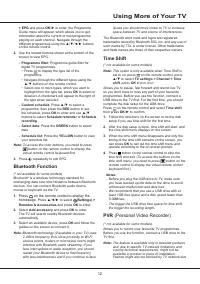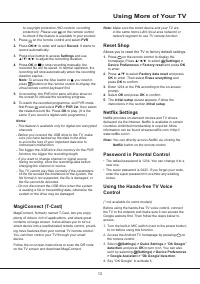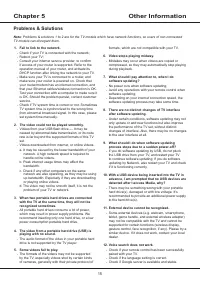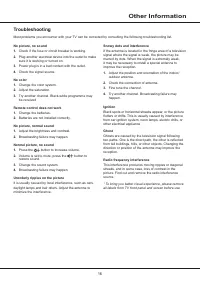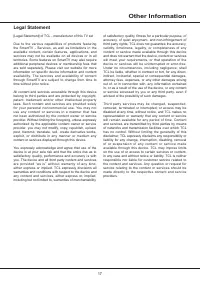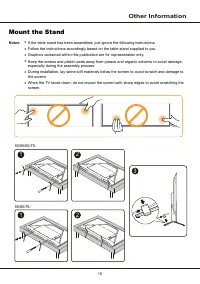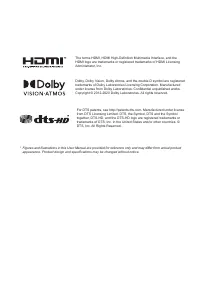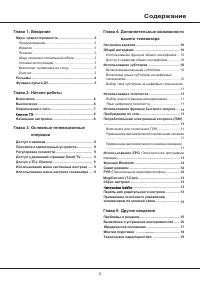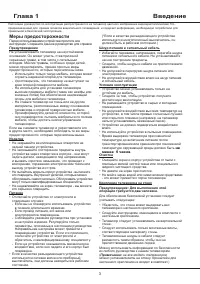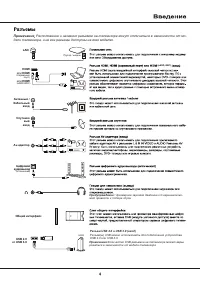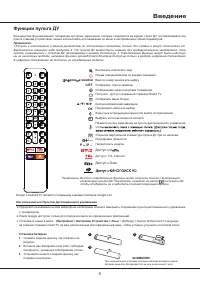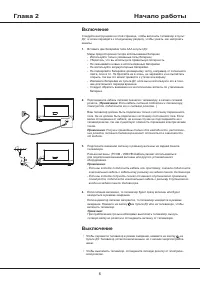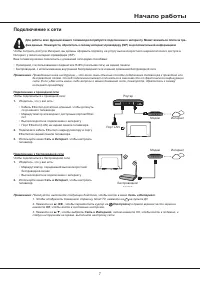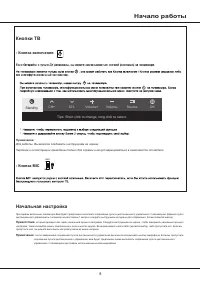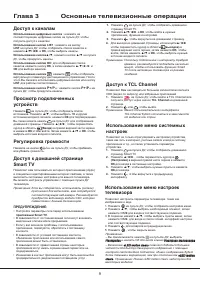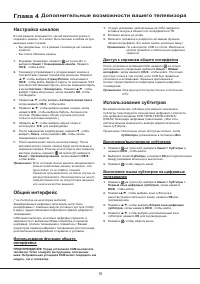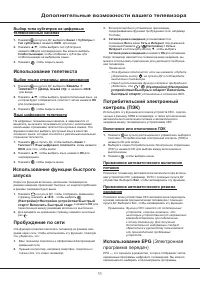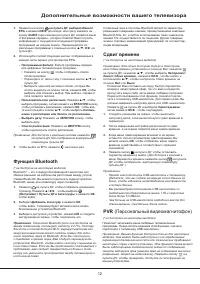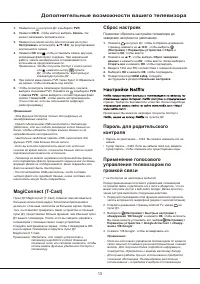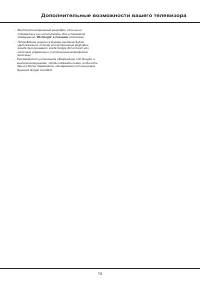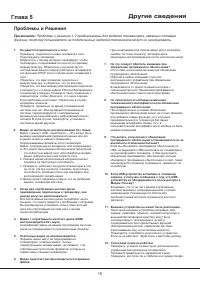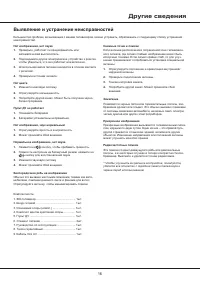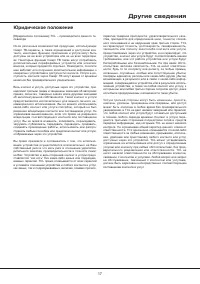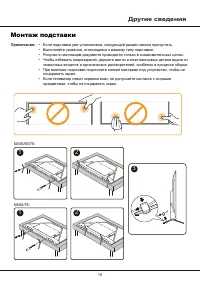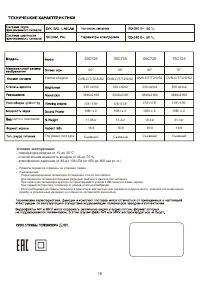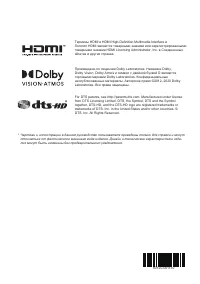Телевизоры TCL Q50C725 - инструкция пользователя по применению, эксплуатации и установке на русском языке. Мы надеемся, она поможет вам решить возникшие у вас вопросы при эксплуатации техники.
Если остались вопросы, задайте их в комментариях после инструкции.
"Загружаем инструкцию", означает, что нужно подождать пока файл загрузится и можно будет его читать онлайн. Некоторые инструкции очень большие и время их появления зависит от вашей скорости интернета.
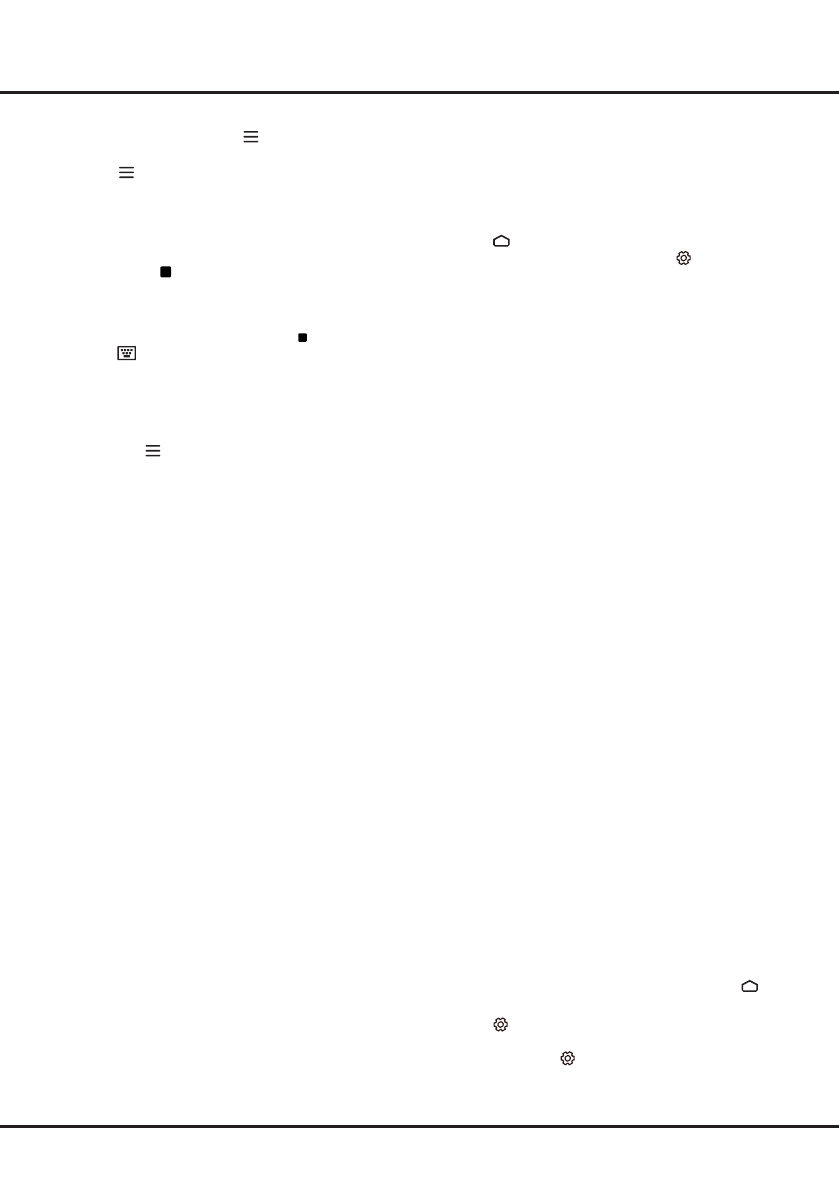
13
Note:
Make sure the smart device and your TV are
in the same home LAN (local area network) or
network segment to use TV remote function.
Reset Shop
Allows you to reset the TV to factory default settings.
1.
Press on the remote control to display the
homepage, Press
▲/◄/►
to select
(Settings) >
Device Preferences > Factory reset
and press
OK
to enter.
2.
Press
▲
/
▼
to select
Factory data reset
and press
OK
to enter. Then select
Erase everything
and
press
OK
to confirm.
3.
Enter 1234 or the PIN according to the on-screen
prompt.
4.
Select
OK
and press
OK
to confirm.
5.
The
Initial setup
wizard appears. Follow the
instructions in the section
Initial setup
.
Netflix
Settings
Netflix provides on-demand movies and TV shows
delivered via the Internet. Netflix is available in certain
countries.Unlimited membership is required. More
information can be found at www.netflix.com <http://
www.netflix.com/> .
Note:
You can directly access Netflix via clicking the
Netflix
button on the remote control.
Password in Parental Control
• The default password is 1234. You can change it to a
new one.
• The super password is 0423. If you forget your code,
enter the super password to override any existing
codes.
Using the Hands-free TV Voice
Control
(* not available for some models)
Before using the hands-free TV voice control, connect
the TV to the network and make sure it can access the
Google website first. Then follow the steps below to
access.
1. Turn the built-in MIC switch (next to the power button)
to on before using this function.
2. Access the Android TV homepage by pressing on
the remote control.
3. Select
(Settings)
> Quick Settings >
"
Ok Google
"
detection
and press
OK
to turn it on. You can also
set it by selecting
(Settings)
> Device Preferences
> Google Assistant >
"
Ok Google
"
detection
.
4. Say “OK Google” to activate it.
to copyright protection (HD content, recording
protection). Please use on the remote control
to check if the feature is available in your product.
1.
Press
on the remote control and select
PVR
.
2.
Press
OK
/► to enter and select
Record
. It starts to
record automatically.
3.
Press blue button to access
Settings
and use
▲/▼/◄/► to adjust the recording duration.
4.
Press
OK
or to stop recording manually, the
recorded file will be saved. In normal operation, the
recording will stop automatically when the recording
duration expires.
Note:
To access the blue button or , you need to
press button on the remote control to display the
virtual remote control
keyboard first.
5.
In recording, the PVR mini pane will also show on
the screen to indicate the recording progress.
6.
To watch the recorded programme, exit PVR mode
first.Press
and select
PVR > PVR list
, then select
the related record file. Press
OK
to play.
(It is the
same if you record a digital radio programme.)
Notes:
- This feature is available only for digital non encrypted
channels.
- Before you connect the USB drive to the TV, make
sure you have backed up the data in the drive
to avoid the loss of your important data due to
unforeseen malfunction.
- The bigger the USB drive free memory for the PVR
function, the bigger the recording length.
- If you want to change channel or signal source
during recording, store the recording data before
changing the channel or source.
- The TV cannot play files normally if the parameters
of the file exceed the limitations of the system, the
file format is not supported, the file is damaged, or
the file cannot be decoded.
- Do not disconnect the USB drive when the system
is reading a file or transmitting data, otherwise the
system or the drive may be damaged.
MagiConnect (T-Cast)
MagiConnect, formerly named T-Cast, lets you enjoy
plenty of videos
,
rich of applications, and share great
contents on large screen. It also allows you to turn a
smart device into a sophisticated remote control, provid-
ing more features than your normal TV remote control.
You can then control your TV through your smart
device.
Follow the on-screen instructions to scan the QR code
on the TV screen and download MagiConnect.
Using More of Your TV
Содержание
- 21 Содержание; EP
- 22 Меры предосторожности; не
- 24 Введение; Функции пульта ДУ; ОК; LIST
- 25 Включение; Выключение
- 26 Начало работы; Подключение к сети
- 27 Кнопки ТВ; Начальная настройка
- 29 Использование субтитров; Настройка каналов; Общий интерфейс; Глава 4; Дополнительные возможности вашего телевизора
- 30 старт> Включить быстрый старт
- 31 Сдвиг времени; Персональный видеомагнитофон; Функция Bluetooth
- 34 Проблемы и Решения
- 35 Другие сведения; Выявление и устранение неисправностей
- 36 Юридическое положение
- 37 Монтаж подставки; Выполняйте указания, относящиеся к вашему типу подставки.
- 38 Условия эксплуатации:
- 39 ТРАНСПОРТИРОВАНИЕ И ХРАНЕНИЕ; УТИЛИЗАЦИЯ ИЗДЕЛИЯ; в гарантийном талоне.
Характеристики
Остались вопросы?Не нашли свой ответ в руководстве или возникли другие проблемы? Задайте свой вопрос в форме ниже с подробным описанием вашей ситуации, чтобы другие люди и специалисты смогли дать на него ответ. Если вы знаете как решить проблему другого человека, пожалуйста, подскажите ему :)