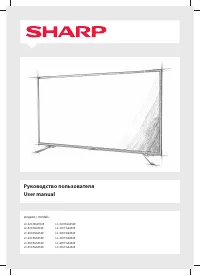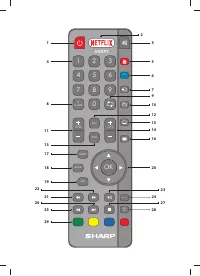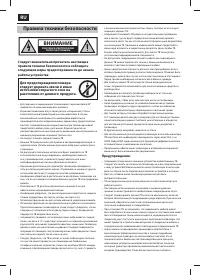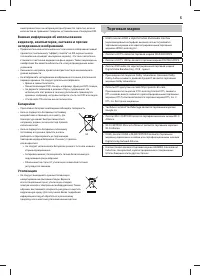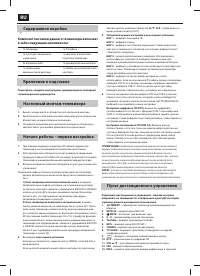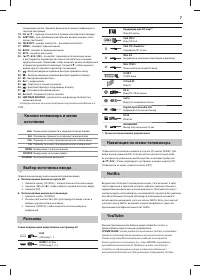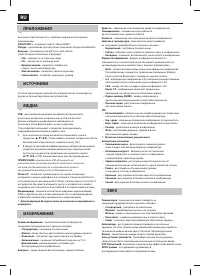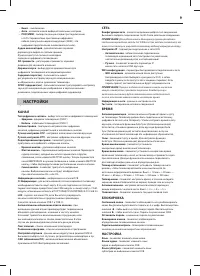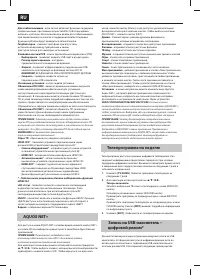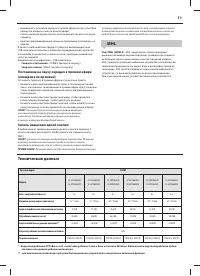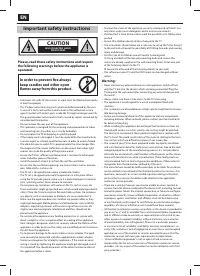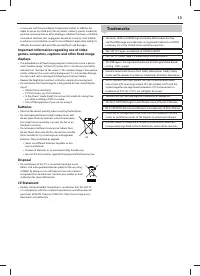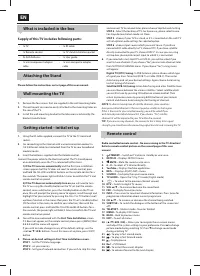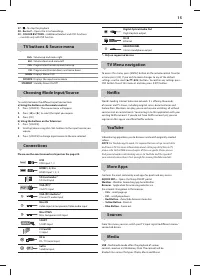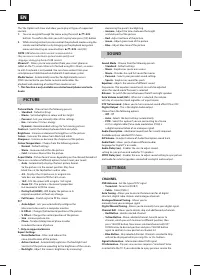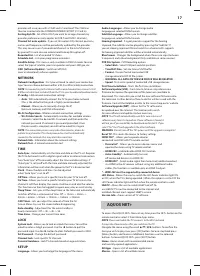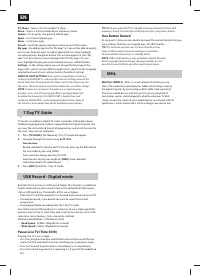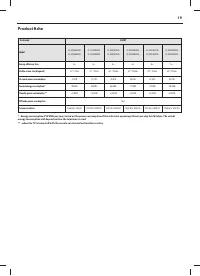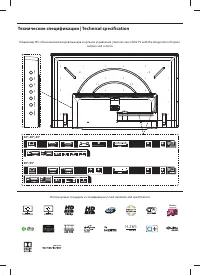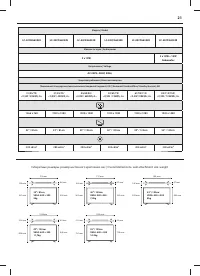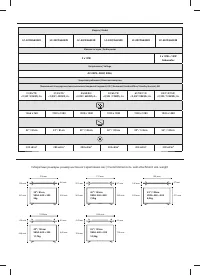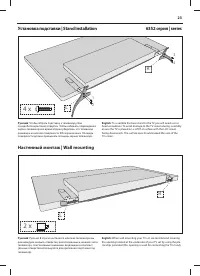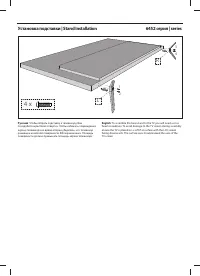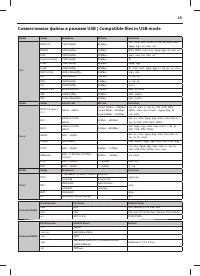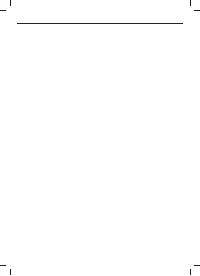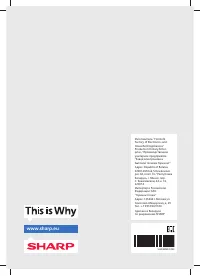Телевизоры Sharp LC-40CFG6352E - инструкция пользователя по применению, эксплуатации и установке на русском языке. Мы надеемся, она поможет вам решить возникшие у вас вопросы при эксплуатации техники.
Если остались вопросы, задайте их в комментариях после инструкции.
"Загружаем инструкцию", означает, что нужно подождать пока файл загрузится и можно будет его читать онлайн. Некоторые инструкции очень большие и время их появления зависит от вашей скорости интернета.
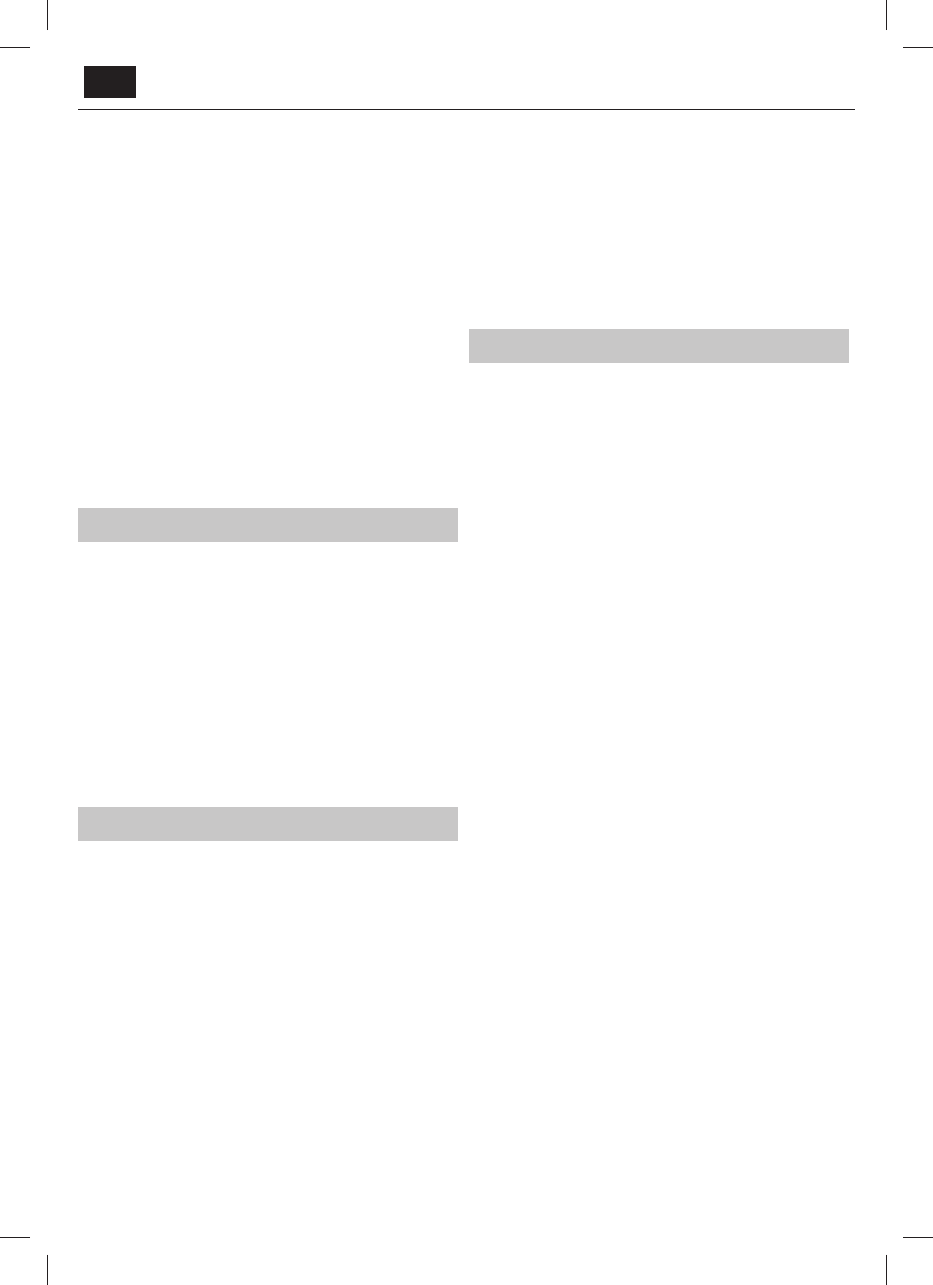
EN
TV Shows
- Opens a list of available TV shows
Music
- Opens a list of available Music and Music videos
Games
- List of games and gaming related apps.
Sport
- List of sport related apps.
News
- List of news apps.
Search
- search for app by entering its name or part of the name.
My apps
- By adding apps to the “My Apps” list, you will be able to quickly
access your favourite apps. To add an app to the list, simply highlight
any app and press the green button, this will now appear in your "My
apps" list. To remove an unwanted app from the “My Apps” list, you
must highlight the app you want to delete and press GREEN button.
Settings
- In the settings menu you can change the language of the
Aquos NET+ portal, set up a fi lter for applications specifi c to the language
selected and reset all user settings back to the default settings.
RESET OF USER SETTINGS
: If you wish to completely reset all user
settings on AQUOS NET+, you must fi rst enter the Settings menu of the
portal and select “Reset your Portal”. Please select YES with cursor and
then press OK on the remote control to confi rm the reset of the settings.
NOTE
: To meet our customers’ demands, we are improving our
products. As a result of our ongoing eff orts new applications will
be added continuously to the AQUOS NET+. Applications and
content in AQUOS NET+ can be changed without notice. Some of
the functions and content may not be available in your country.
7 Day TV Guide
TV Guide is available in Digital TV mode. It provides information about
forthcoming programmes (where supported by the Digital channel). You
can view the start and end time of all programmes and on all channels for
the next 7 days and set reminders.
1.
Press
[TV GUIDE]
. The following 7 Day TV Guide will appear.
2.
Navigate through the menu using
▲/▼/◄/►.
You can now:
Record selected TV channel and TV show by pressing the RED button.
Set a reminder by pressing GREEN.
View a previous day by pressing YELLOW.
View the next day by pressing BLUE.
[INFO]
shows detailed
information about the selected post
3.
Press
[EXIT]
to exit the 7 day TV Guide.
USB Record - Digital mode
Built into this television is a USB record facility. This function is available in
Digital mode when used in conjunction with a compatible USB memory
stick or USB Hard drive. The benefi ts of this are as follows:
•
Pause live TV and then playback, fast forward and rewind (up to live TV ).
•
One button record, if you decide you want to record the current
programme.
•
Easy programmable recording from the 7 day TV Guide
Due to the nature of the product, it is necessary to use a high speed USB
memory stick (as the TV reads from and writes to the memory stick at the
same time, some memory sticks may not be suitable).
Minimum Specifi cation - USB Memory Stick
–
Read Speed
- 20 Mb/s (Megabit Per Second)
–
Write Speed
- 6 Mb/s (Megabit Per Second)
Pause Live TV (Time Shift)
Pausing Live TV is very simple.
•
Press the play/pause button and the television will pause and the live
content will be recorded. To resume watching press play/pause again.
•
Press fast forward to go forward in a recording (i.e. to skip adverts).
•
Press fast rewind to go back in a recording (i.e. if you fast forwarded too
far).
TIP
: When you switch the TV to standby or change channel the Time Shift
memory is wiped. To restart time shift you must press play/pause button.
One Button Record
At any point in time you may decide to record the current channel that you
are watching. To do this you need to press the [REC] button.
TIP
: This television contains one TV tuner, therefore it can
only record the channel you are watching or record one
channel while the television is in standby mode.
NOTE
: USB record function is only available in Digital TV mode.
Due to copyright laws and illegal copying/recording it is not
possible to record to/from any other input/output source.
MHL
MHL Port (HDMI 3)
- MHL is a wired solution that allows you to
access the media from your phone or tablet onto the big screen in
the highest quality. By connecting an MHL cable (sold separately)
from your mobile device and into your TV you can playback all
your videos, games and photographs directly onto your TV.MHL
simply mirrors the screen of your mobile device so will work with all
applications, whilst connected it will also charge your device too.