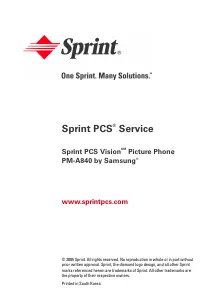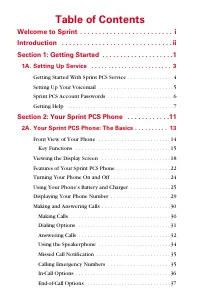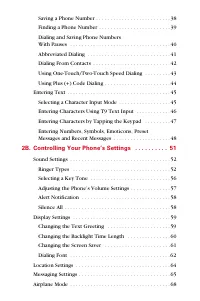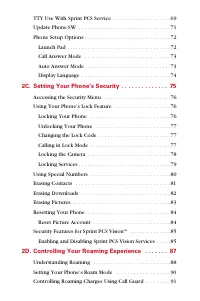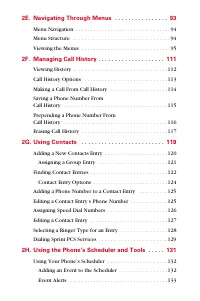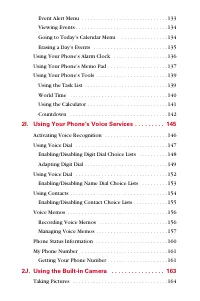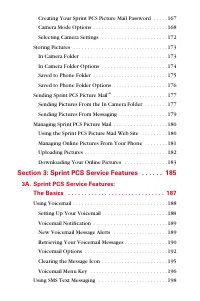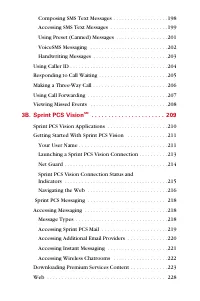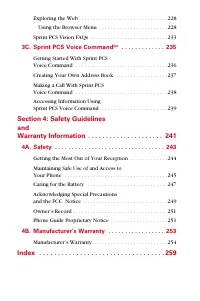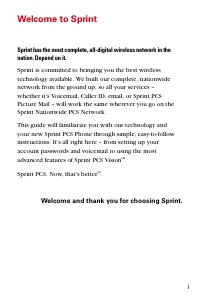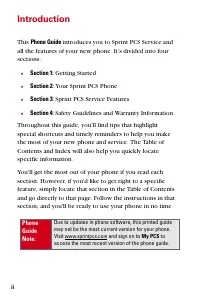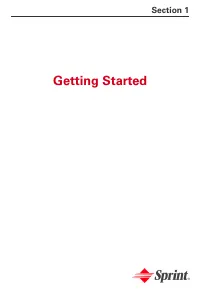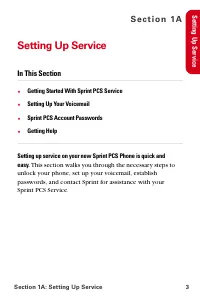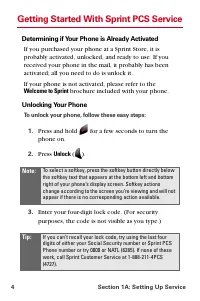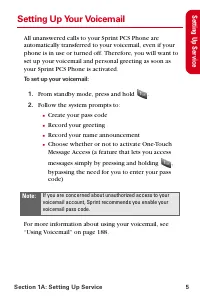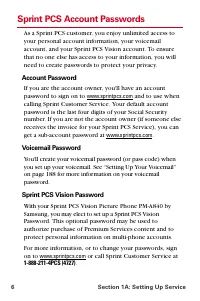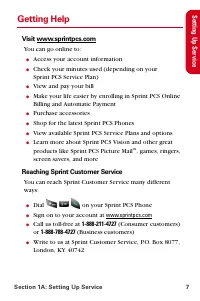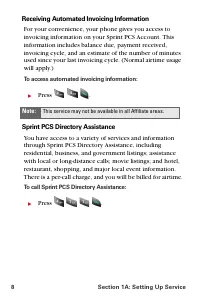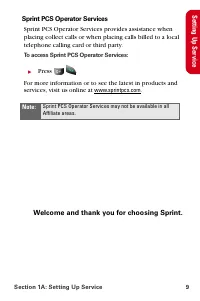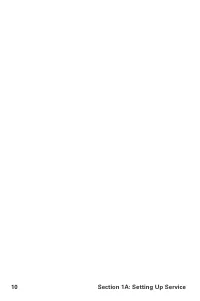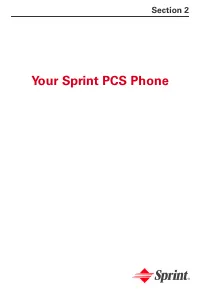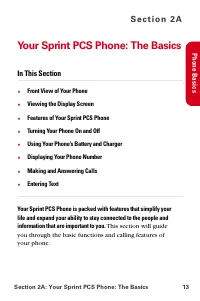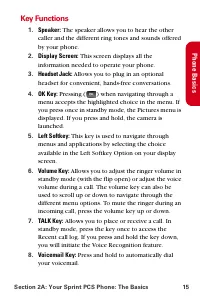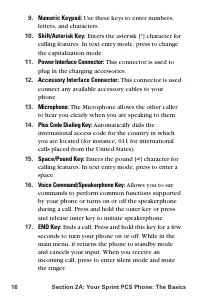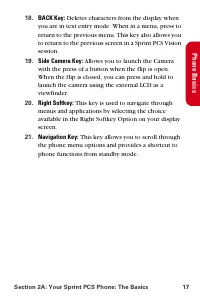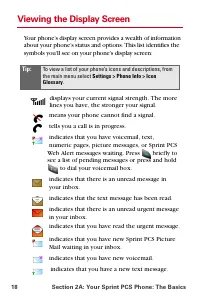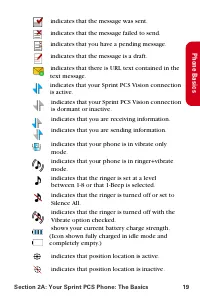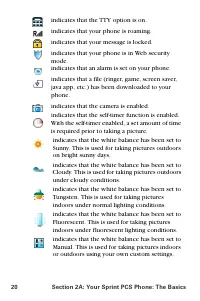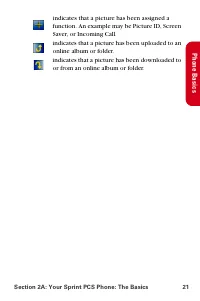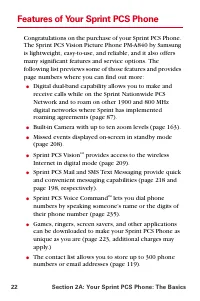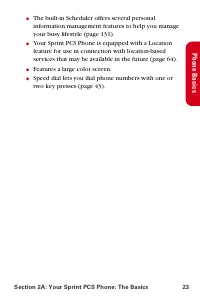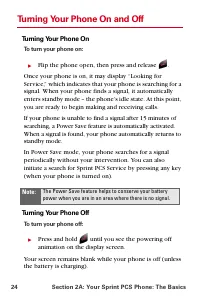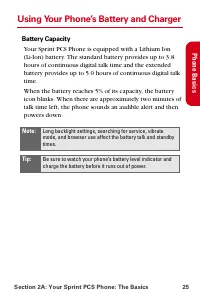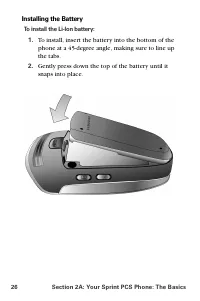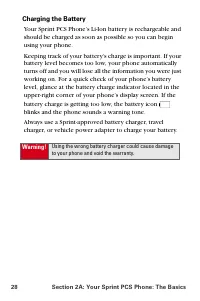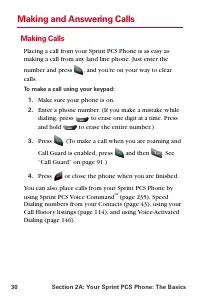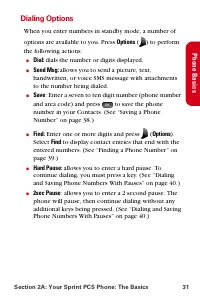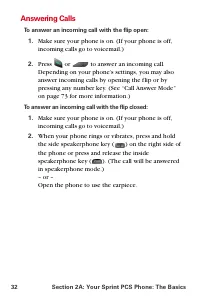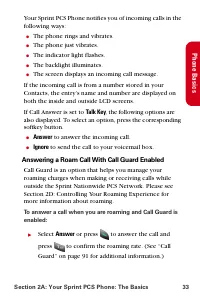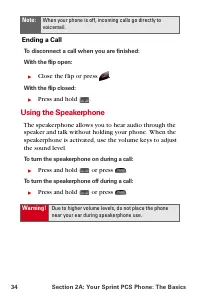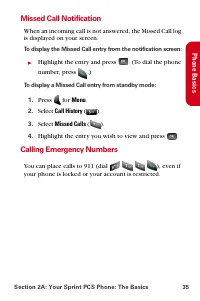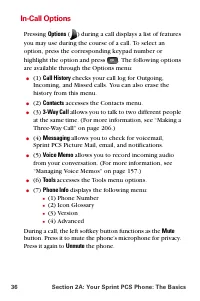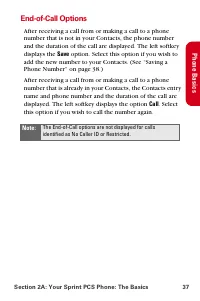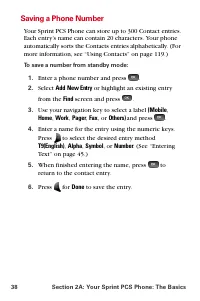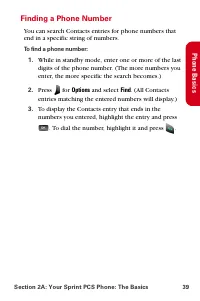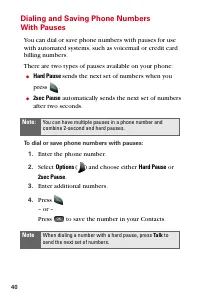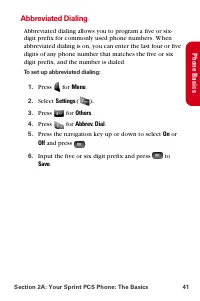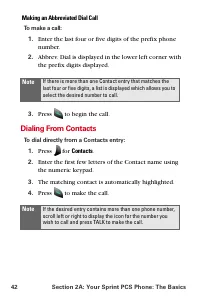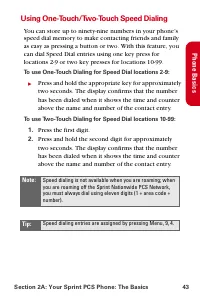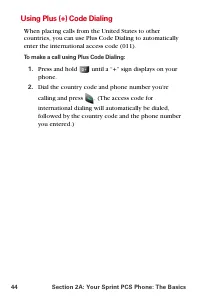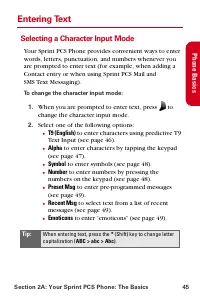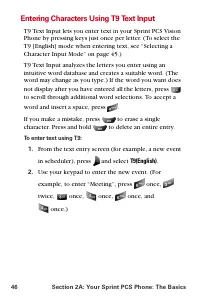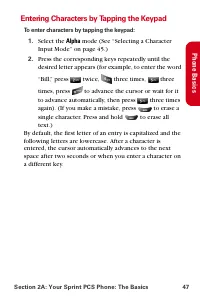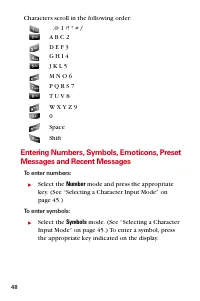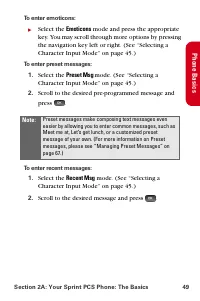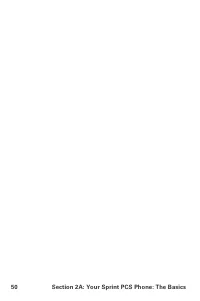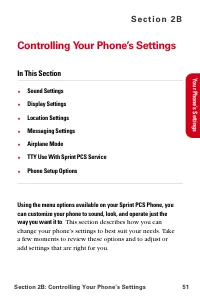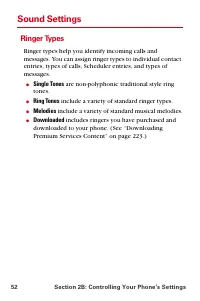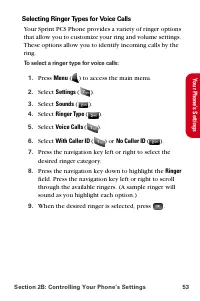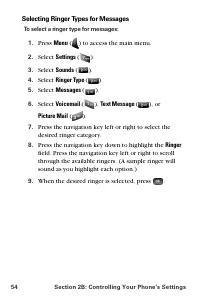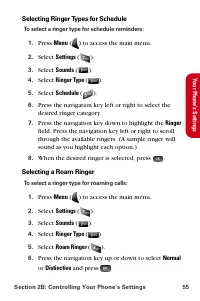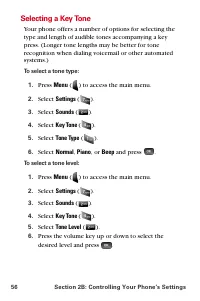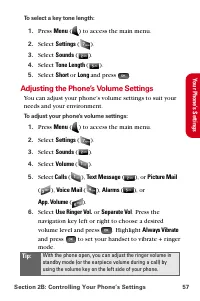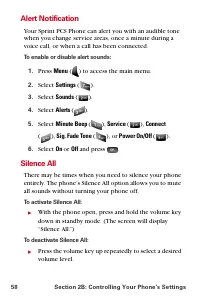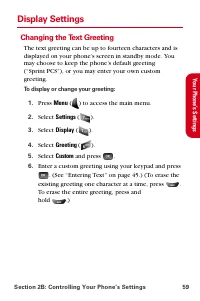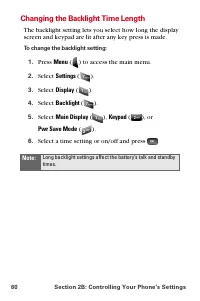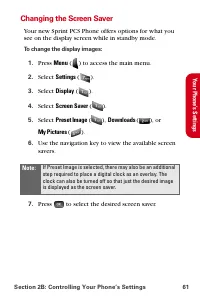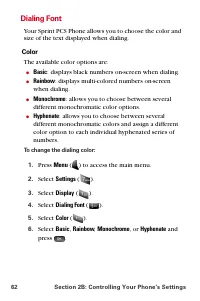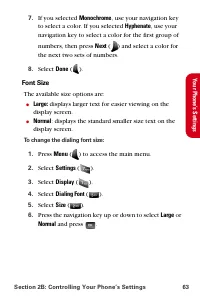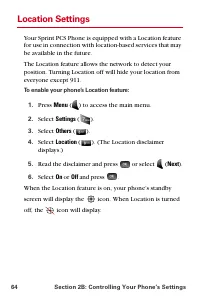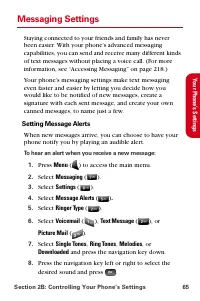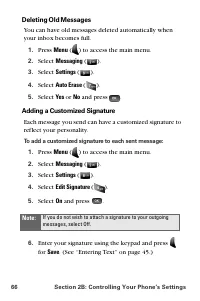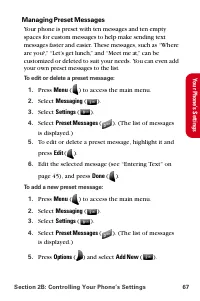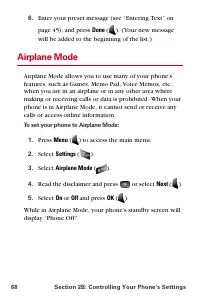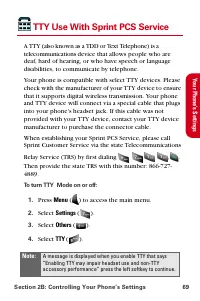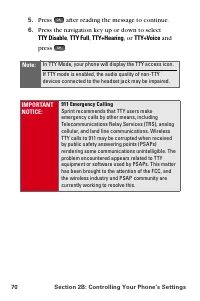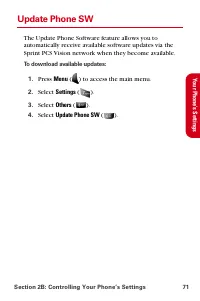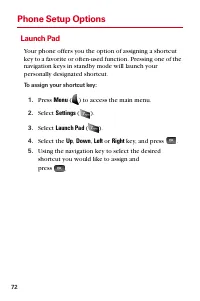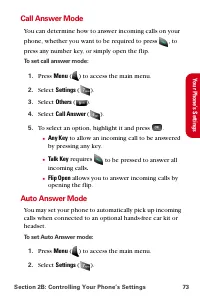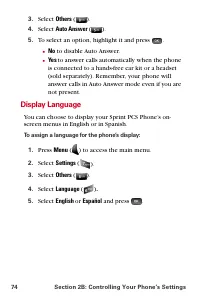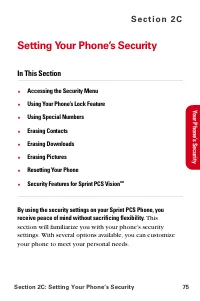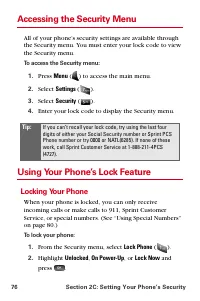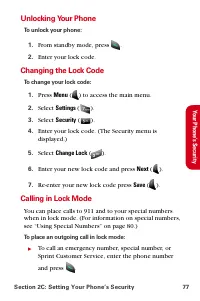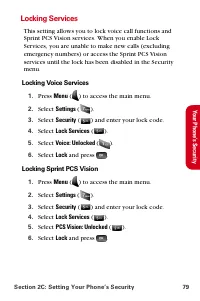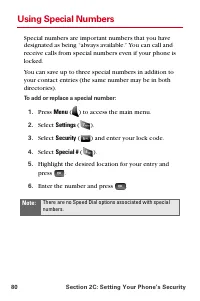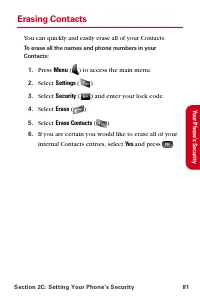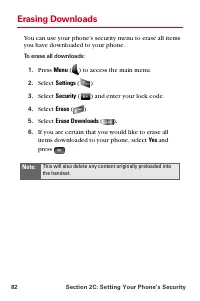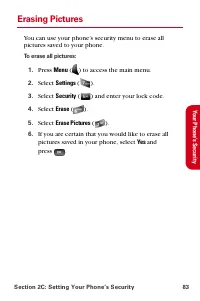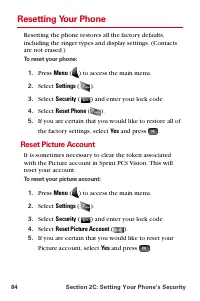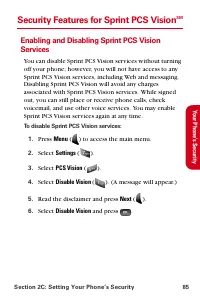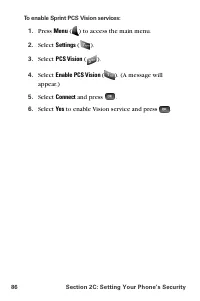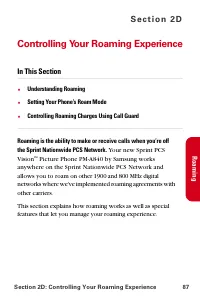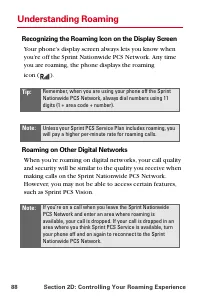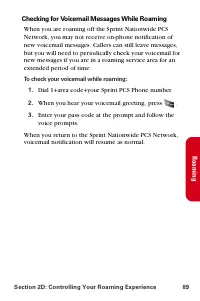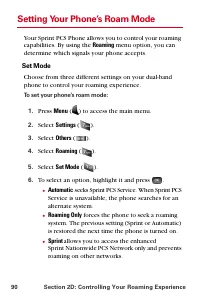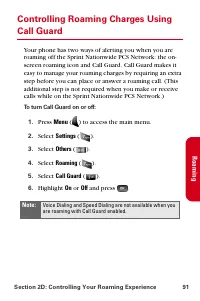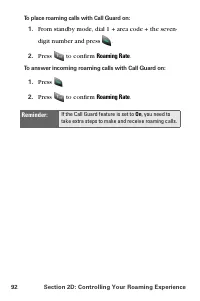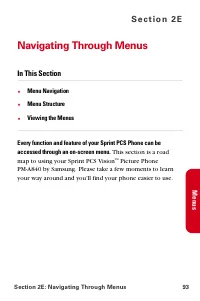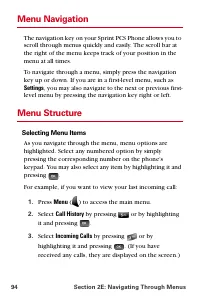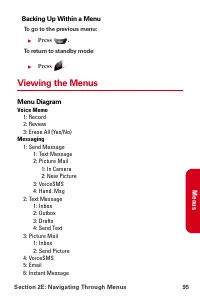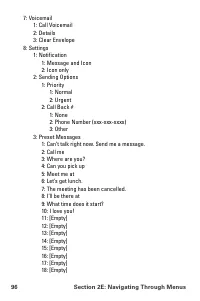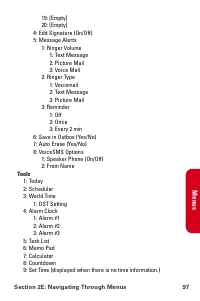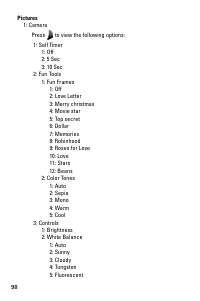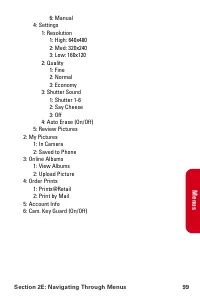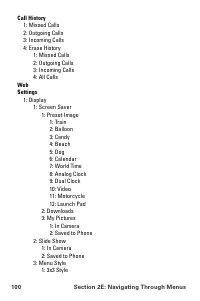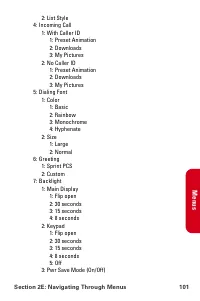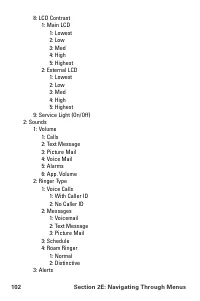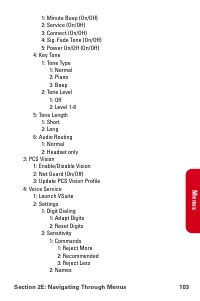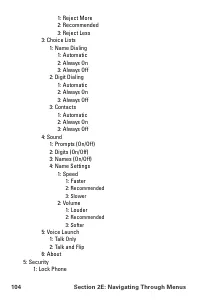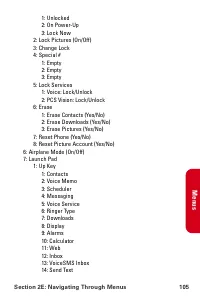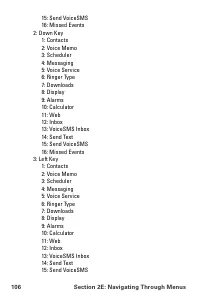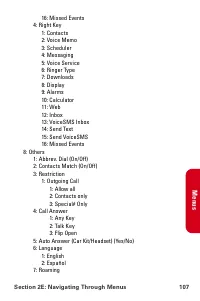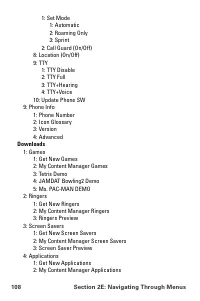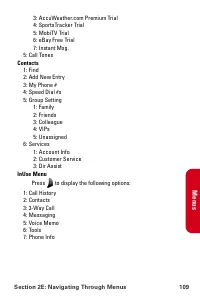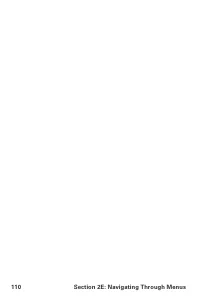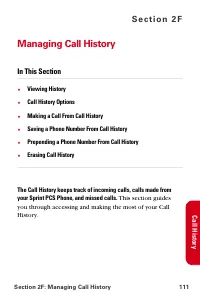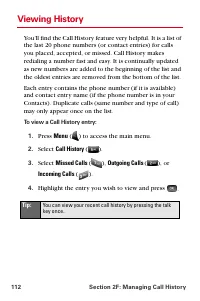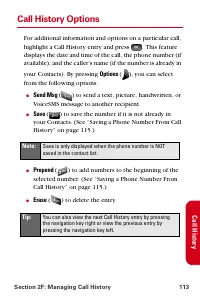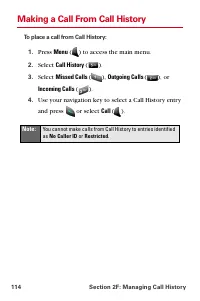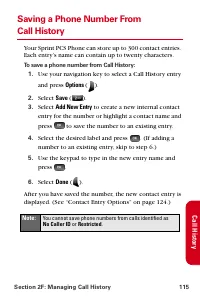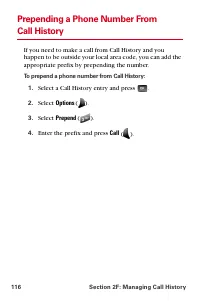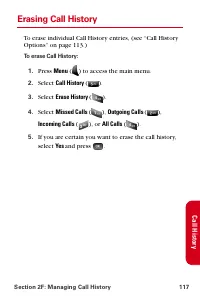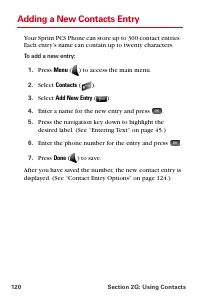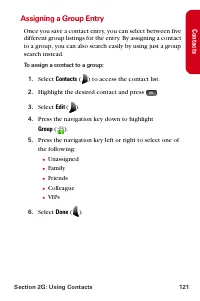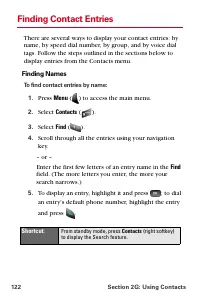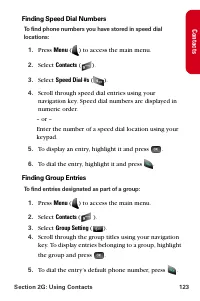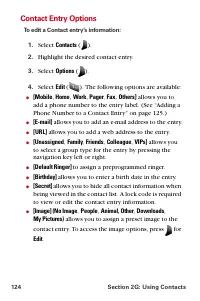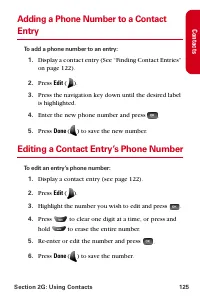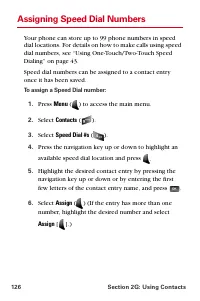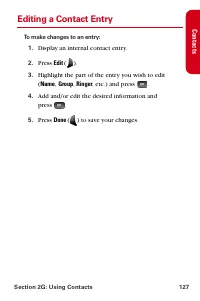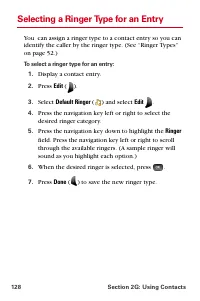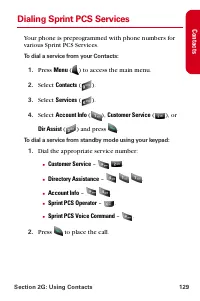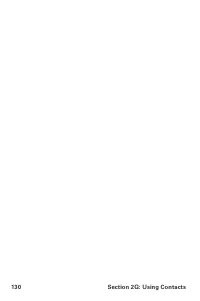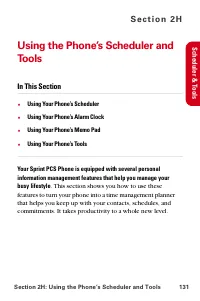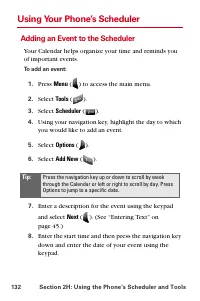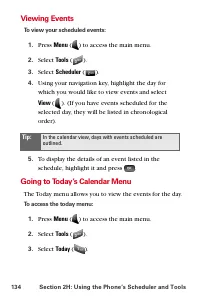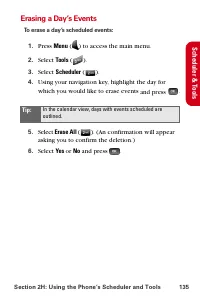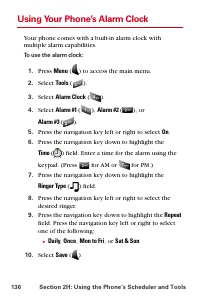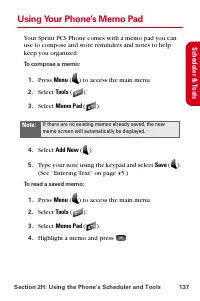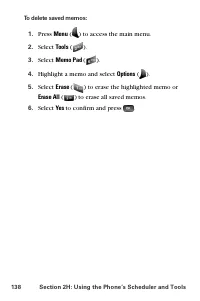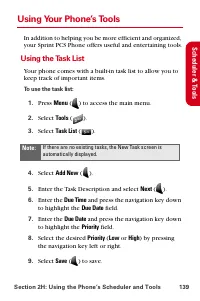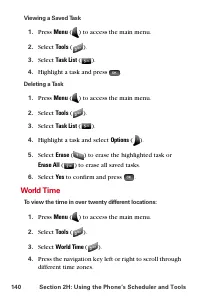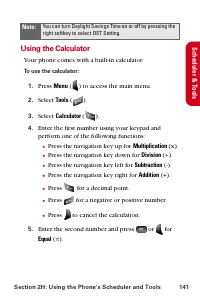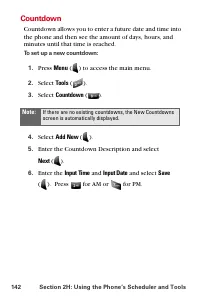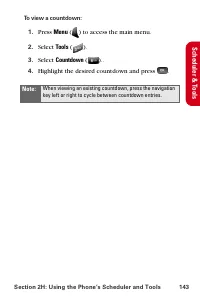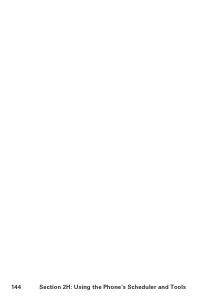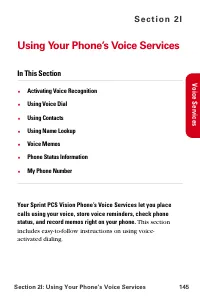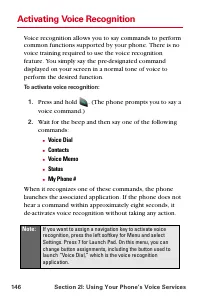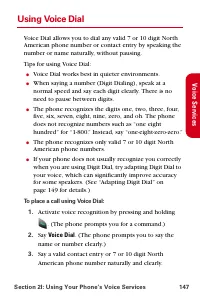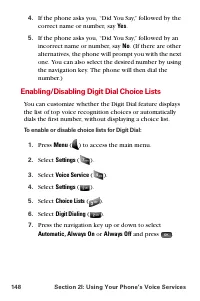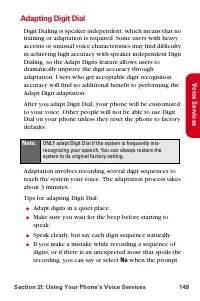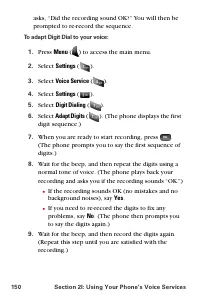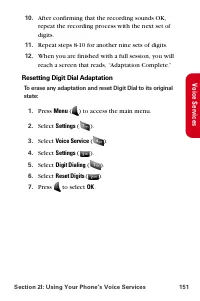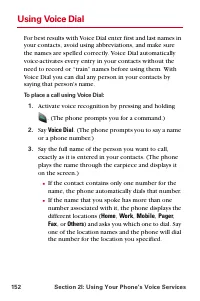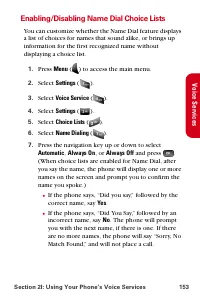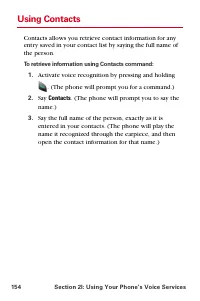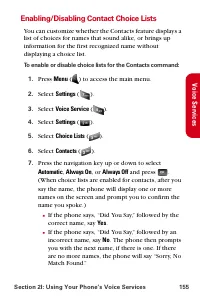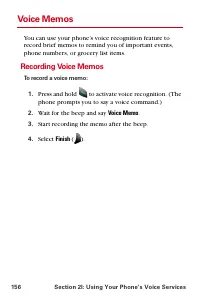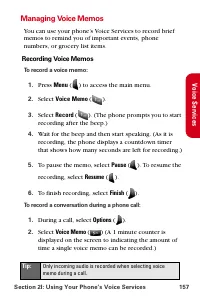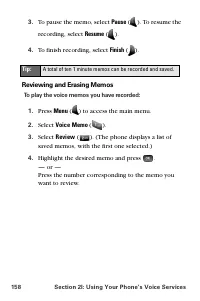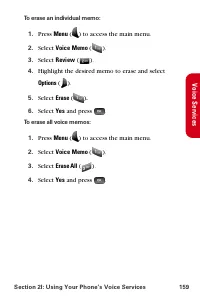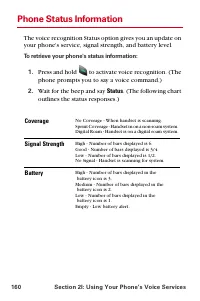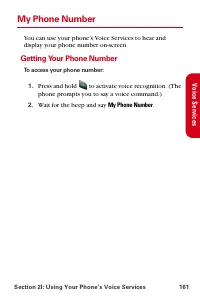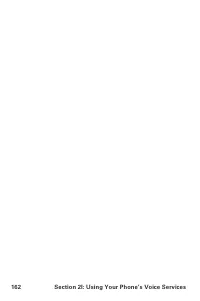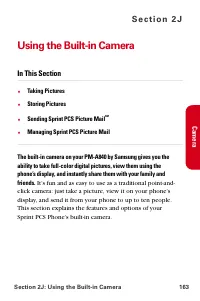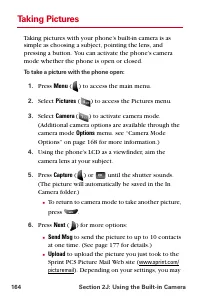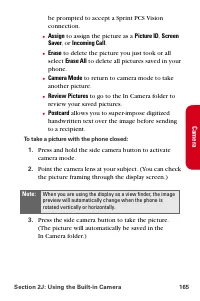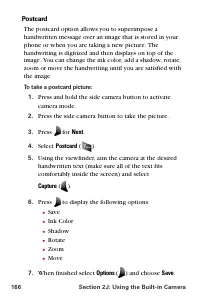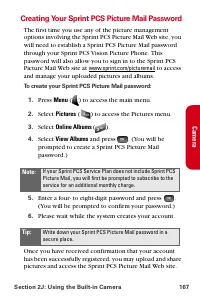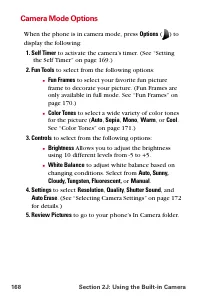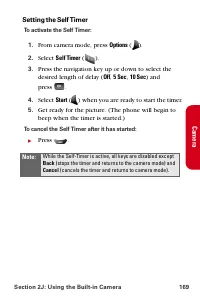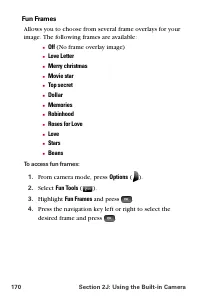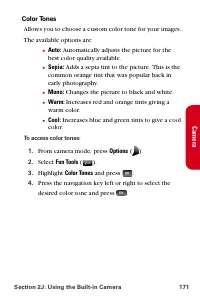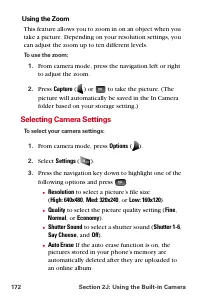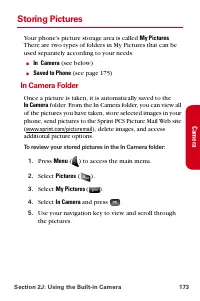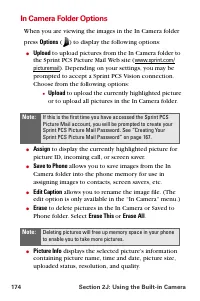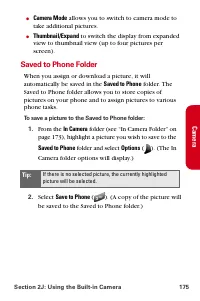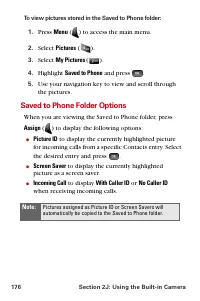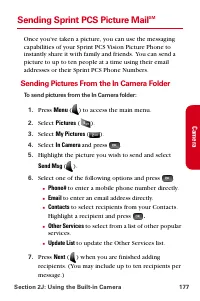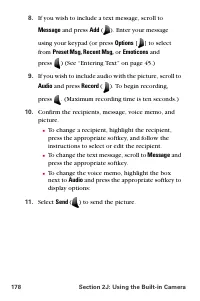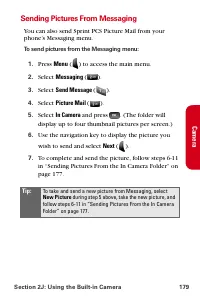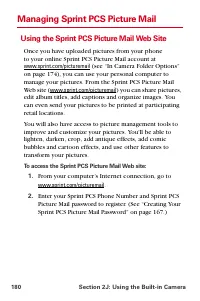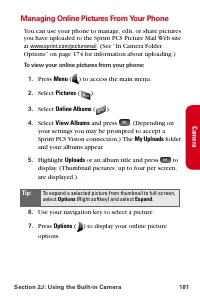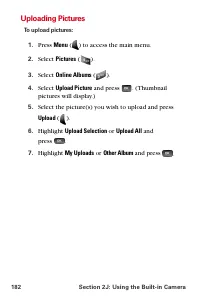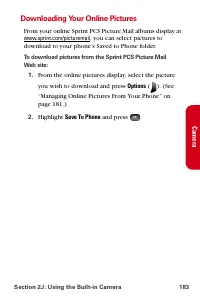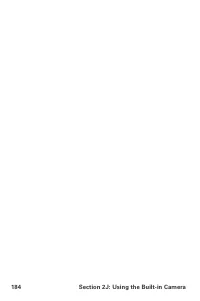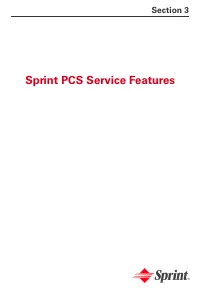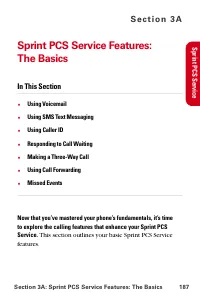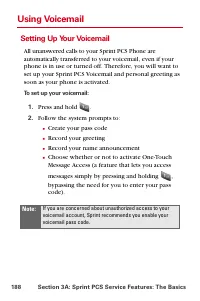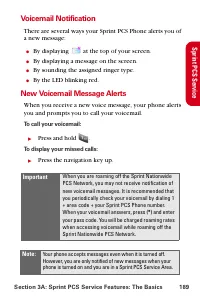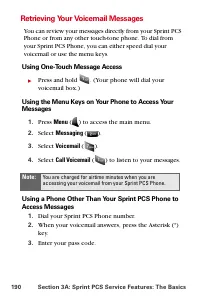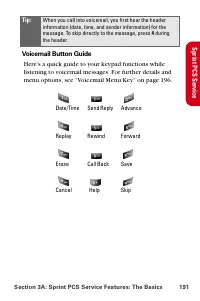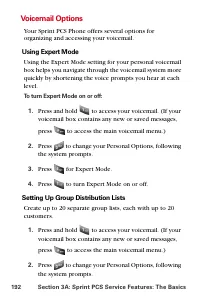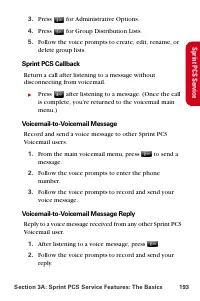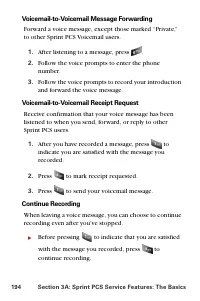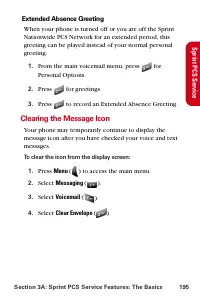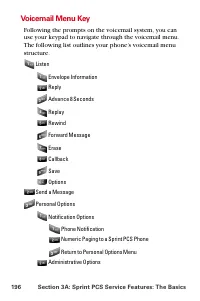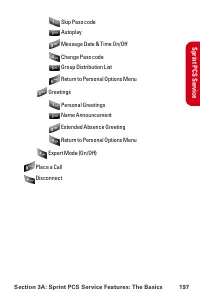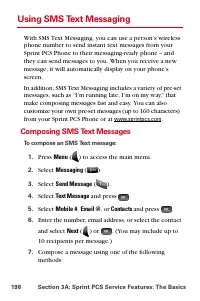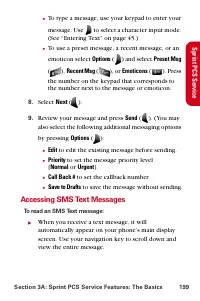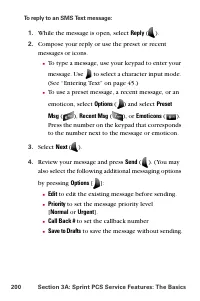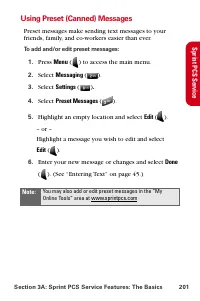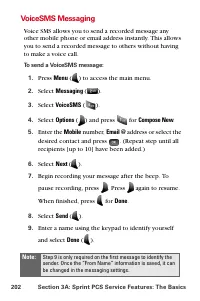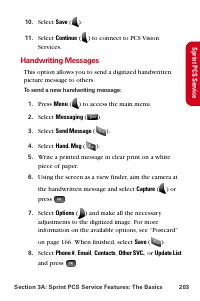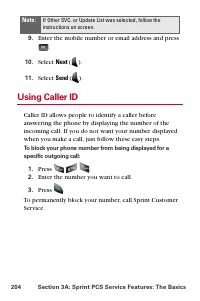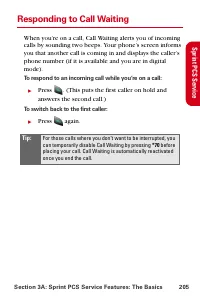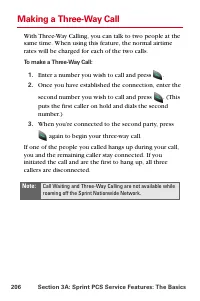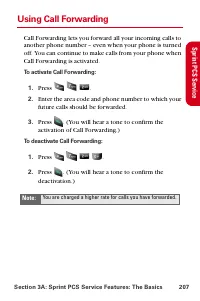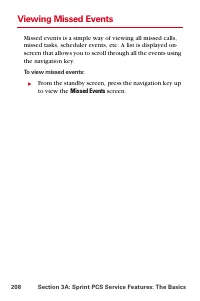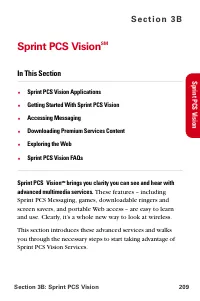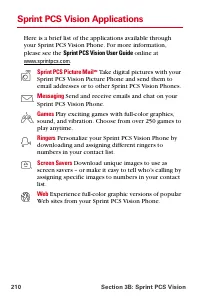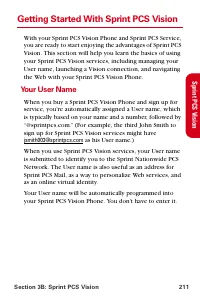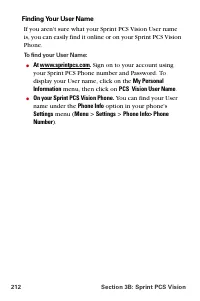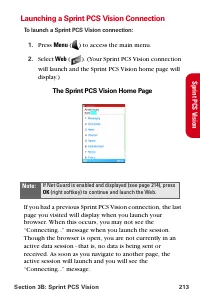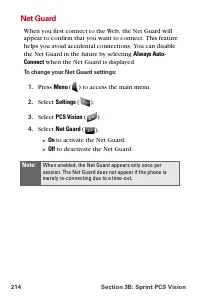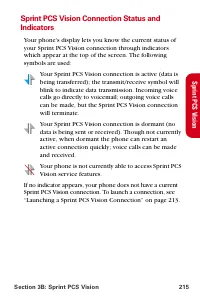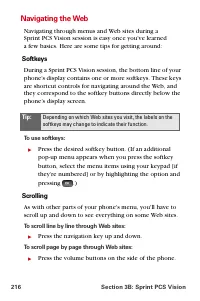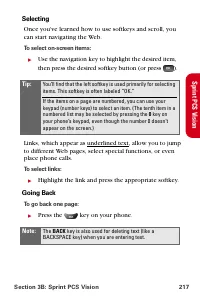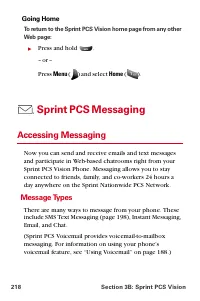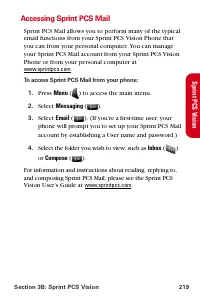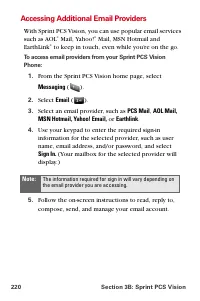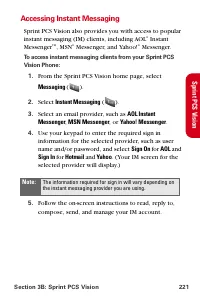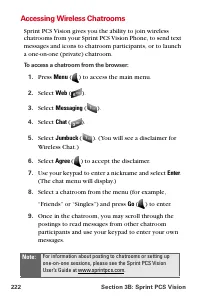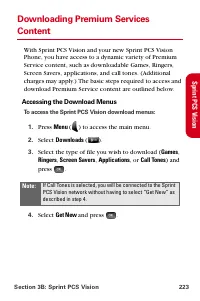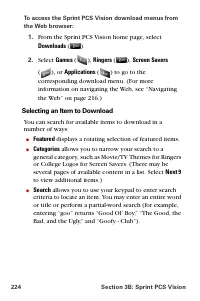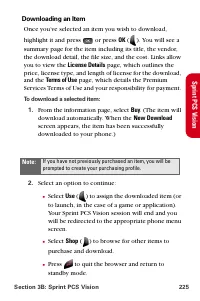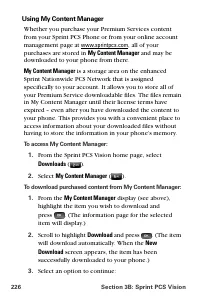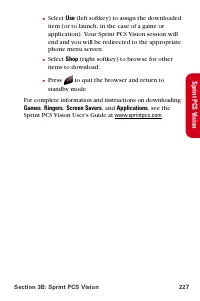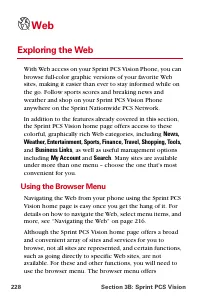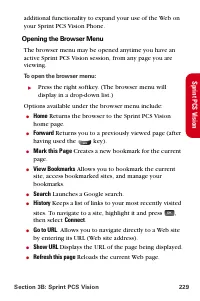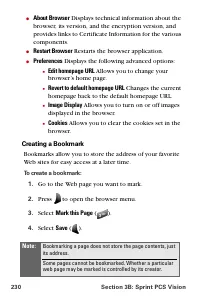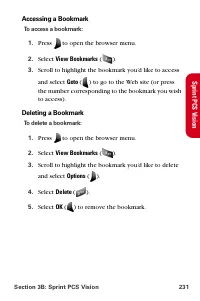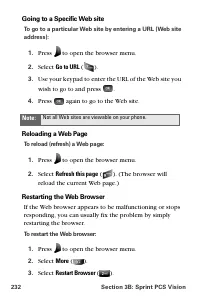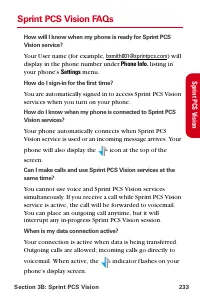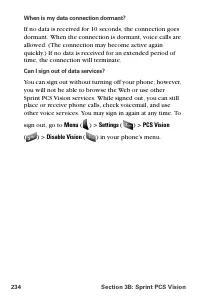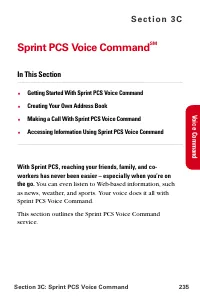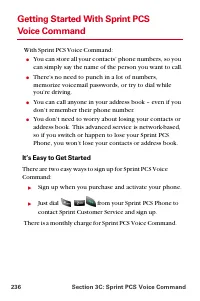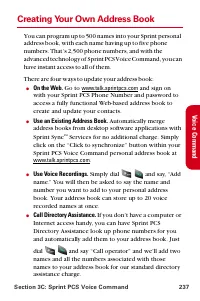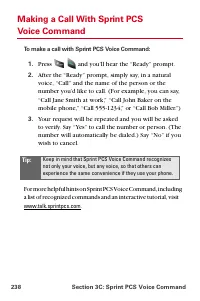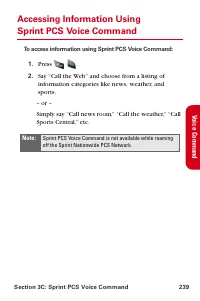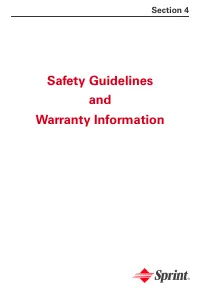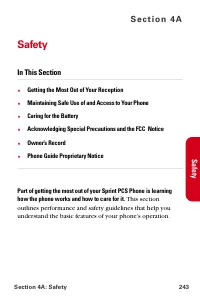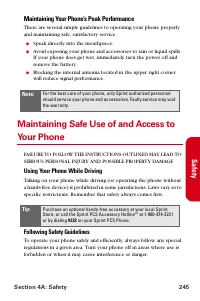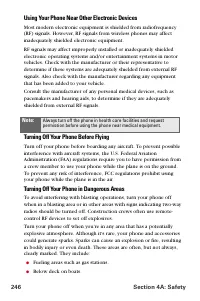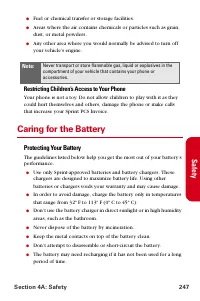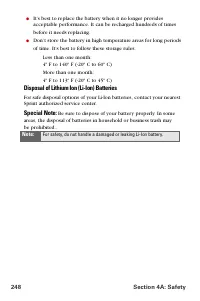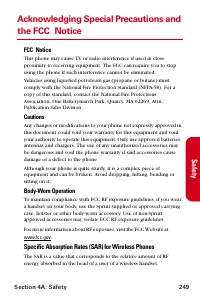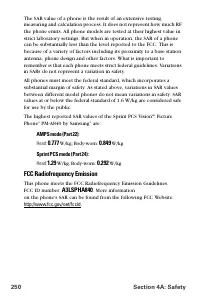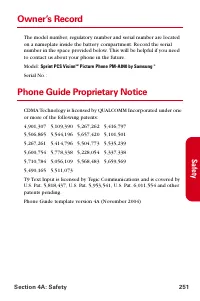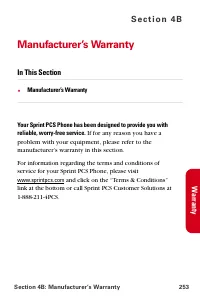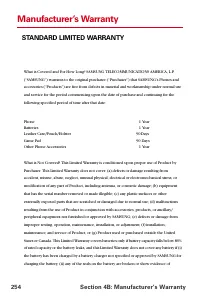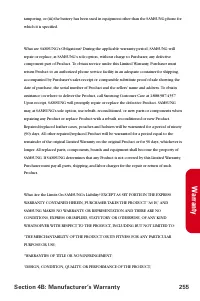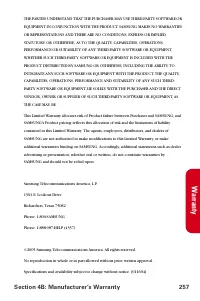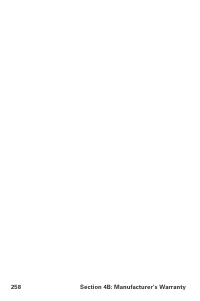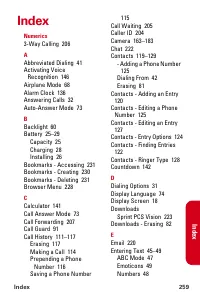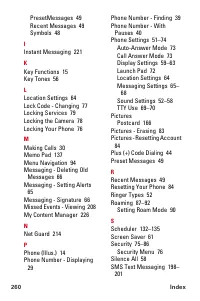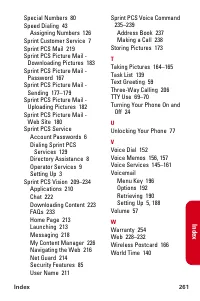Телефоны Samsung A840 - инструкция пользователя по применению, эксплуатации и установке на русском языке. Мы надеемся, она поможет вам решить возникшие у вас вопросы при эксплуатации техники.
Если остались вопросы, задайте их в комментариях после инструкции.
"Загружаем инструкцию", означает, что нужно подождать пока файл загрузится и можно будет его читать онлайн. Некоторые инструкции очень большие и время их появления зависит от вашей скорости интернета.
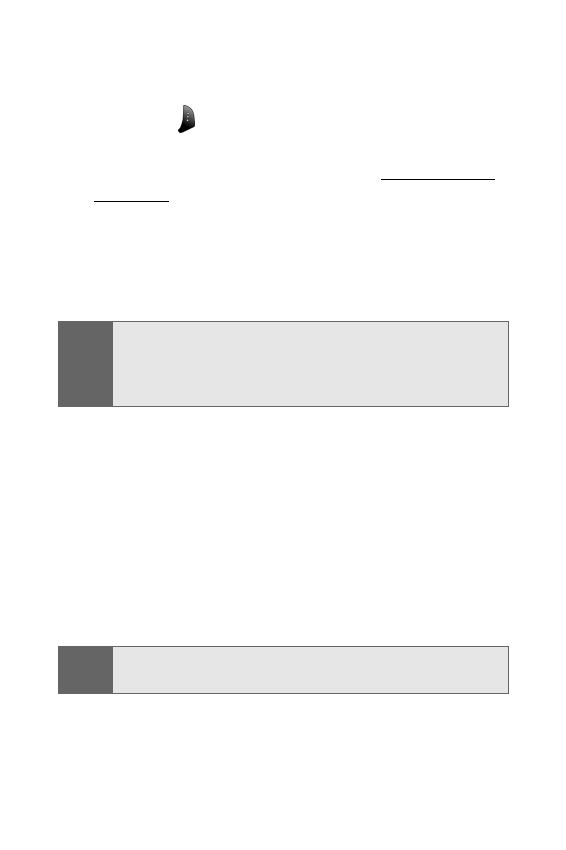
174
Section 2J: Using the Built-in Camera
In Camera Folder Options
When you are viewing the images in the In Camera folder
press
Options
(
) to display the following options:
䢇
Upload
to upload pictures from the In Camera folder to
the Sprint PCS Picture Mail Web site (
). Depending on your settings, you may be
prompted to accept a Sprint PCS Vision connection.
Choose from the following options:
䡲
Upload
to upload the currently highlighted picture
or to upload all pictures in the In Camera folder.
䢇
Assign
to display the currently highlighted picture for
picture ID, incoming call, or screen saver.
䢇
Save to Phone
allows you to save images from the In
Camera folder into the phone memory for use in
assigning images to contacts, screen savers, etc.
䢇
Edit Caption
allows you to rename the image file. (The
edit option is only available in the “In Camera” menu.)
䢇
Erase
to delete pictures in the In Camera or Saved to
Phone folder. Select
Erase This
or
Erase All
.
䢇
Picture Info
displays the selected picture’s information
containing picture name, time and date, picture size,
uploaded status, resolution, and quality.
Note:
If this is the first time you have accessed the Sprint PCS
Picture Mail account, you will be prompted to create your
Sprint PCS Picture Mail Password. See “Creating Your
Sprint PCS Picture Mail Password” on page 167.
Note:
Deleting pictures will free up memory space in your phone
to enable you to take more pictures.