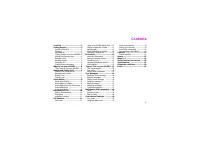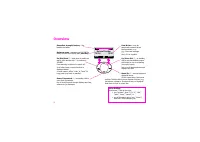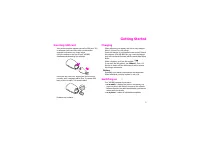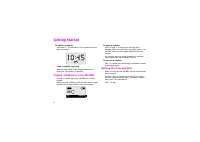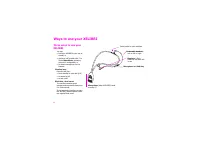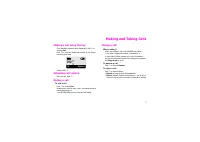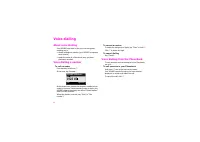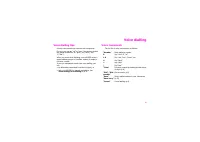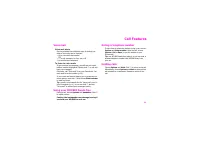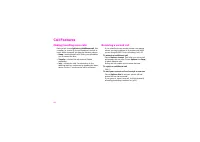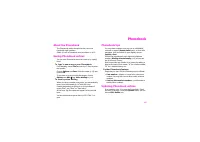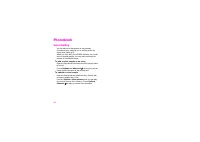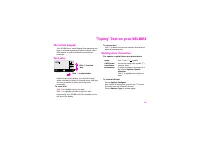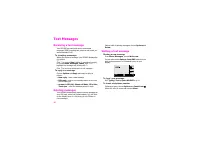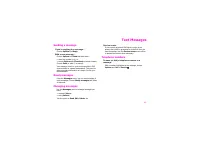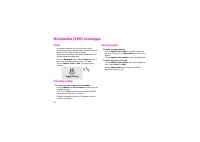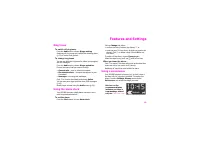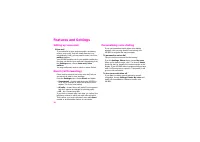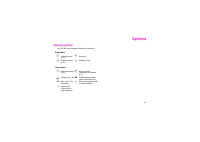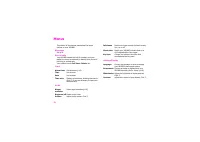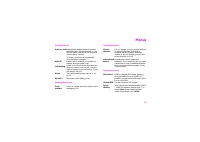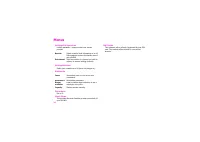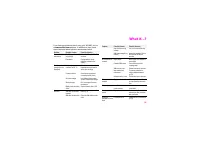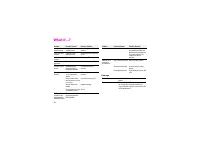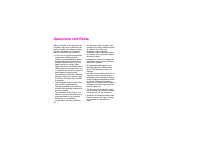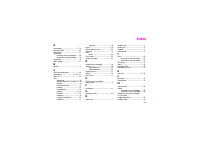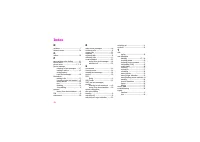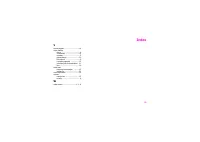Смартфоны Siemens Xelibri 3 - инструкция пользователя по применению, эксплуатации и установке на русском языке. Мы надеемся, она поможет вам решить возникшие у вас вопросы при эксплуатации техники.
Если остались вопросы, задайте их в комментариях после инструкции.
"Загружаем инструкцию", означает, что нужно подождать пока файл загрузится и можно будет его читать онлайн. Некоторые инструкции очень большие и время их появления зависит от вашей скорости интернета.
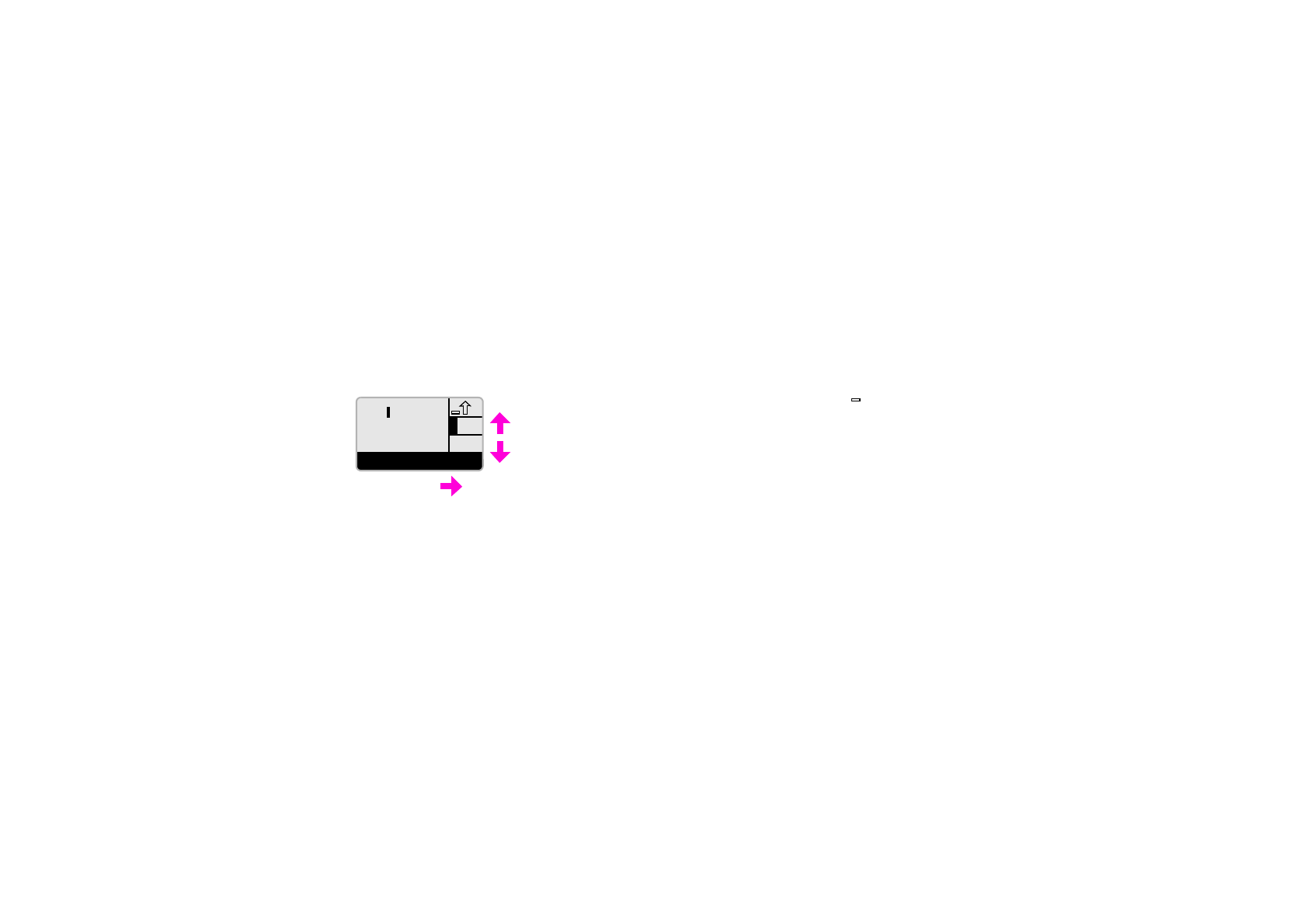
15
‘Typing’ Text on your XELIBRI
The virtual keypad
Your XELIBRI has a ‘virtual’ keypad that reproduces the
keys on a standard phone and makes it simple, with a
little practice, to write Phonebook names and text
messages.
Text entry
Down the right of the display, you see a list of keys,
which correspond to those on a normal phone. Each key
can write a number of letters, which are listed
horizontally.
To enter text
Click
to highlight the key you want.
Click
to highlight the letter or digit you want.
Pause briefly. Your XELIBRI writes the character on the
left side of the display.
To correct text
Click
to delete the previous character. Hold down to
delete all preceding text.
Writing other characters
For spaces, capital letters and punctuation
To review/edit text
Choose
Options
,
Navigate
.
Now, instead of writing text, you can click
to move
the cursor back and forward in the text.
Choose
Options
,
Type
to resume typing.
Click
to select
‘key’
Click
to select letter
Hi M
<C
Ó
>
A
1
a
bc2
def3
space
click
and
(
symbol)
CAPS/lower
case letters
choose the change case symbol (
)
from the
1
key
punctuation
To select a character not shown on a
key, choose
Options
,
Special
character
.
Click
to highlight the symbol you
want.