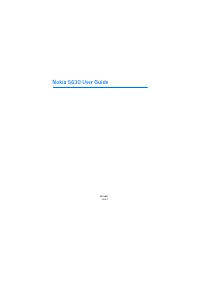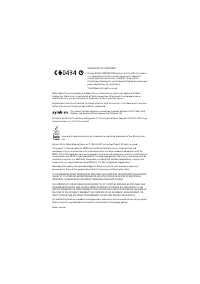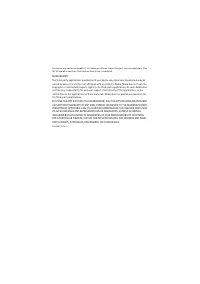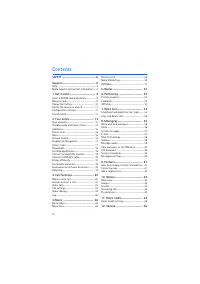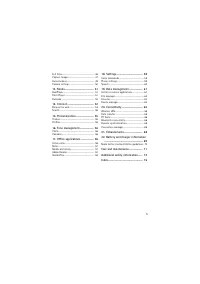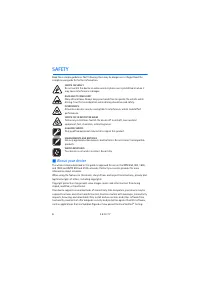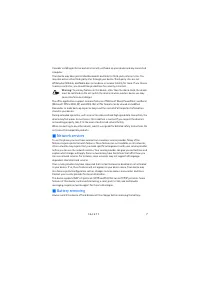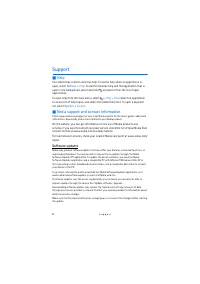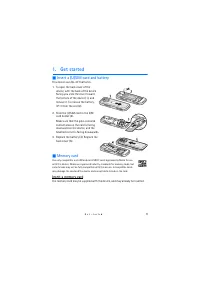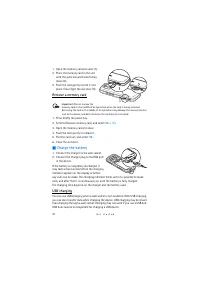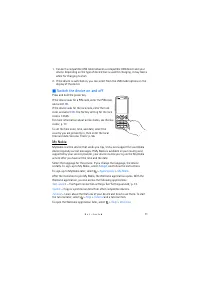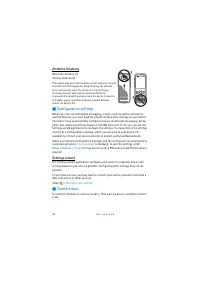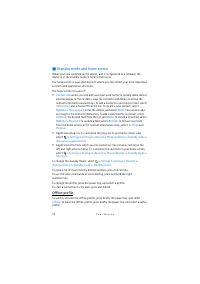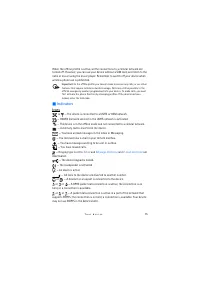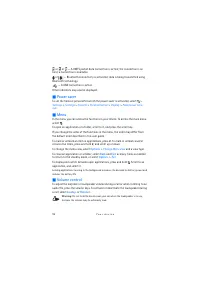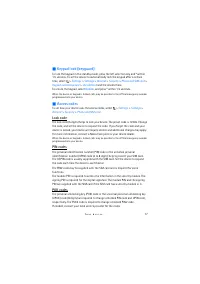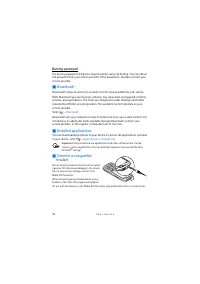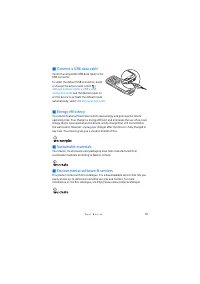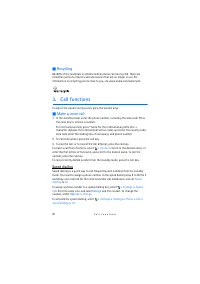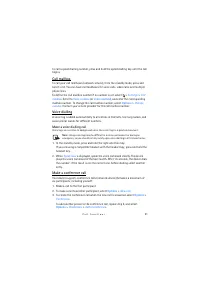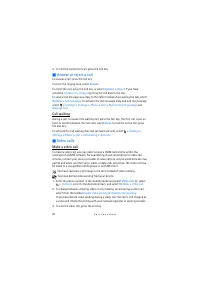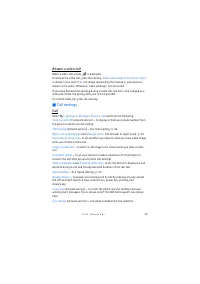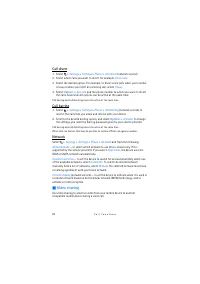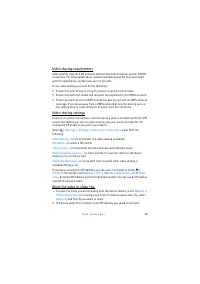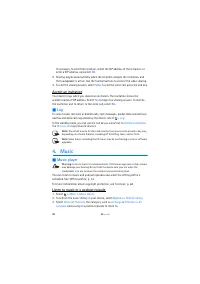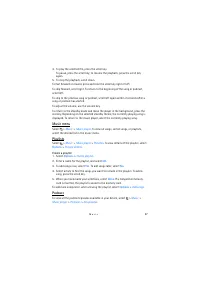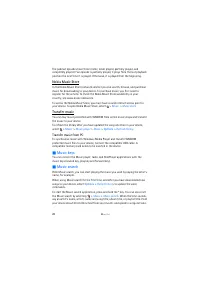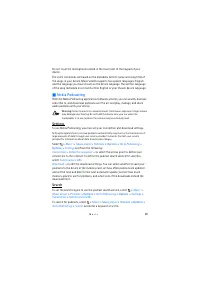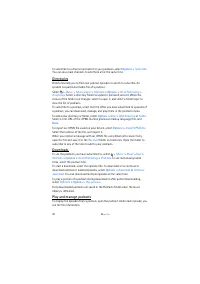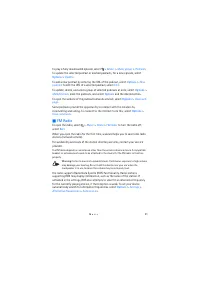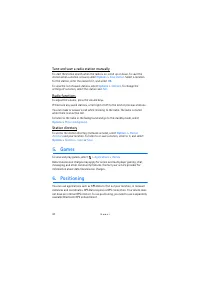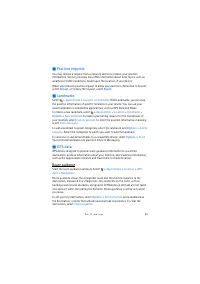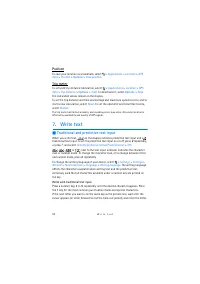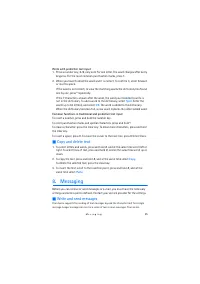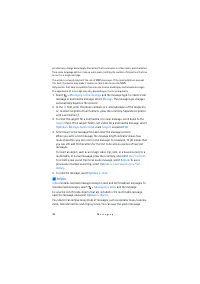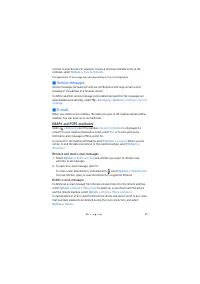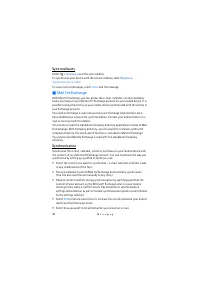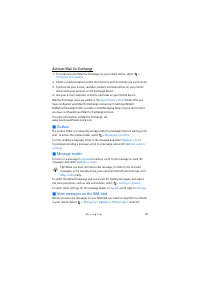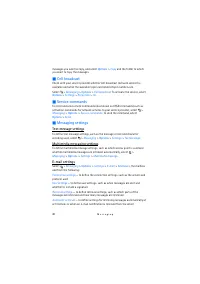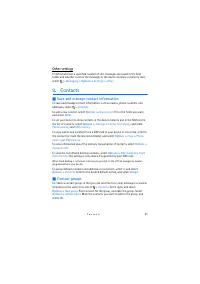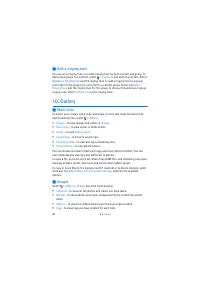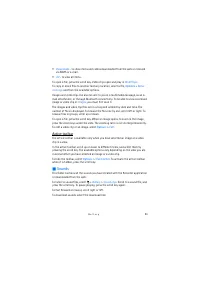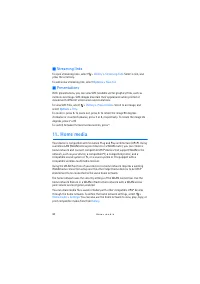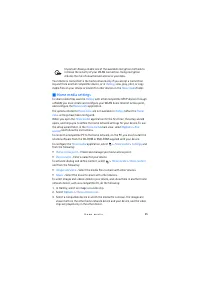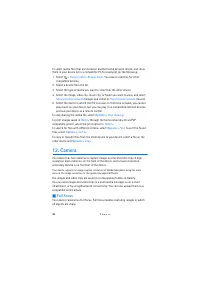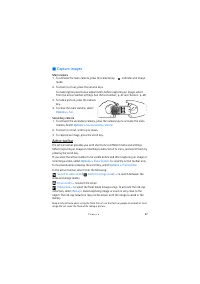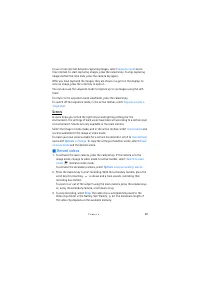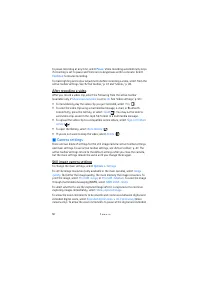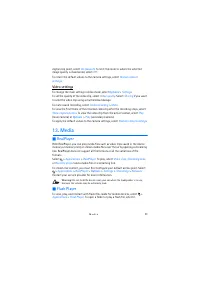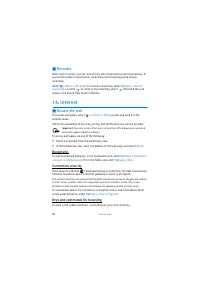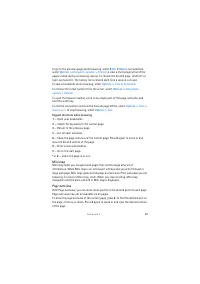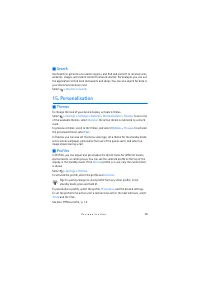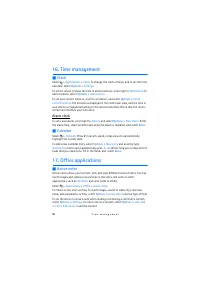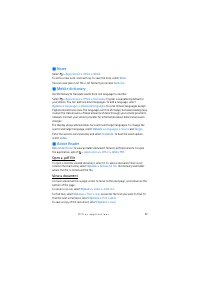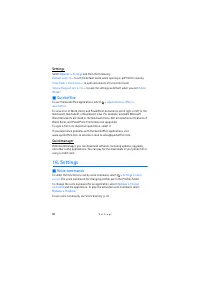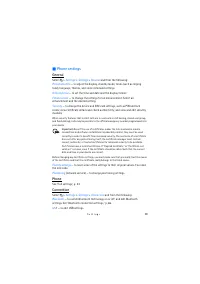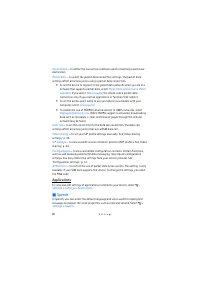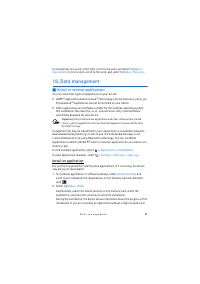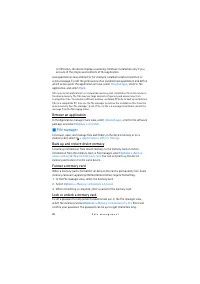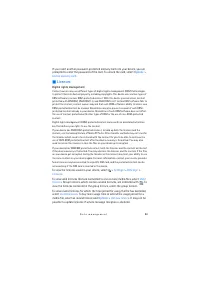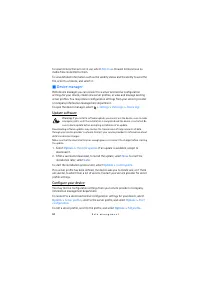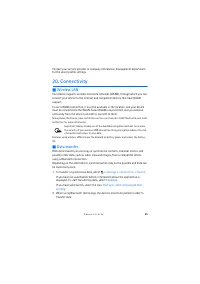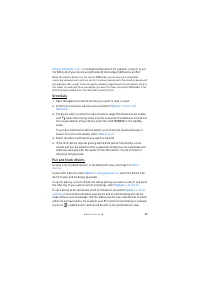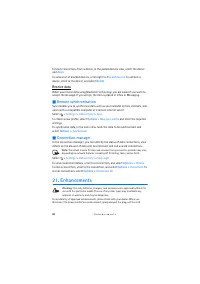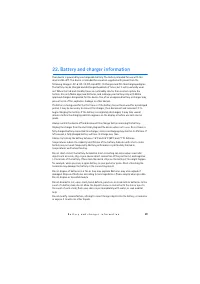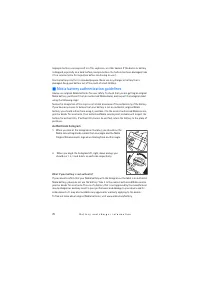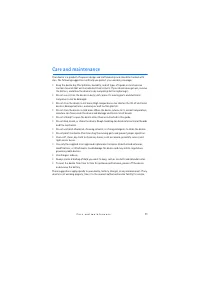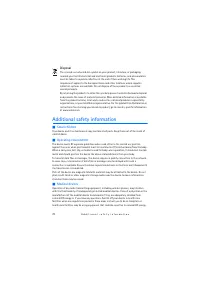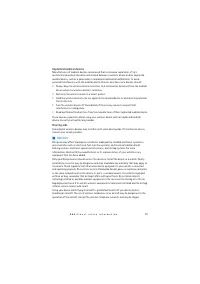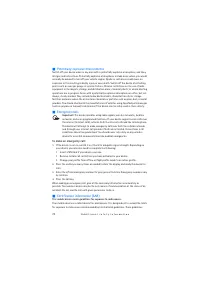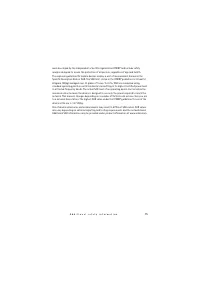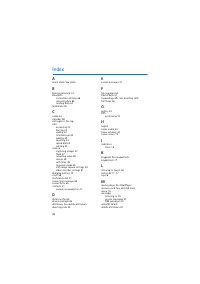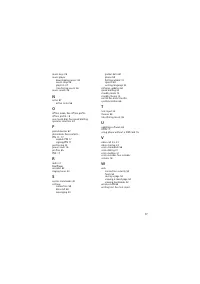Смартфоны Nokia 5630 XpressMusic - инструкция пользователя по применению, эксплуатации и установке на русском языке. Мы надеемся, она поможет вам решить возникшие у вас вопросы при эксплуатации техники.
Если остались вопросы, задайте их в комментариях после инструкции.
"Загружаем инструкцию", означает, что нужно подождать пока файл загрузится и можно будет его читать онлайн. Некоторые инструкции очень большие и время их появления зависит от вашей скорости интернета.
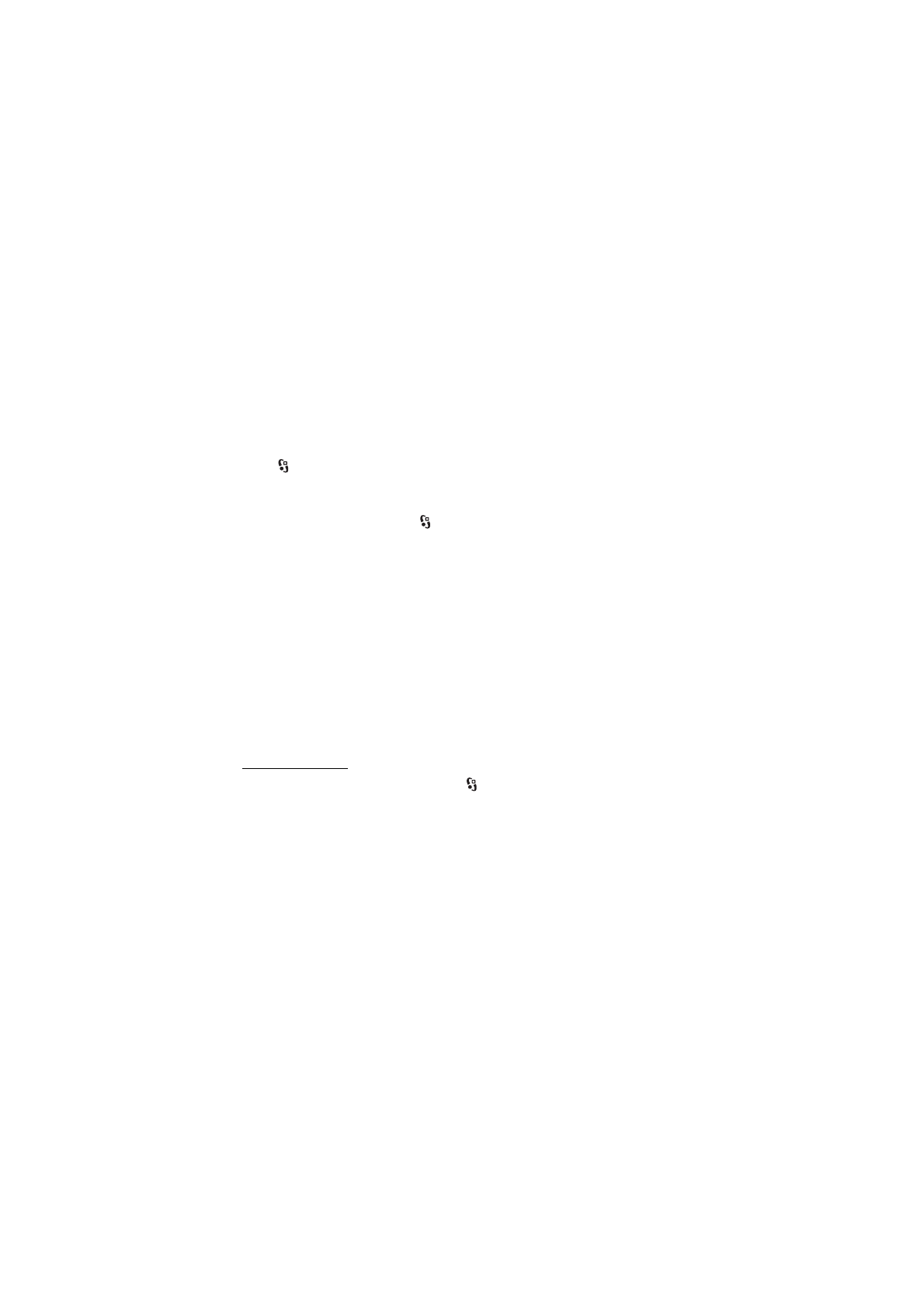
33
P o s i t i o n i n g
■
Position requests
You may receive a request from a network service to receive your position
information. Service providers may offer information about local topics, such as
weather or traffic conditions, based upon the location of your device.
When you receive a position request to allow your position information to be sent,
select
Accept
, or to deny the request, select
Reject
.
■
Landmarks
Select >
Applications
>
Location
>
Landmarks
. With Landmarks, you can save
the position information of specific locations in your device. You can use your
saved landmarks in compatible applications, such as GPS Data and Maps.
To create a new landmark, select
>
Applications
>
Location
>
Landmarks
>
Options
>
New landmark
. To make a positioning request for the coordinates of
your location, select
Current position
. To enter the position information manually,
select
Enter manually
.
To add a landmark to preset categories, select the landmark, and
Options
>
Add to
category
. Select the categories to which you want to add the landmark.
To send one or several landmarks to a compatible device, select
Options
>
Send
.
Your received landmarks are placed in Inbox in Messaging.
■
GPS data
GPS data is designed to provide route guidance information to a selected
destination, position information about your location, and travelling information,
such as the approximate distance and travel time to the destination.
Route guidance
Start the route guidance outdoors. Select
>
Applications
>
Location
>
GPS
data
>
Navigation
.
Route guidance shows the straightest route and the shortest distance to the
destination, measured in a straight line. Any obstacles on the route, such as
buildings and natural obstacles, are ignored. Differences in altitude are not taken
into account when calculating the distance. Route guidance is active only when
you move.
To set your trip destination, select
Options
>
Set destination
and a landmark as
the destination, or enter the latitude and longitude coordinates. To clear the
destination, select
Stop navigation
.