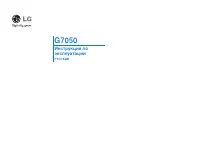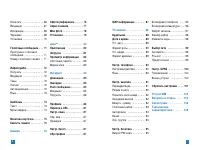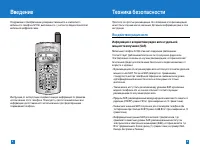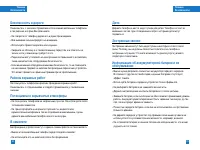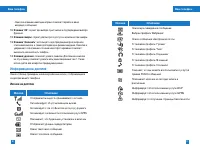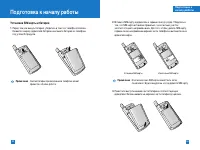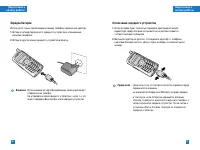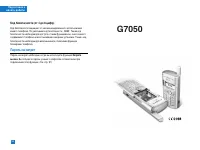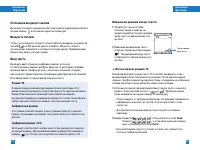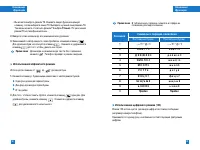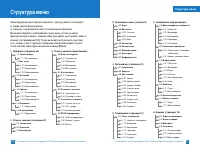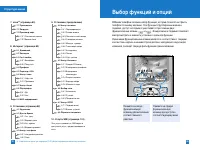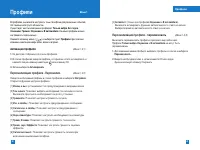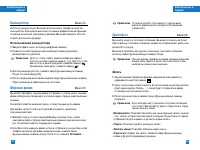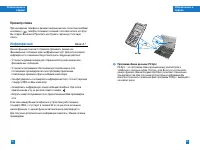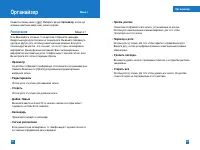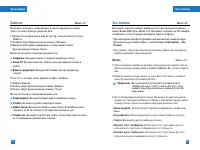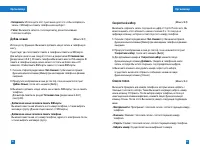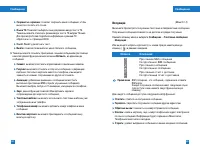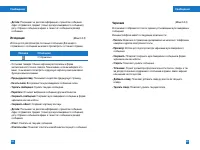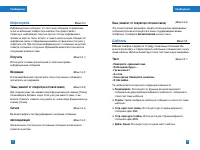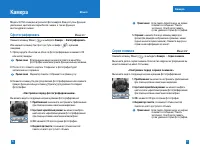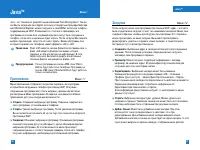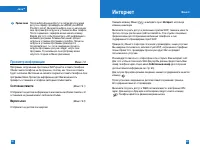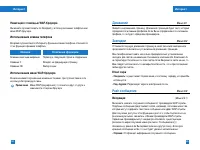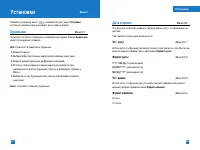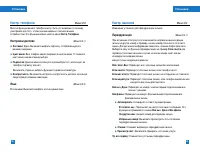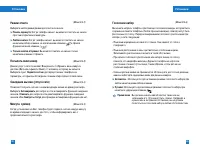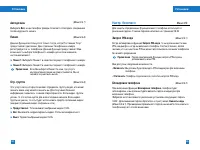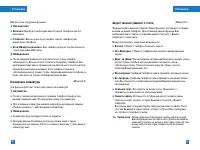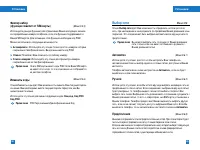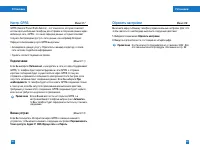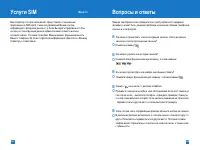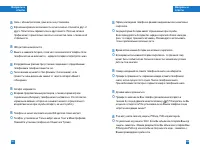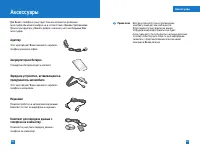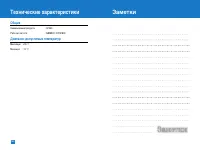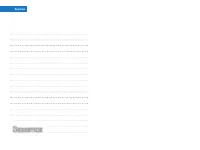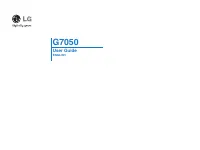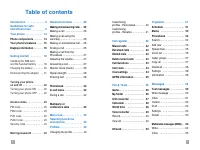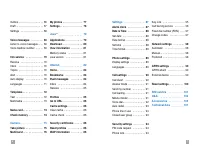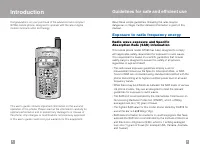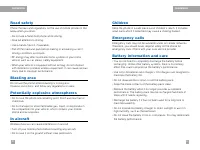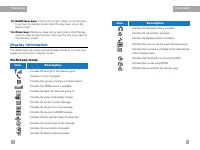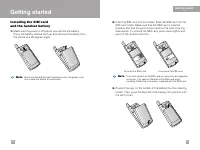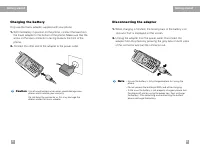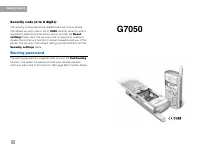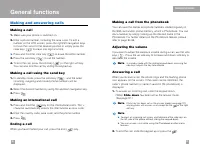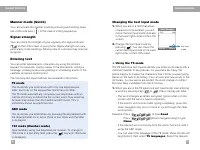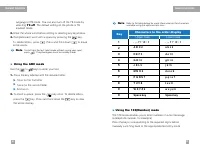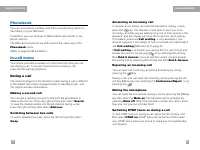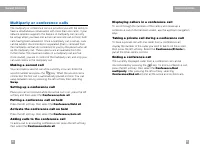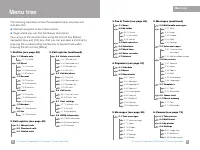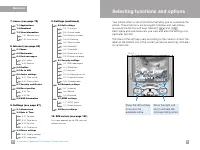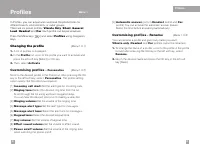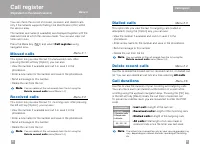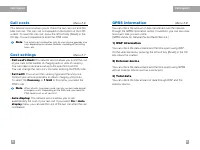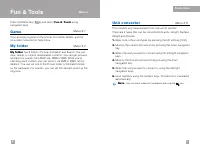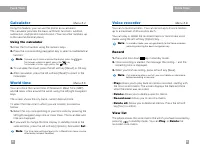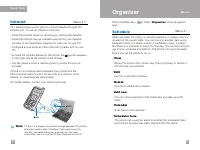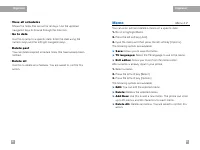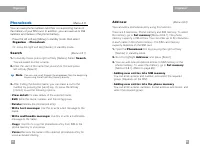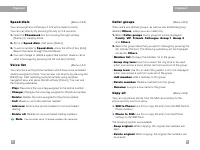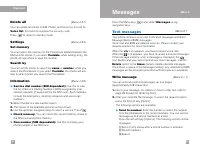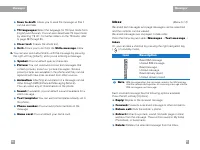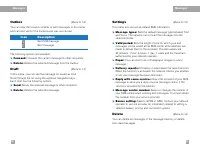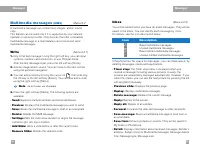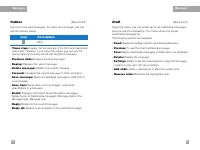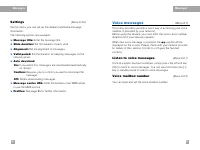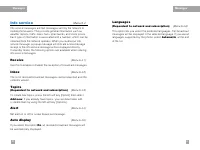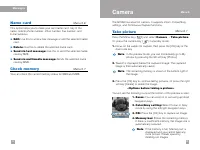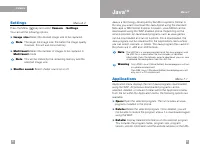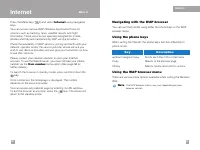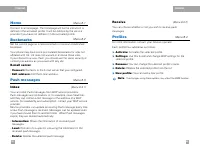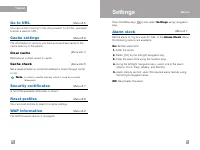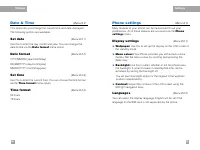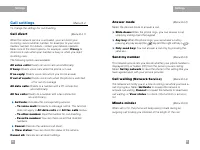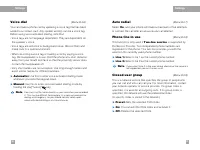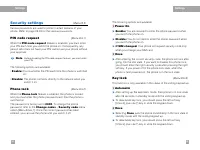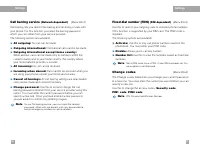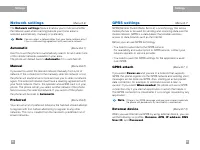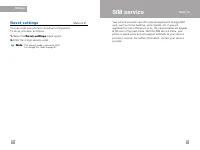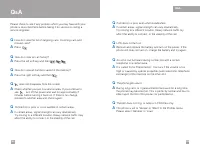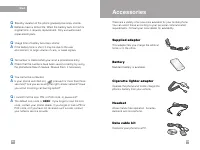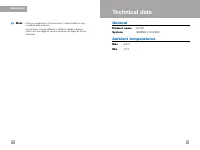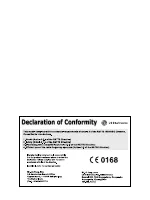Смартфоны LG G7050 - инструкция пользователя по применению, эксплуатации и установке на русском языке. Мы надеемся, она поможет вам решить возникшие у вас вопросы при эксплуатации техники.
Если остались вопросы, задайте их в комментариях после инструкции.
"Загружаем инструкцию", означает, что нужно подождать пока файл загрузится и можно будет его читать онлайн. Некоторые инструкции очень большие и время их появления зависит от вашей скорости интернета.
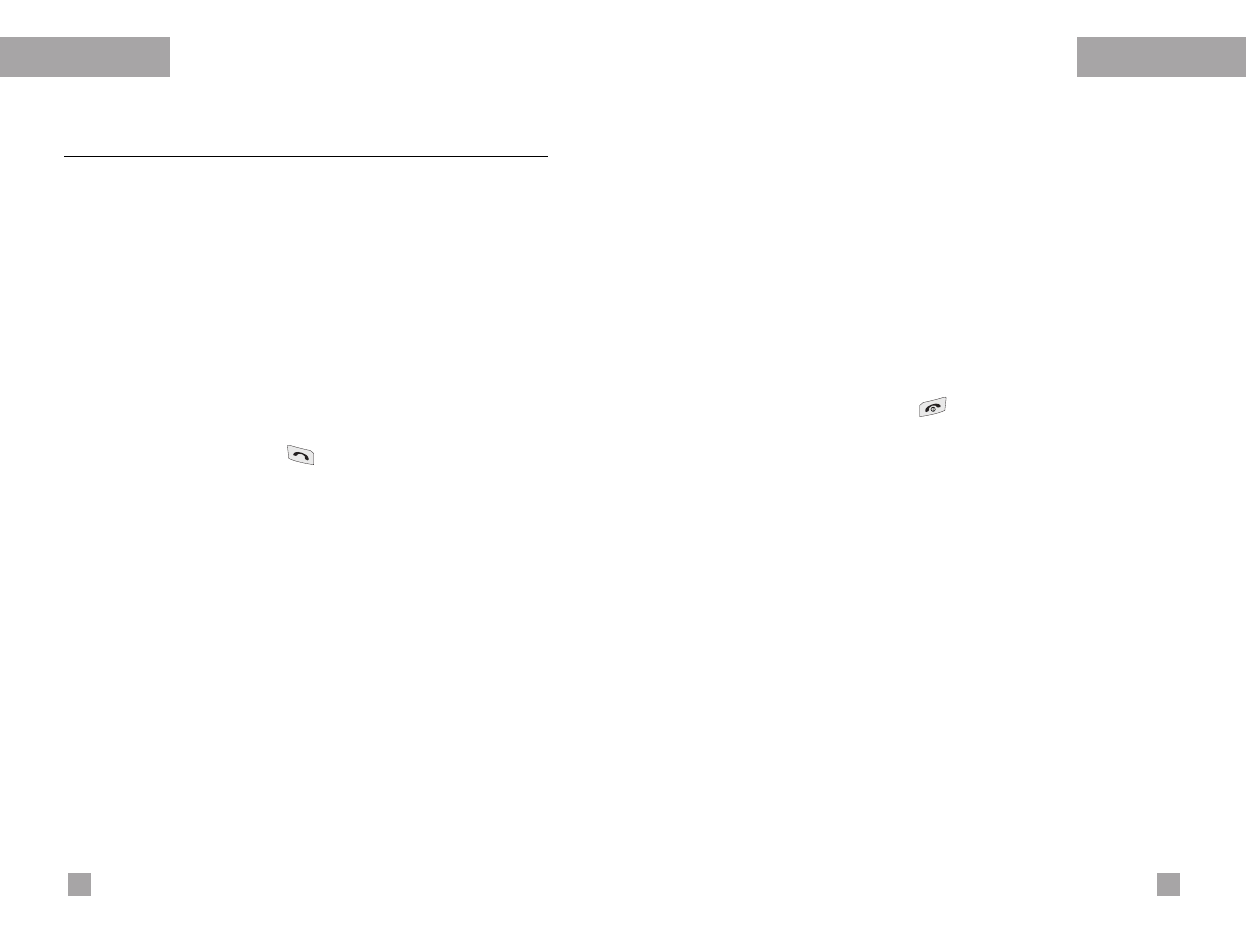
34
General functions
35
General functions
Multiparty or conference calls
The multiparty or conference service provides you with the ability to
have a simultaneous conversation with more than one caller, if your
network operator supports this feature. A multiparty call can only
be set up when you have one active call and one call on hold, both
calls having been answered. Once a multiparty call is set up, calls
can be added, disconnected or separated (that is, removed from
the multiparty call but still connected to you) by the person who set
up the multiparty call. These options are all available from the
In-Call menu. The maximum callers in a multiparty call are five.
Once started, you are in control of the multiparty call, and only you
can add callers to the multiparty call.
Making a second call
You can make a second call while currently on a call. Enter the
second number and press the key. When the second call is
connected, the first call is automatically placed on hold. You can
swap between calls by pressing the left soft key then selecting
Swap
.
Setting up a conference call
Place one call on hold and while the active call is on, press the left
soft key and then select the
Conference/Join all
.
Putting a conference call on hold
Press the left soft key, then select the
Conference/Hold all
.
Activate the conference call on hold
Press the left soft key, then select the
Conference/Join all
.
Adding calls to the conference call
To add a call to an existing conference call, press the left soft key,
then select the
Conference/Join all
.
Displaying callers in a conference call
To scroll through the numbers of the callers who make up a
conference call on the handset screen, use the up/down navigation
keys.
Taking a private call during a conference call
To have a private call with one caller from a conference call,
display the number of the caller you wish to talk to on the screen,
then press the left soft key. Select the
Conference/Private
to
put all the other callers on hold.
Ending a conference call
The currently displayed caller from a conference call can be
disconnected by pressing the key. To end a conference call,
press the left soft key, then select the
Conference/End
multiparty
. After pressing the left soft key, selecting
Conference/End all
will end all the active and on-hold calls.