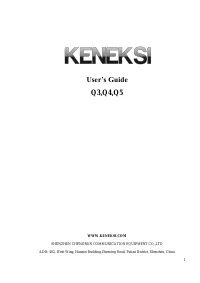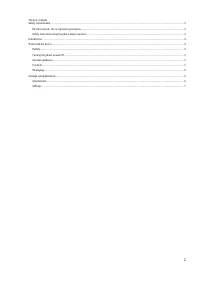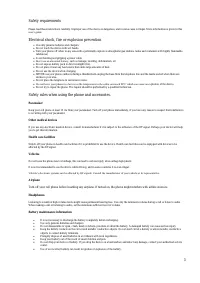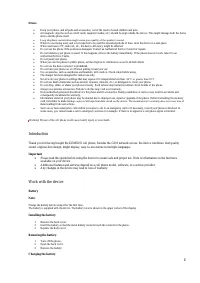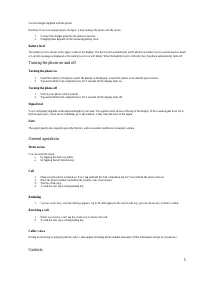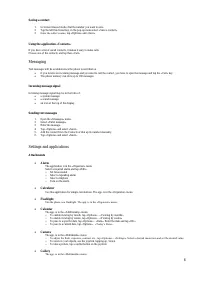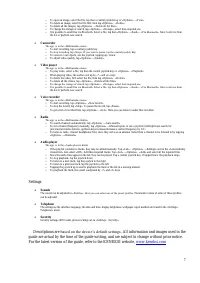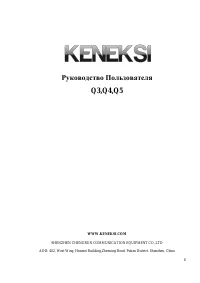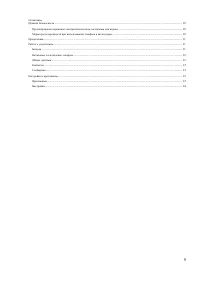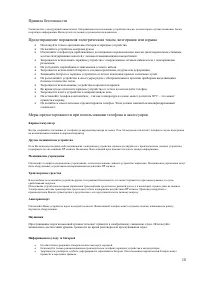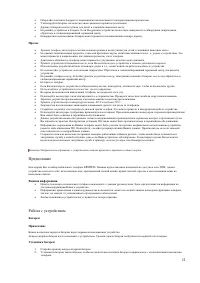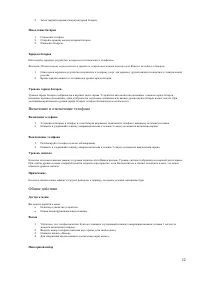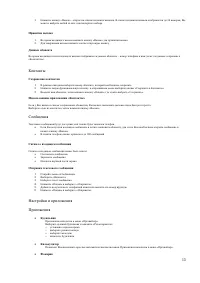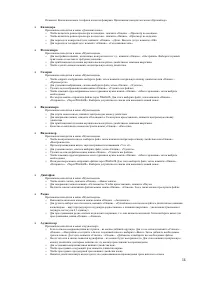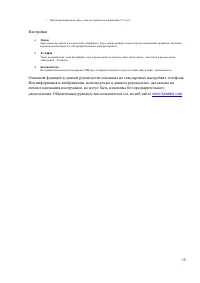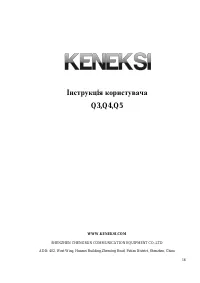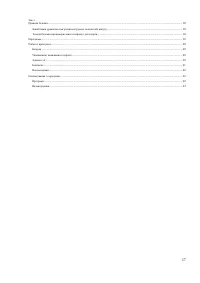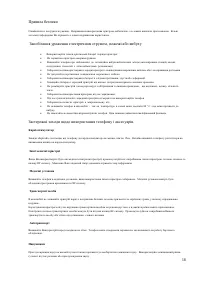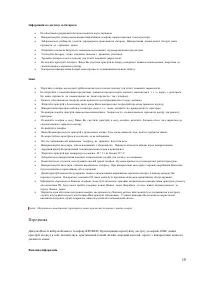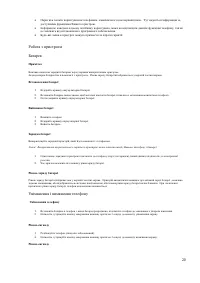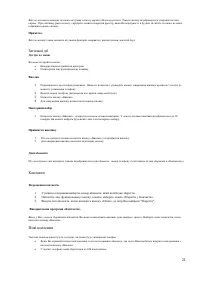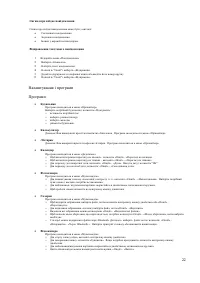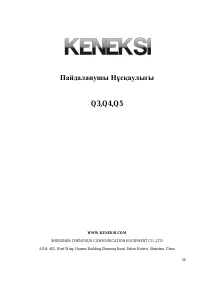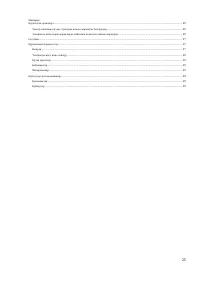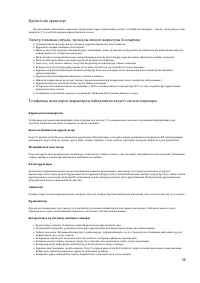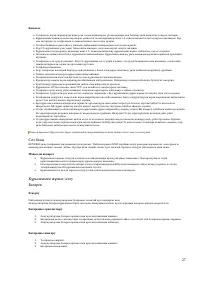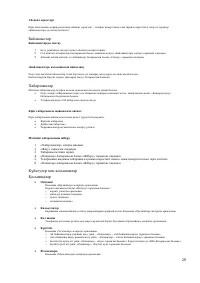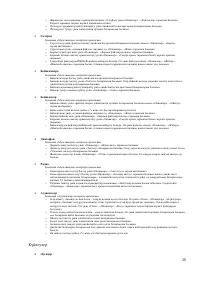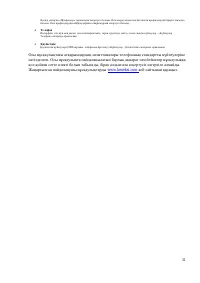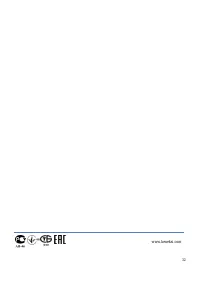Смартфоны KENEKSI Q3 - инструкция пользователя по применению, эксплуатации и установке на русском языке. Мы надеемся, она поможет вам решить возникшие у вас вопросы при эксплуатации техники.
Если остались вопросы, задайте их в комментариях после инструкции.
"Загружаем инструкцию", означает, что нужно подождать пока файл загрузится и можно будет его читать онлайн. Некоторые инструкции очень большие и время их появления зависит от вашей скорости интернета.
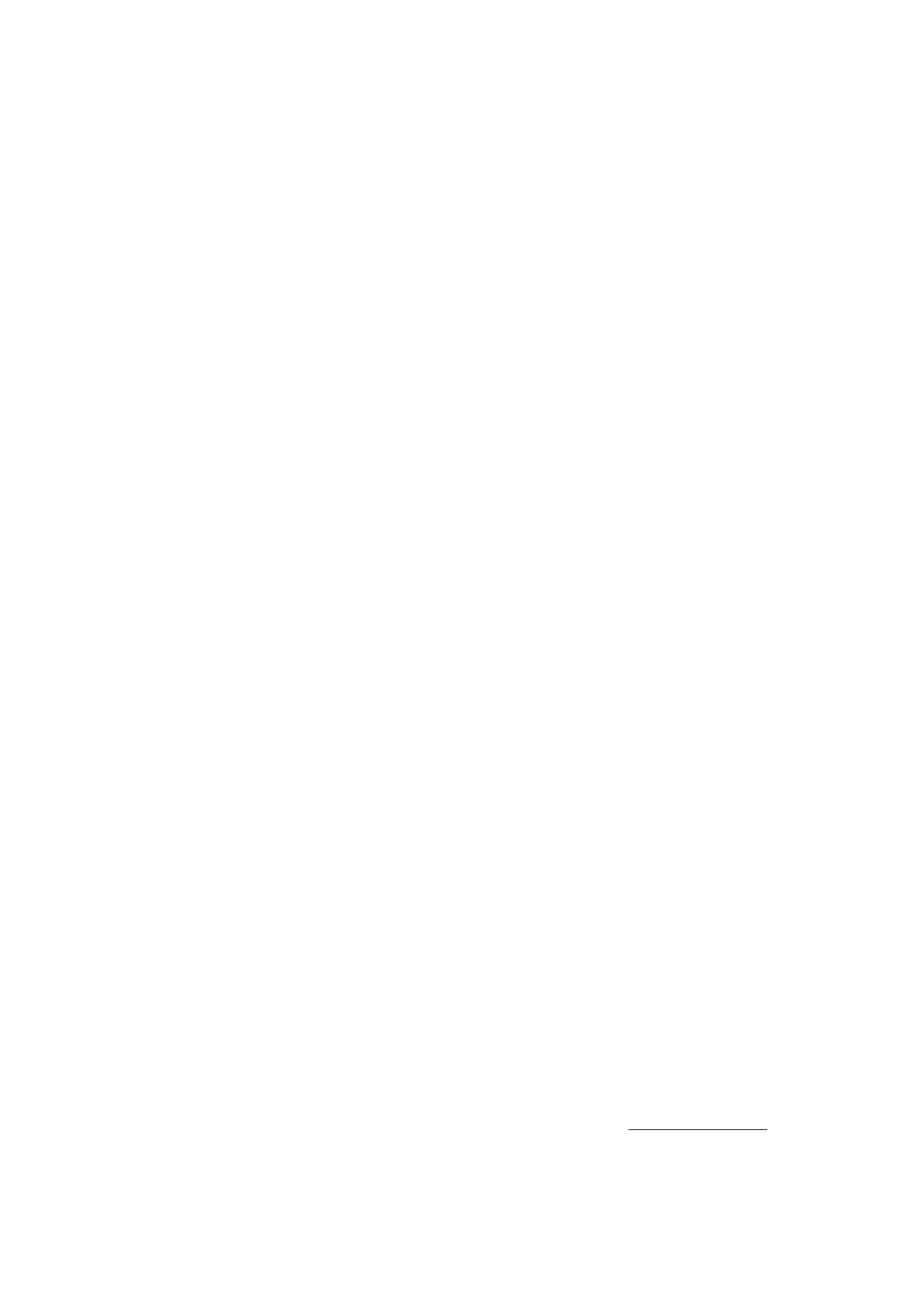
7
o
To open an image, select the file, tap then a central joystick key or «Options» - «View»
o
To delete an image, select the file first, then tap «Options» - «Delete»
o
To delete all the images, tap «Options» - «Delete all the files»
o
To change the storage of search, tap «Options» - «Storage», select then required one
o
It is possible to send files via Bluetooth. Select a file, tap then «Options» - «Send» - «Via Bluetooth». Select a device from
the list or perform new search.
Camcorder
The app. is in the «Multimedia» menu.
o
To start recording, tap a central joystick key.
o
To stop recording, tap «Stop». If you want to pause, tap the central joystick key.
o
To zoom in / out objects, use the joystick, tapping up / down.
o
To adjust video quality, tap «Options» - «Quality»
Video player
The app. is in the «Multimedia» menu.
o
To play video, select a file, tap then the central joystick key or «Options» - «Playback»
o
When playing video, the audio is set up by «*» and «#» keys
o
To delete the video, first select the file, then tap «Options» - «Delete»
o
To delete all the videos, tap «Options» - «Delete all the files»
o
To change the storage of search, tap «Options» - «Storage», select then required one
o
It is possible to send files via Bluetooth. Select a file, tap then «Options» - «Send» - «Via Bluetooth». Select a device from
the list or perform new search.
Voice recorder
The app. is in the «Multimedia» menu.
o
To start recording, tap «Options» - «New record»
o
To stop the record, tap «Stop». To pause the record, tap «Pause»
o
To get a list of recorded files, tap «Options» - «List». Here you can listen to audio files recorded
Radio
The app. is in the «Multimedia» menu».
o
To search channels automatically, tap «Options» - «Auto search»
o
To set a channel frequency manually, tap «Options» - «Manual input» or use a joystick (left/right keys search for
previous/next radio stations, up/down keys increase/decrease a current frequency by 0.1)
o
To listen to radio, connect headphones first, since they serve as an antenna. Select then a channel to be listened to by tapp ing
«Options» - «Channels»
Audio player
The app. is in the «Audio player» menu.
o
If the playlist contains no tracks, they may be added manually. Tap «List» - «Options» - «Settings» and in the «Automatically
created list» item select «Off». Add then required tracks. Tap «List» - «Options» - «Add» and select all the required files.
o
Since the audio files appear in the list, they can be played. Tap a central joystick key, if tapped twice, the playback stops .
o
To stop playback, tap the joystick down
o
To listen to a next track, tap the joystick to the right
o
To listen to a previous track, tap the joystick to the left
o
Tapping the joystick up is used to playback the track or the list in a nonstop manner.
o
To playback the track, the sound is adjusted by «*» and «#» keys.
Settings
Sounds
The sound can be adjusted in «Profiles». Here you can select one of the preset profiles. Parameters values of some of these profiles
can be adjusted.
Telephone
The settings as the interface language, the date and time, display brightness, wallpaper, input method are found in the «Settings –
Telephone» menu.
Security
Security settings (SIM cards, phone locking) are in «Settings – Security»
Descriptions are based on the device’s default settings. All information and images used in the
guide are actual by the time of the guide writing, and are subject to change without prior notice.
For the latest version of the guide, refer to the KENEKSI website,